How to Compress 1GB Video to 10MB
iMyFone AnySmall is an easy-to-use and fast video compressor that can compress 1GB video to 10MB without losing quality. It allows users to compress multiple files at once. It also lets users to customize the video size.
Here are the steps to compress 1GB video file to 10MB with this video compressor.
Step 1. Download and install iMyFone AnySmall on your computer.
Step 2. Open this tool. Hit the Click here to add video files area to load the 1GB video.
Step 3. Go to the Expected File Size area on the right and choose 10mb. You can also enter 10 in the box of Custom Size.
Step 4. Click Start to begin the process. The compression will finish within seconds.
Other Tools for Compressing 1GB Video
Method 1. MiniTool Video Converter
MiniTool Video Converter is an easy-to-use and free video file compressor. It allows users to reduce video size by changing the format, resolution, quality, encoder, etc. It supports many video formats, enabling users to compress MKV, MP4, AVI, MOV, etc. This tool allows users to compress up to 5 files at the same time, saving time and energy. Moreover, it doesn’t have size limits, which means you can upload videos at any size for compressing.
Let’s see how to compress 1GB video with this free video compressor.
Step 1. Download and install MiniTool Video Converter.
MiniTool Video ConverterClick to Download100%Clean & Safe
Step 2. Launch the software. Click the Add Files button in the top-left corner to load the 1GB video.
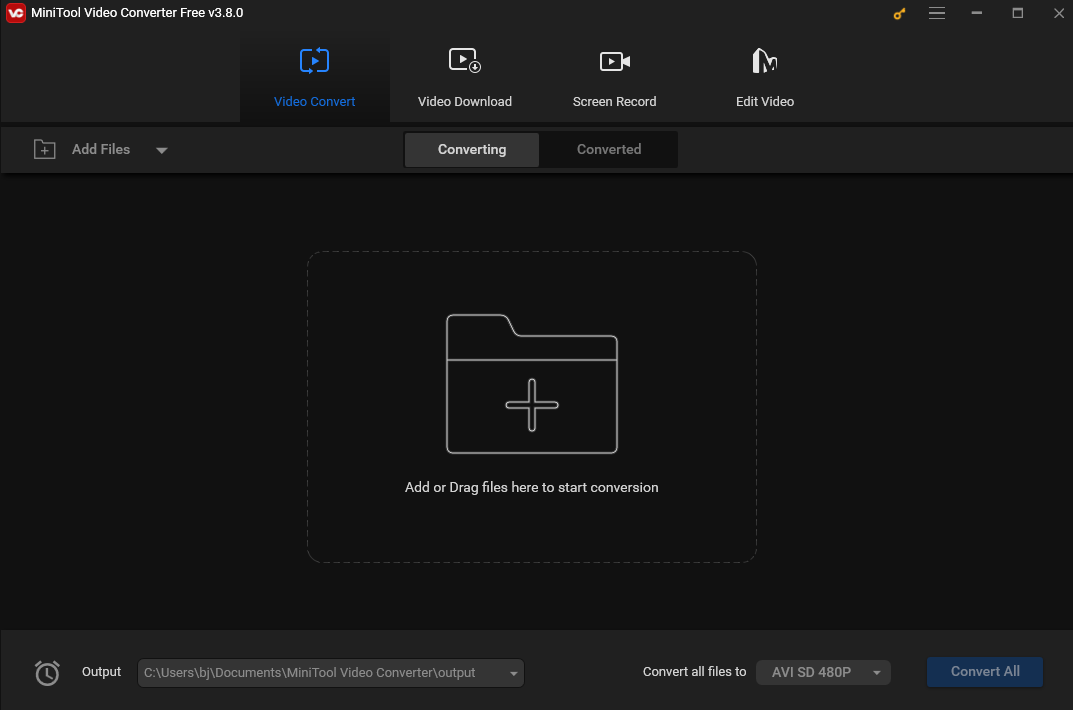
Step 3. Click the diagonal arrow under Target to open the output format window. Here you can choose a format you want like MP4, AVI, etc. After that, you will see preset profiles with different resolutions on the right. Lowers resolutions means smaller sizes. Thus, you’d better not select 4K or 1080P.
If you’re not satisfied with the preset profiles, you can click Create Custom to customize the quality encoder, frame rate, etc. Click Create to save it and then select the newly created profile.
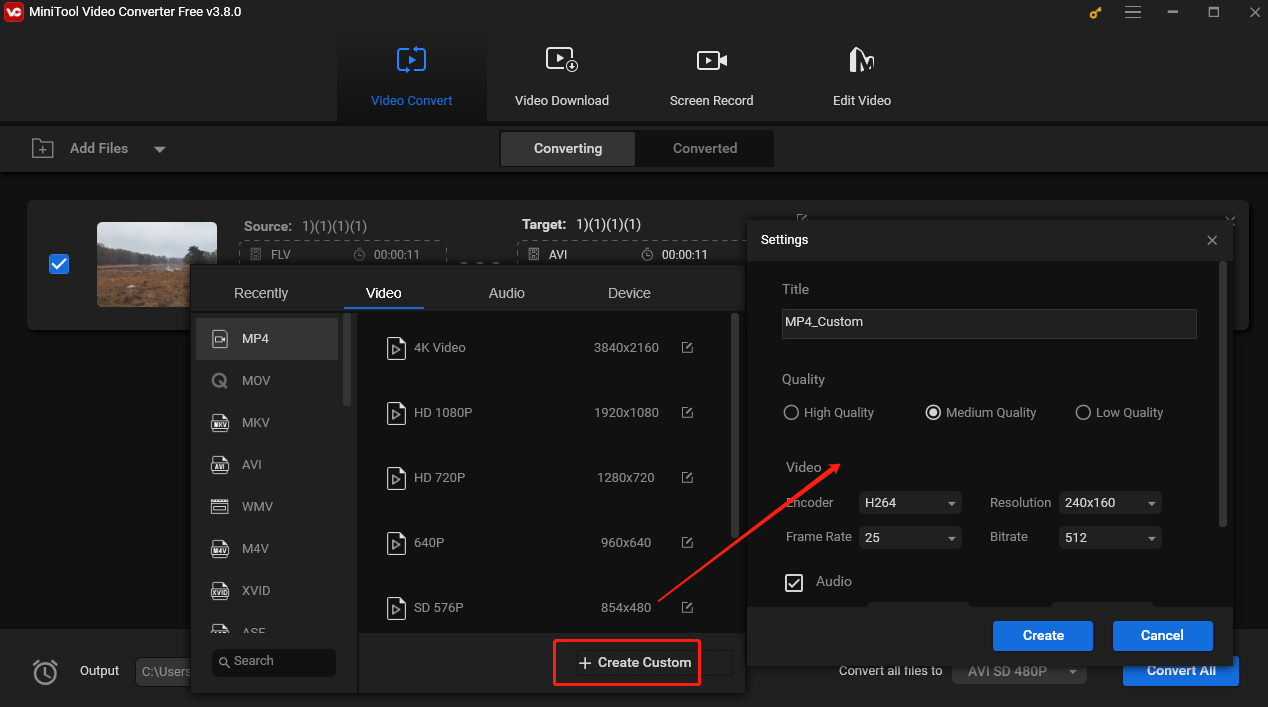
Step 4. Click Start to begin the process.
Step 5. Once finished, click Converted and then Show in folder to locate the file.
Method 2. EaseUS Video Converter
EaseUS Video Converter is also a popular tool to reduce video size. It can work on Windows and Mac and supports many file formats like MP4, MKV, MOV, and FLV. It’s user-friendly and can compress 1GB video. It is also a video compressor for Instagram, Facebook, YouTube, and other social media platforms.
The following are the steps.
Step 1. Download, install, and launch EaseUS Video Converter.
Step 2. Click Video Compressor. Click +Add to load the 1GB video you want to compress.
Step 3. Click the File Size option from the bottom menu bar to choose your desired file size. Click the down arrow icon next to “Save to” to change the saving path if needed.
Step 4. Click Compress to start compression.
Method 3. FreeConvert
If you want to compress 1GB video online for free, you can use FreeConvert. It has a clean interface and is easy to use. It allows users to upload the file from Google Drive, Dropbox, or local media.
Here are the steps.
Step 1. Go to the FreeConvert website.
Step 2. Click Choose Files to load the 1GB video.
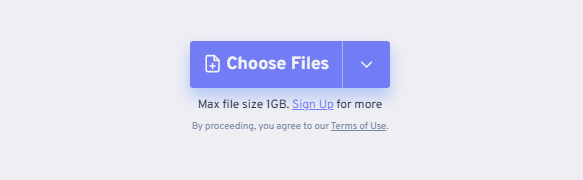
Step 3. Click the settings icon. In the next window, go to the Adjust Video Settings section, click the inverted triangle, and select Change Resolution. Choose a resolution from the Resolution dropdownand select a frame rate from its dropdown. Like resolution, lower frame rates typically result in smaller sizes. Click Apply Settings.
Step 4. Click Convert to compress video.
Conclusion
How to compress 1GB video to 10MB? I guess you have already mastered the method after reading this post.


![What Is the Best Video Format for Vimeo [ A Full Guide]](https://images.minitool.com/videoconvert.minitool.com/images/uploads/2024/11/best-video-format-for-vimeo-thumbnail.jpg)
User Comments :