MiniTool Video Converter (a remarkable free file converter) releases this post to recommend two credible FLV to AIFF converters. Shows you how to convert FLV to AIFF and vice versa step by step.
An Online Way to Convert FLV to AIFF
Can you convert FLV to AIFF without downloading and installing any plug-ins or applications? The answer is positive. In the following content, I will recommend a fabulous online converter and show you how to convert your FLV files step by step.
About FreeConvert
FreeConvert is an easy-to-use online FLV to AIFF converter. In addition, it is more than an audio converter. FreeConvert also provides you with editing features, empowering you to adjust the audio codec or trim your audio files. In addition, it has a well-organized interface, enabling you to accomplish your conversion tasks with simple clicks.
How to Convert FLV to AIFF with FreeConvert
Below is a step-by-step tutorial on how to convert FLV to AIFF using FreeConvert.
Step 1. Go to https://www.freeconvert.com/flv-to-aiff.
Step 2. Click on the Choose Files button to upload your FLV files.
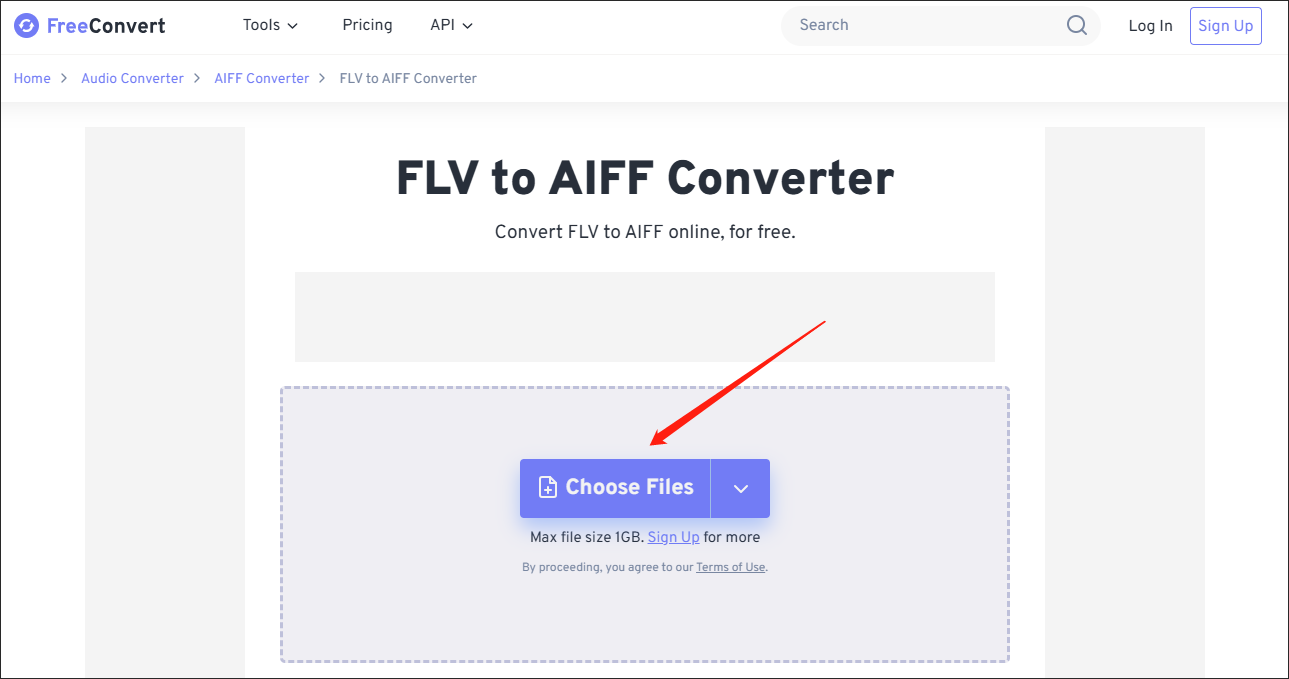
Step 3. Commence your conversion tasks by clicking on the Convert button.
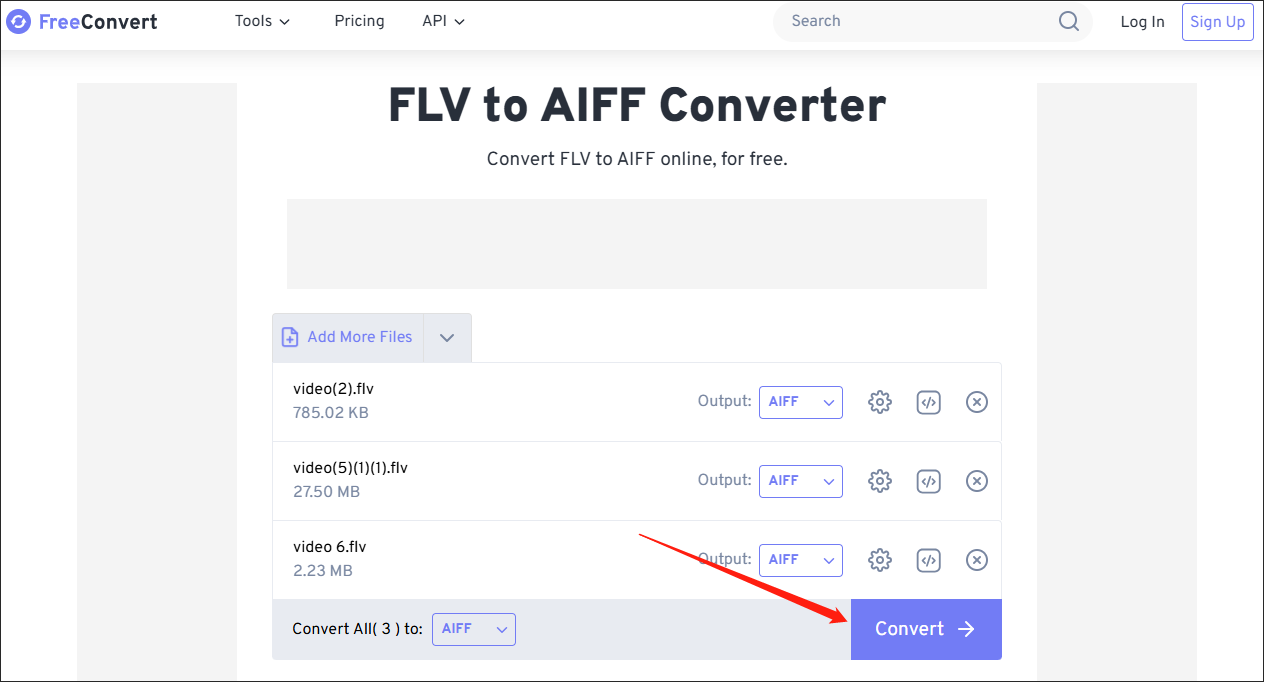
Step 4. Once the conversion tasks are done, download and check your converted files.
With the above-detailed steps, it will never be difficult for you to get AIFF from FLV.
An Offline Way to Convert FLV to AIFF
If you want to convert FLV to AIFF offline with ease, MiniTool Video Converter can be an ideal choice for you. In this section, I will walk you through this file converter and show you how to get AIFF from FLV step by step.
What Is MiniTool Video Converter
MiniTool Video Converter is not only a video converter but also an audio extractor. Specifically, this file converter supports a multitude of video/audio formats, including FLV, MP4, AIFF, MP3, MKV, WAV, and more. Moreover, MiniTool Video Converter allows for batch conversion, enabling you to convert up to five FLV files at the same time.
In addition, MiniTool Video Converter has an intuitive interface, which means that it can be easily accessed by newbies. Furthermore, MiniTool Video Converter provides you with advanced options, allowing you to adjust the encoder, frame rate, sample rate, audio channel, bitrate, and resolution of your converted files.
How to Convert FLV to AIFF with MiniTool Video Converter
Below is an in-depth guide on how to convert FLV to AIFF using MiniTool Video Converter.
MiniTool Video ConverterClick to Download100%Clean & Safe
Step 1. Click on the download button above to download and install MiniTool Video Converter on your PC. Then run it.
Step 2. Import FLV files into MiniTool Video Converter by clicking on the Add Files button.
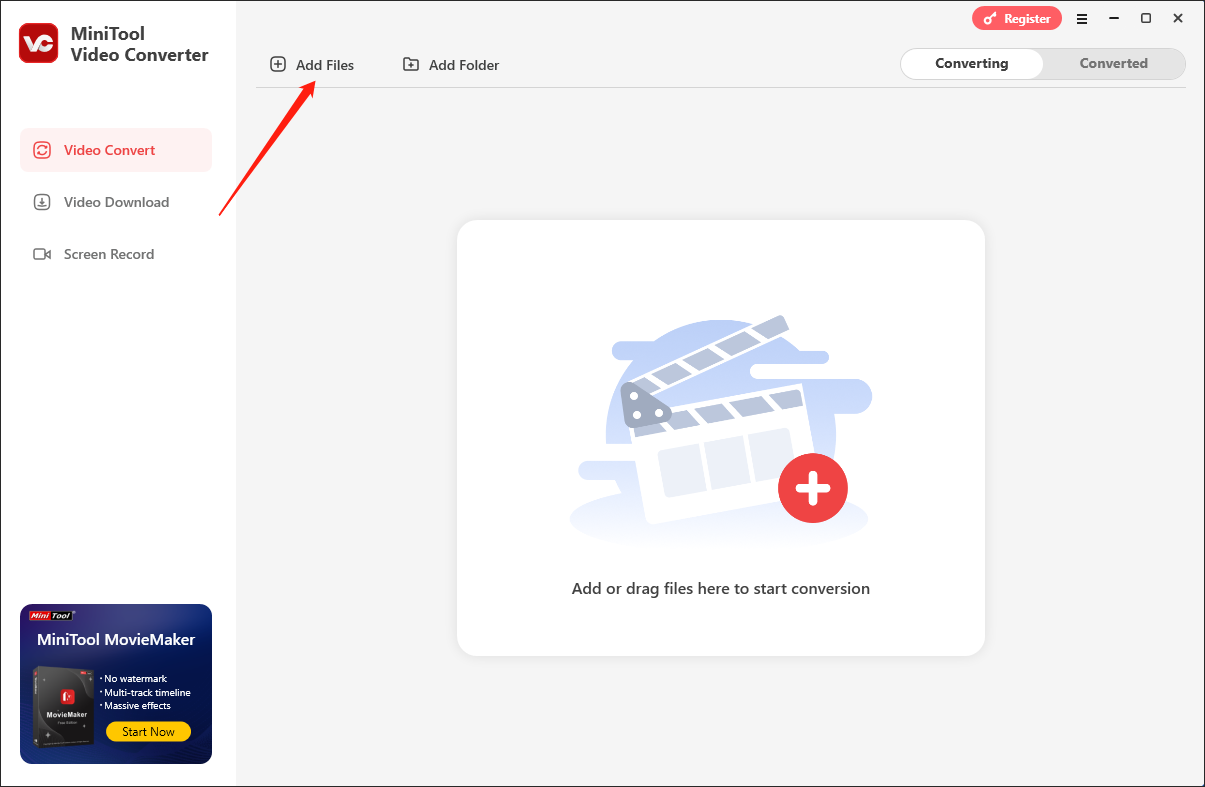
Step 3. Expand the Output option to choose a saving path for your converted files.
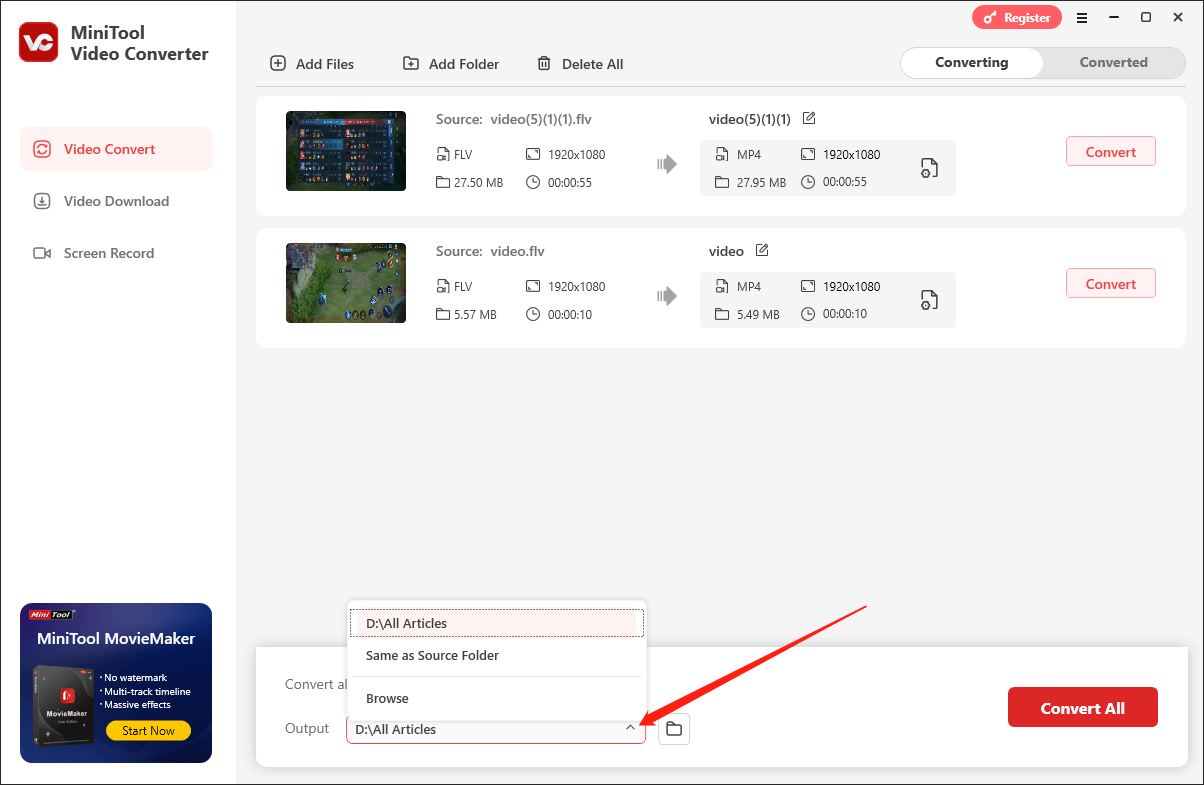
Step 4. Expand the Convert all files to option to access the output format window. Then, switch to the Audio tab and choose AIFF. Next, choose the quality that you want.
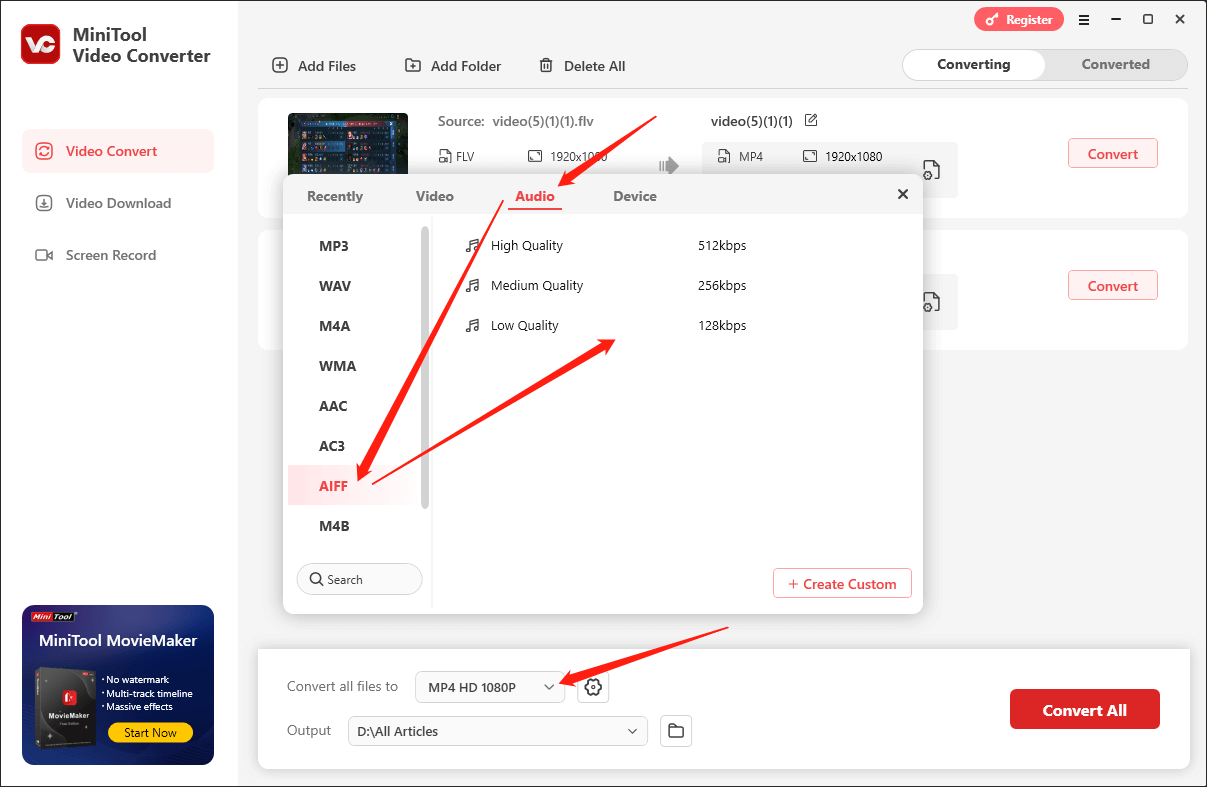
Step 5. Click on the Convert or Convert All button to begin the conversion.
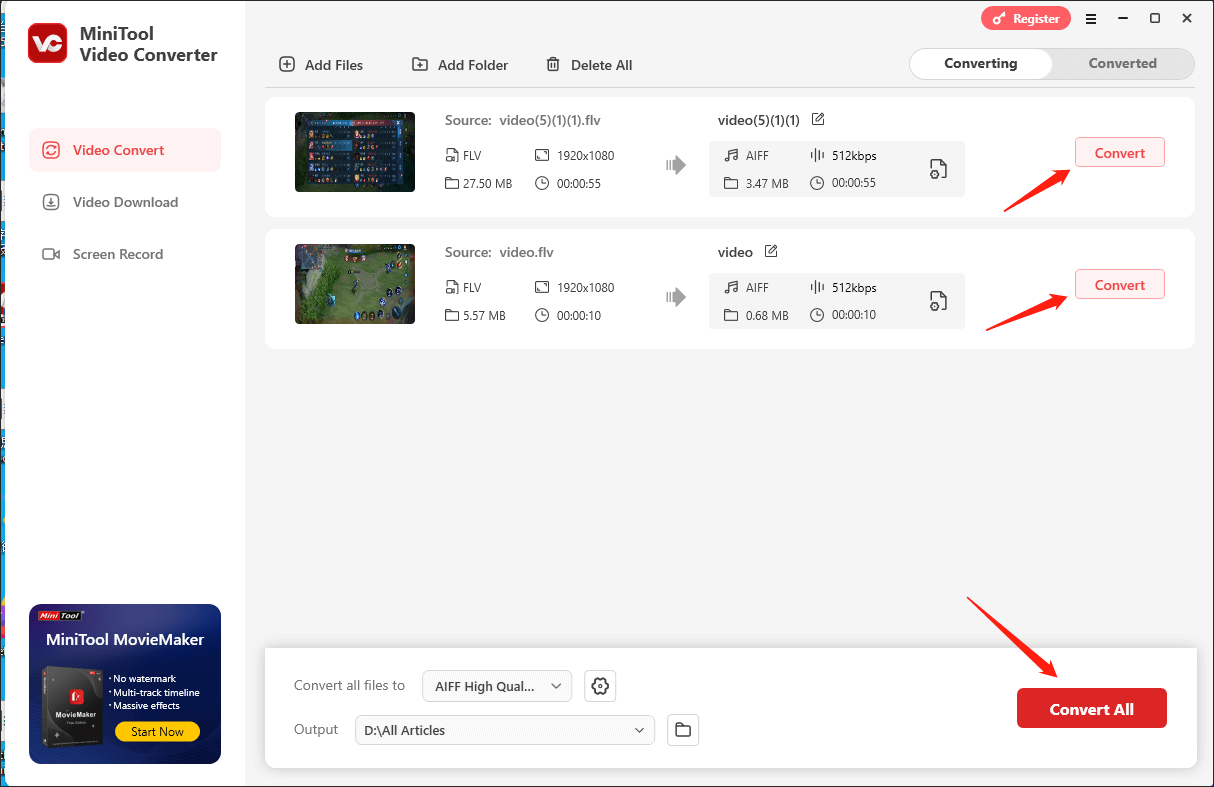
Step 6. Once the conversion tasks are done, MiniTool Video Converter will automatically switch to the Converted section. Then, click on the Open button to locate and check your converted files.
As you can see, MiniTool Video Converter is a can’t-miss FLV to AIFF converter.
How to Get FLV from AIFF
If you want to convert AIFF to FLV, MiniTool Video Converter can also suit your needs. Also, you can try an online converter.
Step 1. Go to https://video.online-convert.com/convert/aiff-to-flv.
Step 2. Import your AIFF files by clicking on the Choose File button.
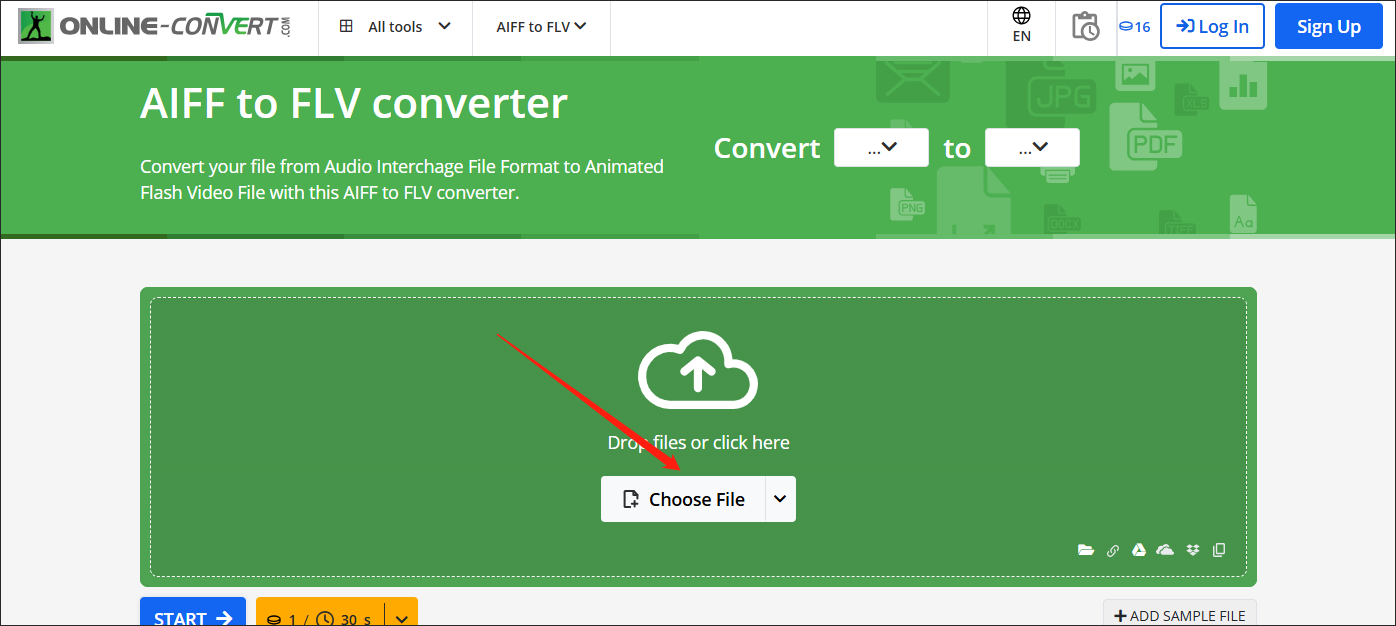
Step 3. Once the file uploading is over, ensure that you have set FLV as the output format. Then, click on the START button to begin the conversion tasks.
Step 4. Once the conversion is over, download and check your converted files.
Currently, you have grasped how to convert FLV to AIFF and vice versa. Congratulations!
Verdict
Both FreeConvert and MiniTool Video Converter allow you to convert FLV to AIFF and vice versa. Just choose a tool based on your needs.
You may also like:


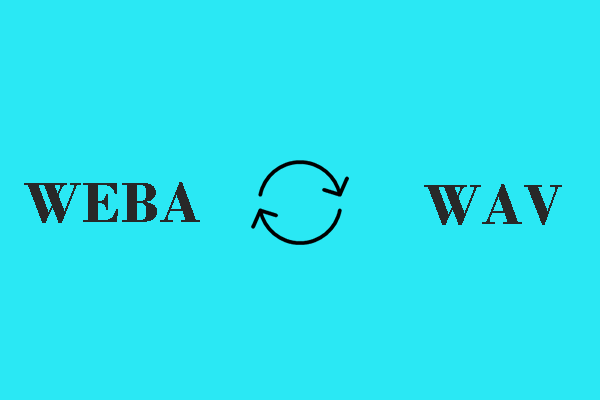
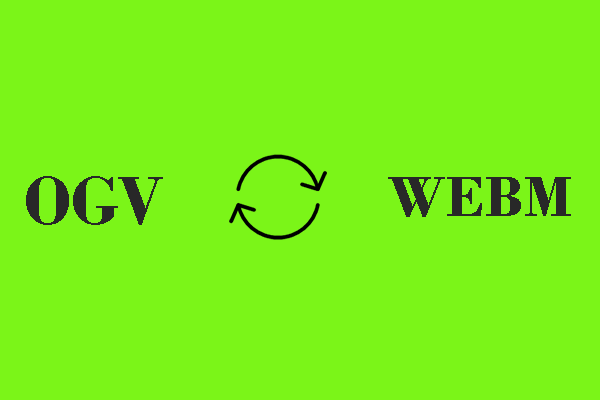
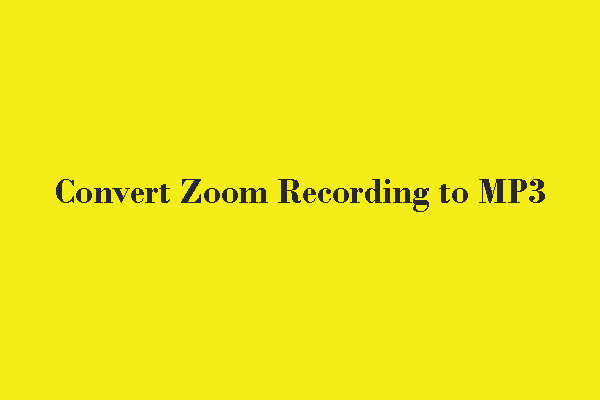
User Comments :