Is it necessary to turn MKV into WAV? Of course, it is! Many reasons may encourage you to convert MKV to WAV. For instance, extracting WAV audio from MKV can help you save more storage space. Hence, I wrote the following content to facilitate your conversion.
An Offline Way to Convert MKV to WAV
Provided that you want an offline method to convert MKV to WAV, this section is for you. Specifically, in the following content, I will recommend a fabulous MKV to WAV converter called MiniTool Video Converter and offer you a step-by-step conversion tutorial.
What Is MiniTool Video Converter
MiniTool Video Converter, whose batch-conversion function enables you to convert multiple files with high speed, has no file size limits and doesn’t cost a dime. Furthermore, it supports a multitude of formats, which empowers you to convert MKV to WAV, MP4, AVI, MOV, AIFF, OGG, M4A, and more formats.
Without any advertisements, MiniTool Video Converter blends itself to give you a more relaxing conversion experience. More than that, this professional file converter not only has a basic conversion function but also provides advanced customization options, allowing you to adjust the encoder, audio channel, sample rate, frame rate, bitrate, and resolution of your files.
Beyond a file converter, MiniTool Video Converter can also function as an easy-to-use screen recorder, which empowers you to record various computer activities ranging from gameplay videos to online tutorials without time limits or watermarks. In addition, it is capable of recording your screen at different frame rates.
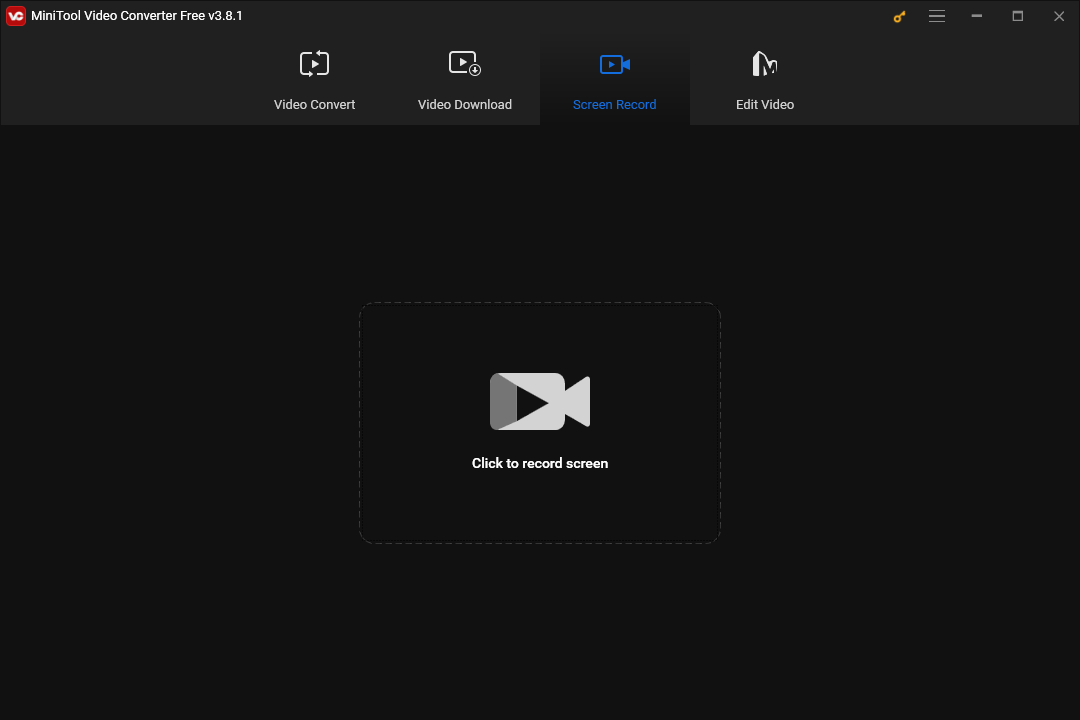
How to Convert MKV to WAV with MiniTool Video Converter
In the following paragraphs, I will show you how to convert MKV to WAV using MiniTool Video Converter.
MiniTool Video ConverterClick to Download100%Clean & Safe
Step 1. Click on the download button above to download and install MiniTool Video Converter on your PC. Then launch it.
Step 2. Click on the plus icon in the middle part or the upper-left Add Files button to import your MKV files into MiniTool Video Converter.
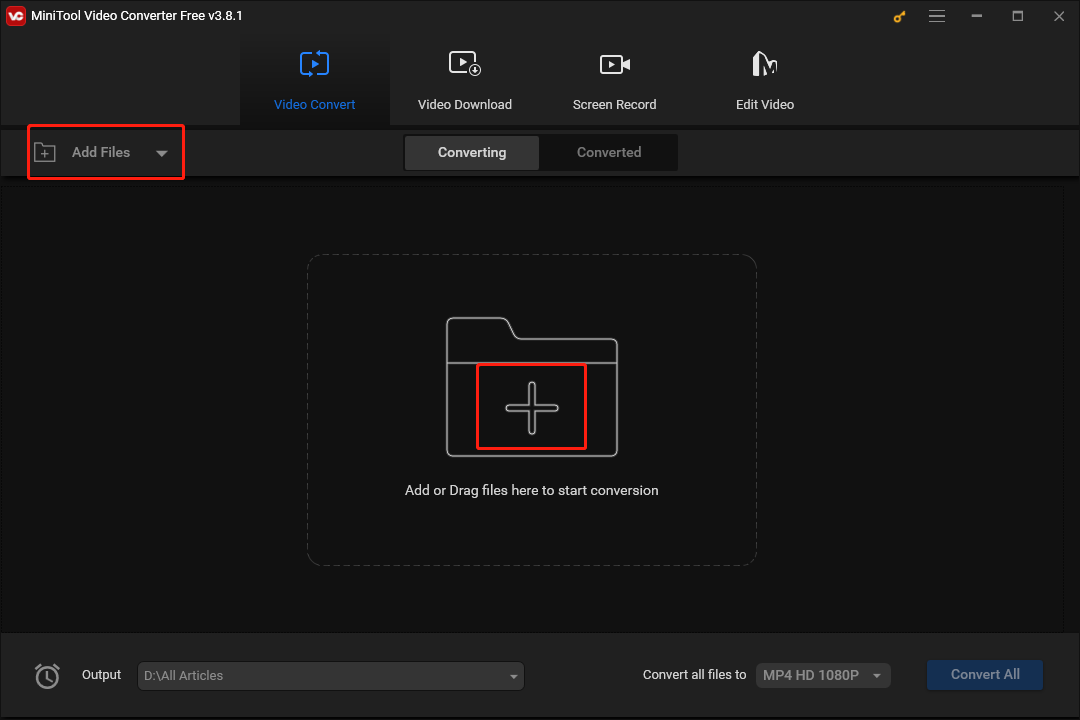
Step 3. Expand the bottom-left Output option to choose an output location for your converted files.
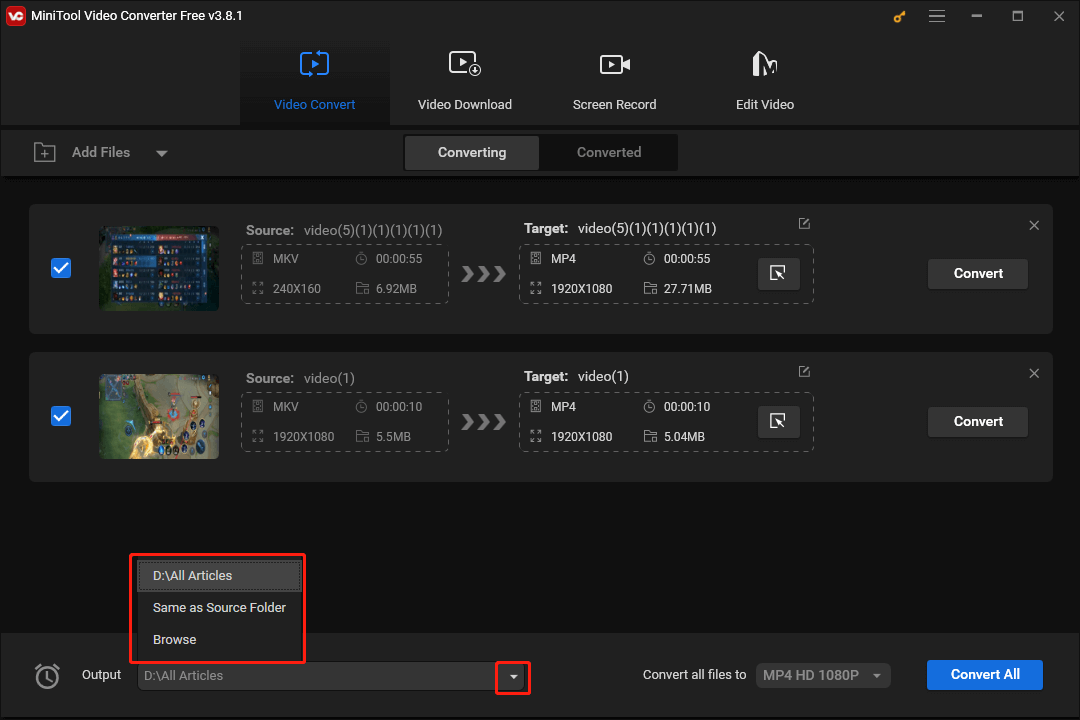
Step 4. Access the output format window by expanding the bottom-right Convert all files to option. Next, switch to the Audio tab and click on WAV. Then, you will see a preset profile list. Just choose the quality that you desire. Here, we take WAV High Quality as an example.
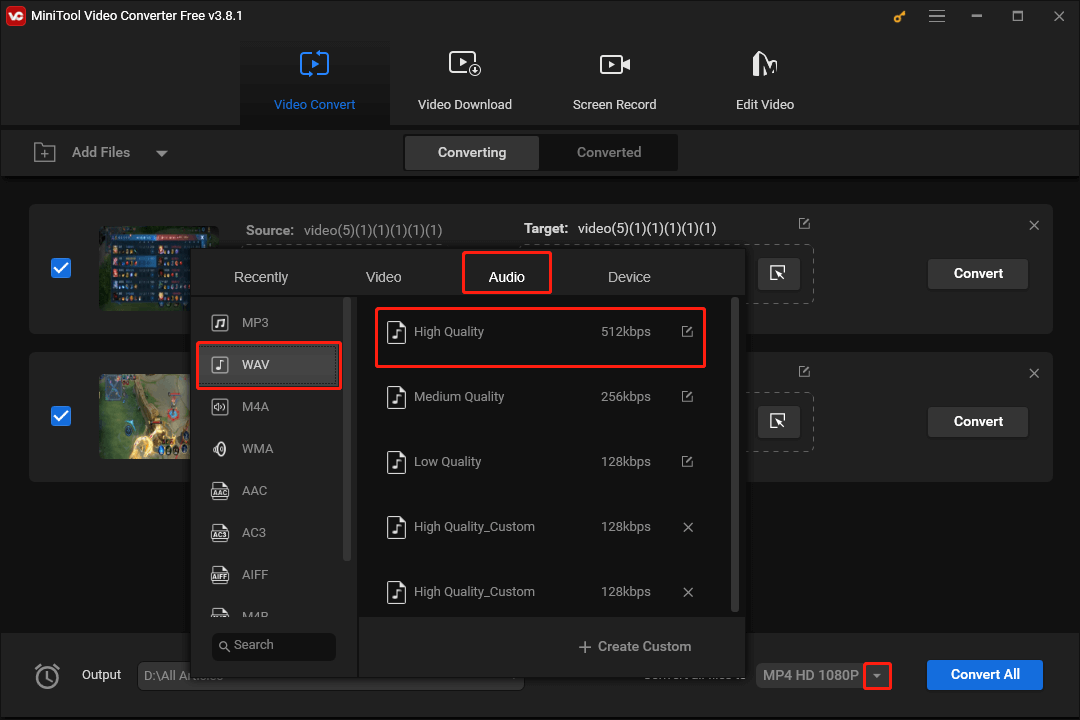
Step 5. Activate the conversion from MKV to WAV by clicking on the bottom-right Convert All button.
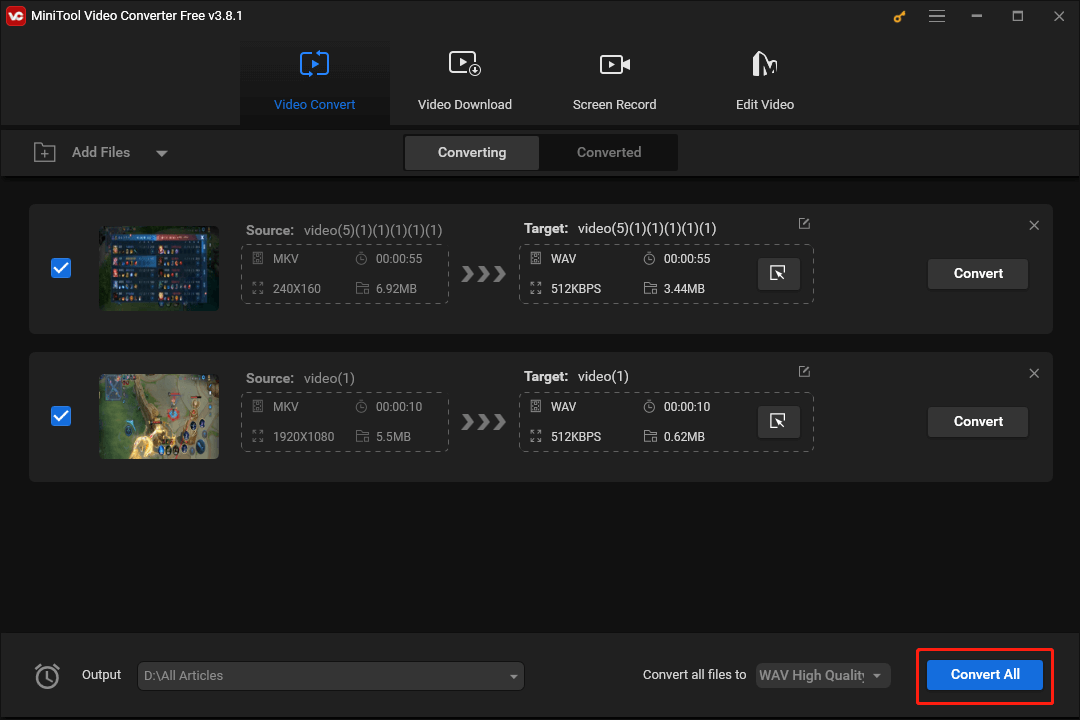
Step 6. Once your conversion tasks are over, navigate to the Converted tab and click on Show in folder to locate and check your WAV files.
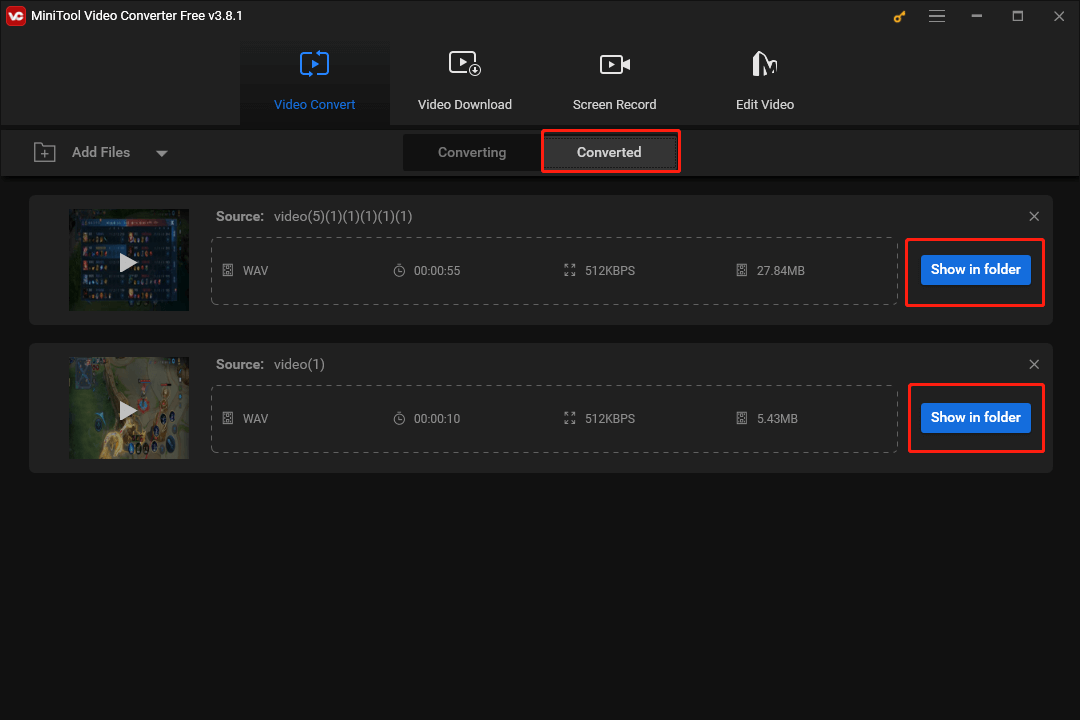
Fortunately, MiniTool Video Converter is also a WAV to MKV converter. Simultaneously, it empowers you to download podcasts, movies, subtitles, playlists, songs, and Shorts from YouTube. As you can see, MiniTool Video Converter is a feature-rich and can’t-miss tool for you. Hit the button below to have a try!
MiniTool Video ConverterClick to Download100%Clean & Safe
An Online Way to Convert MKV to WAV
Serving as an online MKV to WAV converter, Restream allows you to get WAV from MKV without downloading and installing any applications or plug-ins. With a well-organized interface, it can be a good choice for beginners. Below is an in-depth guide on how to use Restream to convert your MKV files.
Step 1. Visit the MKV to WAV Converter page of Restream.
Step 2. Upload your MKV files by clicking on the Choose File button.
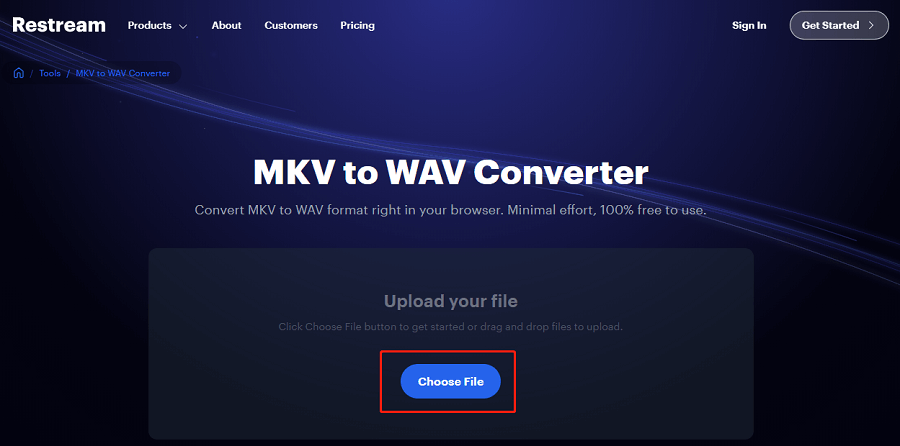
Step 3. Start your conversion tasks by clicking on the bottom-right Convert button.
Step 4. Once the conversion is done, go to download and check whether your converted files can be played or not.
With the above-detailed steps, it will never be problematic for you to extract WAV audio from MKV online.
How to Convert WAV to MKV
Need a WAV to MKV converter? If so, I highly recommend a professional and user-friendly video editing tool called MiniTool MovieMaker. At the same time, I will give you a detailed instruction on how to use MiniTool MovieMaker to convert your WAV files.
What Is MiniTool MovieMaker
As a file converter, MiniTool MovieMaker supports multitudes of output formats and codecs, such as MKV, MOV, MP4, AVI, AV1, VP8, VP9, H.265, H.264, and so on. Meanwhile, it can recognize your WAV files. Hence, with MiniTool MovieMaker, you are able to convert WAV to MKV effortlessly.
MiniTool MovieMaker, serving as a reliable video editor, provides you with a wide range of editing features. For instance, it allows you to adjust the color and tone of videos by utilizing different filters.
In addition, if you want to alter the orientation of your videos, MiniTool MovieMaker, which allows for video rotating, can also meet your satisfaction. Also, MiniTool MovieMaker allows you to make your videos more impressive by adding various music and sound effects.
More than that, MiniTool MovieMaker enables you to control the speed and volume of your videos. Therefore, it is effortless for you to create videos with fast-motion or slow-motion effects. In addition, there are numerous elements, such as frames, stickers, overlays, and more, decorating your videos.
How to Convert WAV to MKV with MiniTool MovieMaker
Below are the detailed steps to convert WAV to MKV using MiniTool MovieMaker.
Step 1. Click on the download button below to download and install MiniTool MovieMaker on your computer.
MiniTool MovieMakerClick to Download100%Clean & Safe
Step 2. After running MiniTool MovieMaker, click on Import Media Files to upload your WAV file. In this process, you can also upload videos and images to MiniTool MovieMaker.
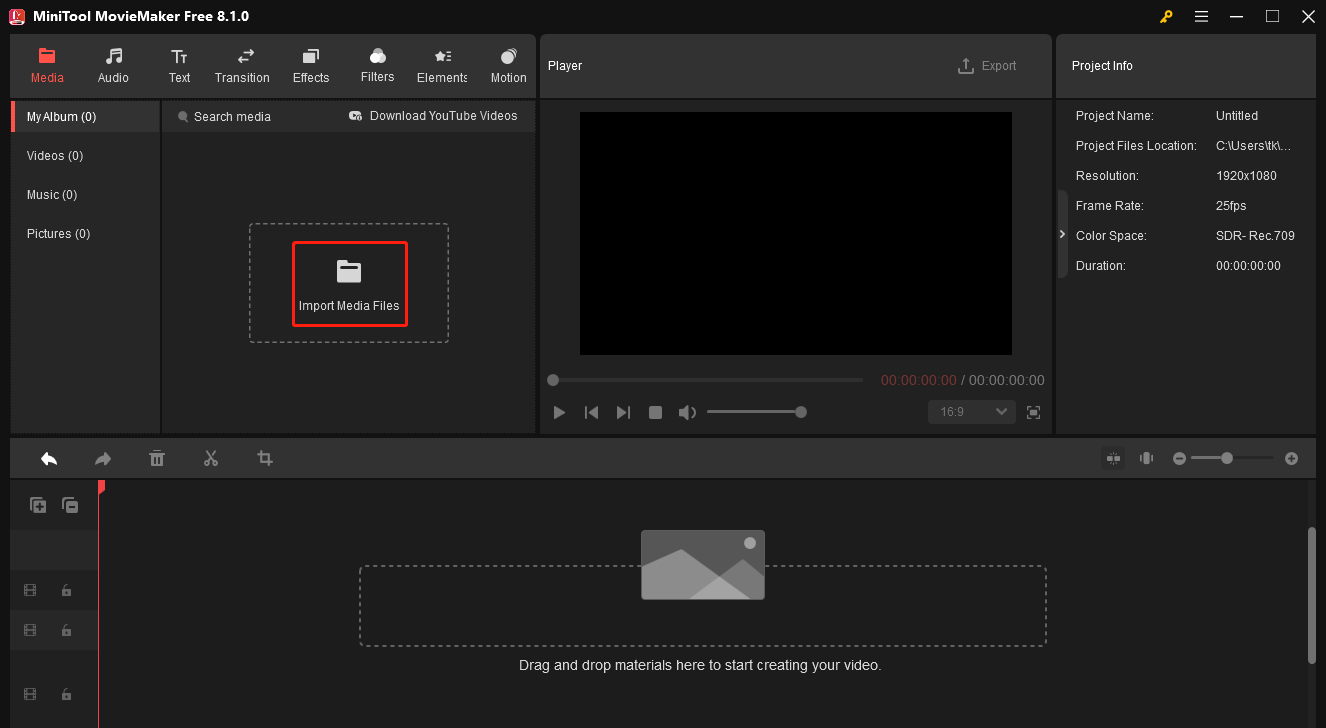
Step 3. Add your WAV files and other materials to the timeline by clicking on the plus icon. If necessary, switch to different tabs to add effects, transitions, and other elements to the content.
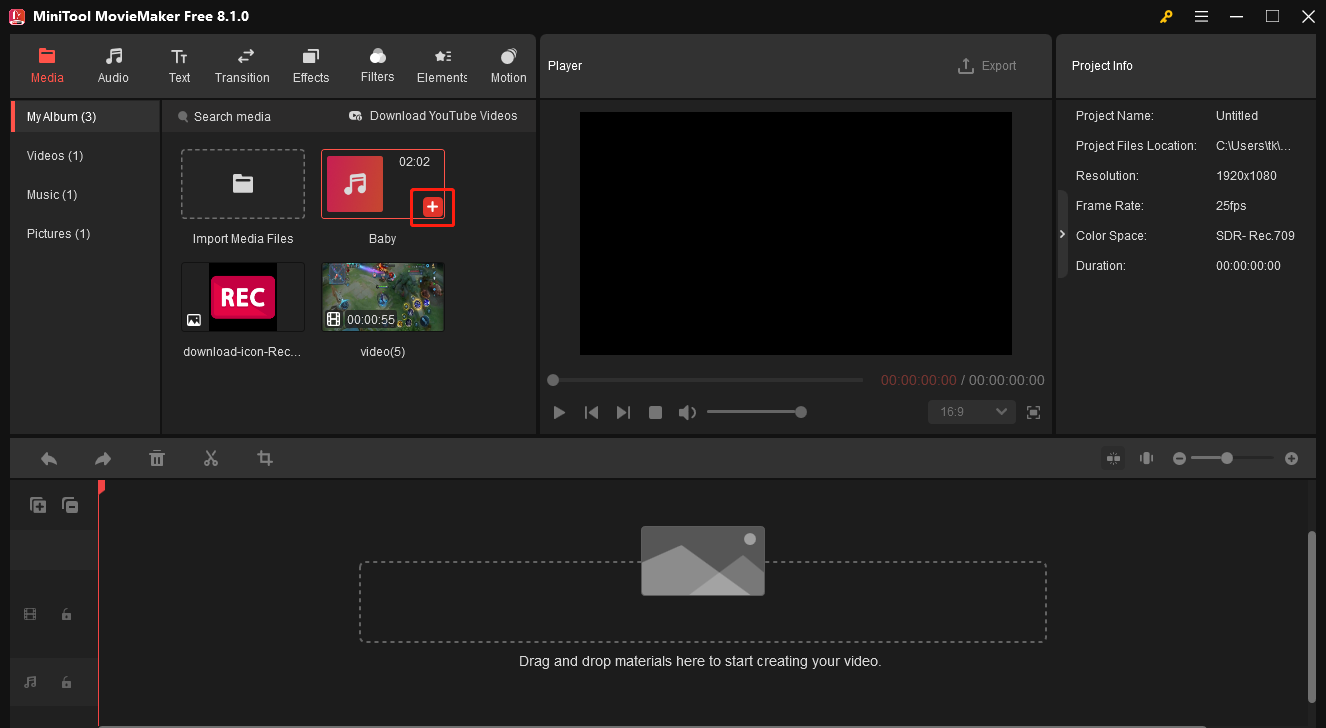
Step 4. Once your editing is over, click on the Export icon at the upper-right of the Player window to access the Export window. After that, expand the Format option and choose MKV. Based on your needs, you can also customize the resolution and frame rate. Then, click on the bottom-right Export button to begin the conversion.
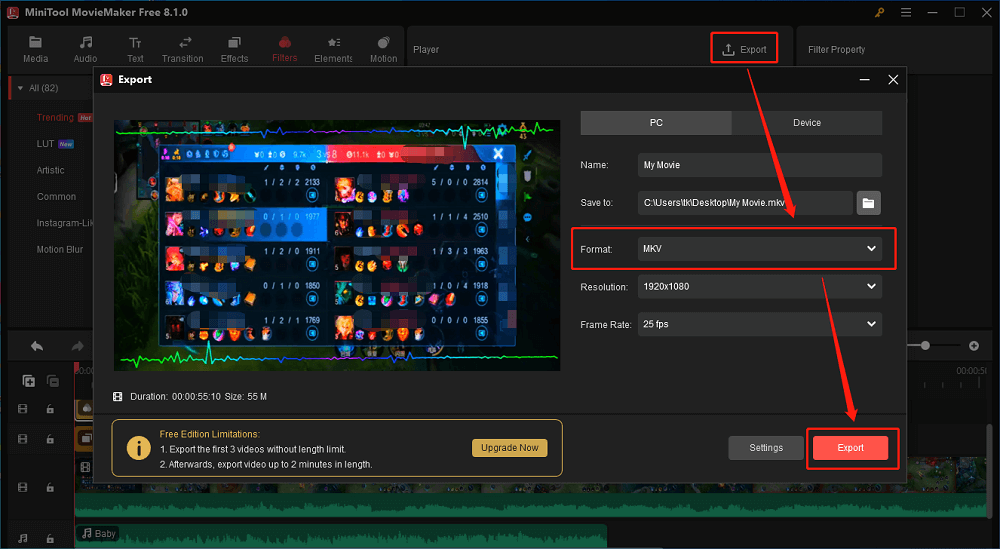
Step 5. When the conversion is finished, click on the Find Target button in the pop-up window to locate and check your MKV file.
Presently, it is believed that you have grasped how to get WAV from MKV.
Final Verdict
If you want to convert MKV to WAV, try MiniTool Video Converter or Restream. Suppose that you hope to convert WAV to MKV, never miss MiniTool MovieMaker. Provided that you have any problems with MiniTool Video Converter or MiniTool MovieMaker, contact me via Twitter. Also, you can send an email to [email protected].


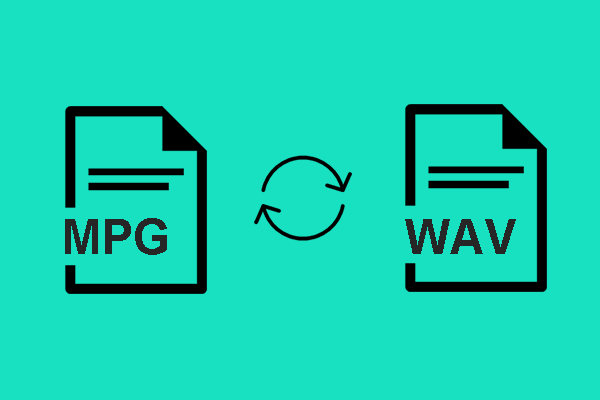
User Comments :