AVI, short for Audio Video Interleave, is one of the most widely used video container formats. It can store video and audio, allowing synchronous audio-with-video playback. While AIFF, which stands for Audio Interchange File Format, is an audio file format most commonly used on Apple Macintosh computer systems. How to convert AVI to AIFF? In other words, how to extract audio from your AVI file and save it in AIFF format? Here are 3 methods to help you accomplish this task on a desktop and online.
How to Convert AVI to AIFF on a Desktop
When talking about AVI to AIFF converter, MiniTool Video Converter is the first tool popping in my head. Having used it many times, it has never disappointed me. This tool is free of charge, size limits, watermarks, and ads. It can convert a wide range of audio and video formats. It also offers preset formats for multiple social media platforms including Facebook, YouTube, and Instagram, as well as presets for various devices such as iPhone, Huawei, and Samsung. With it, you can convert MP4 to MP3, MP4 to YouTube, AVI to MOV, WebM to MKV, etc.
Let’s see how to convert AVI to AIFF with MiniTool Video Converter.
Step 1. Hit the button below to download and install MiniTool Video Converter. Then open it.
MiniTool Video ConverterClick to Download100%Clean & Safe
Step 2. Click the Add or Drag Files here to start conversion area to load the AVI file.
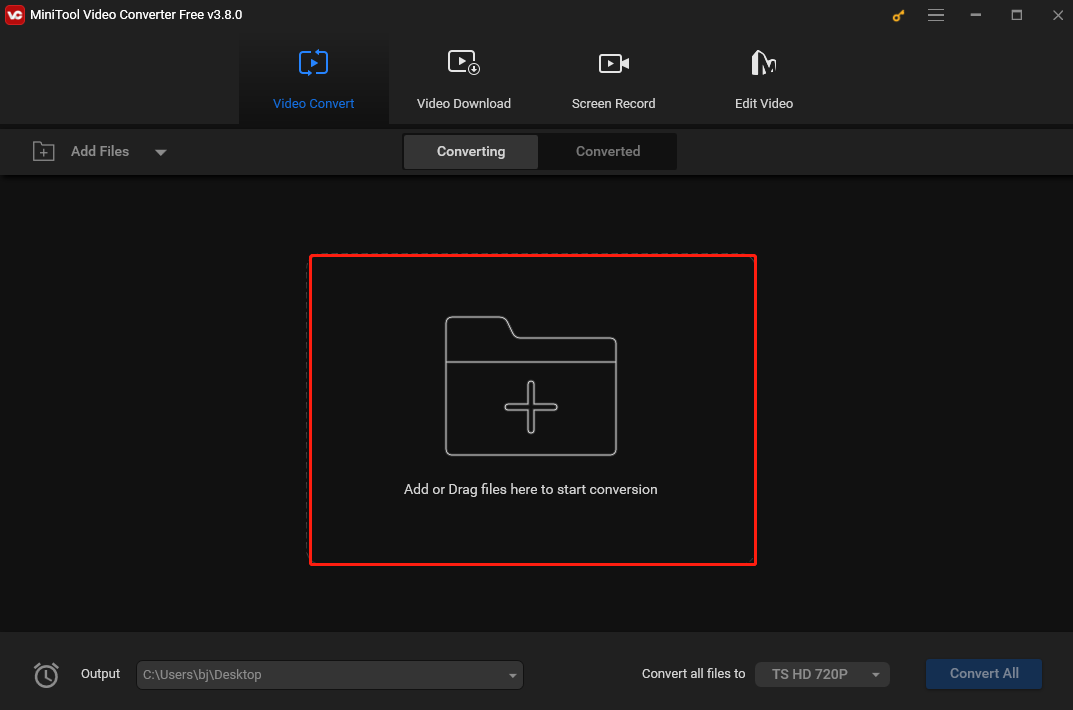
Step 3. Click the Edit icon in the dotted box under Target, select Audio in the popup output format window, choose AIFF as the output format, and select a resolution you like on the right.
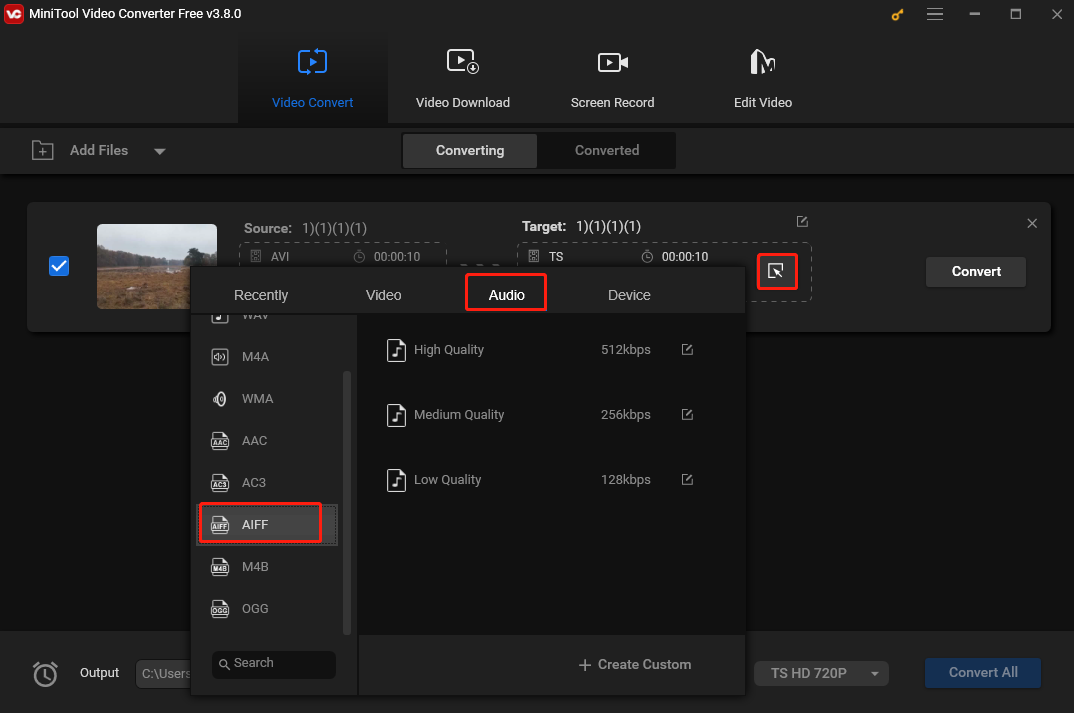
Step 4. Click the Convert button to convert AVI to AIFF
Step 5. Once finished, go the Converted tab and click Show in folder to locate the converted file.
How to Convert AVI to AIFF Online
Here are 2 methods to convert AVI to AIFF online.
1. CloudConvert
CloudConvert is a free online converter that can convert AVI to AIFF without downloading and installing any other software. It’s feature-rich, allowing you to convert videos, audio, images, documents, ebooks, etc. In addition, you have the option to customize the video resolution, quality, and file size.
Follow the steps below to convert AVI to AIFF.
Here are the steps.
Step 1. Go to the CloudConvert’s website with your browser.
Step 2. Click Select Files to load your AVI file.
Step 3. In the following window, click the inverted arrow next to “Convert to”. From the dropdown, select AIFF as the output format under the Audio tab.
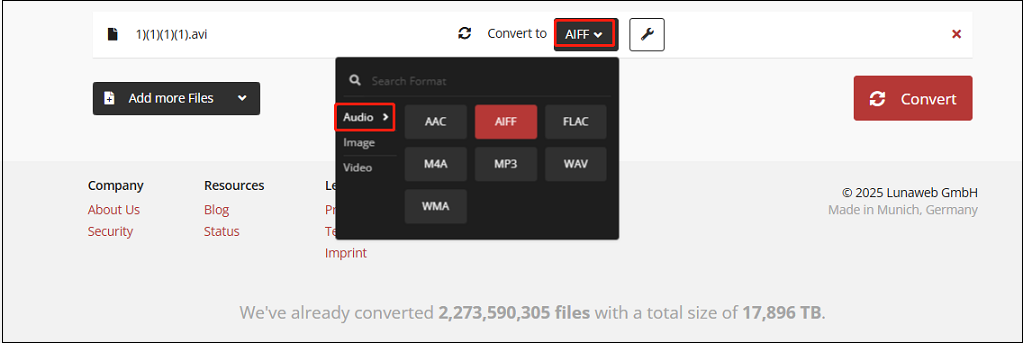
Step 4. Click Convert to begin the conversion. Once finished, click Download to download the converted file.
2. FreeConvert
FreeCovert is also a free online AVI to AIFF converter. With a wide range of supported formats, this tool can convert not only AVI to AIFF, but also MP4 to MP3, AVI to MKV, MOV to FLV, AVI to 3GP, etc.
The following are the steps.
Step 1. Visit the FreeConvert’s website with your browser.
Step 2. Click Choose Files to load your AVI file.
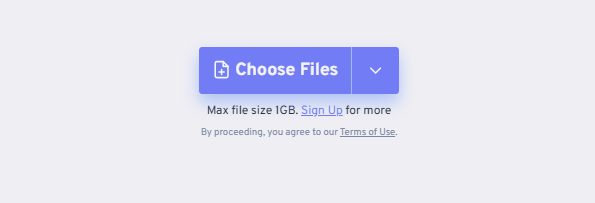
Step 3. In the following window, click the inverted arrow next to “Output” and select AIFF as the output format under the Audio tab.
Step 4. Click Convert to begin the conversion. To protect your privacy, the converted file will be automatically deleted after 8 hours. When the conversion process is over, click Download to download the newly converted file.
Conclusion
AVI is a video format, while AIFF is an audio format. This post offers detailed instructions on how to convert AVI to AIFF on a desktop or online. It also provides a tip to help you convert AIFF to AVI. I hope you enjoy it.


![How to Convert AVI to M2TS and Vice Versa [Desktop & Online]](https://images.minitool.com/videoconvert.minitool.com/images/uploads/2024/12/avi-to-m2ts-thumbnail.jpg)
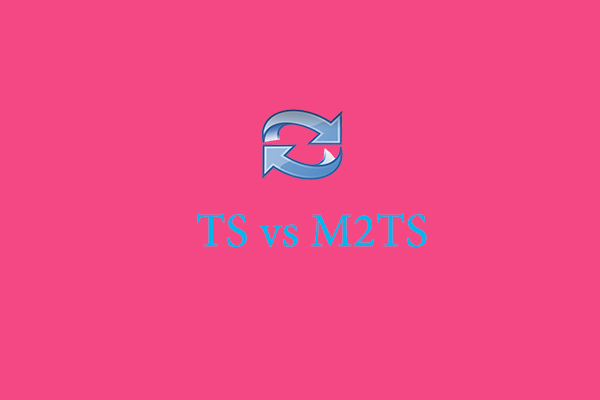
User Comments :