Compressing large video files makes it easier to share on social media, send to friends, and save space on your device. It’s also simple to do. This post from a free video converter - MiniTool Video Converter will explain 4 useful ways to compress video for Facebook. Additionally, these tips can help you compress video for various situations.
Each social media platform has different video upload requirements, and Facebook is no exception. Now, Facebook has expanded the video size limit to 10GB, but sometimes you may still need to compress video for Facebook especially if you recorded it in high definition or need to reduce the file size for a fast upload process.
If you want to know how to compress a video for Facebook, you’ve come to the right place. This post offers 4 quick methods.
Compress Video for Facebook in MiniTool Video Converter
MiniTool Video Converter is designed to convert video formats for free, and it also offers an advanced video compressor to reduce your video file size effortlessly. Whether you need to compress a video for Facebook, other social media platforms, or messaging services, this application gives you full control of video size.
With this application, you can easily compress videos to smaller sizes without complicated settings – adjust the compression level to determine the final result. Best of all, MiniTool Video Converter can compress up to 5 videos at once, saving you time and improving efficiency.
What’s more, MiniTool Video Converter has no file size limit and won’t leave a watermark on the compressed video, allowing you to compress videos of any size and ensuring professional content.
How to compress a video for Facebook using MiniTool Video Converter? Follow the steps below:
Step 1. Get the Facebook video compressor
Download the free video compression software on your computer by clicking the button below. Then, complete the installation.
MiniTool Video ConverterClick to Download100%Clean & Safe
Step 2. Enable the video compressor
Upon launching the software, you will be taken to the Convert Video tab by default. Go to the Compress Video tab to access the built-in compression tool.
Step 3. Add the target video
Click the Add Files button at the top to import the video you want to compress.
Step 4. Edit the compression settings
Click the Settings icon to open the Compression Settings window, where you can adjust the compression level and select the output format.
Your video will be compressed to 70% of its original size by default. Depending on your needs and the original video quality, you can adjust the file size by moving the red handle left or right. The estimated file size will update as you move the slider. For optimal quality, you’re advised to keep the compression percentage within the recommended range.
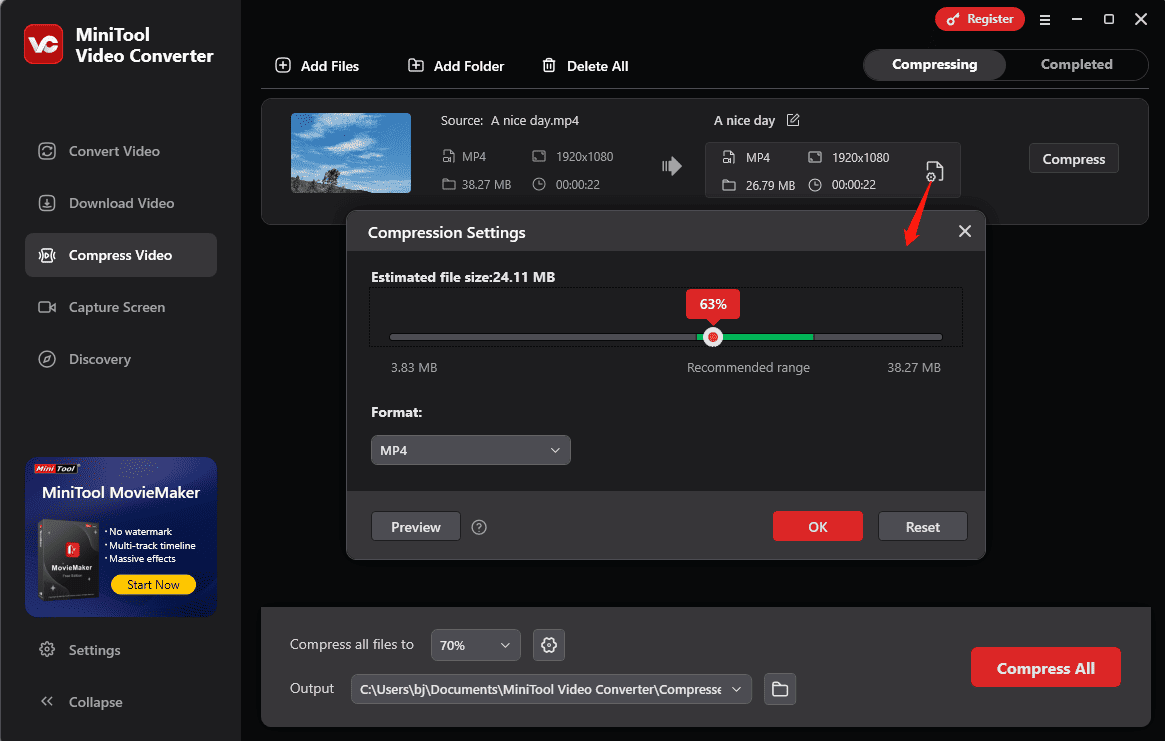
Next, open the Format dropdown menu and choose from MP4, MKV, or WebM. Here, MP4 is recommended for high-quality Facebook video upload.
Step 5. Preview the compressed video
Click the Preview button to load a 10-second sample of the final result. Play the video to check the quality. If everything looks good, click OK to continue.
Step 6. Compress the video for Facebook
Click the Compress button to begin the task. Once done, the video will appear under the Completed tab, where you can play it or access its location on your PC.
Compress Video for Facebook in MiniTool MovieMaker
As the name suggests, MiniTool MovieMaker is a free video editor with various editing tools and effects. This app allows you to create amazing videos for Facebook and other social media platforms. It also enables you to trim a video to reduce the file size. When exporting videos, you’re able to adjust the video resolution and other settings to further control the file size.
Step 1. Download and install MiniTool MovieMaker on your PC.
MiniTool MovieMakerClick to Download100%Clean & Safe
Step 2. Run this application, close the promotion window, and click Import Media Files to upload your video file. Then, drag it to the timeline.
Step 3. Optionally, you can trim the video to remove unwanted parts at the beginning and end of the clip. To do so, hover your mouse over the beginning or end of the video clip until the Trim icon appears, then move the Trim icon inwards.
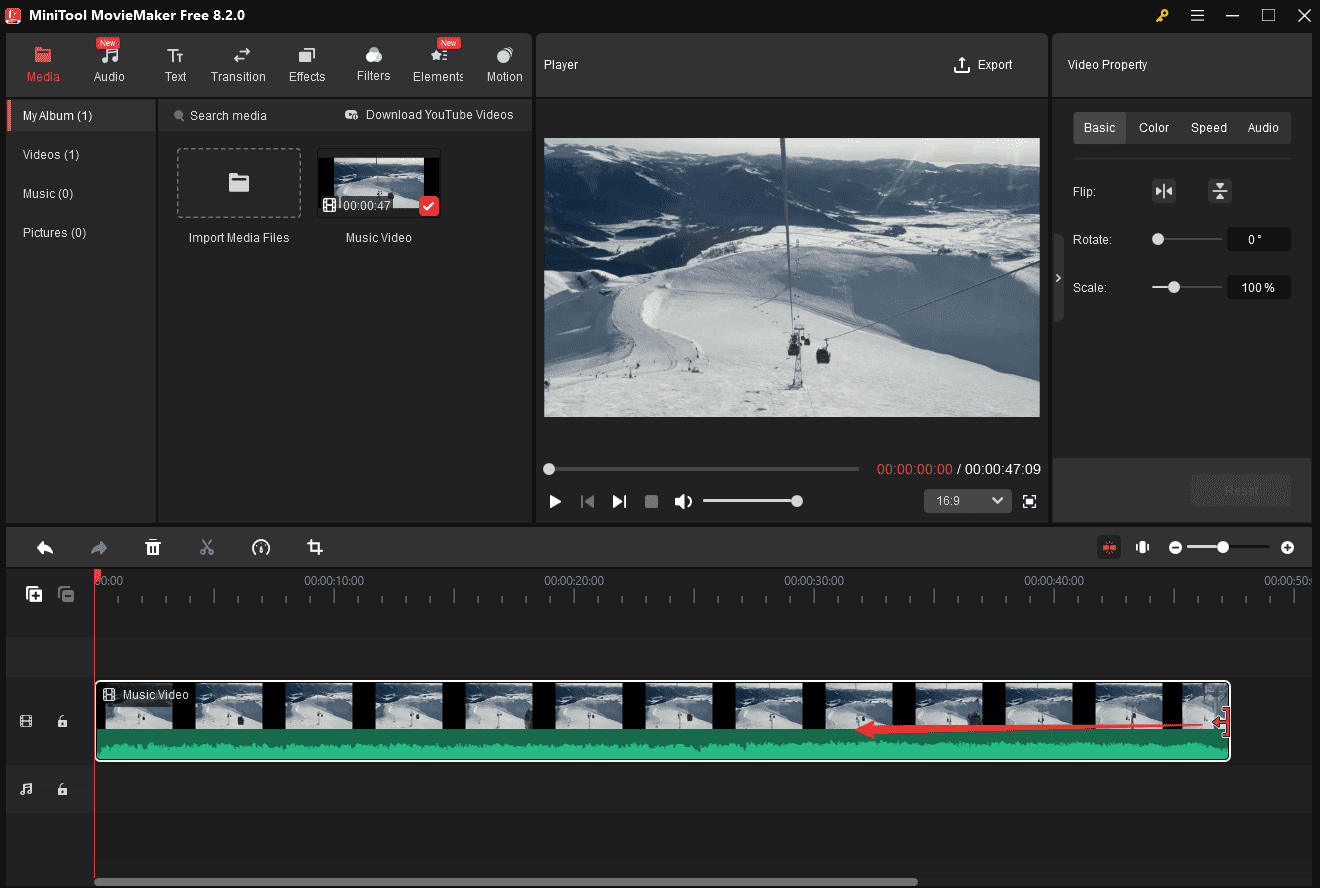
Step 4. Click Export in the upper right corner, select MP4 from the Format list, or expand the Resolution menu to choose a lower one, and click Export to export the video.
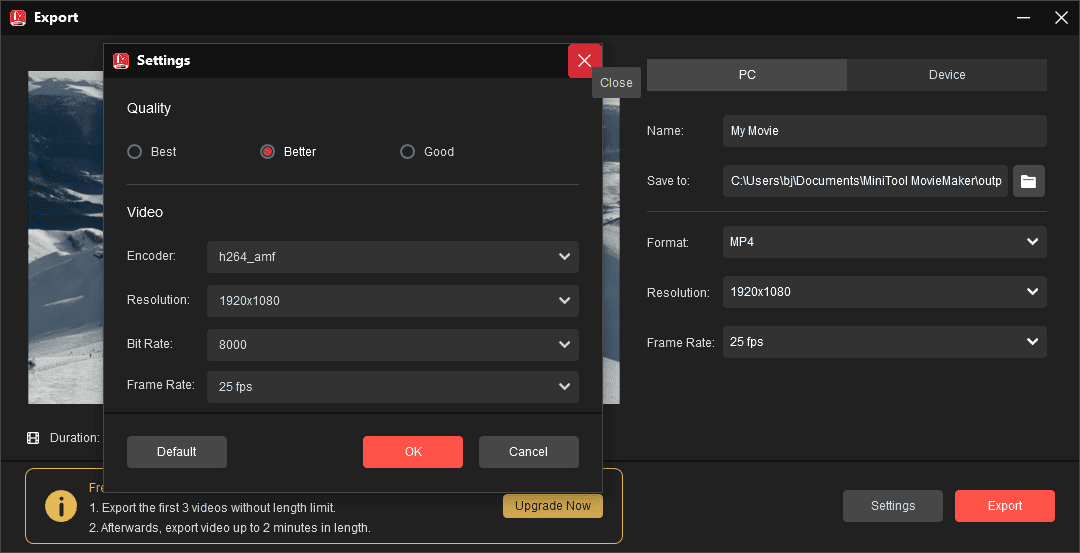
Best App to Compress Video for Facebook on Android/iPhone
How to compress videos for Facebook on an Android phone or iPhone/iPad? You can try the following apps.
Video Compress (Android)
This app can compress many popular video file types and help you easily share them on Facebook, WhatsApp, and more. In addition, this app lets you convert video to MP3, rotate videos, extract subtitles from video, etc.
Video Compress – Shrink Videos (iPhone/iPad)
You can use this app to compress videos on your iPhone. It’s simple to use and offers a fast processing speed. This app exports videos in MP4 and MOV formats.
Conclusion
Now, you can choose a method to compress large video files to easily share them on Facebook.


![[8 Ways] How to Fix Facebook Messenger Active Status Not Showing](https://images.minitool.com/videoconvert.minitool.com/images/uploads/2023/02/facebook-messenger-active-status-not-showing-thumbnail.jpg)
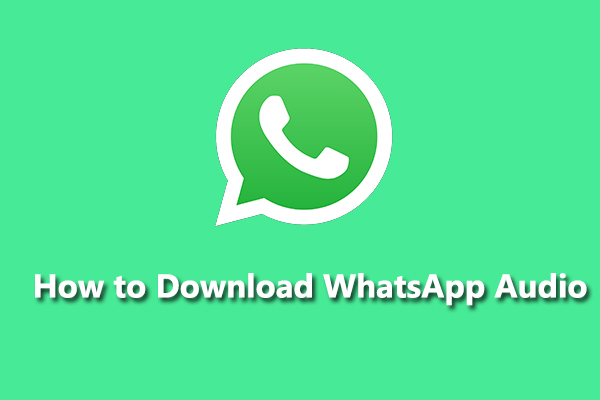
User Comments :