Can Spotify play OGG files? No, it can’t. To help you play OGG on Spotify, this post shows you how to convert OGG to a Spotify-supported format, like MP3, with MiniTool Video Converter, FreeConvert, or Convertio.
Does Spotify Support OGG
Some people may ask why Spotify can’t play OGG files. According to the official website of Spotify, the supported audio formats include MP3, AAC, WAV, FLAC, and more. However, OGG is not in the format list. As such, the answer to the question of can Spotify play OGG files is negative.
How to Play OGG on Spotify
To play OGG on Spotify, you can convert OGG to a Spotify-supported format, like MP3, with MiniTool Video Converter, FreeConvert, or Convertio.
Method 1. Use MiniTool Video Converter (Offline)
MiniTool Video Converter is a can’t-miss file converter that enables you to convert OGG for Spotify.
Overview of MiniTool Video Converter
MiniTool Video Converter is an easy-to-use audio converter that supports various conversion tasks, such as OGG to MP3, WAV to MP3, AIFF to MP3, OGG to WAV, and more. In addition, it doesn’t have any file size limit. More importantly, MiniTool Video Converter enables batch conversion, allowing you to convert up to five OGG files simultaneously.
MiniTool Video Converter enables multiple customizable options, empowering you to adjust the audio channel, audio encoder, and bitrate of the output audio. In addition, MiniTool Video Converter never costs you a dime.
How to Convert OGG to Spotify with MiniTool Video Converter
Below is a detailed guide on how to convert OGG files for Spotify using MiniTool Video Converter.
Step 1. Download and install MiniTool Video Converter.
MiniTool Video ConverterClick to Download100%Clean & Safe
Click on the download button above to download and install MiniTool Video Converter on your PC. Then, run this file converter.
Step 2. Import the OGG files.
Click on the upper-left Add Files option to import the OGG files that you want to convert.
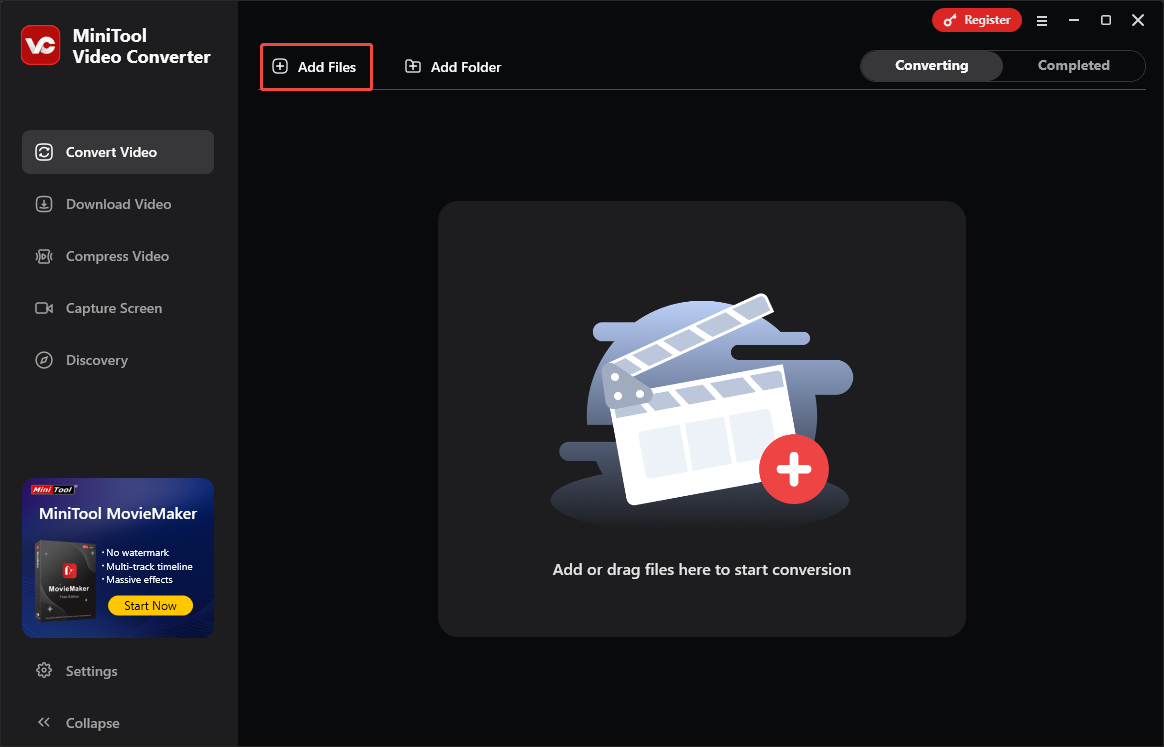
Step 3. Set MP3 as the output format.
Expand the bottom Convert all files to option to enter the output format window. There, switch to the Audio tab and click on MP3. Then, choose the audio quality you want. Here, I select High Quality.
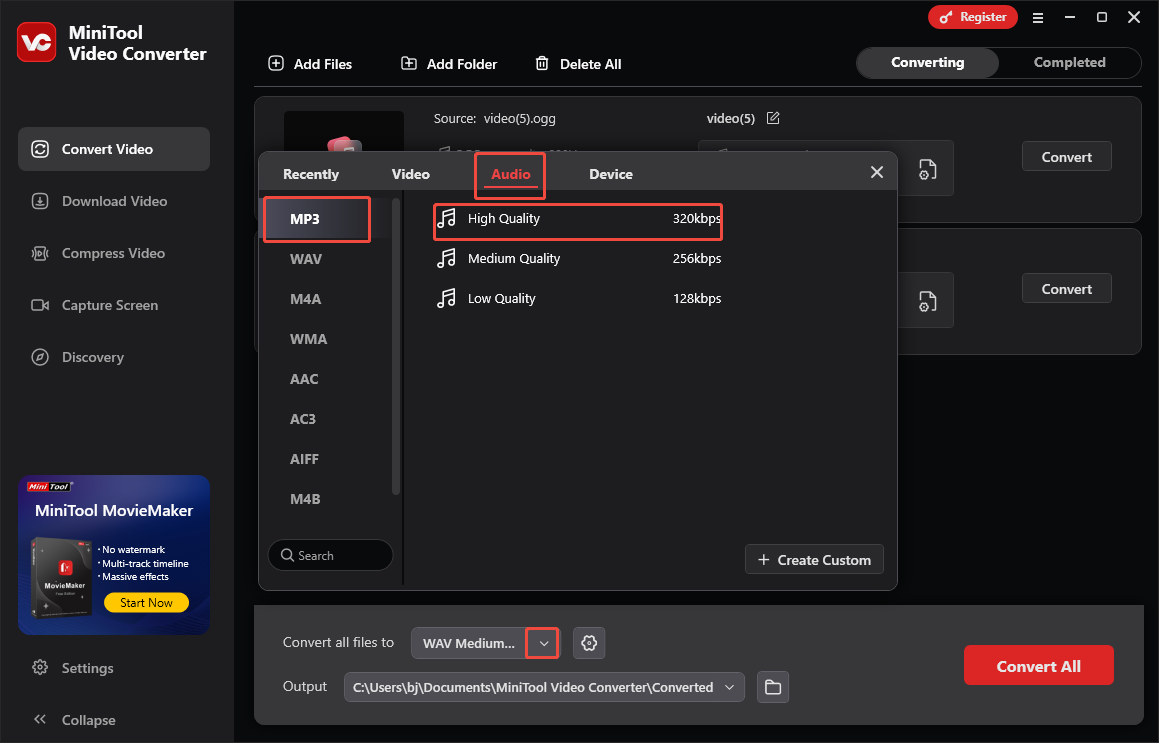
Step 4. Choose a saving path and start conversion.
Expand the bottom Output option to choose a destination folder for the converted files. Then, click on the Convert All button to begin the conversion process.
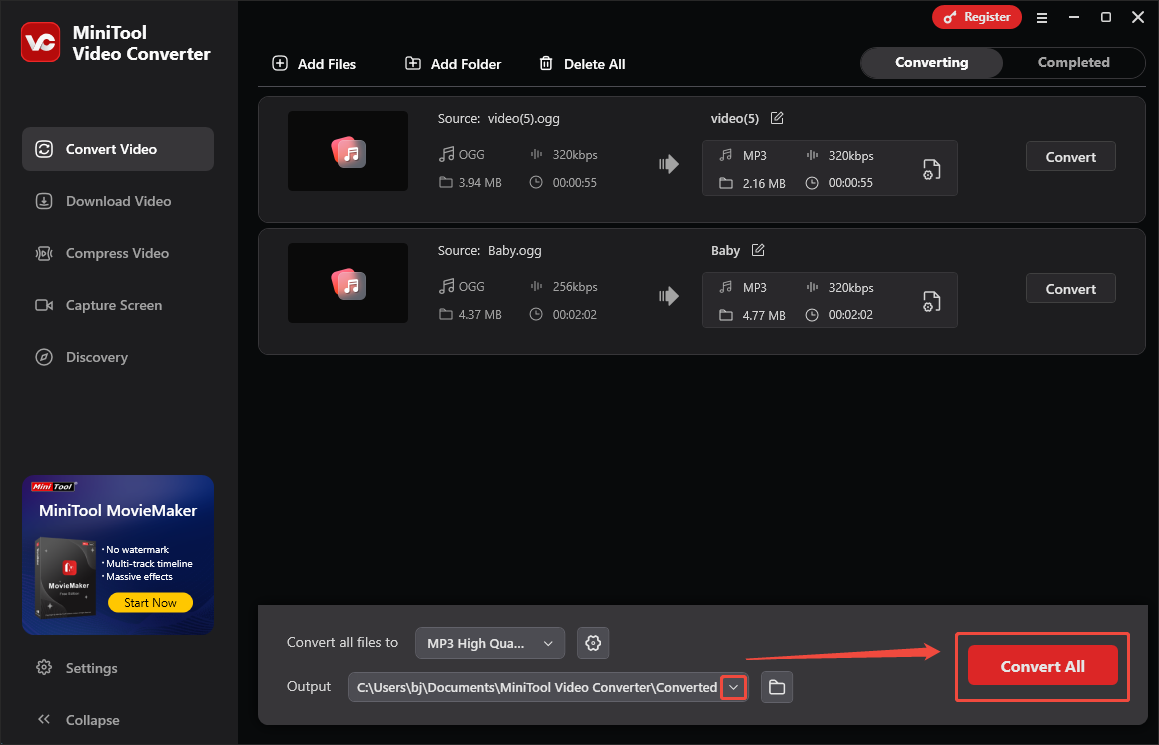
Step 5. Check the converted files.
When the file conversion process ends, this file converter will switch to the Completed section. There, click on the Play icon to view the converted files. If you want to locate the output files, click on the Folder icon.
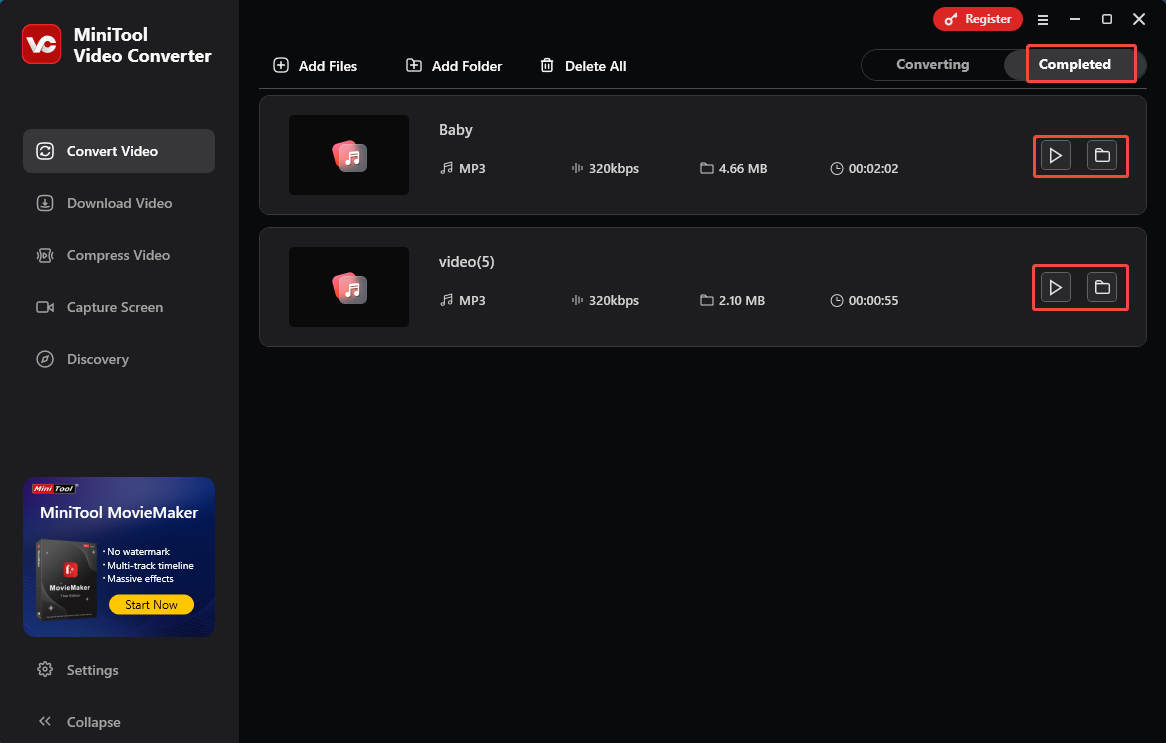
MiniTool Video Converter is also a free video converter, watermark-free video compressor, and professional screen recorder.
Method 2. Use FreeConvert (Online)
FreeConvert is an online OGG converter that enables multiple conversion tasks, including OGG to MP3, OGG to AMR, OGG to WMA, and more. In addition, it has a high file size limit (1GB) for free users. Even if you want to upload your OGG files from the device, Google Drive, OneDrive, Dropbox, or URL, FreeConvert can also meet your needs.
Below are the detailed steps to convert OGG for Spotify using FreeConvert.
Step 1. Go to the OGG to MP3 Converter page of FreeConvert.
Visit https://www.freeconvert.com/ogg-to-mp3.
Step 2. Upload the OGG files.
Import the OGG files by clicking on the Choose Files button.
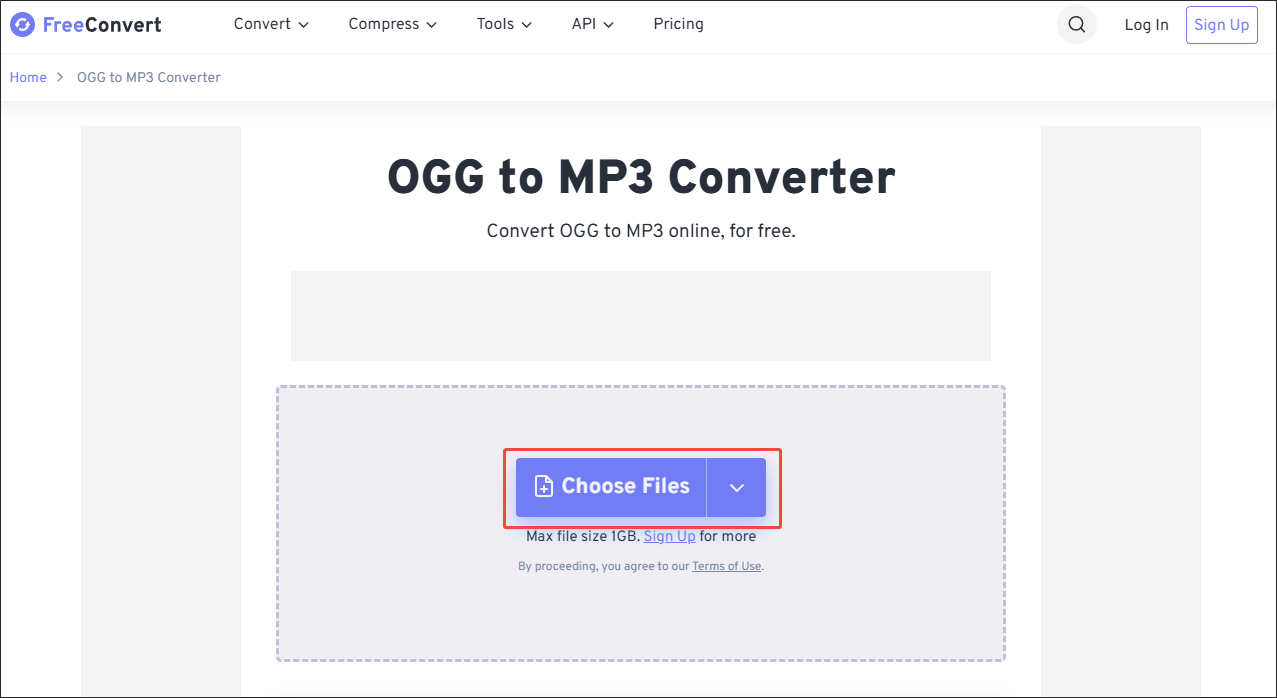
Step 3. Specify the conversion settings.
Click on the Settings icon next to the output format to enter the Advanced Options window. There, you are free to adjust the audio codec and volume. Also, you can reverse or fade in/out the output audio files. Finally, click on the Apply Settings button to confirm the customization.
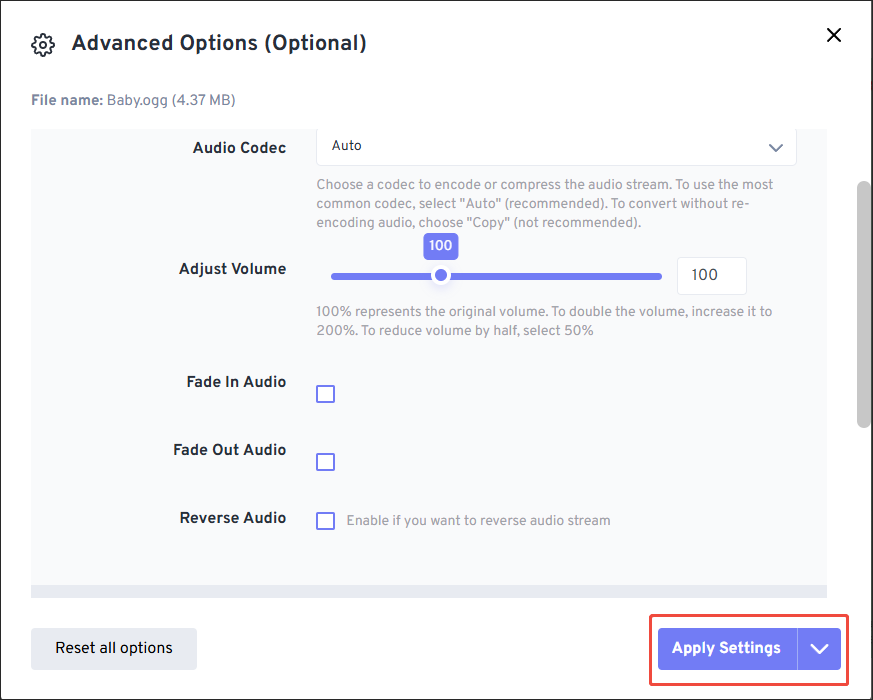
Step 4. Start conversion and check the converted files.
Click on the Convert button to begin the conversion tasks. When the file conversion process finishes, download and check the output files.
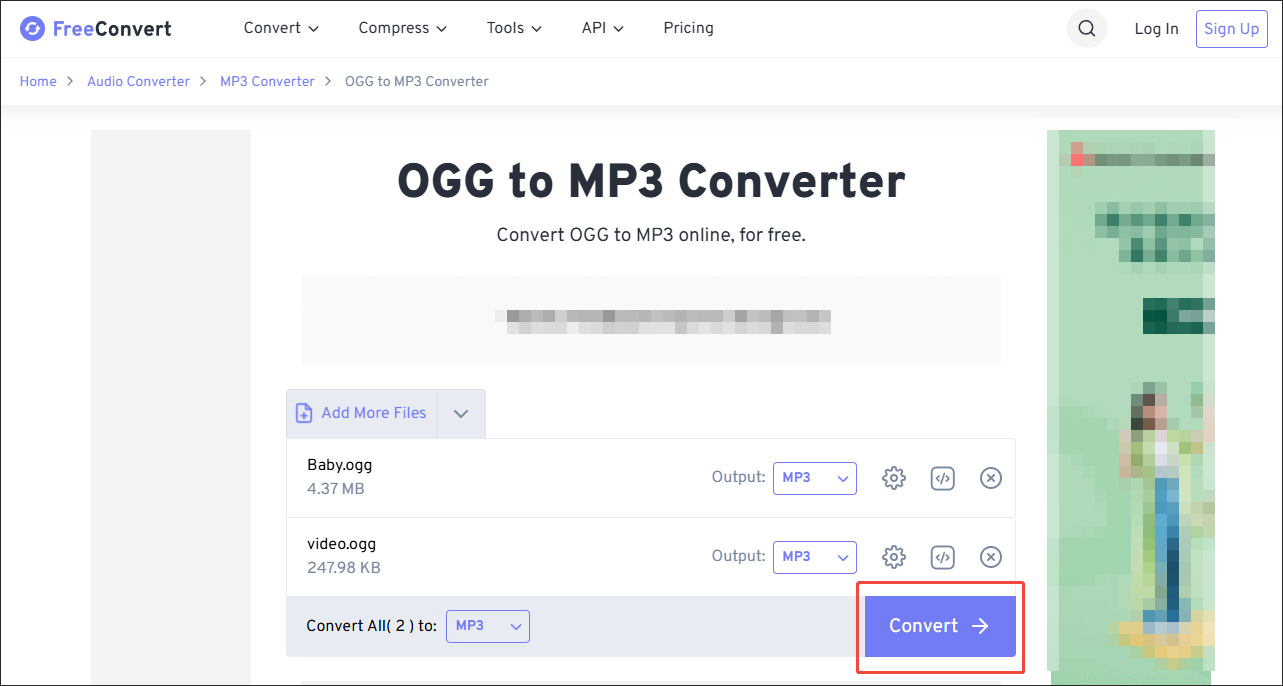
Can Spotify play OGG files? The answer is no. With the above-detailed steps, you can play OGG on Spotify effortlessly. Admittedly, FreeConvert is an amazing audio converter. However, it contains some advertisements that may distract your attention.
Method 3. Convertio (Online)
If you want an online converter with a cleaner interface, I highly recommend Convertio. It enables you to convert OGG to MP3, WMA, M4A, FLAC, and more, without downloading extra software. Moreover, Convertio has an intuitive interface. Therefore, it can be an ideal choice for an entry-level user.
Below are the detailed instructions on how to convert OGG files for Spotify with Convertio.
Step 1. Go to the OGG to MP3 Converter page of Convertio.
Visit https://convertio.co/ogg-mp3/.
Step 2. Upload your OGG files.
Import your OGG files by clicking on the Choose Files button.
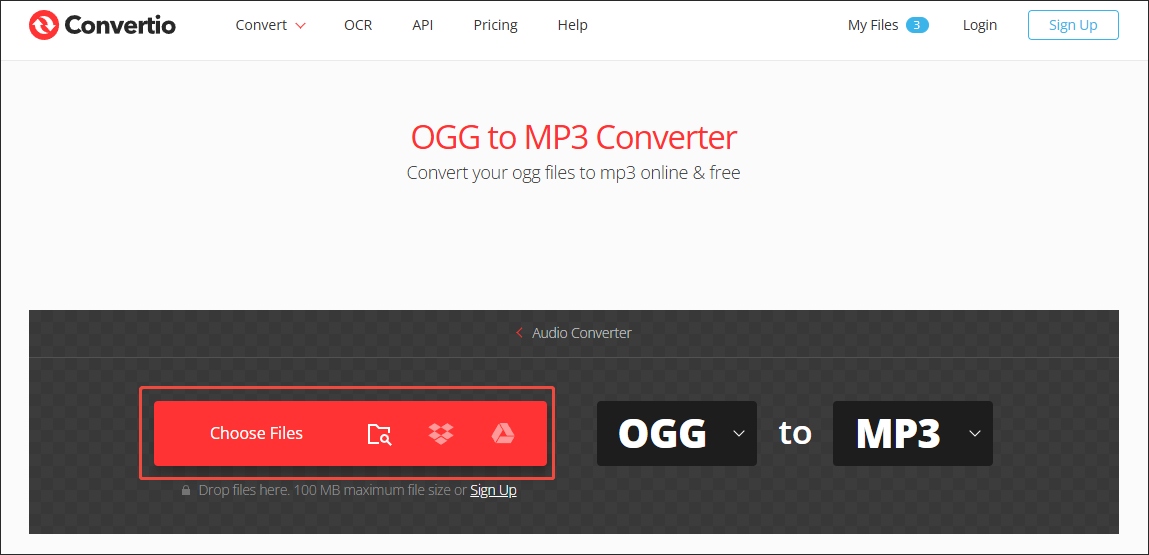
Step 3. Start conversion and check the output files.
Begin the conversion process by clicking on the Convert button. When the file conversion process completes, download and check the converted files.
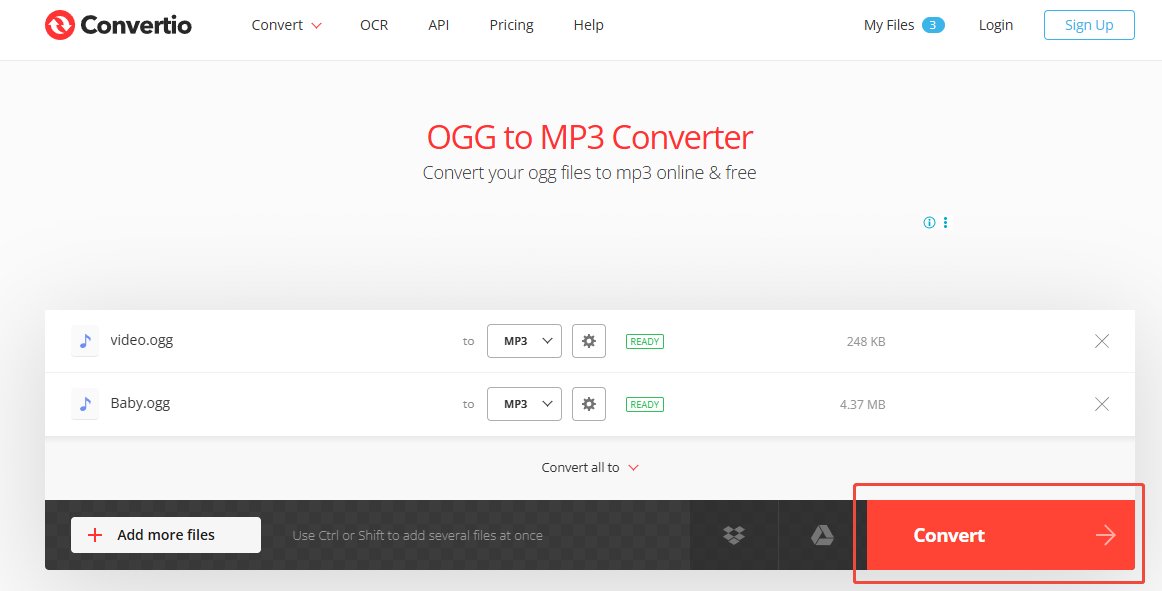
Undoubtedly, Convertio is a fabulous tool that helps you play OGG on Spotify. However, it has a 100MB file size limit for users who don’t sign up.
Wrapping Up
Can Spotify play OGG files? No, it can’t. To solve this problem, MiniTool Video Converter, without a file size limit or payment, can help you convert OGG to MP3. If you want an online converter, use FreeConvert or Convertio.


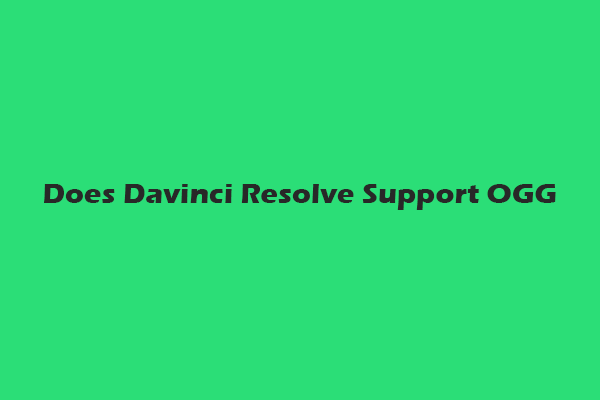
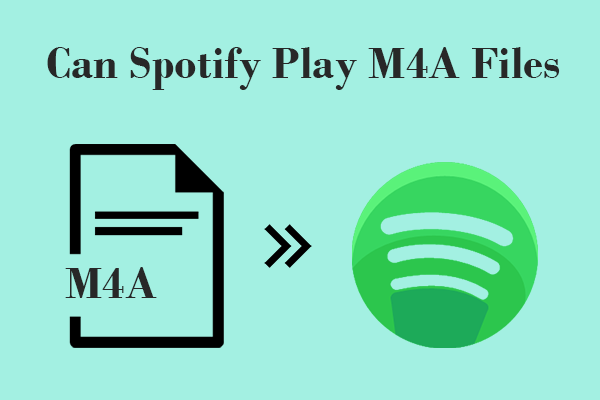
User Comments :