Can Google Drive play MKV? To ensure that you can play MKV videos on Google Drive successfully, this post shows you how to convert MKV to MP4 with MiniTool Video Converter, MiniTool MovieMaker, or Convertio.
Can You Play MKV on Google Drive
Can Google Drive play MKV files? The answer varies according to the actual situation. Specifically, MKV is a container that can hold different codecs. Hence, when these codecs are not compatible with some web browsers, the answer to the question of can Google Drive play MKV is no.
How to Play MKV on Google Drive
You can use MiniTool Video Converter, MiniTool MovieMaker, or Convertio to convert MKV files to a Google Drive-supported format, such as MP4.
Method 1. Use MiniTool Video Converter (Offline)
MiniTool Video Converter is a free video converter that doesn’t require any payment. In addition, this file converter allows you to convert up to five videos simultaneously. Moreover, MiniTool Video Converter offers you advanced options to adjust the encoder, frame rate, sample rate, bitrate, and other parameters of your files.
Plus, MiniTool Video Converter empowers you to convert MKV to a wide range of formats, including MP4, WAV, MKV, AIFF, MOV, WMA, and so on. Below is a detailed guide on how to convert your MKV files with MiniTool Video Converter.
Step 1. Download and install MiniTool Video Converter.
MiniTool Video ConverterClick to Download100%Clean & Safe
Click on the download button above to download and install MiniTool Video Converter on your PC.
Step 2. Upload your MKV files.
After launching MiniTool Video Converter, click on the upper-left Add Files option to import your MKV files.
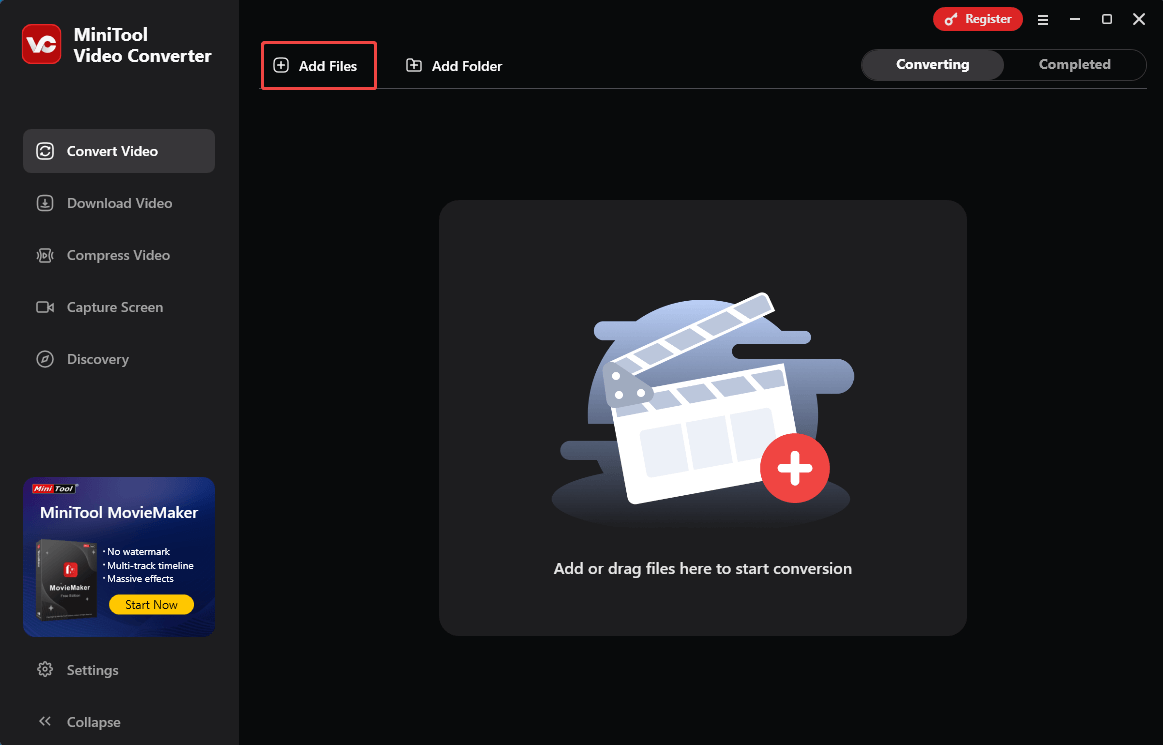
Step 3. Set MP4 as the output format.
Expand the Convert all files to option to enter the output format window. There, switch to the Video tab and click on MP4. Then, choose the resolution you want. Here, I select HD 1080P.
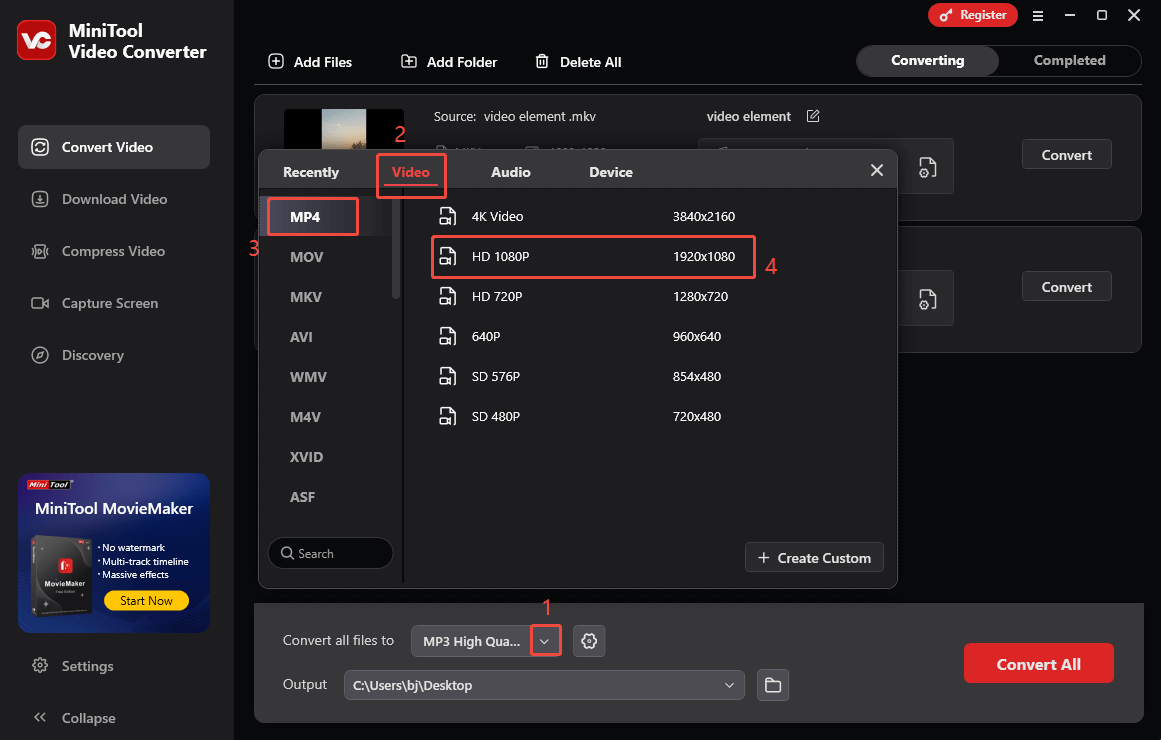
Step 4. Choose a saving path for the converted files.
Expand the bottom Output option. There, determine where to save the converted files.
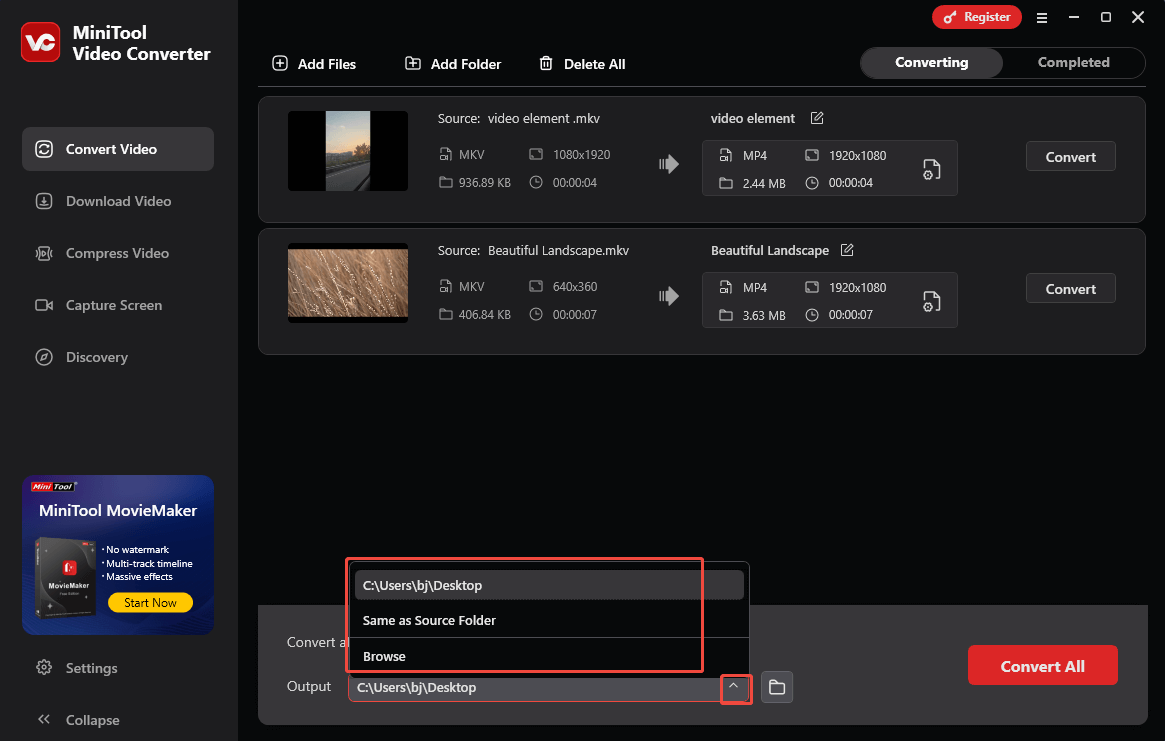
Step 5. Start conversion.
Click on the bottom-right Convert All button to begin the conversion process.
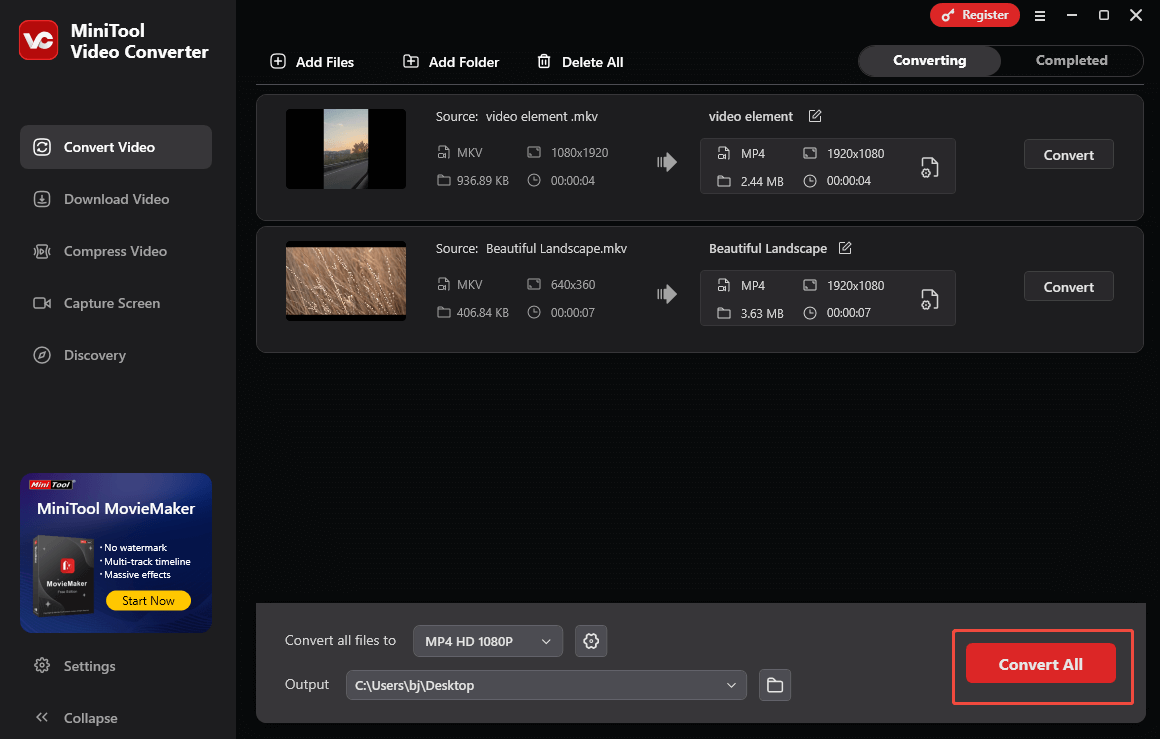
Step 6. Check the converted files.
When the file conversion process ends, this file converter will automatically switch to the Completed section. There, click on the Play icon to view the converted files. To locate them, click on the Folder icon.
With the above-detailed steps, you will never be bothered by the question of can Google Drive play MKV.
Method 2. Use MiniTool MovieMaker (Offline)
MiniTool MovieMaker is not only a video editor but also a video converter. With it, you can convert your MKV files to MP4 while editing the videos. Below is the detailed guidance on how to convert your MKV files using MiniTool MovieMaker.
Step 1. Download and install MiniTool MovieMaker.
MiniTool MovieMakerClick to Download100%Clean & Safe
Click on the download button above to download and install MiniTool MovieMaker on your computer.
Step 2. Import your MKV video.
After running MiniTool MovieMaker, click on New Project to enter its main interface. There, click on the Import Media Files area to upload your MKV file.
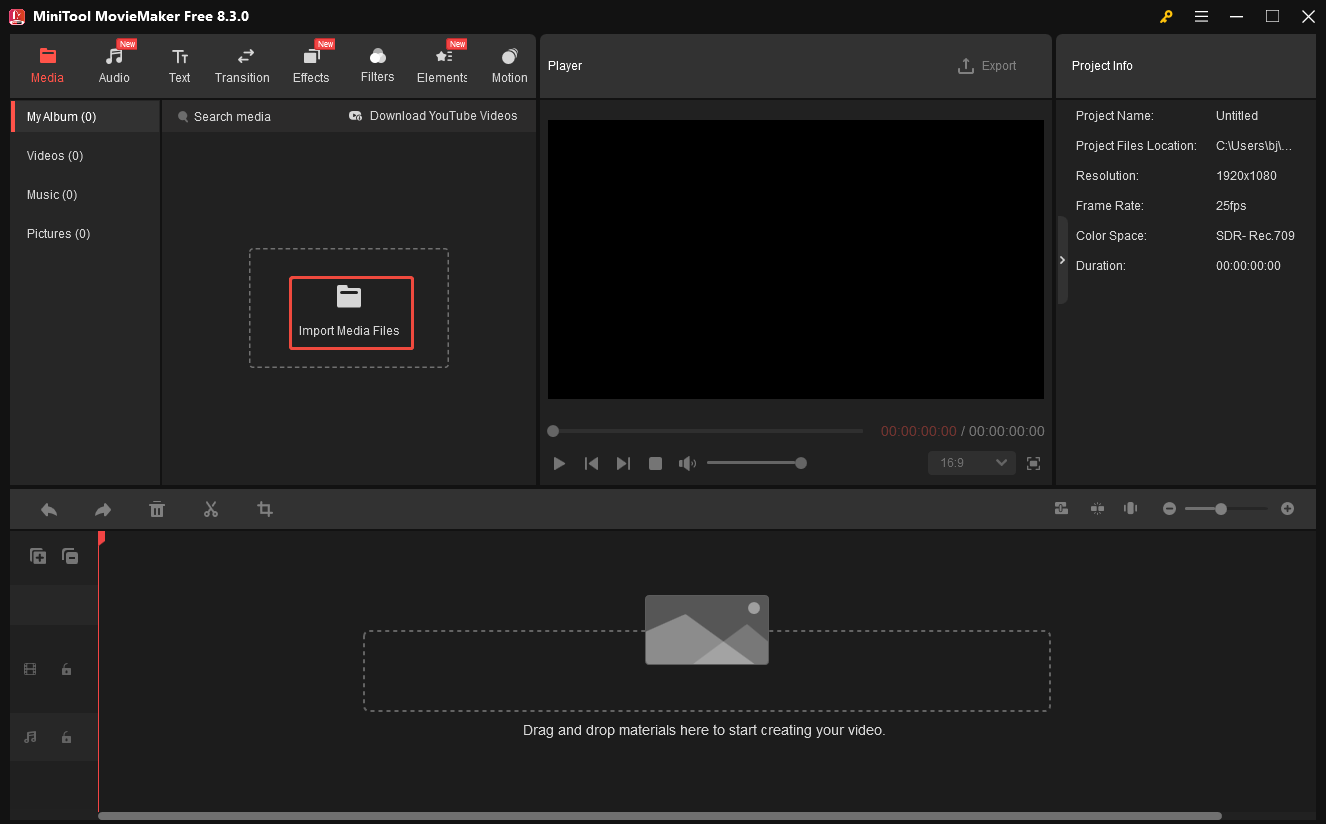
Step 3. Add MKV to the timeline.
Drag your MKV video file onto the timeline below. If necessary, use the editing functions to reverse, flip, rotate, speed up, or crop your MKV file.
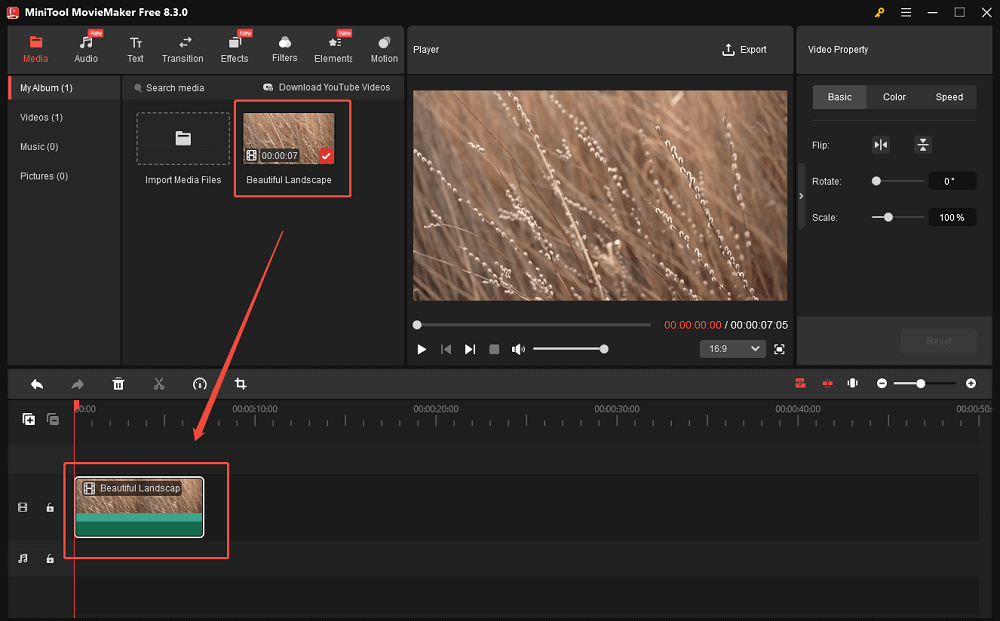
Step 4. Specify the conversion settings and start conversion.
Click on the Export icon at the top right of the Player window to enter the Export window. There, you are free to choose a destination folder and choose MP4 as the output format. Also, you can customize the frame rate, sample rate, and resolution based on your needs. Then, click on the Export button to save the converted video.
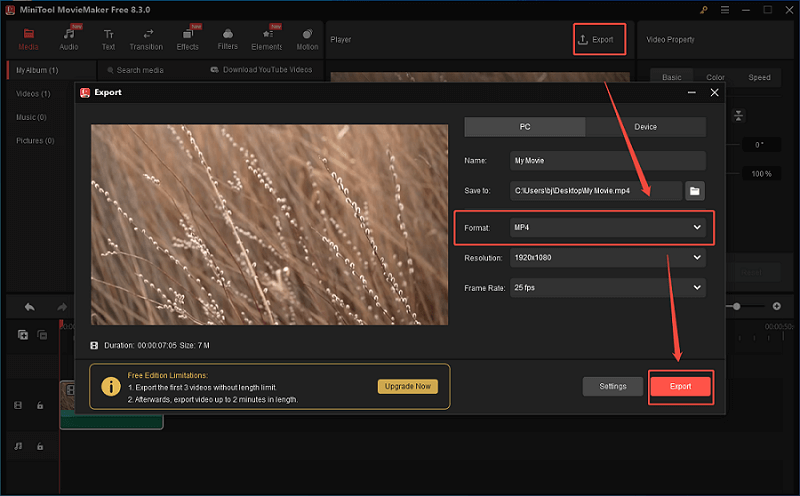
Step 5. Locate the output video.
When the video is saved, click on the Find Target button in the pop-up window to locate the converted file.
Can Google Drive play MKV? If it can’t, the above-detailed instructions can help you solve that problem effortlessly.
Method 3. Use Convertio (Online)
Some of you may want an online method to solve the problem of Google Drive can’t play MKV files. Here, I highly recommend Convertio. As a web-based converter, Convertio allows you to convert MKV to MP4, MOV, AVI, WEBM, MPEG, and so on. Below is a detailed tutorial on how to make your MKV files more compatible using Convertio.
Step 1. Go to the MKV to MP4 Converter page of Convertio.
Visit https://convertio.co/mkv-mp4/.
Step 2. Upload your MKV files.
Click on the Choose Files button to import your MKV videos.
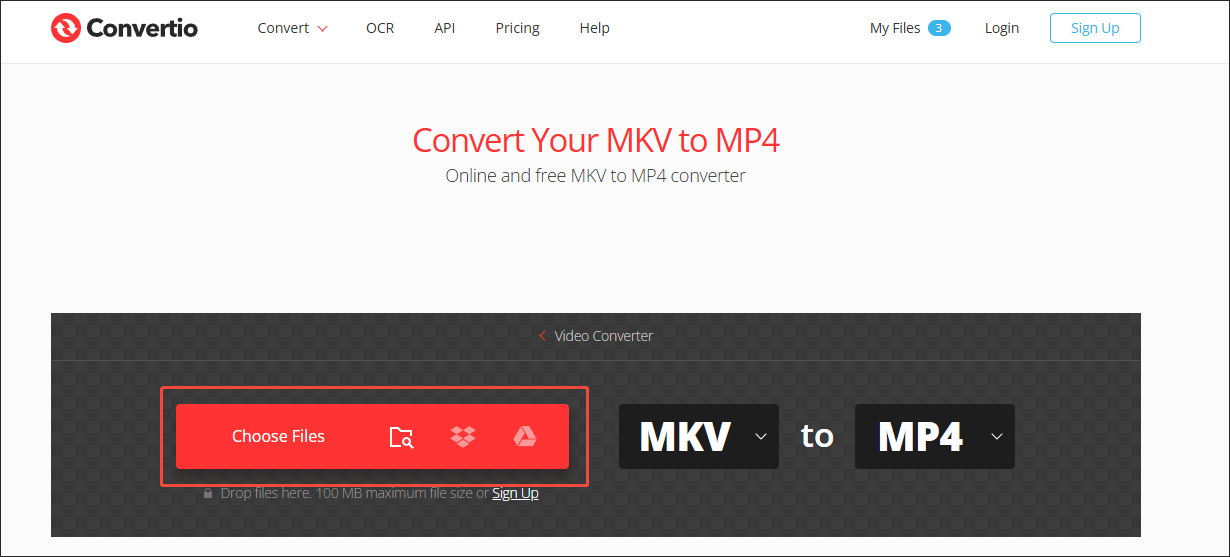
Step 3. Configure the conversion settings.
Click on the Settings icon to enter the Settings window. There, you can adjust the video codec, frame rate, and other parameters. Then, click on Ok to save the changes that you have made.
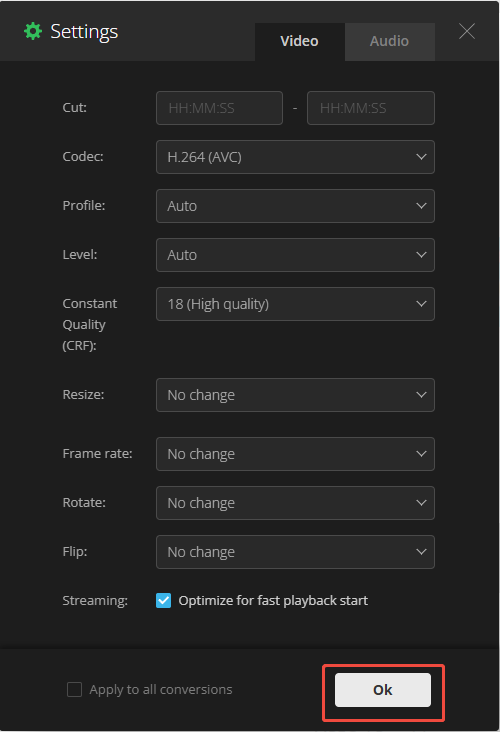
Step 4. Begin conversion.
Start the conversion process by clicking on the Convert button.
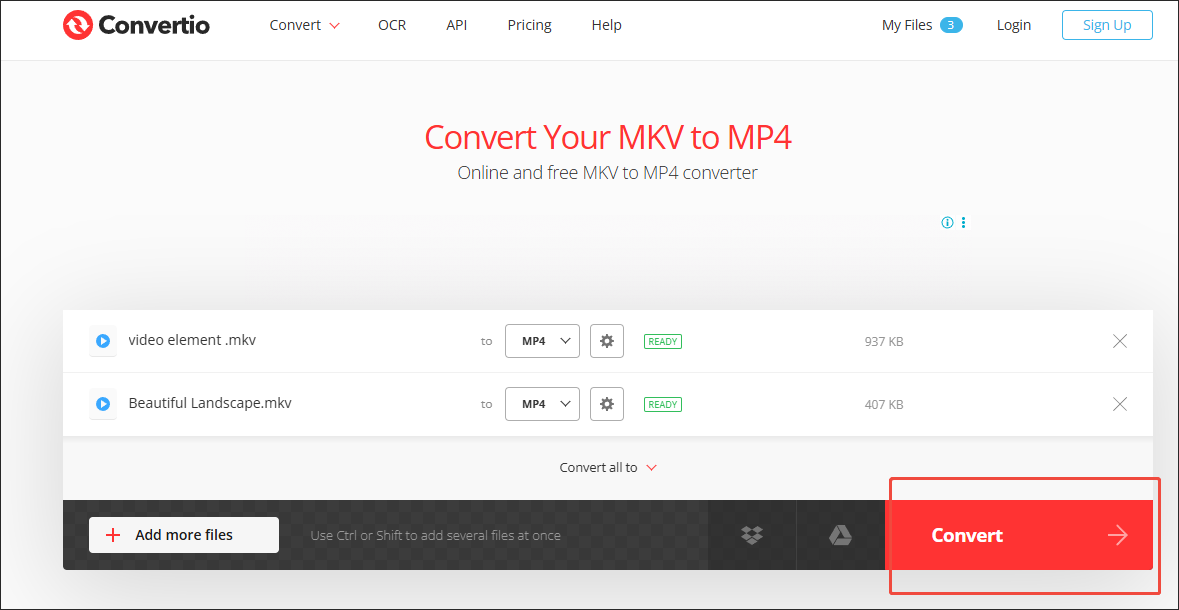
Step 5. Check the converted files.
When the file conversion finishes, download and check the converted files.
As you can see, Convertio is a robust converter that enables you to convert MKV files to a Google Drive-compatible format easily and quickly.
Bottom Line
Can Google Drive play MKV? The answer relies on the codecs that your MKV videos contain. To solve the compatibility issue, you can use MiniTool Video Converter, MiniTool MovieMaker, or Convertio to convert your MKV files to a more compatible format.


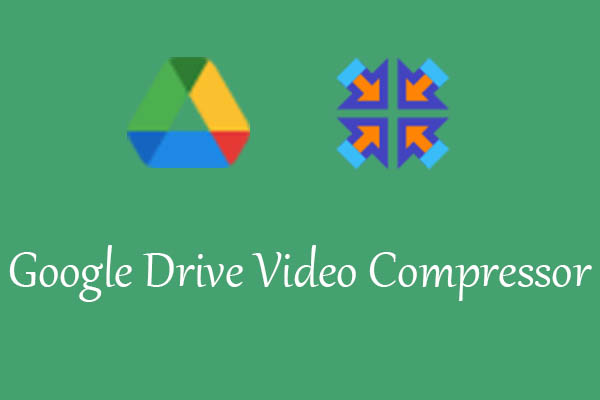
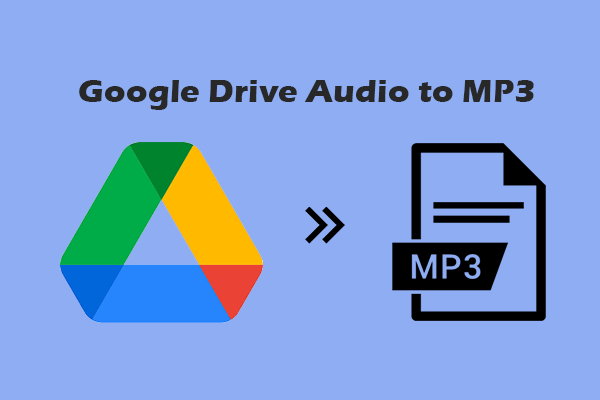
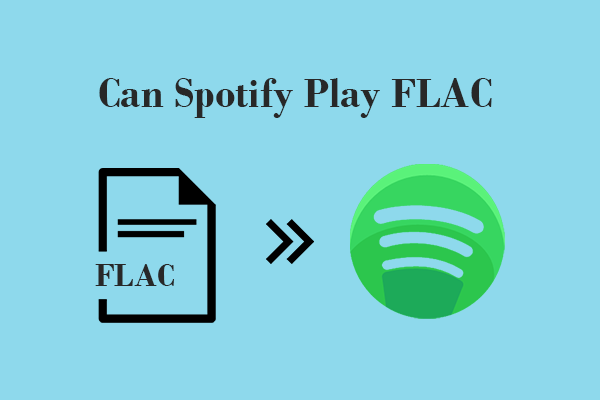
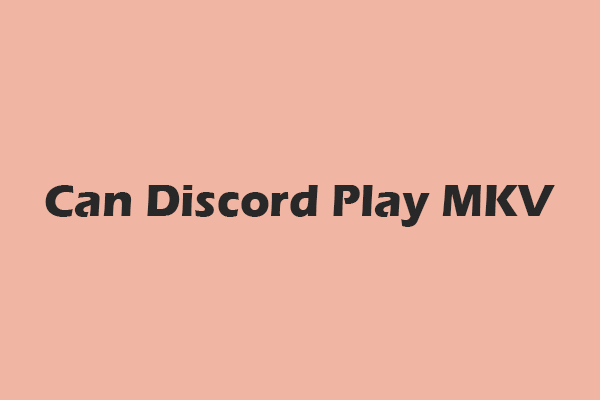
User Comments :