Can Discord play MKV? The answer is no, but it can play MP4. This post shows you how to convert MKV to MP4 with 3 standout converters, including MiniTool Video Converter, MiniTool MovieMaker, and Convertio.
Can Discord Play MKV
Can Discord play MKV files? The answer is negative. The video formats that Discord supports include MP4, MOV, and WEBM. As such, if you want to view MKV videos on Discord, just convert MKV files to a more compatible format. Read on to find out the methods.
How to Play MKV on Discord
You can play MKV videos on Discord by converting them to MP4 with MiniTool Video Converter, MiniTool MovieMaker, or Convertio.
Method 1. Use MiniTool Video Converter (Offline)
MiniTool Video Converter is one of the most ideal programs that help you play MKV on Discord.
About MiniTool Video Converter
MiniTool Video Converter is a free video converter that enables you to convert MKV videos to a wide range of formats, including MP4, MOV, AVI, WEBM, WMV, and so on. In addition, it enables batch conversion, allowing you to convert up to 5 files simultaneously.
Plus, with a well-organized interface, MinITool Video Converter empowers novices to accomplish the conversion tasks easily and quickly. What’s more, it doesn’t have any file size limit. Also, with MiniTool Video Converter, you are free to adjust the encoder, frame rate, sample rate, bitrate, audio channel, and resolution of the output files with simple clicks.
How to Convert MKV to a Discord-Supported Format with MiniTool Video Converter
Below are the detailed instructions on how to convert MKV to MP4 using MiniTool Video Converter.
Step 1. Download and install MiniTool Video Converter.
MiniTool Video ConverterClick to Download100%Clean & Safe
Download MiniTool Video Converter by clicking on the download button above. Then, follow the on-screen instructions to install this MKV to MP4 converter on your PC.
Step 2. Import the MKV videos.
After launching MiniTool Video Converter, click on the upper-left Add Files option to import the MKV files that you want to play on Discord.
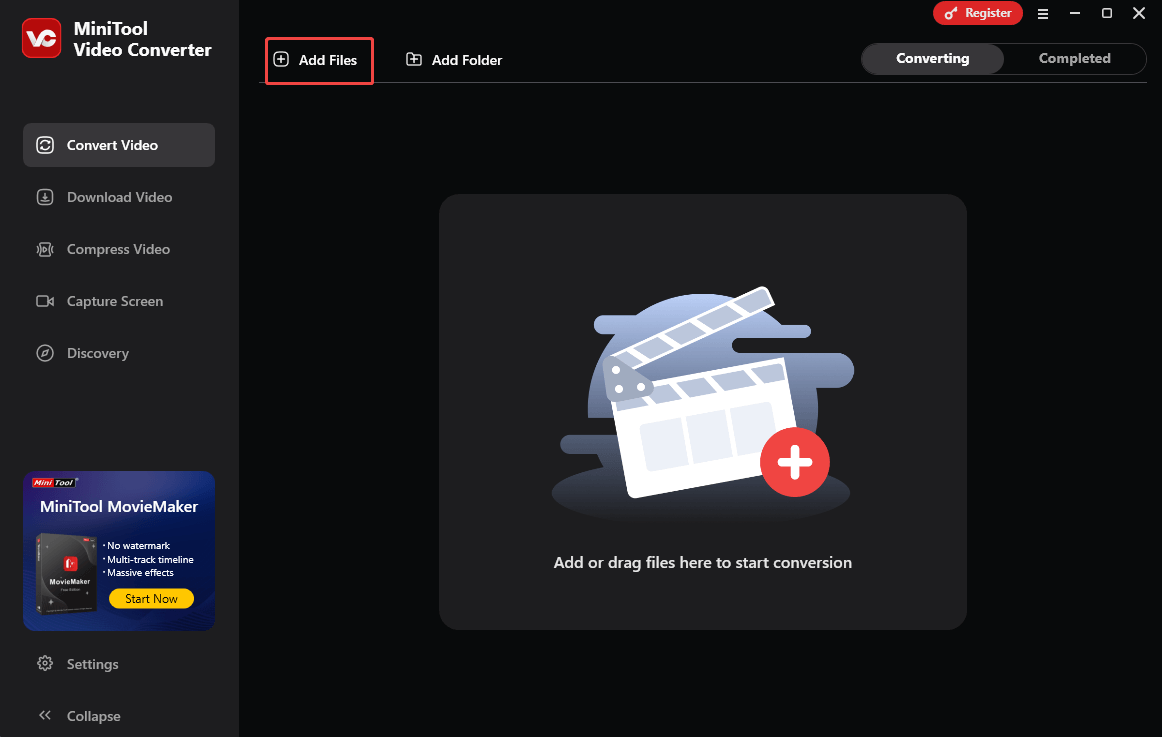
Step 3. Set MP4 as the output.
Expand the bottom Convert all files to option to enter the output format window. There, switch to the Video tab and click on MP4. Then, choose the resolution you want. Here, I select HD 1080P.
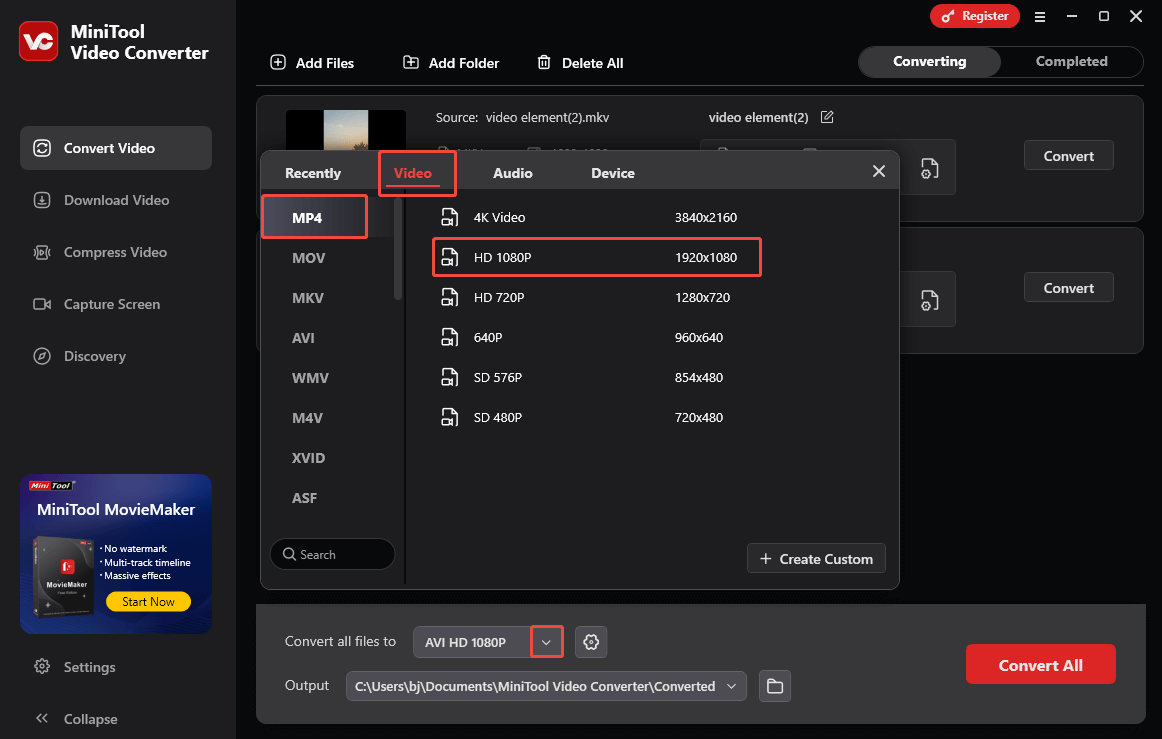
Step 4. Choose a destination folder.
Expand the bottom Output option. There, choose a saving path for the converted files.
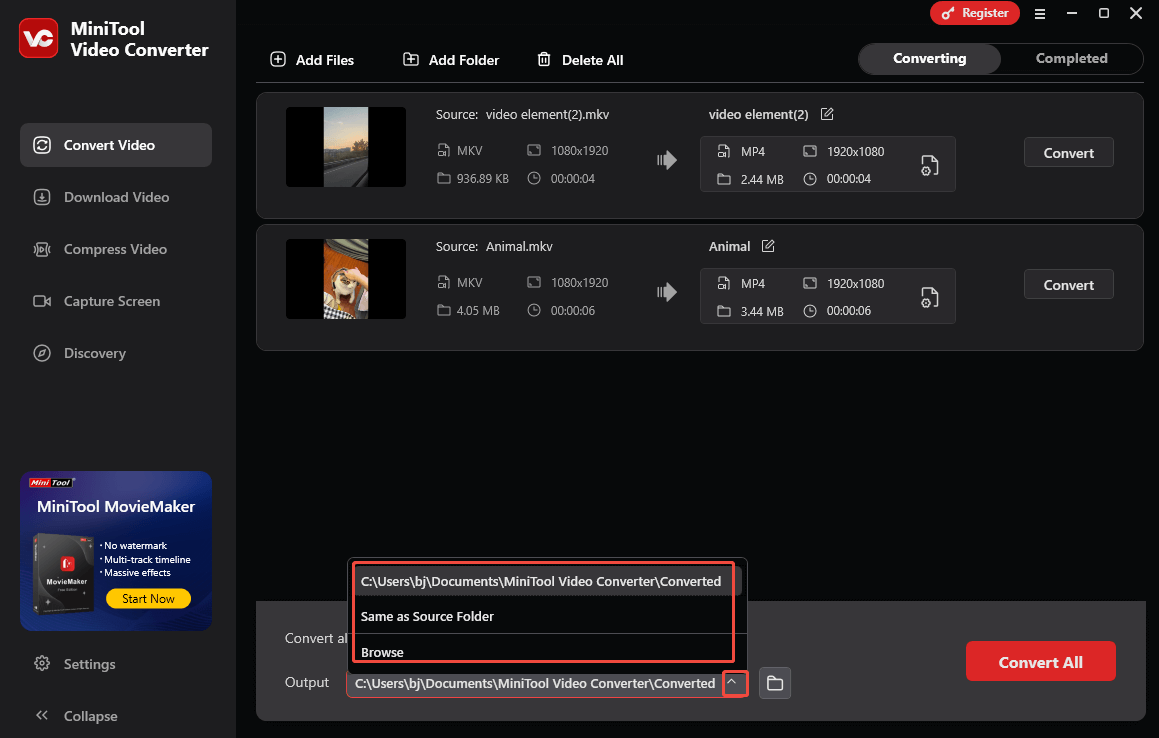
Step 5. Start conversion.
Begin the conversion process by clicking on the bottom-right Convert All button.
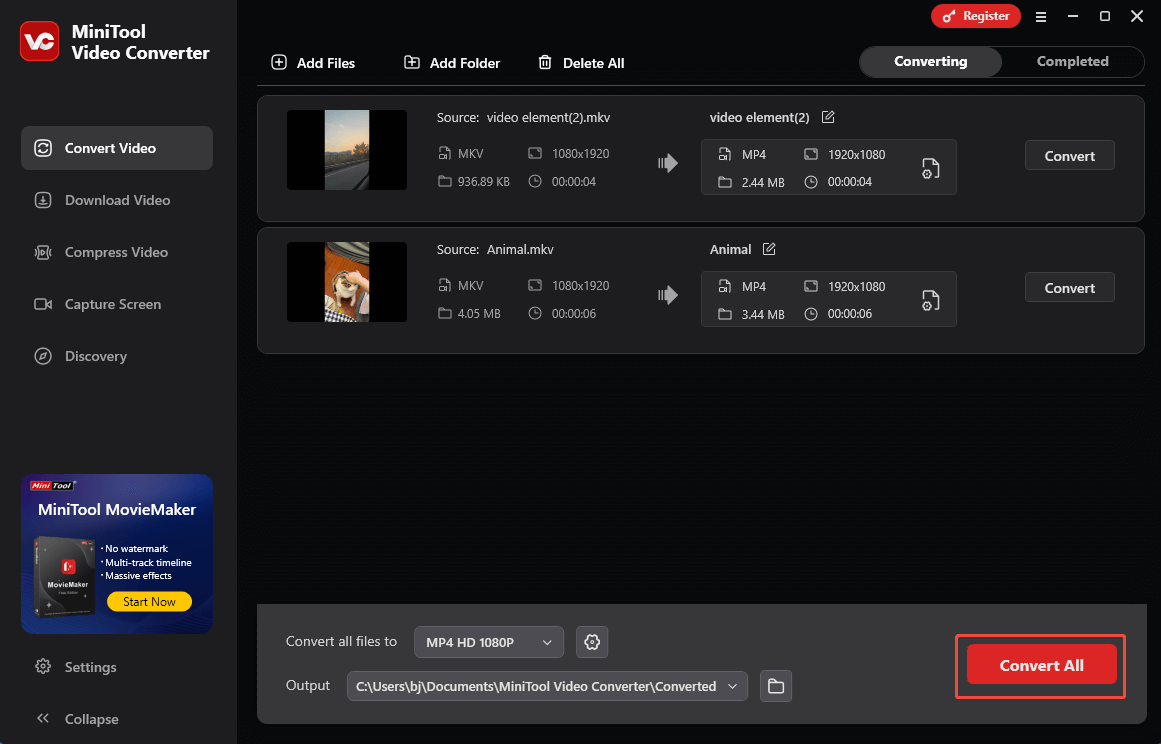
Step 6. Check the converted files.
When the file conversion process ends, this file converter will automatically switch to the Completed section. There, click on the Play icon to view the converted files. To locate the output videos, click on the Folder icon.
Can Discord play MKV files? Although it can’t, you can use MiniTool Video Converter to convert MKV to MP4.
Method 2. Use MiniTool MovieMaker (Offline)
The second feature-rich application that can meet your needs is MiniTool MovieMaker.
Overview of MiniTool MovieMaker
MiniTool MovieMaker is a robust video editor that enables you to crop, split, trim, merge, reverse, flip, rotate, or speed up your MKV videos. In addition, it allows you to add motions, transitions, effects, filters, and other elements to your MKV files.
More importantly, MiniTool MovieMaker enables you to save your MKV files in various formats, such as MP4, MOV, WMV, WEBM, AVI, GIF, and so on.
How to Convert MKV to MP4 with MiniTool MovieMaker
Below is a step-by-step tutorial on how to convert MKV to MP4 using MiniTool MovieMaker.
Step 1. Download and install MiniTool MovieMaker.
MiniTool MovieMakerClick to Download100%Clean & Safe
Click on the download button above to download and install MiniTool MovieMaker on your PC.
Step 2. Import the MKV video.
After launching MiniTool MovieMaker, close the promotion window and click on the Import Media Files area to upload your MKV file. Then, drag the video file onto the timeline below.
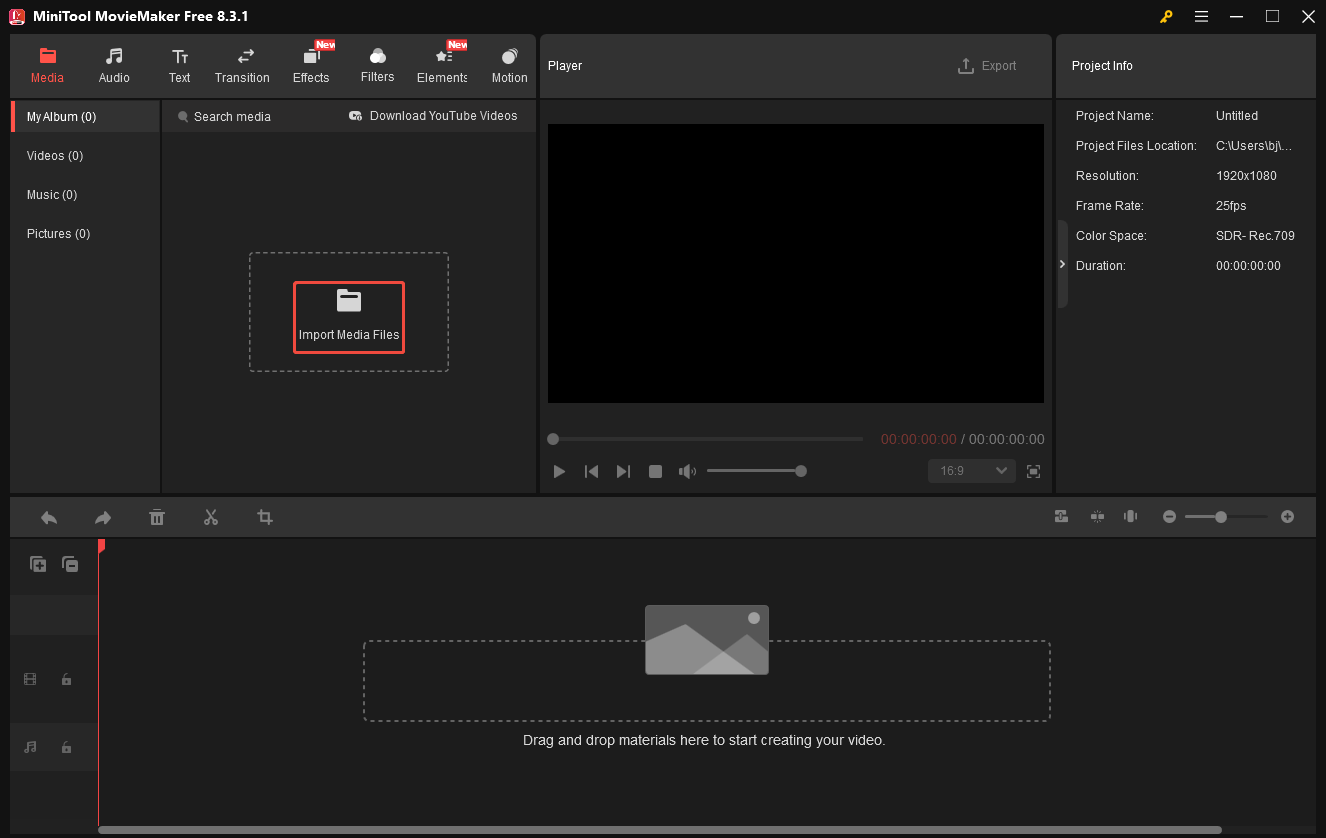
Step 3. Specify the output settings and start exporting the video.
Click on the Export icon at the upper right of the Player section to enter the Export window. There, expand the Format option and choose MP4 as the output format. Then, click on the bottom-right Export button to begin saving the output file.
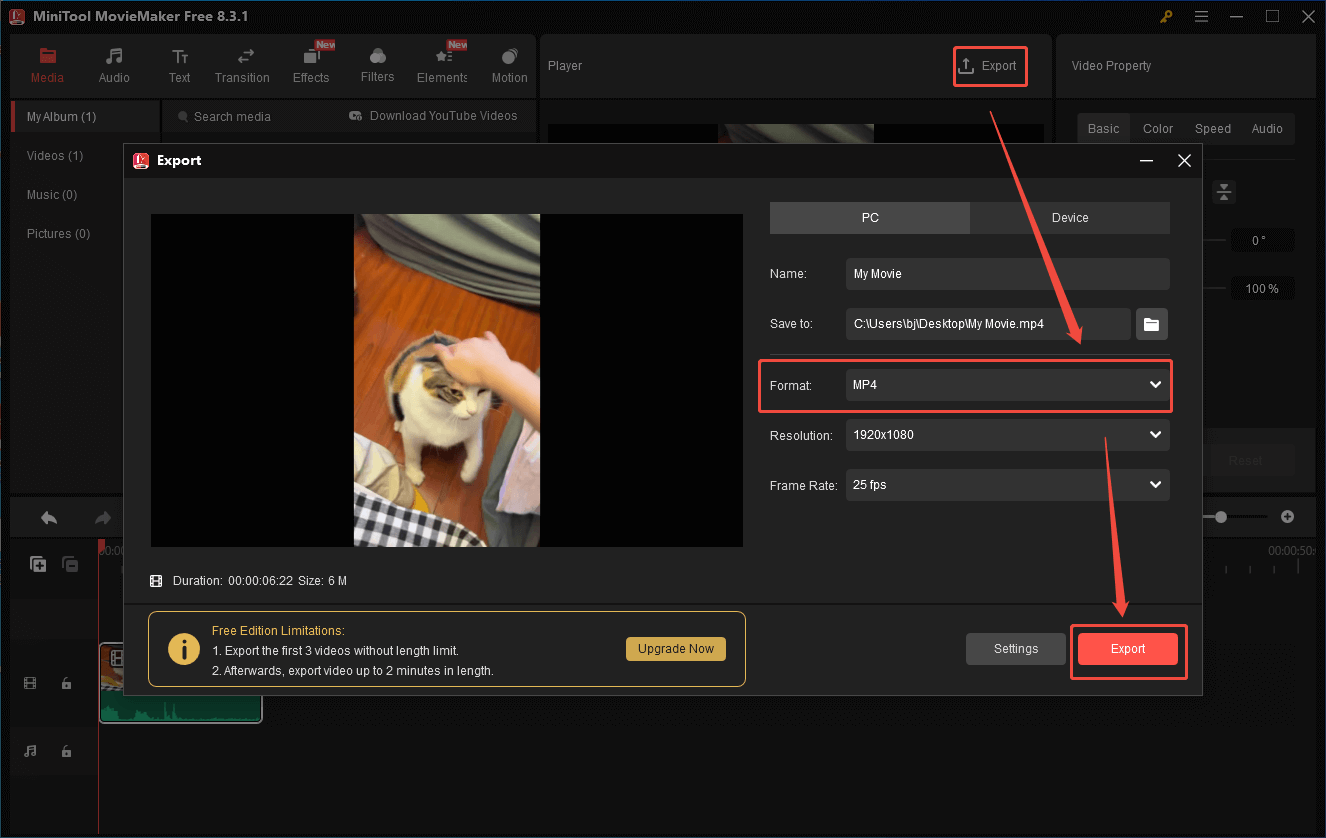
Step 4. Check the converted file.
When the video saving process ends, click on the Find Target button in the pop-up window to locate and check the converted file.
Can Discord play MKV videos? Unfortunately, the answer is negative, but you can use MiniTool MovieMaker to save your MKV videos in MP4 format.
Method 3. Use Convertio (Online)
Some of you may want to play MKV on Discord without downloading extra software. Here, I highly recommend Convertio. Convertio, which is a remarkable web-based MKV converter, enables you to convert MKV to MP4, AVI, MOV, and other formats with simple clicks.
Besides, Convertio allows you to upload your files from multiple sources, including your PC, Google Drive, and Dropbox. Below is a detailed guide on how to convert MKV to MP4 using Convertio.
Step 1. Go to the MKV to MP4 Converter page of Convertio.
Visit https://convertio.co/mkv-mp4/.
Step 2. Import your MKV files.
Click on the Choose Files button to import the MKV files.
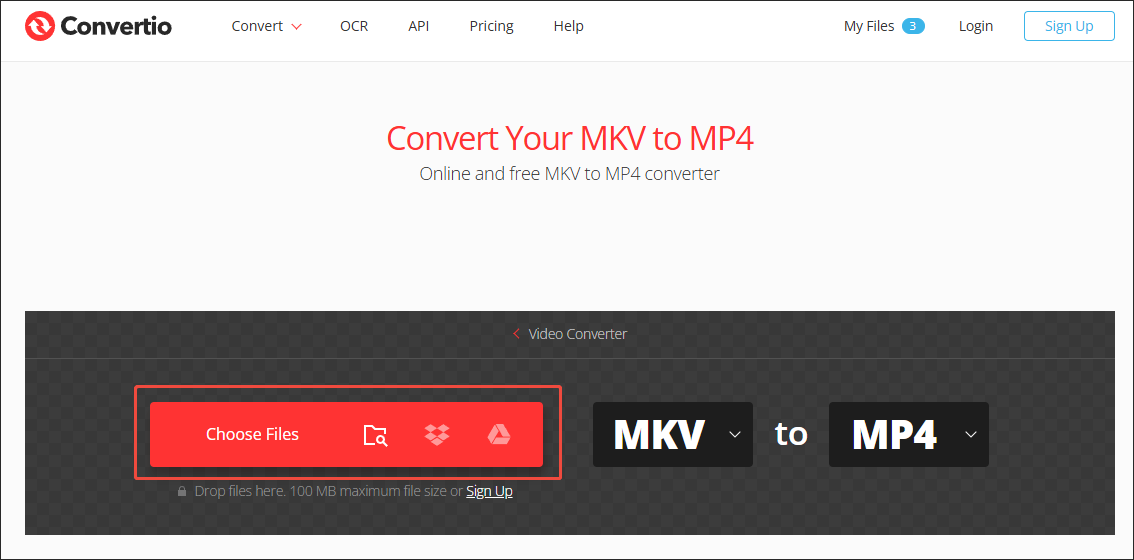
Step 3. Start conversion.
Begin the conversion process by clicking on the Convert button.
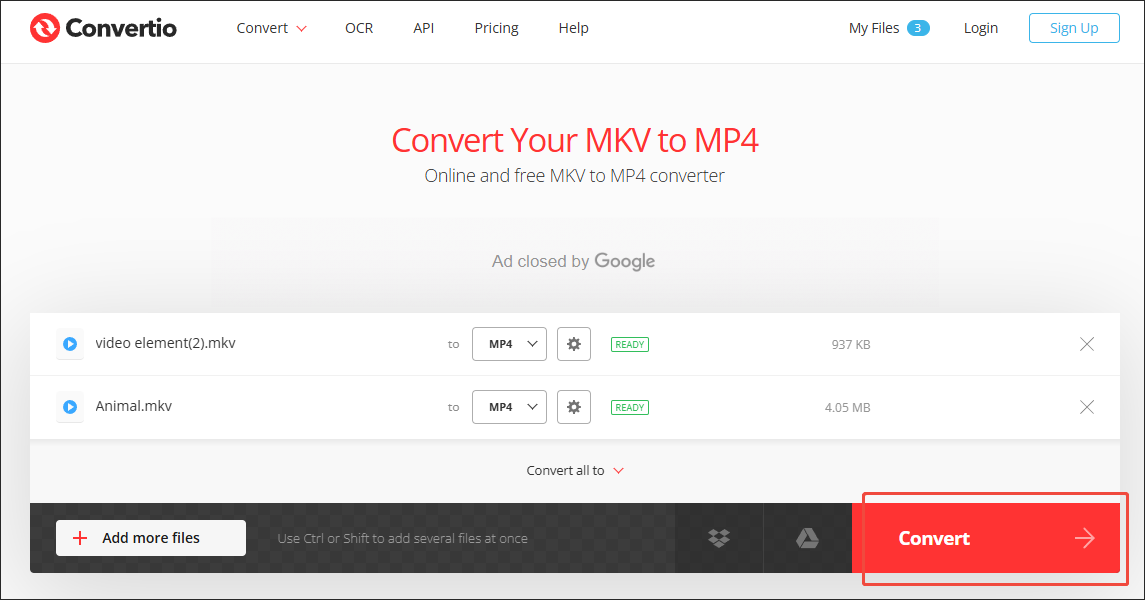
Step 4. Check the converted files.
When the file conversion process completes, download and check the converted files.
Now you have grasped 3 effortless ways to play MKV on Discord.
Final Words
Can Discord play MKV files? No, it can’t. Considering that Discord supports MP4, you can save your MKV files in MP4 format with MiniTool Video Converter (Offline), MiniTool MovieMaker (Offline), and Convertio (Online).


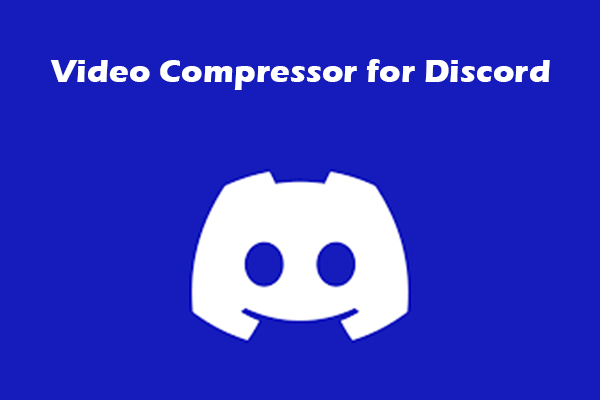
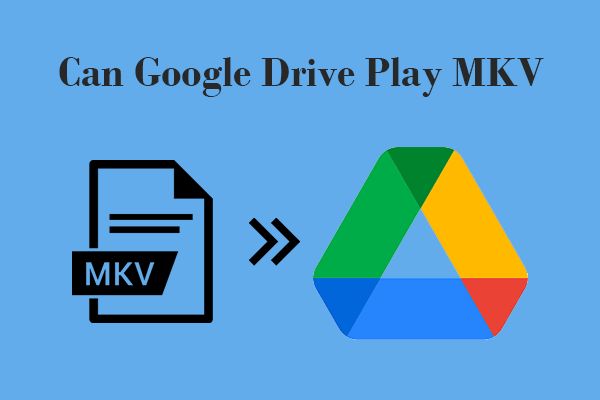
User Comments :