Can Facebook play WEBM? The answer is negative. Fortunately, this post shows you how to make your WEBM files more compatible using MiniTool Video Converter, MiniTool MovieMaker, or FreeConvert.
Can Facebook Play WEBM
Can Facebook play WEBM? No, it can’t. According to the official website of Facebook, the supported video formats include MP4, MKV, MOV, M4V, AVI, DIVX, M2TS, and so on. However, WEBM is not in the format list. Hence, due to the compatibility issue, you can’t play WEBM on Facebook.
How to Play WEBM on Facebook
You can enhance the compatibility of WEBM files with MiniTool Video Converter, MiniTool MovieMaker, or FreeConvert.
Method 1. Use MiniTool Video Converter (Offline)
MiniTool Video Converter is a robust free video converter that enables you to convert your WEBM files to multiple formats, such as MP4, MKV, MOV, WEBM, WMV, VOB, etc. In addition, it empowers you to convert up to five WEBM videos simultaneously. Plus, MiniTool Video Converter features a well-organized interface and is an ideal choice for newbies.
More importantly, MiniTool Video Converter doesn’t have any file size limit. Below is a detailed guide on how to convert your WEBM files with MiniTool Video Converter.
Step 1. Download and install MiniTool Video Converter.
MiniTool Video ConverterClick to Download100%Clean & Safe
Click on the download button above to download and install MiniTool Video Converter on your PC. Then, run this WEBM converter.
Step 2. Import WEBM files.
Click on the upper-left Add Files option to import your WEBM videos.
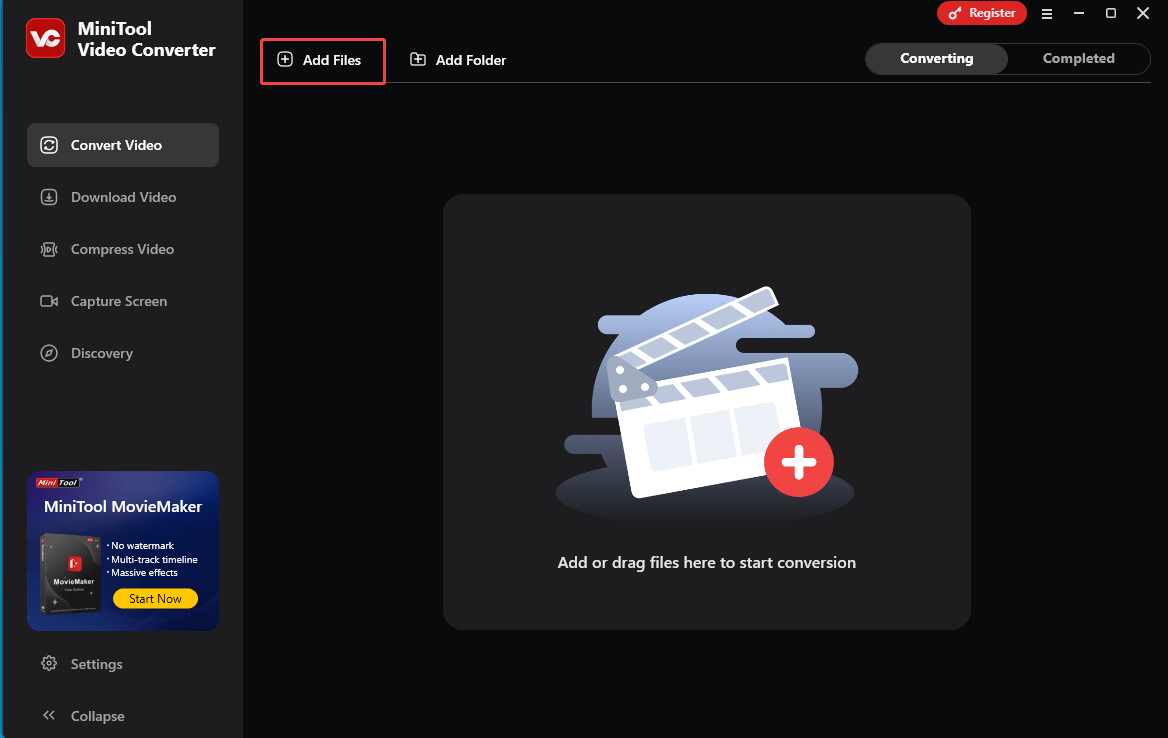
Step 3. Set MP4 as the output format.
Expand the bottom Convert all files to option to enter the output format window. There, switch to the Video tab and click on MP4. Then, choose the resolution that you want. Here, I select HD 1080P.
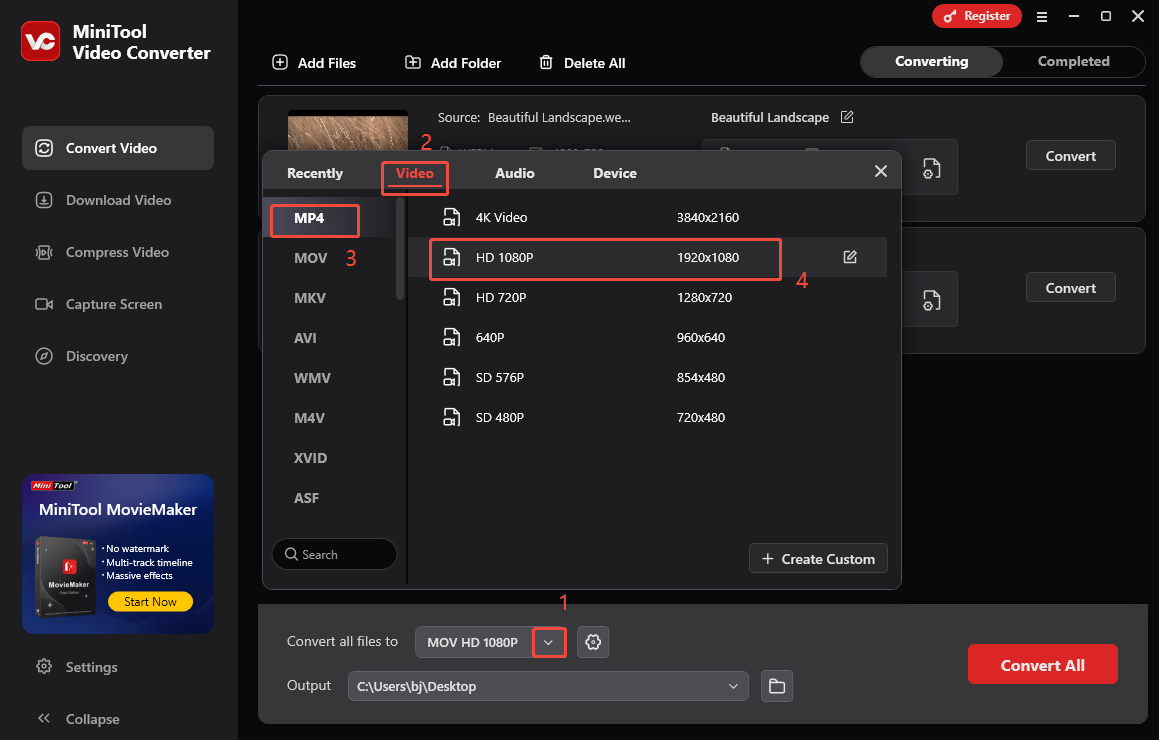
Step 4. Set an output folder.
Expand the bottom Output option to choose a saving path for the converted files.
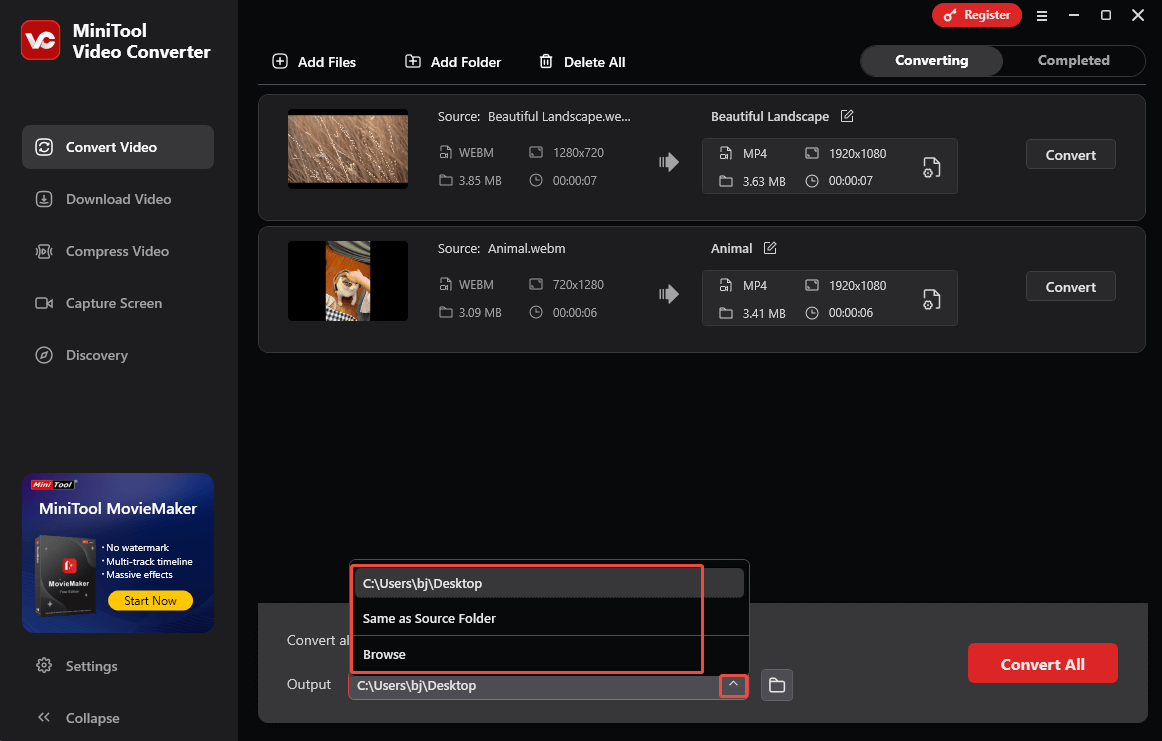
Step 5. Start conversion.
Click on the bottom-right Convert All button to begin the conversion process.
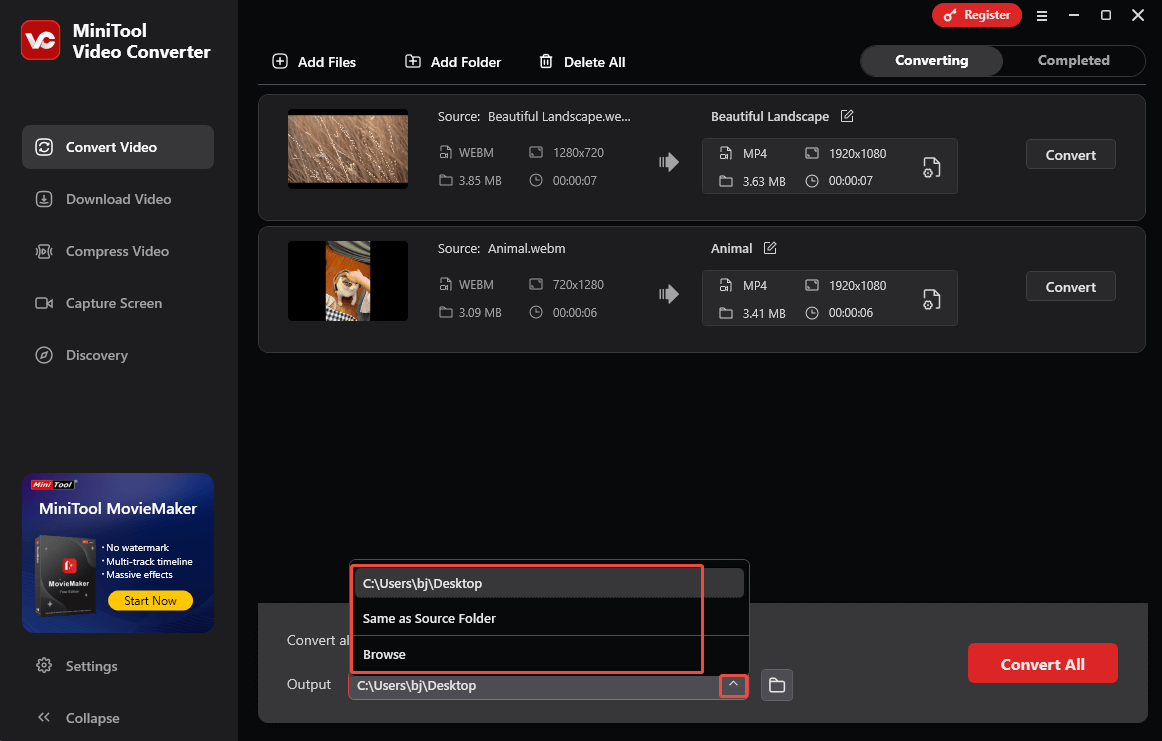
Step 6. Locate the converted files.
When the file conversion process ends, this file converter will automatically switch to the Completed section. There, click on the Play icon to view the converted videos. To locate the output videos, click on the Folder icon.
More surprisingly, MiniTool Video Converter allows you to compress large videos easily and quickly. If you want to make your video files smaller, go to the Compress Video module.
Method 2. Use MiniTool MovieMaker (Offline)
MiniTool MovieMaker is the second program that can make your WEBM files more compatible.
Step 1. Download and Install MiniTool MovieMaker.
MiniTool MovieMakerClick to Download100%Clean & Safe
Click on the download button above to download and install this WEBM converter on your computer.
Step 2. Upload your WEBM video.
After running MiniTool MovieMaker, close the promotion window. Then, click on the Import Media Files area to import the WEBM file.
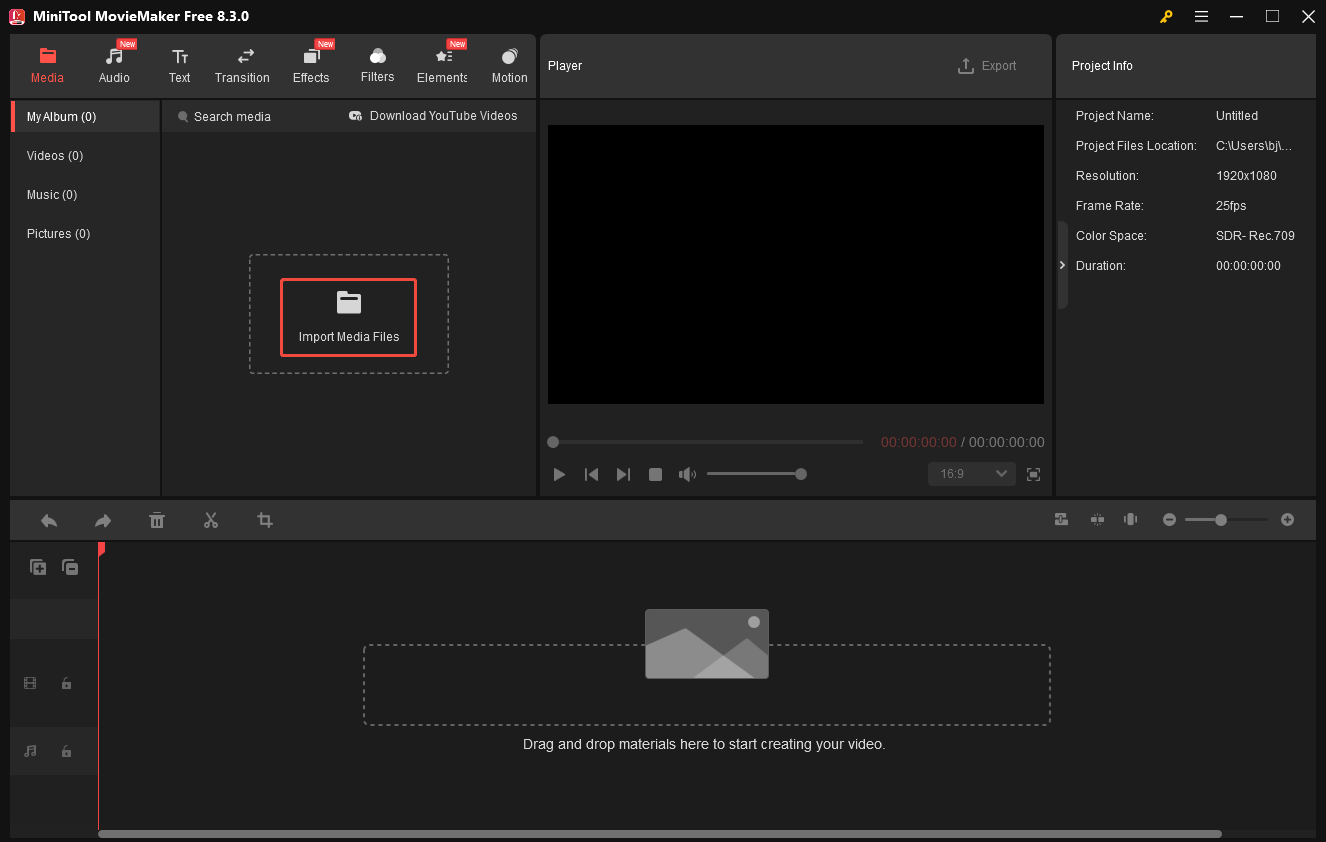
Step 3. Add the Video to the timeline.
Drag the video file onto the video track below. If necessary, use the editing functions to split, trim, reverse, speed up, or crop your WEBM file.
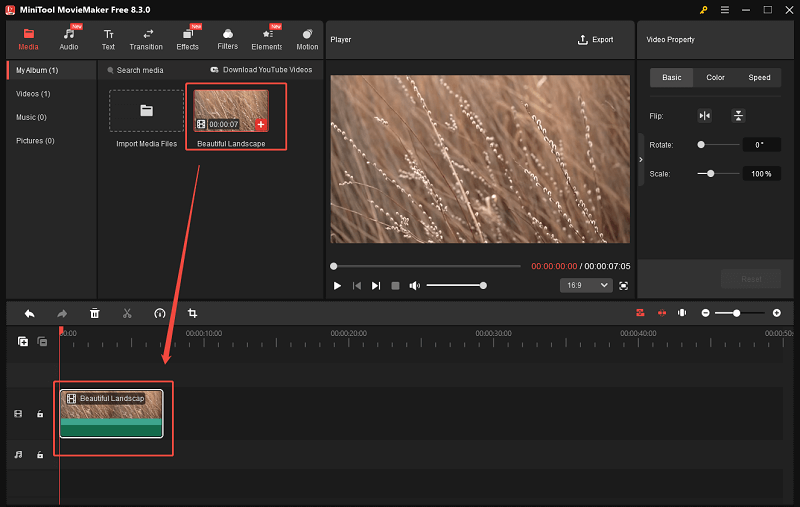
Step 4. Specify the output settings and save the converted video.
Click on the Export icon at the upper right of the Player section to enter the Export window. There, expand the Format option and choose MP4 as the output format. Also, you are free to choose an output location, select the resolution, and customize the frame rate. Finally, click on the Export button to begin saving the converted file.
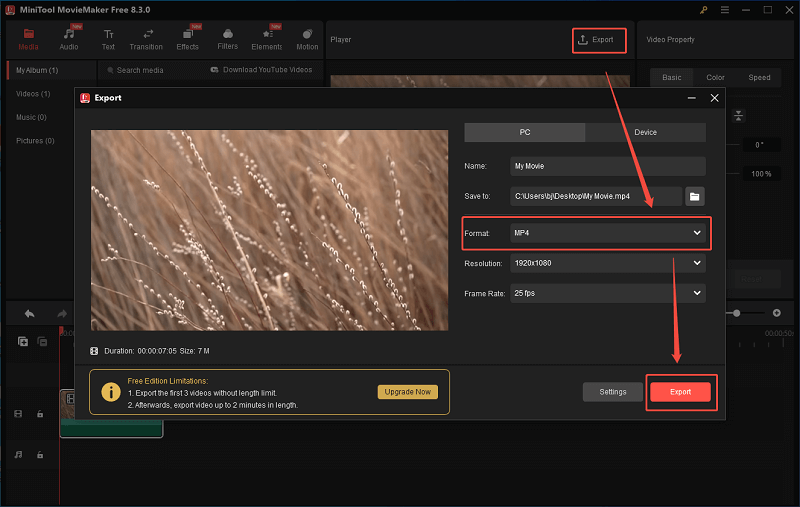
Step 5. Check the output video.
When the video saving process completes, click on the Find Target button to locate and check the output video.
Can Facebook play WEBM? With the above-detailed guidance, this answer to this question can be positive.
Method 3. Use FreeConvert (Online)
Want an online method to convert your WEBM videos? If yes, FreeConvert can do you a big favor. It is a powerful web-based converter that allows you to convert WEBM files to MP4, AVI, MKV, OGV, and other formats. Below are the detailed steps to get MP4 from WEBM using FreeConvert.
Step 1. Go to the WEBM to MP4 Converter page of FreeConvert.
Visit https://www.freeconvert.com/webm-to-mp4.
Step 2. Import your WEBM videos.
Click on the Choose Files button to import your WEBM files.
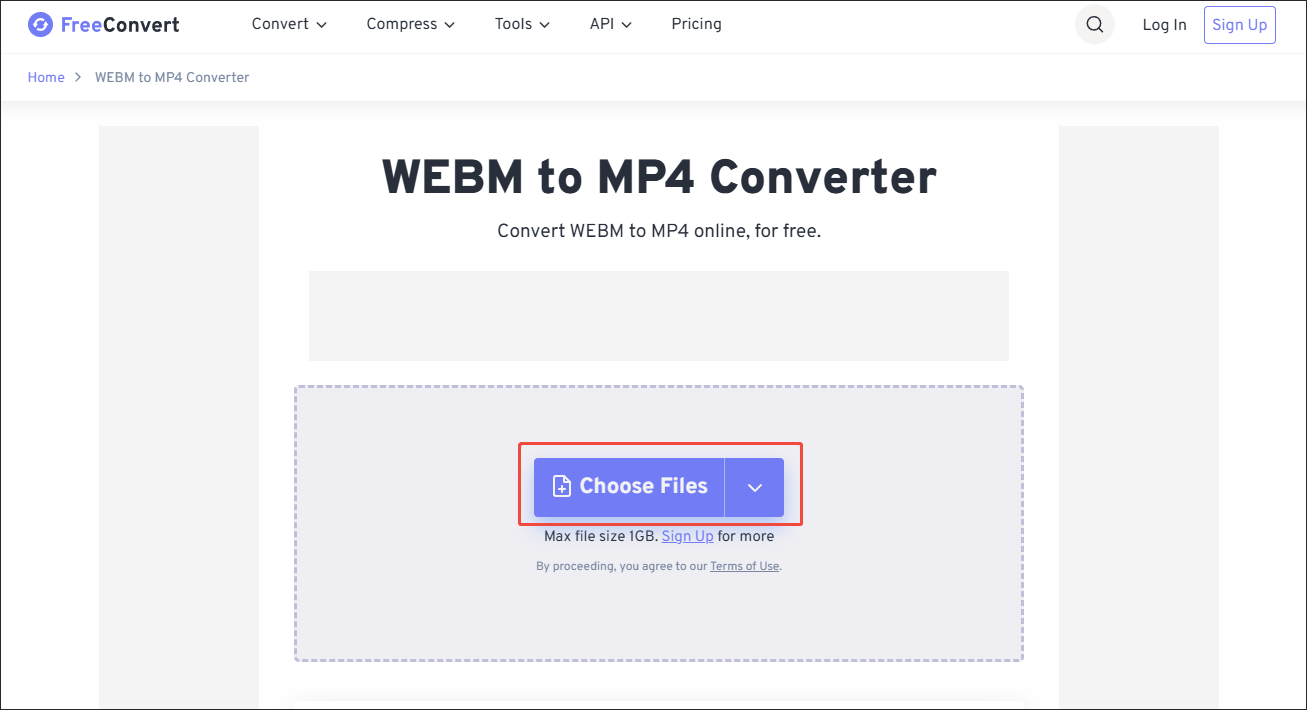
Step 3. Start conversion.
Begin the conversion process by clicking on the Convert button.
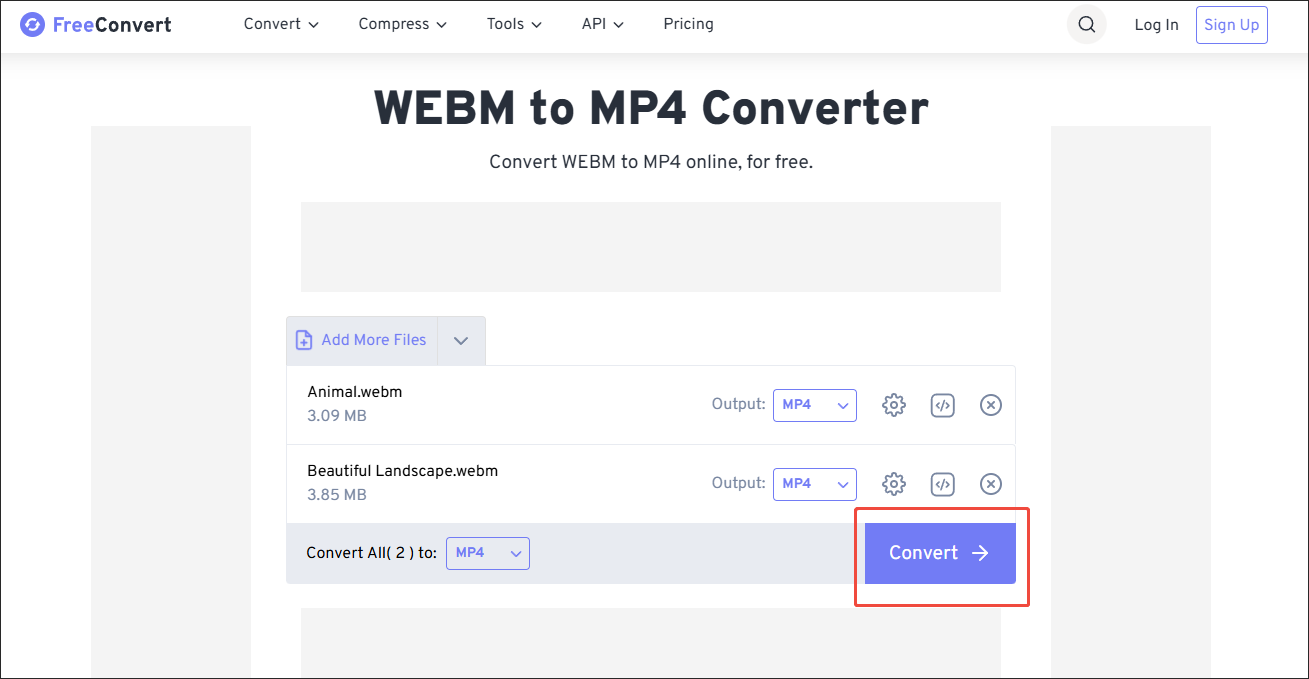
Step 4. Check the converted files.
When the file conversion process finishes, download and check the converted files.
Now, you have grasped 3 quick ways to convert WEBM to MP4. This way, you won’t be bothered by the question of can Facebook play WEBM anymore.
In Summary
Can Facebook play WEBM files? Although it can’t, you can use MiniTool Video Converter, MiniTool MovieMaker, or FreeConvert to save the WEBM videos in MP4 format. This way, you can play WEBM on Facebook effortlessly.


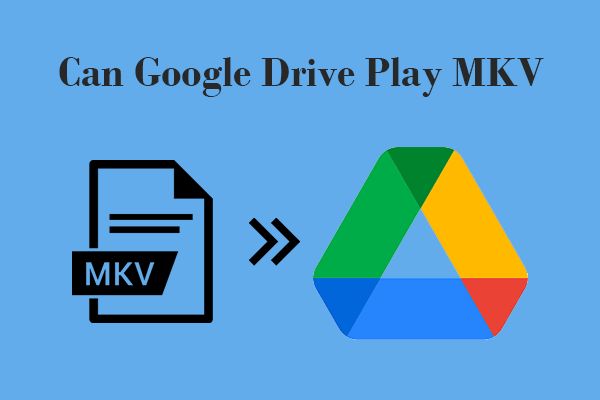
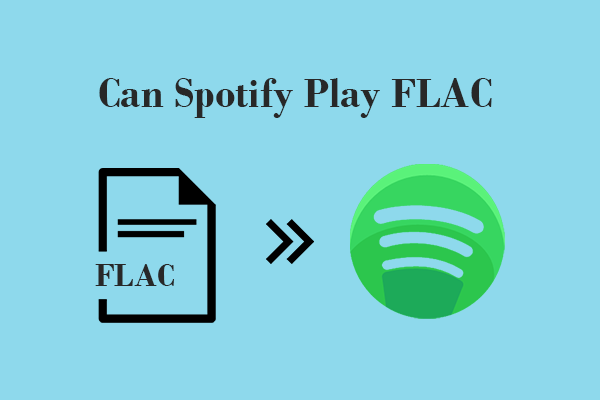
User Comments :