M4V and AVI are two different video formats. You may need to convert M4V to AVI but don’t how to convert them. This post from MiniTool Video Converter will help you solve this problem and tell you how to convert them on Windows, Mac, and using the online video converter.
M4V is a video container format developed by Apple. You will find that the movies and TV programs you buy or rent on iTunes are in M4V format, which is a format that can’t be widely used and you can only play them on a few players. To make your M4V video playable on more devices, you’d better convert it to a popular video format and AVI is a good choice. The following content will introduce 3 ways for you to convert M4V to AVI.
How to Convert M4V to AVI on Windows
MiniTool Video Converter is an easy-to-use converter that can convert between multiple video and audio formats. Also, it supports turning audio into video and extracting audio from video. It allows you to import video files in many formats like M4V, MP4, MOV, MKV, AVI, etc., and export videos in AVI, MP4, ASF, MOV, and more.
What’s more, MiniTool Video Converter supports converting multiple files at the same time. Generally, it is a good converter worth trying. Here is guidance on how to convert M4V to AVI with MiniTool Video Converter.
Step 1. Click the download button to download and install MiniTool Video Converter on your Windows for free. Then launch it.
MiniTool Video ConverterClick to Download100%Clean & Safe
Step 2. In its default Video Convert Window, click Add Files or the Add or Drag files to here to start conversion area to choose one M4V file you’d like to convert, and click Open to upload it.
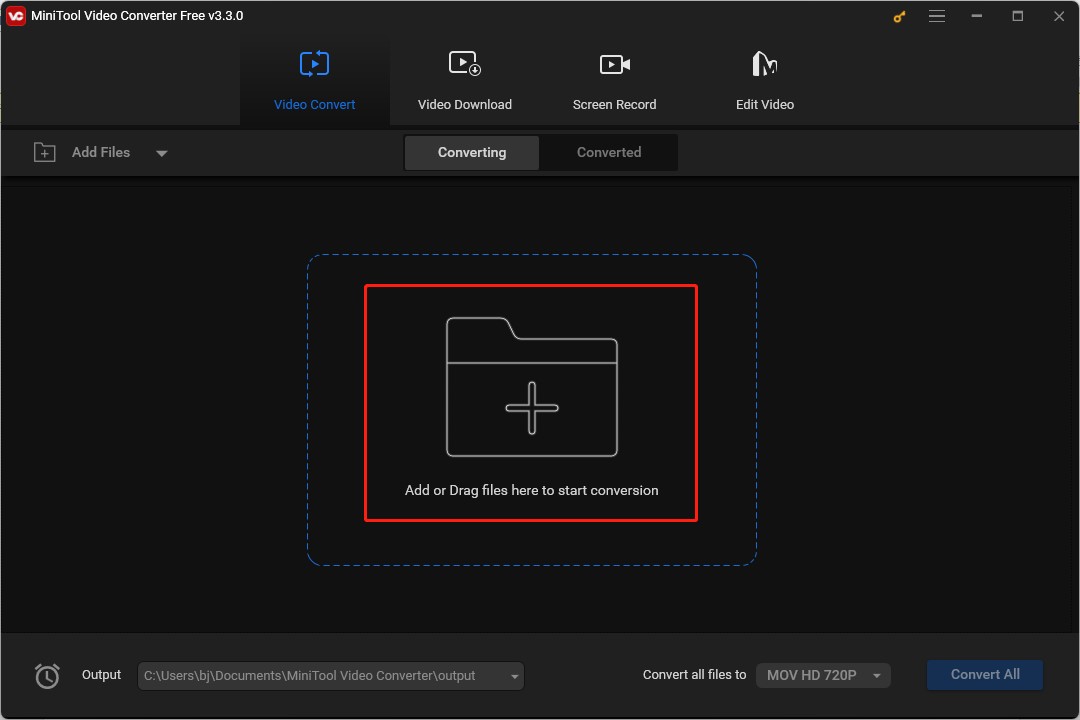
Step 3. Click the diagonal arrow framed in the below screenshot, click the Video tab, choose AVI as the output format, and click on one resolution you need on the right panel.
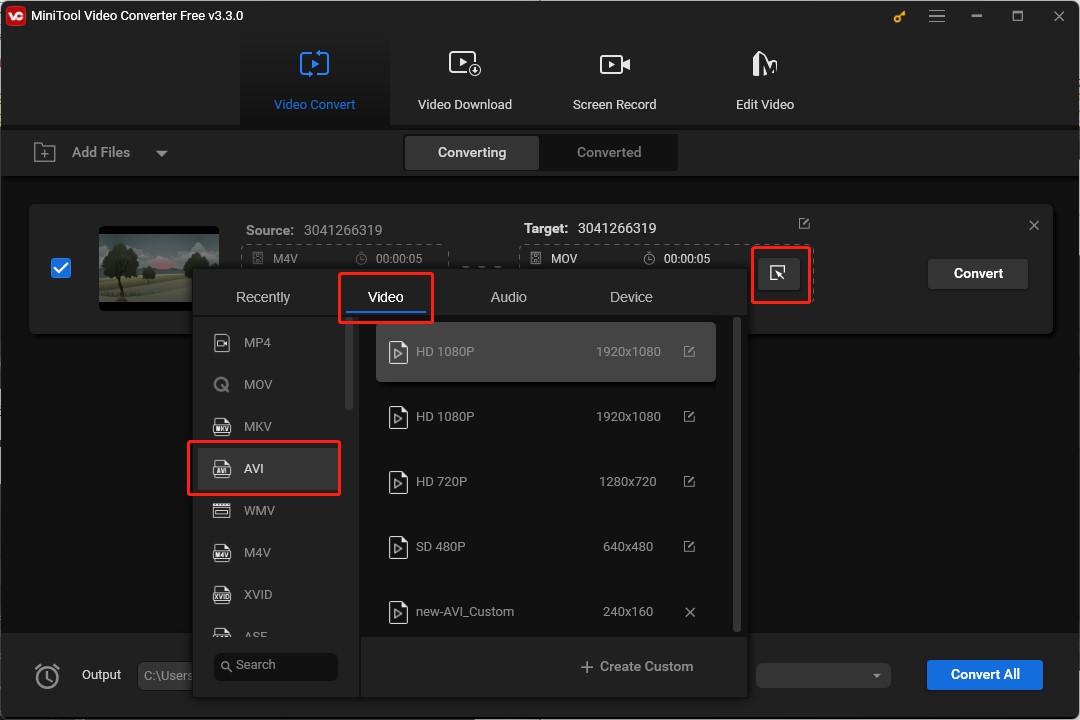
Step 4. Click the Convert button to begin the process of conversion.
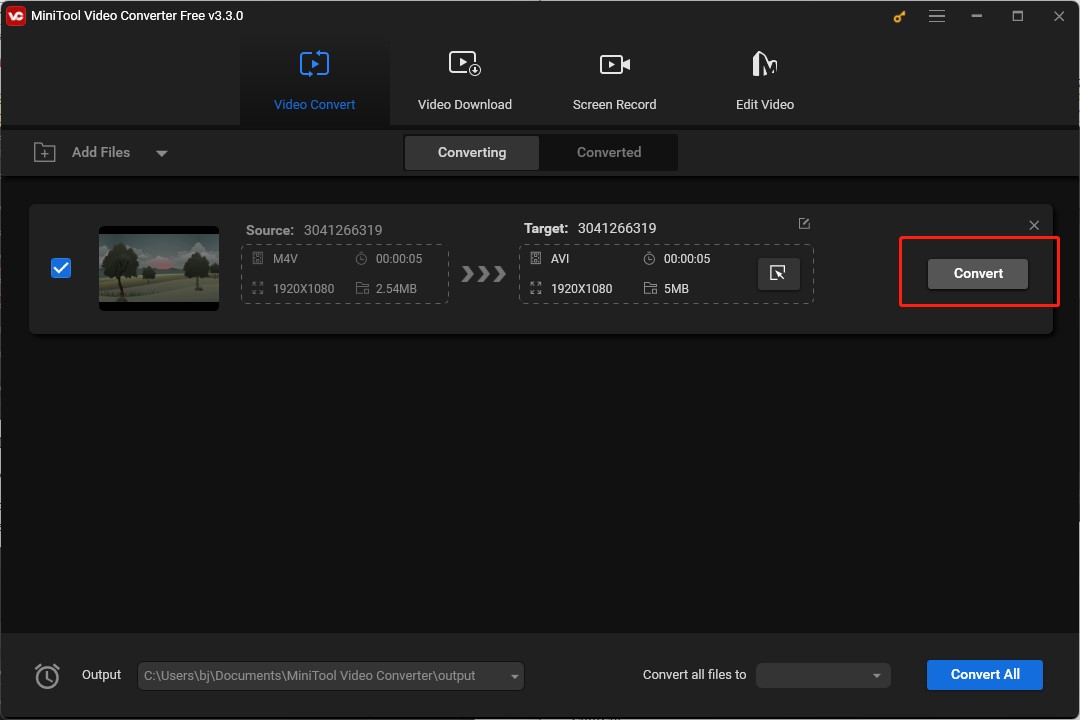
Step 5. Once the conversion process is finished, click on the Converted tab, and click Show in Folder to locate and check the converted AVI video.
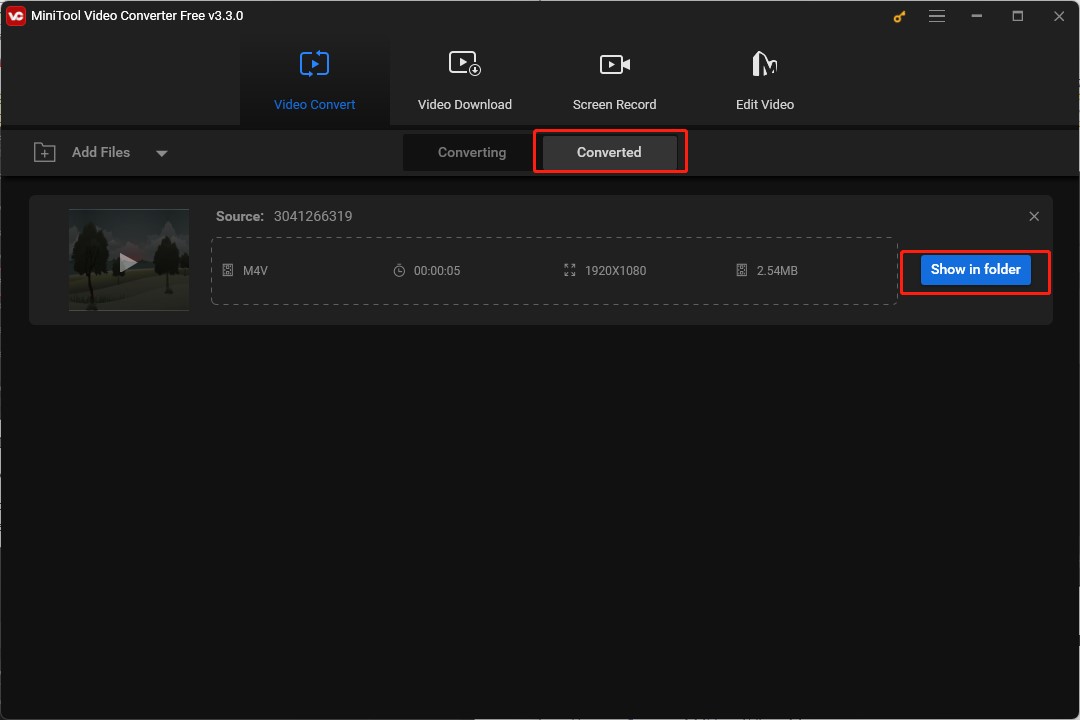
How to Convert M4V to AVI on Mac
In addition to using converters on Windows, you can also try VLC Media Player if you are a Mac user. VLC is not only a good multimedia player but also a simple video converter. It enables you to convert video files and offers you adjustable parameters like codec, bitrate, frame rate, quality, and others.
You can use VLC to convert M4V to AVI following the below steps.
Step 1. Download and install VLC on your desktop.
Step 2. Open VLC, click on the Media tab on its top menu bar, and click the Convert/Save… option.
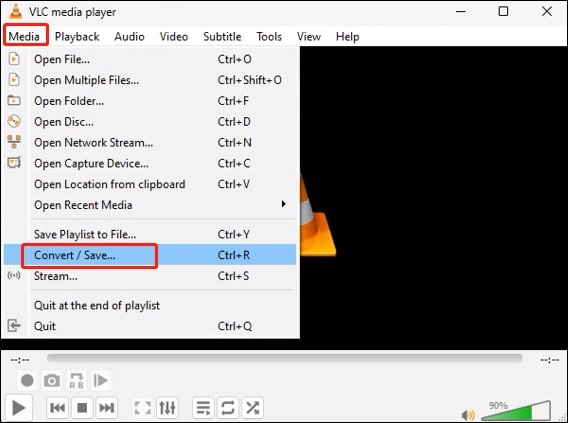
Step 3. Click +Add, choose an M4V from your computer, and upload it. Click the inverted triangle behind Convert/Save to open the list and click Convert.
Step 4. Click the tool icon to enter the Profile edition window, choose AVI under the encapsulation tab, and click the Save button.
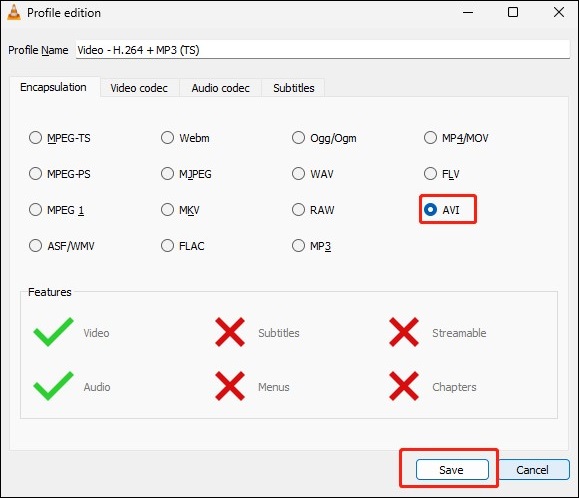
Step 5. Click Browse to choose a destination folder to save the converted file and click the Start button to begin the conversion.
How to Convert M4V to AVI Online
If you don’t want to download any software on your computer, you can take online converters into consideration. ZamZar is a good choise that can convert M4V to AVI. You can import files from your device, Google Drive, Box, Dropbox, Google Drive, OneDrive, and by pasting a URL. Here’s how:
Step 1. Go to the ZamZar website: https://www.zamzar.com/
Step 2. Click Choose Files to import one M4V video file you want to convert, click the Convert To button to open the output format list, and click on the avi option.
Step 3. Click the Convert Now button to enable the conversion process.
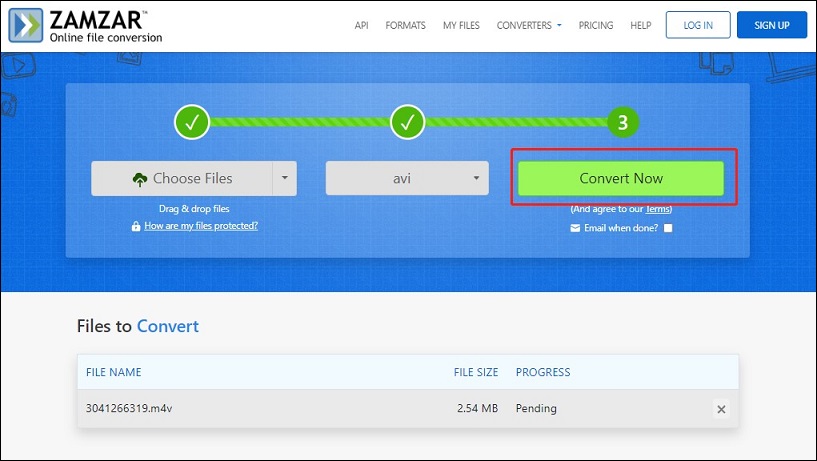
Bottom Line
Hope this post is helpful to you, and you can find a good converter that is suitable for you to convert M4V to AVI.



User Comments :