How can you convert ASF to OGG easily and quickly? Don’t miss! This free video converter post from MiniTool provides 3 excellent ASF to OGG converters and guides you to accomplish the conversion step by step.
The following content provides 3 useful methods to convert ASF to OGG. Read on.
Convert ASF to OGG Using MiniTool Video Converter
MiniTool Video Converter is a free and professional file converter that is brilliant at format conversions. It supports various video/audio formats, including but not limited to MP4, MKV, MOV, AVI, ASF, WebM, MPG, MP3, OGG, and more.
Plus, MiniTool Video Converter offers formats for multiple devices and platforms, like Apple, Samsung, YouTube, Vimeo, Instagram, and Facebook. Moreover, you can customize output parameters, such as encoder, quality, frame rate, bitrate, resolution, etc. Batch conversion is also available.
Here’s a specific guide on how to convert ASF to OGG:
Step 1: Download and install MiniTool Video Converter on the PC.
Click the download button below to download and install MiniTool Video Converter on your PC.
MiniTool Video ConverterClick to Download100%Clean & Safe
Step 2: Add the ASF file to MiniTool Video Converter.
Launch MiniTool Video Converter. Then, click the Add Files button to add the ASF file. Alternatively, you can drag and drop the file directly to the Add or Drag files here to start conversion region.
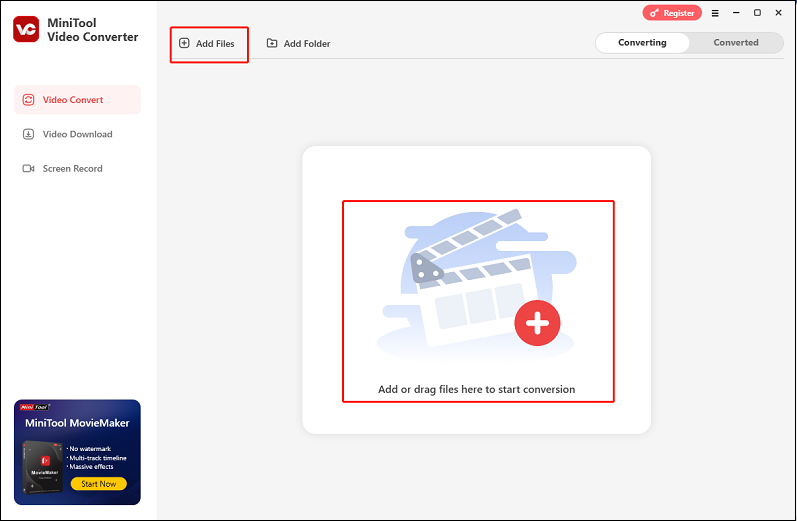
Step 3: Rename the output file and select an output save path.
Click the Pen icon next to the target file name to specify an output file name. Next, you can expand the Output option at the bottom to select the save path you want.
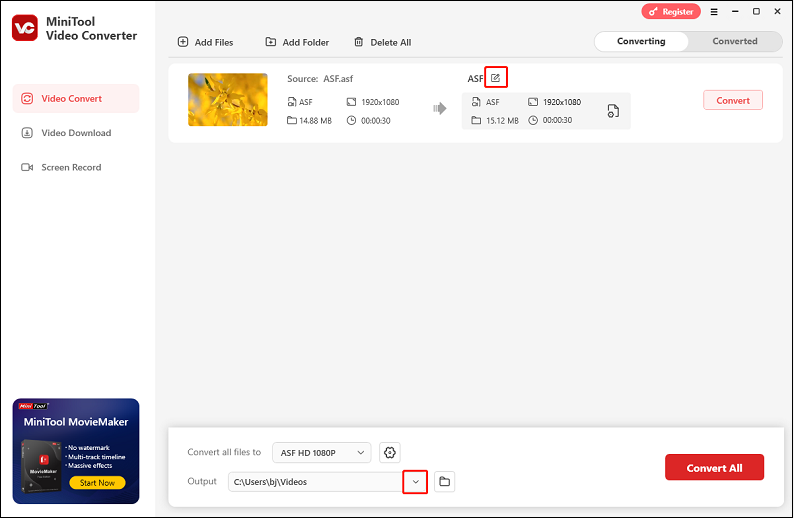
Step 4: Choose OGG as the output format.
Click the gear icon on the target file to open the output format library, choose the Audio tab, click OGG, and then choose a quality preset from the right section (High Quality is recommended here). Also, you can click the Edit icon next to the quality preset to open the Settings window to customize the output parameters.
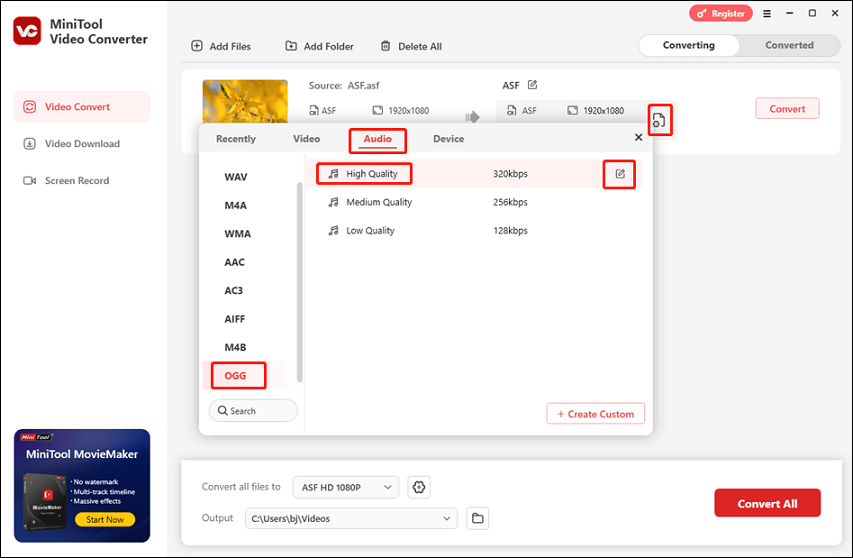
Step 5: Convert ASF to OGG.
Click the Convert button to start the conversion.
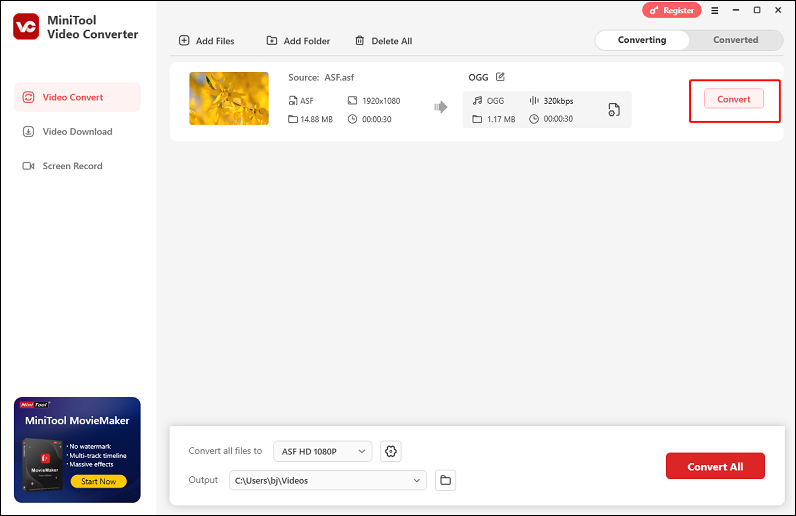
Once the conversion is done, the converted file will be listed in the Converted section. You can click the Open button to locate the file in your local folder.
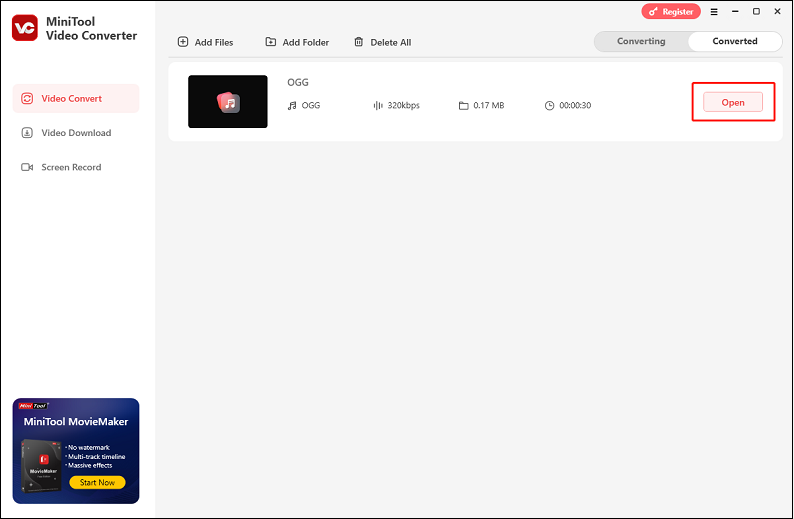
Following the simple steps outlined above, you can convert ASF to OGG quickly and effortlessly.
Convert ASF to OGG Using Convertio
Convertio is a web-based file converter that requires no installation. It supports over 300 formats, including FLV, ASF, AVI, MOV, MP4, AIFF, MP3, OGG, AAC, and more. Additionally, parameters such as quality, codec, and aspect ratio can be customized in this free converter. Furthermore, Convertio features a user-friendly interface that beginners can easily navigate. It guarantees that your files remain completely secure, providing you with exclusive access.
Here’s how to use Convertio to transcode ASF to OGG:
1: Open your device’s browser, search for Convertio, and then navigate to the main interface.
2: Click Choose Files to add the target ASF file.
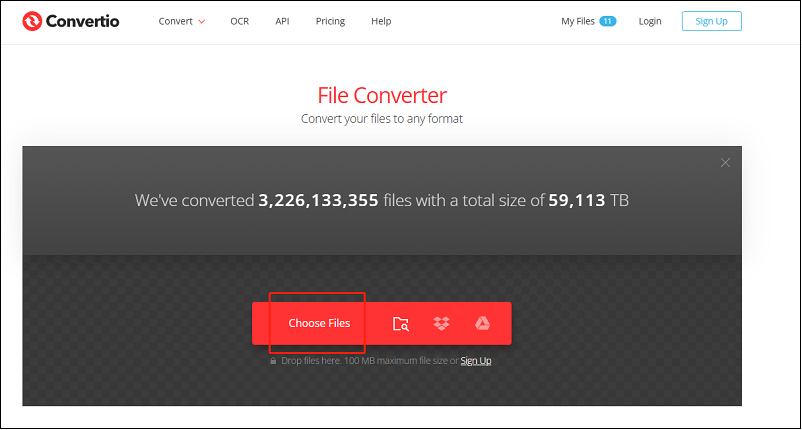
3: Open the output format list, select the Audio tab, and click OGG.
4: After that, click Convert to start the conversion.
Convert ASF to OGG Using FreeConvert
FreeConvert is an online file converter that simplifies format conversions. It supports a variety of file format conversions, including ASF to OGG, AVI to MOV, MKV to MP4, AIFF to MP3, MPG to 3GP, and more. Additionally, FreeConvert works across multiple devices, such as Windows, Mac, and other modern platforms. As long as you have an internet connection, you can use FreeConvert on your devices.
Just follow the step-by-step guide below to convert ASF to OGG:
1: Launch your device’s browser, enter FreeConvert in the search bar, and then proceed to the main interface.
2: Click the Choose Files button to add the ASF file.
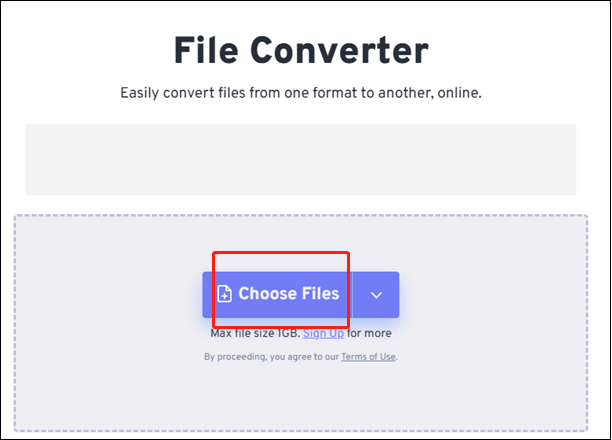
3: Open the Output option, select the Audio tab, and choose OGG.
4: Click the Convert button to start the conversion process.
5: Once the conversion process is finished, select the Download option to save the OGG file to the local folder.
Conclusion
This post offers 3 robust ASF to OGG converters and shows you how to finish the conversion task step by step. Feel free to choose the one you like. Hope this article can help you a lot!


![Spotlight on How to Convert ASF to WAV and Vice Versa [Pro Guide]](https://images.minitool.com/videoconvert.minitool.com/images/uploads/2025/04/asf-to-wav-thumbnail.png)
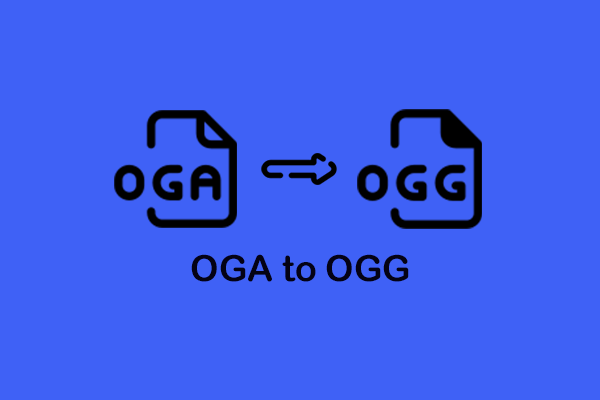
User Comments :