AIFF files are Audio Interchange File Format files and are one of the most common audio file formats, and MP4 is the most popular video file format used to store video and audio. As we all know, audio files cannot be uploaded to video-sharing websites such as YouTube. You need to convert audio files to video. That’s why you need to convert AIFF to MP4.
Convert AIFF to MP4 with MiniTool Video Converter
MiniTool Video Converter is a free video and converter for Windows 11/10/8/7. It works with a broad range of video/audio file formats and supports converting video to video, audio to video, audio to video, and video to audio, such as ASF to MP4, WAV to MP3, AIFF to MP4, and MKV to MP3. Also, it allows you to convert video/audio to formats compatible with certain mobile devices like Android and iPhone.
Additionally, MiniTool Video Converter allows you to change the video’s bitrate, frame rate, resolution, and encoder, and audio’s sample rate, bitrate, and encoder.
Now, let’s see how to convert AIFF to MP4 with MiniTool Video Converter.
Step 1. Download and install MiniTool Video Converter on your PC.
MiniTool Video ConverterClick to Download100%Clean & Safe
Step 2. Open MiniTool Video Converter, and under the default Video Convert tab, click Add Files to open your AIFF audio file.
Step 3. Click the diagonal arrow in the Target box, go to the Video tab, select MP4 on the left, and then choose a profile like HD 1080P.
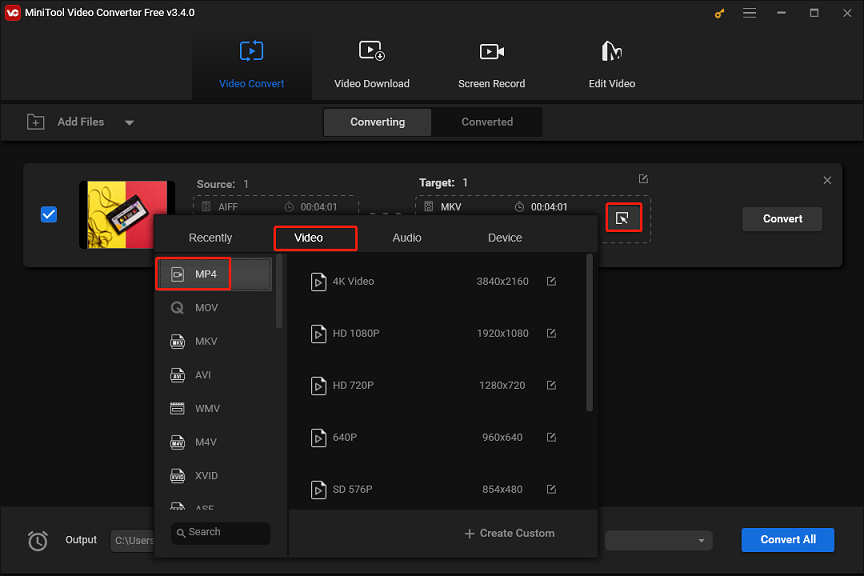
Step 4. Click the Output menu at the bottom and select the destination path. Click Convert to start the conversion task.
Convert AIFF to MP4 with FreeConvert
FreeConvert is an online AIFF to MP4 video converter, allowing you to convert AIFF to MP4 without installing any software and for free, but it has a maximum file size limit. Also, you can use this tool to convert other media files, compress videos, crop videos, convert video to GIF, etc.
To convert AIFF to MP4 with FreeConvert:
Step 1. Go to the FreeConvert website and click the Choose Files button to upload your AIFF file.
Step 2. Click the Output menu and select MP4 from the pop-up window.
Step 3. Click Convert to start the conversion task.
Convert AIFF to MP4 with Zamzar
Zamzar is an online file converter and compressor, supporting 1000+ formats of video, audio, image, document, e-book, and archive. Also, it’s an AIFF to MP4 video converter. Here is how to use Zamzra to convert AIFF to MP4.
Step 1. Visit the Zamzar website and click the Choose Files button to open your AIFF file.
Step 2. Expand the Convert To dropdown menu and select MP4 from the list.
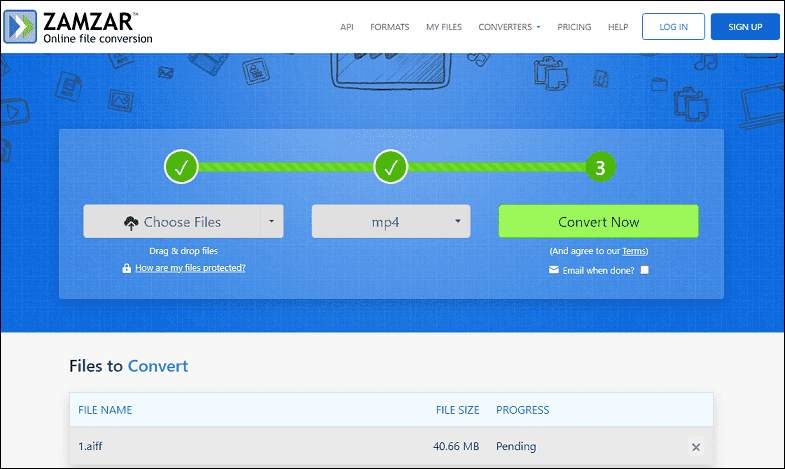
Step 3. Click the Convert Now button to start.
Convert AIFF to MP4 with Microsoft Clipchamp
If you want to convert AIFF to MP4 with images, Clipchamp is a good choice. It’s the built-in video editor for Windows 11 and it can also be installed on Windows 10. Now, let’s see how to convert AIFF to MP4 with Clipchamp.
Step 1. Go to the search box on the taskbar, type Clipchamp, and open t it from the results.
Step 2. Sign in with your account and click Create a new video to access the editor page.
Step 3. Click the Import media button on the top to upload your image and AIFF file. If you don’t have images, you can use free images in Clipchamp’s content library.
Step 4. Add images and AIFF files to the timeline and extend the duration of images to fit your AIFF files.
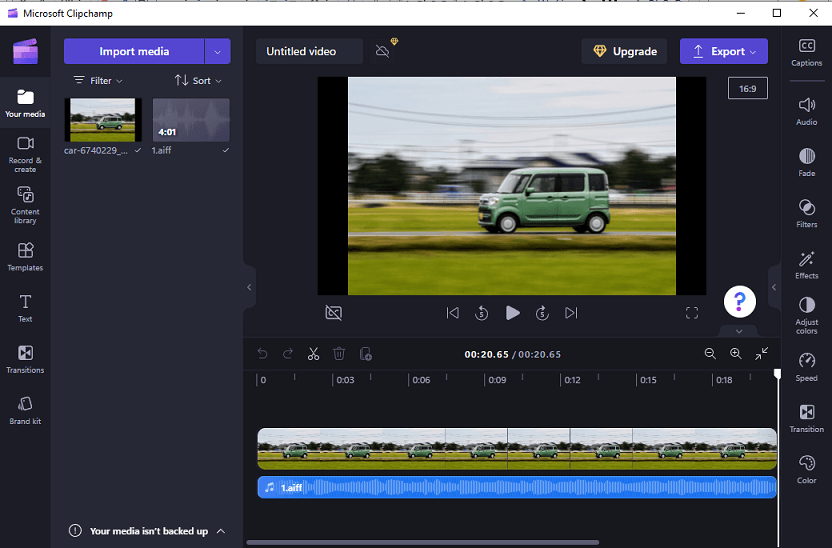
Step 5. Click the Export button, select a resolution, and Clipchamp will export the video as an MP4 file.
Conclusion
With the AIFF to MP4 converters mentioned above, you can turn an AIFF file into MP4 easily and quickly. Now, it’s your turn. Select one way to convert your AIFF file to MP4 and share it on YouTube.


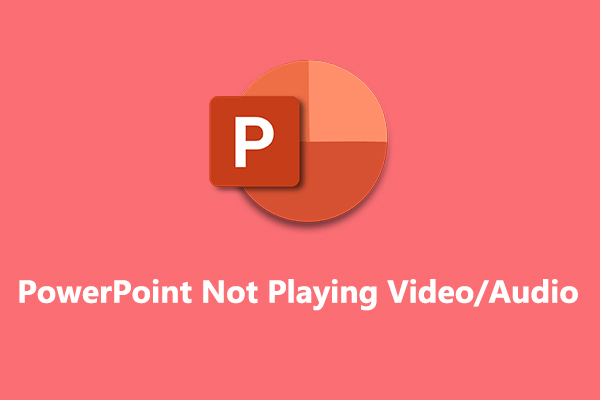
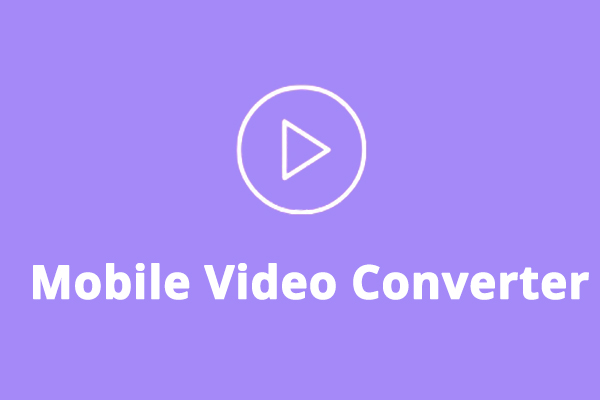
User Comments :