Facebook offers users the ability to automatically generate subtitles from the audio content of videos, but does not permit the direct saving of subtitles from the videos themselves. To address how to transcribe Facebook video to text, you can opt to use a free video to text converter, such as MiniTool Video Converter, Rev, and Beey AI.
Is It Possible to Transcribe a Facebook Video to Text
As the world’s largest social media platform today, Facebook reaches a vast audience with millions of users watching videos, live streams, posts, and stories daily. Its automatic captioning feature plays a crucial role in making Facebook videos accessible to global viewers, particularly for those with hearing impairments.
But what about users who wish to save subtitles for private purposes, such as language learning or content analysis? Is it possible to transcribe Facebook videos to text?
According to Facebook’s description of its automatic caption generation feature, subtitles in videos are mostly generated automatically by creators during upload Facebook videos, or manually created as separate files and uploaded alongside the video. Therefore, only the video creator can download and use their own subtitles.
For other users, you can use third-party video-to-text tools to directly add the videos for Facebook video-to-text conversion. Alternatively, you can use a Facebook video to text converter online to directly paste the Facebook video URL and transcribe it into text, which is also a simple and convenient method.
It is worth noting that both methods require Facebook videos to contain human voices. Therefore, it is feasible to transcribe Facebook videos into text using certain tools.
This article will provide two simple and efficient methods to help you extract text from Facebook videos, allowing you to flexibly choose the appropriate method based on your needs.
How to Transcribe a Facebook Video to Text with MiniTool Video Converter
MiniTool Video Converter is a free offline application for Windows packed with multiple efficient and powerful features, including intelligent subtitle, video compression, video conversion, and screen capture. In this guide, we’ll introduce how to transcribe Facebook video to text with MiniTool Video Converter.
If you haven’t downloaded Facebook videos before, I highly recommend using viddown.net to download them for free. If you’ve already downloaded them, you can proceed directly to the following explanations to convert Facebook videos to text.
In this method, you can use the intelligent subtitle feature of MiniTool Video Converter to transcribe Facebook video to text. During this process, you can make corresponding changes and edits to the subtitles. For specific steps, please refer to the following instructions.
Step 1: Download & Install & Launch MiniTool Video Converter
Click the download button below and install the latest version of MiniTool Video Converter on your computer. Then, open it.
MiniTool Video ConverterClick to Download100%Clean & Safe
Step 2: Choose the AI Model
1. Select the Intelligent Subtitle tab on the left-hand menu bar.
2. Click on the Choose AI Mode at the top of the page.
3. In the pop-up window, choose Basic Modelmode, then click on the OK button to download. Of course, you can also opt for the more advanced paid AI mode based on your daily needs.
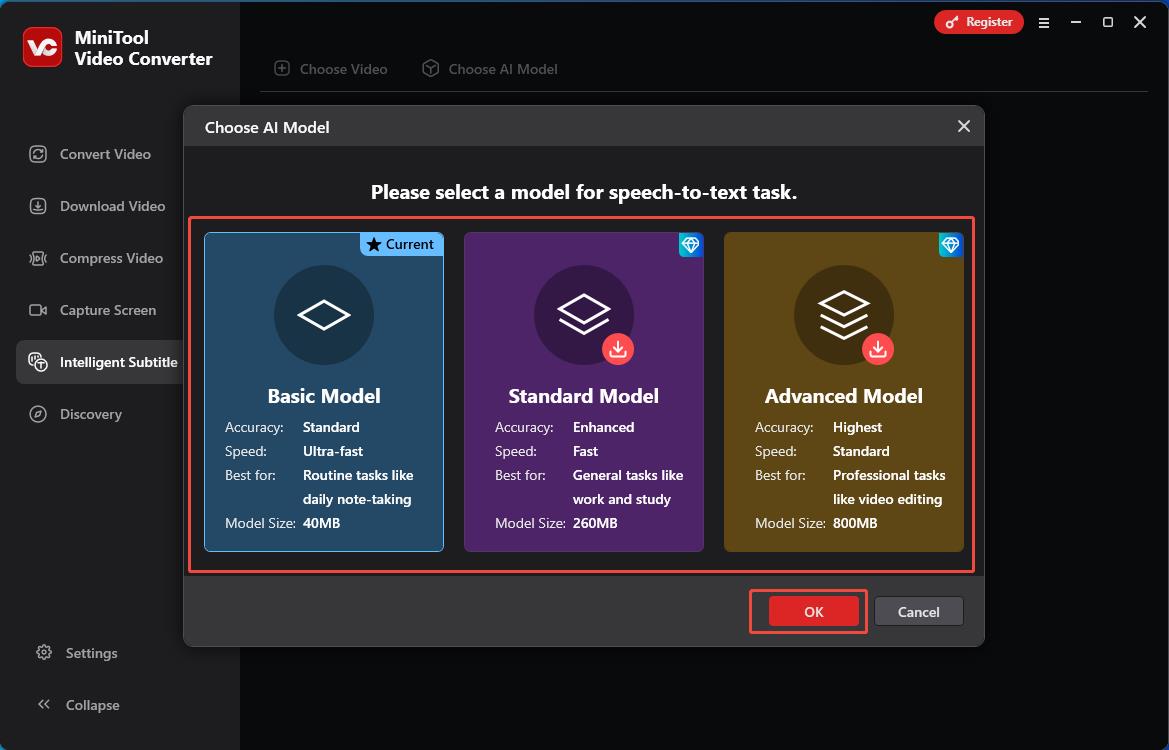
Step 3: Select Facebook Video
1. After successfully downloading the AI mode, return to the Intelligent Subtitle page.
2. Click on Choose Video at the top of the page. In the file dialog that appears, select your Facebook video and click on Open.
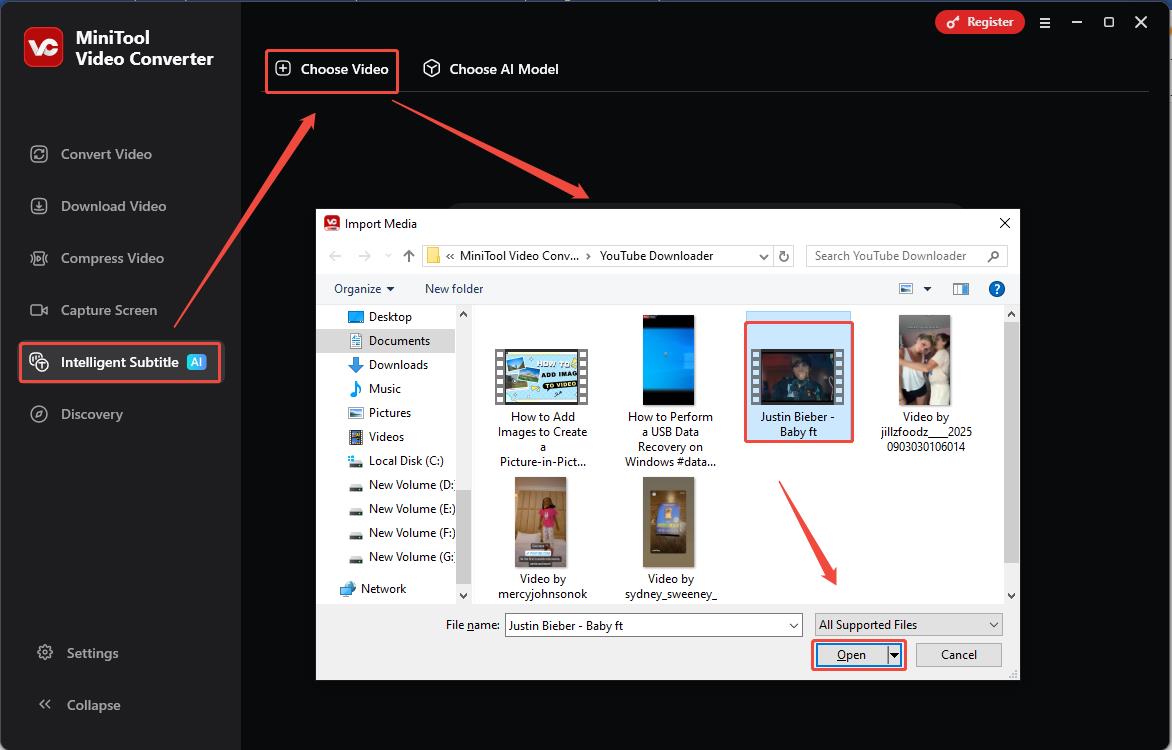
Step 4: Configure Intelligent Subtitle Feature Parameters
1. After AI analysis, it will automatically redirect to the editing page. Expand the drop-down menu of Export subtitle and select the text format. You may choose whether to output the video based on your needs.
2. Click on the Folder icon at the bottom of the page or expand the drop-down menu next to it to set the output file location.
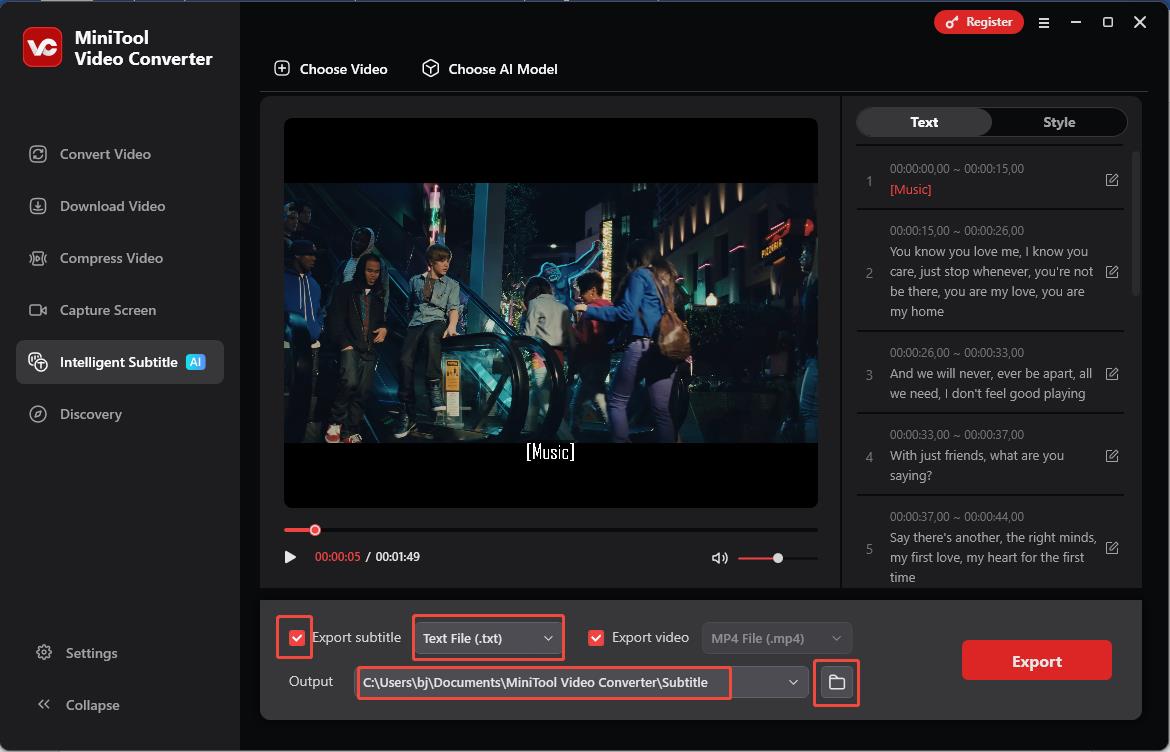
Step 5. Edit Facebook Video Subtitles
After configuring the parameters, we can proceed to edit the Facebook video subtitles on this page. Below are the detailed steps:
1. Under the Text, the subtitles corresponding to different timelines will appear in the dropdown menu below.
2. Click on the subtitles of different timelines to navigate you to the corresponding section in the Facebook video on the left, allowing you to verify the accuracy of subtitle recognition segment by segment.
3. If you need to edit the subtitle after verification, please click the Edit icon on the right side of the subtitle to make modifications. After editing, click the Tick icon to save.
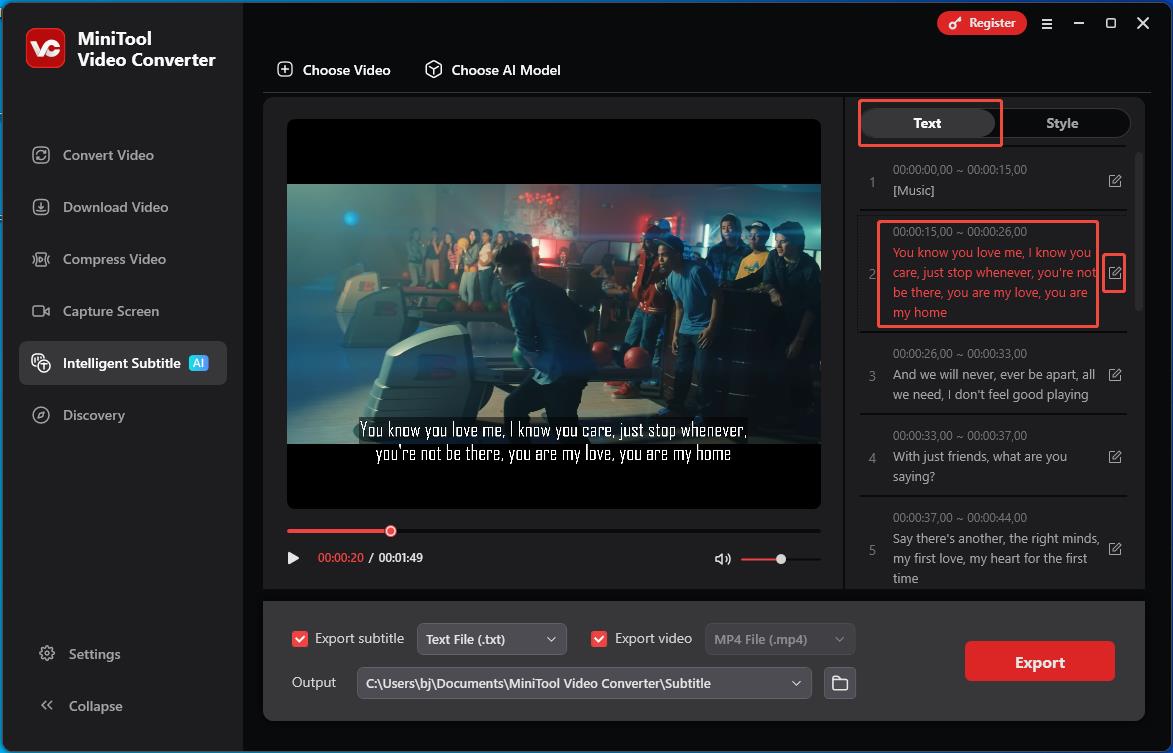
Step 6: Custom Subtitle Styles
After editing subtitles, you can customize their style, such as font, color, size, and more. All modifications will be previewed in real time in the Facebook video on the left. Let’s dive into the details together.
1. Click on the Style option in the upper-right corner of the page to reveal various customization options.
2. Within the Font options, you can configure font style, size, and color, as well as adjust outline width. Additionally, you can drag the slider below the Opacity bar to modify text transparency.
3. For more eye-catching subtitles, adjust the background color and its intensity.
4. Of course, you can also click the bottom grid to adjust the subtitle position within the video according to your personal preference.
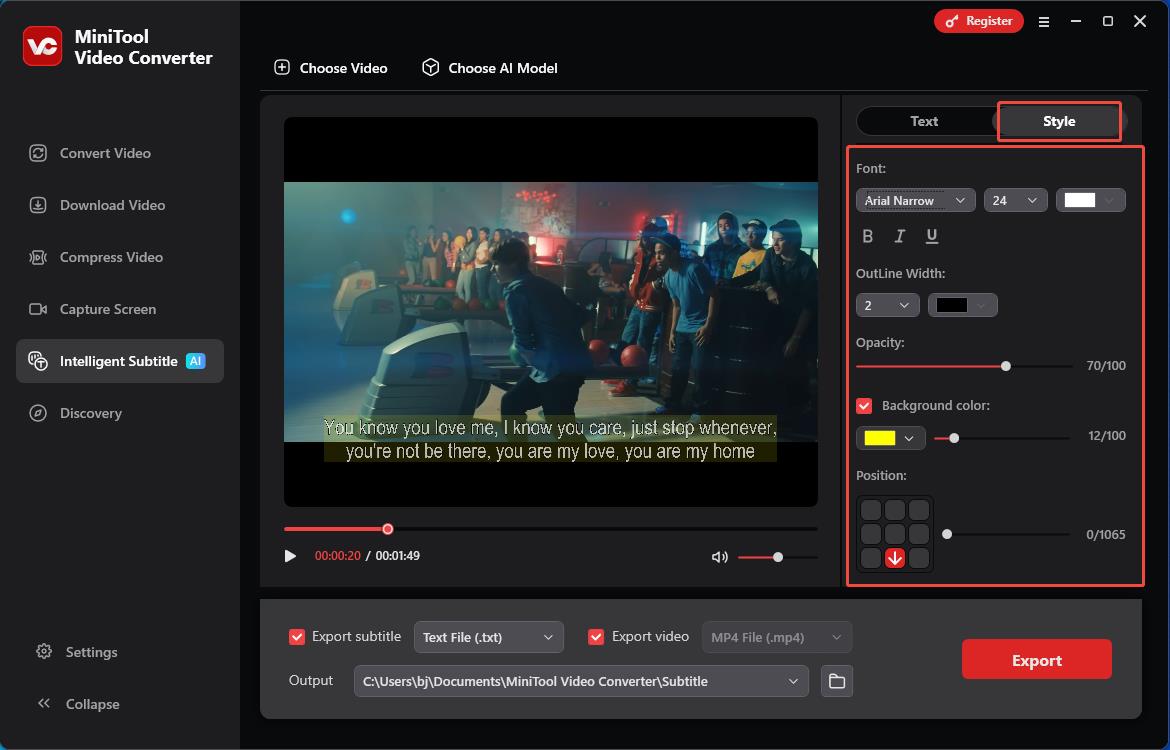
Step 7: Check the Saved Facebook Video Text
1. Click on Export to generate the Facebook video text. After completing the Facebook video text extraction, the edited Facebook video and its corresponding text will appear in the pop-up Window.
2. Finally, click the text file to view the subtitles.
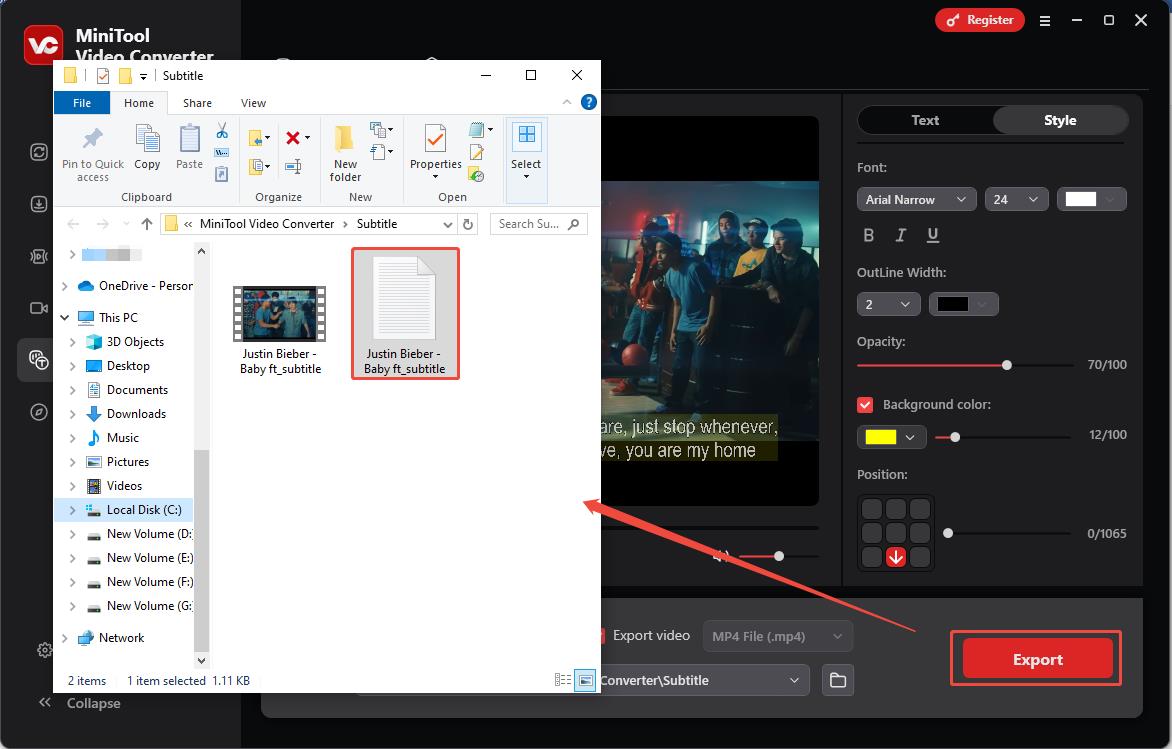
In short, using MiniTool Video Converter is one of the best ways to transcribe Facebook videos to text, as it can transcribe Facebook videos to text for free in a straightforward manner. By the way, you can also use its conversion feature to convert videos into audio.
X: If you want to learn how to transcribe Facebook video to text for free, you can use MiniTool Video Converter, a tool I frequently use.
How to Transcribe a Facebook Video to Text Online
In addition to converting the Facebook videos to text with MiniTool Video Converter, you can also use online Facebook video-to-text converters to transcribe videos directly into text. Here are two recommended online video-to-text tools, and choose one based on your personal preference.
Kapwing
Kapwing is a free online video-to-text tool that supports conversion via link copy and paste or local video file upload. Beyond Facebook, it also supports video-to-text functionality on multiple other platforms. In addition to video transcription, this tool can translate transcribed text into over 100 languages, achieving global audience coverage.
Pros:
- Providing over 100 subtitle language options.
- Supporting save subtitle files in multiple formats, including TXT, SRT, and VTT.
- Supporting video-to-text conversion across multiple platforms.
Cons:
- The user interface is relatively complex.
- Requiring a higher internet speed, and subtitle generation is relatively slow.
Beey AI
Beey AI is an online conversion platform that utilizes advanced AI technology to transcribe video and audio into text. It achieves over 90% accuracy for most video-to-text conversions, primarily designed to provide video accessibility features for individuals with hearing impairments.
The platform supports free AI model-based translation for over thirty languages and offers a range of unique AI tools, including speaker separation, an interactive caption editor, and real-time speech-to-text transcription.
The conversion process on this platform is also very straightforward. You just need to copy and paste the Facebook video URL into the platform’s address bar, then proceed with the conversion.
Pros:
- Utilizing advanced artificial intelligence technology to achieve high-precision conversion.
- Employing free AI translation technology to enable barrier-free access to video text content in over 30 languages.
- Providing a convenient text editing feature.
Cons:
- Free for the first 30 minutes only.
All in all, the Facebook video to text converter online allows you to easily convert videos directly using Facebook video links. However, it’s important to note that not all online video-to-text tools are free; some offer only limited free services. Therefore, the best tool for converting Facebook videos to text is MiniTool Video Converter.
Final Words
Now you should know how to transcribe Facebook video to text. This article introduces two methods for converting Facebook videos to text. Whether it’s a Facebook video with embedded subtitles or one without, you can leverage MiniTool Video Converter’s powerful video intelligent subtitle feature to convert videos to text for free.
Alternatively, you can also opt for online Facebook video-to-text tools without downloading any third-party software. Both approaches offer distinct advantages, though MiniTool Video Converter generally delivers superior overall performance. Of course, the choice among the two methods mentioned above is up to your preference.
If you have any questions or suggestions when using MiniTool Video Converter to transcribe Facebook videos to text, please feel free to reach out to us via [email protected], and we will be happy to assist you!


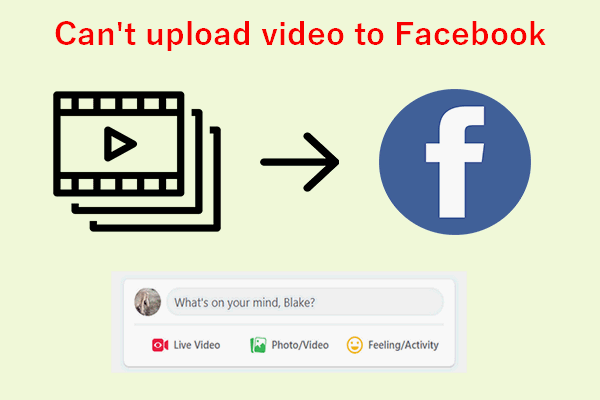
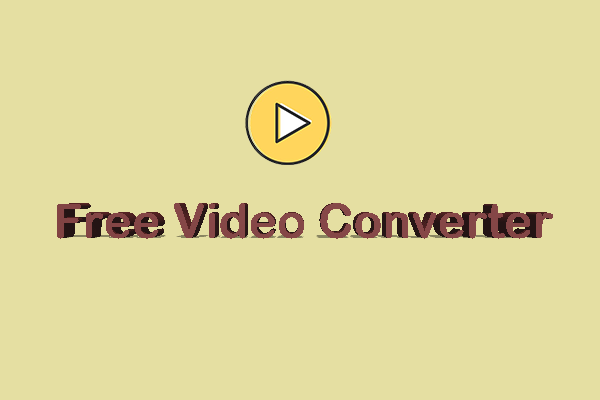
User Comments :