Do you know the differences between WebM and VOB? How to convert between them? This post will show you WebM vs VOB in compatibility, codecs, compression efficiency, and more. You will also learn how to convert between WebM and VOB with the practical file converter: MiniTool Video Converter.
What Is WebM Format?
WebM is an audiovisual media file format specifically designed for the internet. It is developed under the leadership of Google. WebM is based on a profile of Matroska. At first, it only supported VP8 video and Vorbis audio streams. Then, in 2013, it was updated to support VP9 video and Opus audio.
WebM is supported by HTML5, making it easy to embed and play videos in modern web browsers. Because WebM videos are small, they can load quickly on mobile data without requiring long waits.
Furthermore, WebM doesn’t require any additional plug-in units, making it convenient for regular users. Now, a variety of short video platforms and live streaming software prefer to use it because of its network adaptability benefits.
What Is VOB Format?
VOB is a video format used in DVD-Video media. This format is mainly used to store core data on DVDs, including video streams, multi-language audio tracks, multi-subtitle files, as well as DVD interactive menus and chapter indexes.
VOB is developed based on MPEG-2 video encoding. This encoding scheme can fully restore the original picture quality and sound effects of film and television content. Therefore, the VOB files can be opened by various video playback programs, such as Windows Media Player or VLC Player.
WebM vs VOB: Differences Between Them
What are the differences between WebM and VOB? Which is better? WebM and VOB are both video file formats, but they have many differences in platform support, codecs, compatibility, and compression efficiency. Below is a detailed comparison of WebM and VOB.
WebM vs VOB: What Are the Differences?
Here are the 4 aspects for comparing between WebM and VOB:
#1. Platform Support
WebM and VOB are applied to different applications. WebM format is developed specifically for web browsers, aiming to provide high-quality and small-sized videos and audio. While VOB format is designed for DVD players to offer high-quality video playback.
#2. Codecs
The WebM and VOB formats utilize different codecs. The WebM format uses VP8, VP9, or AV1 codec for video and Vorbis or Opus codec for audio. The VOB format usually uses MPEG-2 for video and AC3, DTS, MP2, or MPA codec for audio.
#3. Compatibility
WebM’s compatibility is better than VOB. WebM is widely compatible with a great majority of web browsers and platforms, such as Google Chrome, Firefox, and more. VOB needs DVD-compatible players or platforms. Therefore, its compatibility area is narrower than WebM.
#4. Compression Efficiency
WebM performs better than VOB in compression efficiency. WebM was developed recently and uses more advanced technologies. So, it can not only ensure higher video quality, but also have higher compression efficiency.
WebM vs VOB: Which Is Better?
Overall, I recommend using WebM format. WebM is more advanced in terms of compatibility and platform support, codecs, and compression efficiency. So, WebM has a wide range of usage in daily life. VOB also has its specific usage in DVDs and other programs, but it is less useful in your life.
How to Convert Between WebM and VOB with MiniTool Video Converter
Want to convert between WebM to VOB? MiniTool Video Converter is your best choice! It is user-friendly and free. Moreover, MiniTool Video Converter supports more than 1000 formats and batch conversion. Next, I will show you the conversion guide with this free video converter: MiniTool Video Converter. Here’s how:
Step 1. Download and Install MiniTool Video Converter
Click on the download button below to download and install MiniTool Video Converter. Then, launch it.
MiniTool Video ConverterClick to Download100%Clean & Safe
Step 2. Import Your WebM File
After launching it, you will have access to the default Convert Video tab. Click on the Add Files option or the plus icon to import your WebM file.
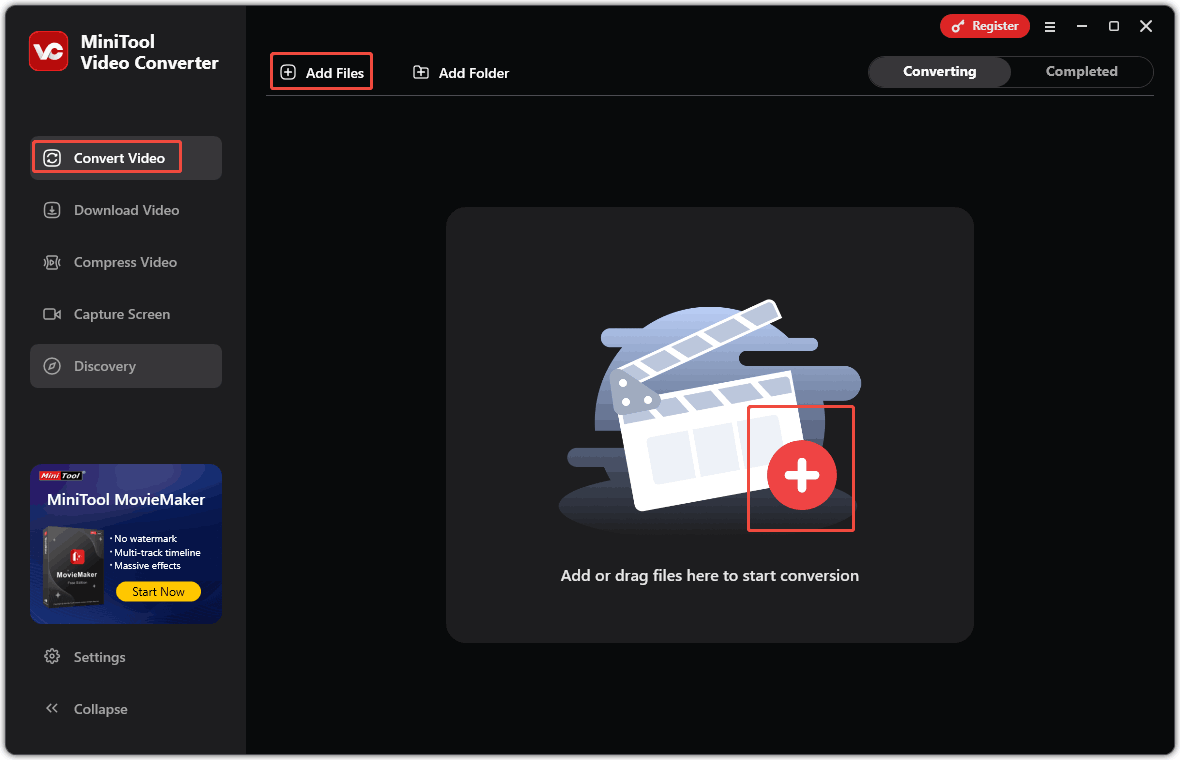
In the Import Media window, choose your target video file and click the Open button. The conversion task will automatically appear in the main panel.
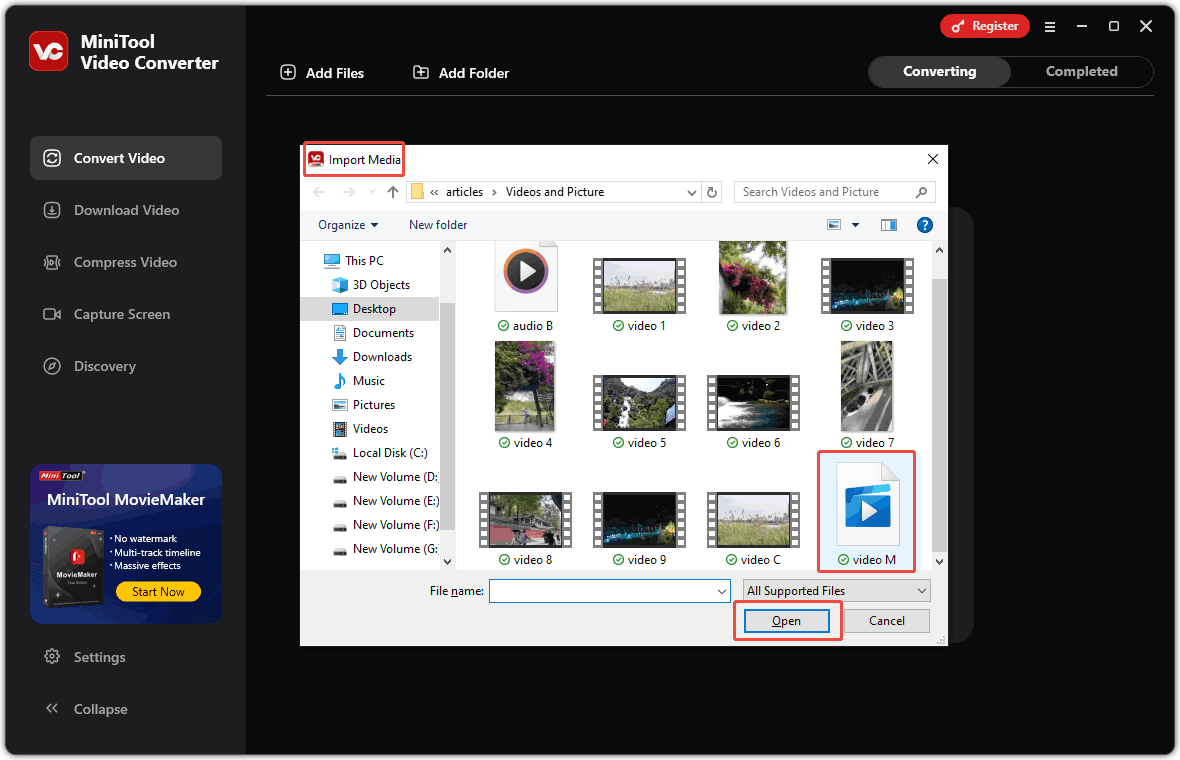
Step 3. Choose the Output Format
Click on the output settings icon on the target video task and select the Video tab in the pop-up window. Click on the VOB format in the left column and choose a resolution for your converted video.
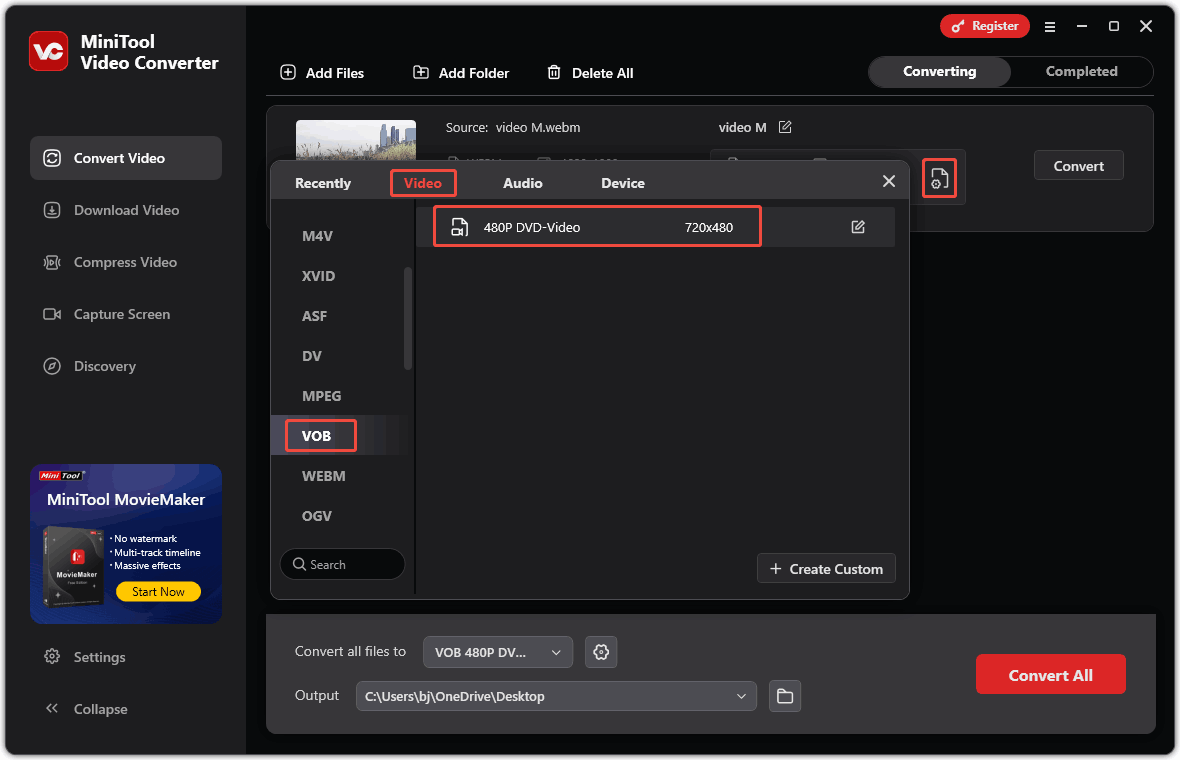
Besides, you can click on the edit icon to customize the quality, resolution, frame rate, and bit rate for the converted video. You can also adjust the channel, sample rate, and bit rate for the audio of the converted video. Or you can click the + Create Custom option to customize the parameters of the converted video.
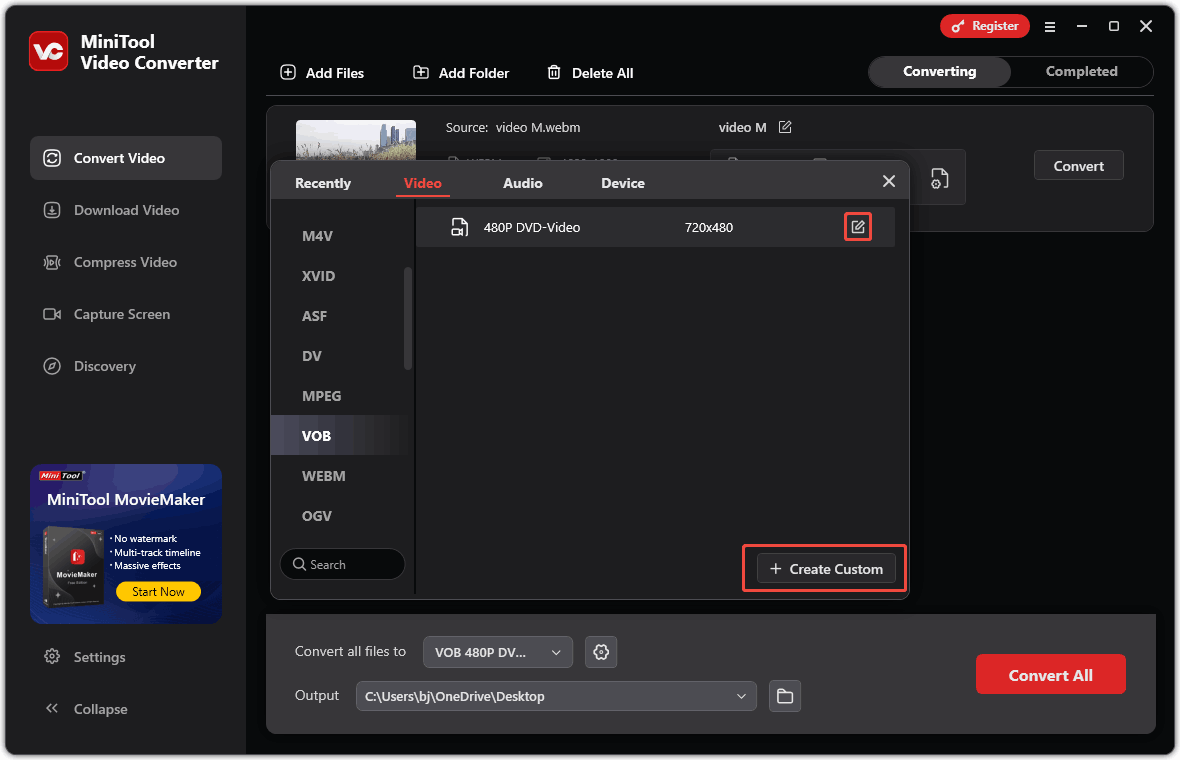
Step 4. Start Conversion
After importing the video file, you can expand the Output option to choose a storage location for the converted video file. Then, click on the Convert button to start the conversion.
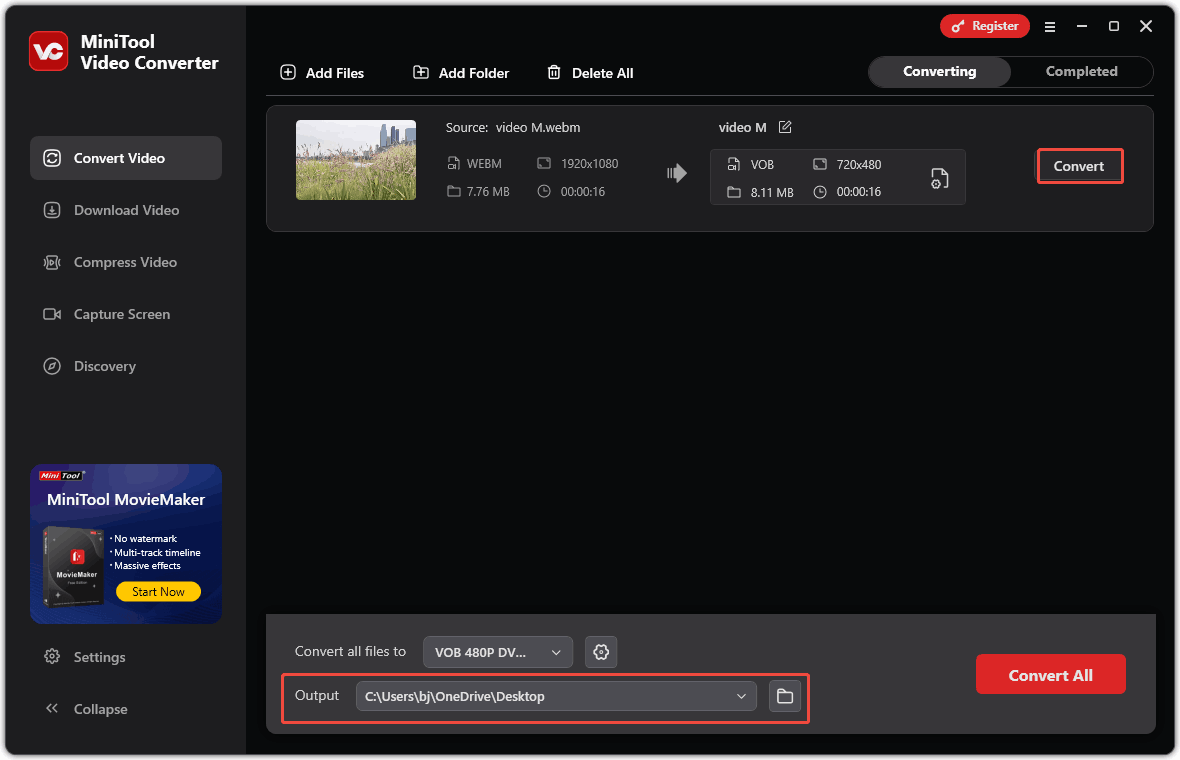
Step 5. Check and Locate Your Converted Video
In the Completed tab, you can find the converted conversion task. Click the play icon to check the converted video or click the folder icon to locate it on your computer.
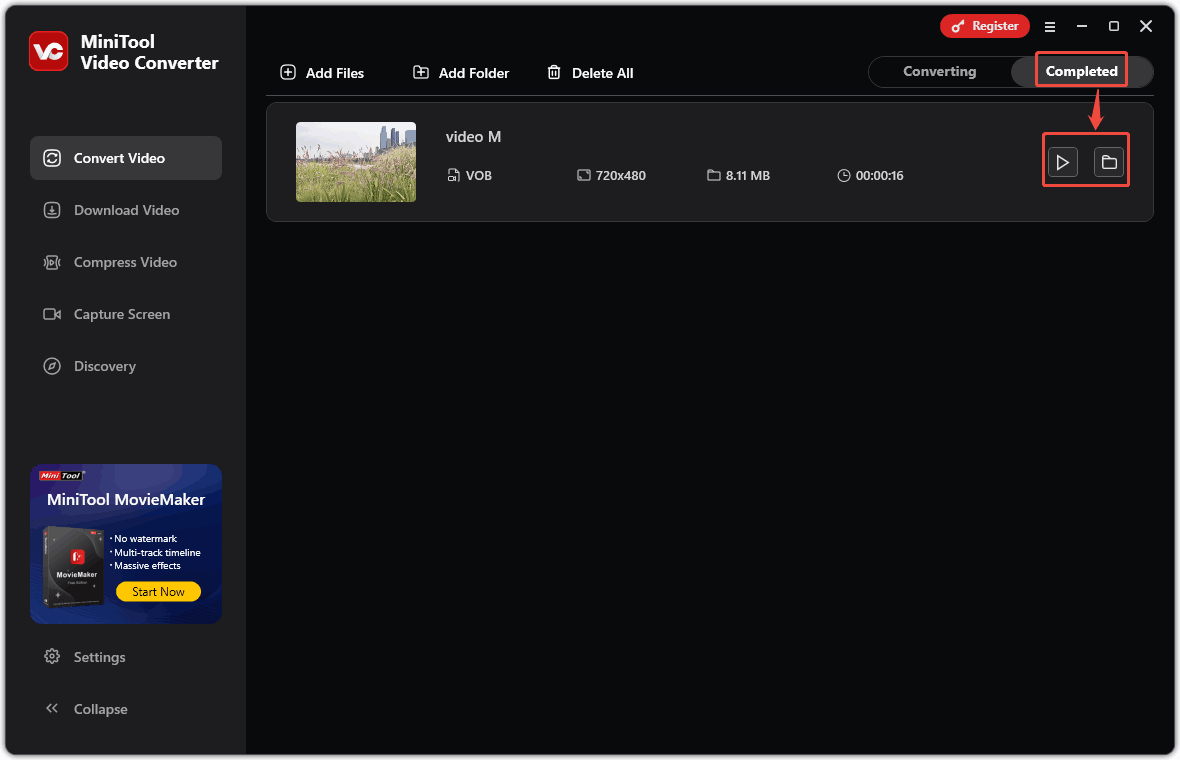
Furthermore, you can also refer to the above guidance to convert VOB to WebM.
Conclusion
WebM vs VOB, what are the differences between them? Which is better? In conclusion, WebM is better in compatibility, platform support, codecs, and compression efficiency. So, WebM is the better choice for you. You can use MiniTool Video Converter to convert between WebM and VOB. If you have any questions about MiniTool Video Converter, please feel free to contact us at [email protected].


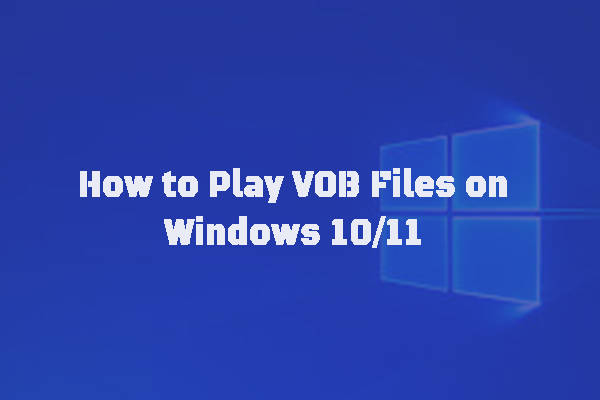
User Comments :