What Is a PDS File?
A PDS file refers to the PowerDirector Script file. PowerDirector is a video editing program developed by CyberLink.
In other words, a PDS file is the video project file created by CyberLink PowerDirector. It is just the file that simply pints to the source files, and it’s not the actual media file.
PDS files store timeline data, just all the edits added to the video and audio, such as effects, transitions, menu settings, and other information.
How to view PDS files? Only PowerDirector can open them and there are no other programs to play PDS files.
Also read: What Is an MP2 File & How to Convert MP4 to MP2 [Solved]
How to Convert a PDS File to MP4
If you want to play the PDS file with another program or on another device, you should convert the project file to a real video file like MP4. How to convert a PDS file to MP4?
Here’s the tutorial:
Step 1. Open by CyberLink PowerDirector on your computer, click the File > Open Project… to browse for your PDS file, choose it and click Open.
To restore all previous edits, make sure the original media files path has not changed.
Step 2. Optionally, you can continue to edit the clips in this PDS file.
Step 3. After editing, click the File > Produce File, and then sign in with your account.
Step 4. Under the Standard 2D tab, select the H.264/AVC. And click the File extension drop-down menu and choose MP4.
Step 5. Click the drop-down menu of Profile name/Quality to choose the desired one.
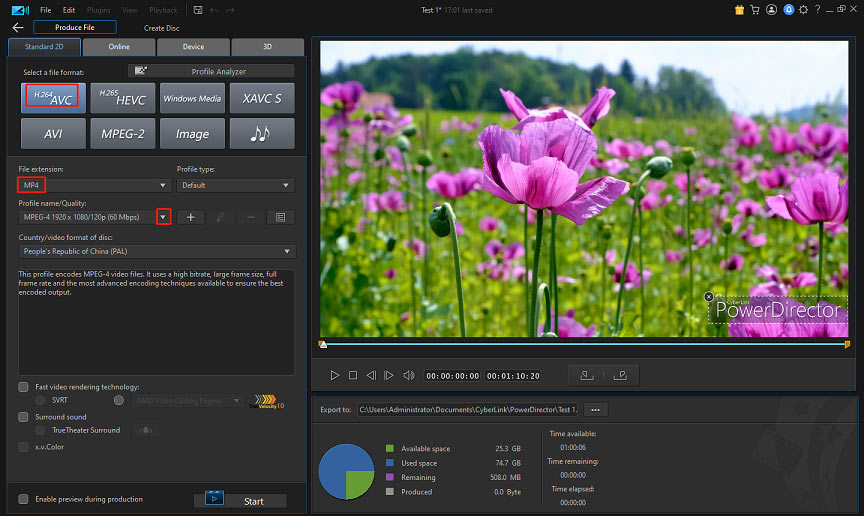
Step 6. Click the three dots icon under the video player window to choose another output folder.
Step 7. Click the Start button at the bottom to convert PDS to MP4.
If you use the free version of CyberLink PowerDirector, the finished videos will be watermarked.
You can also try the above steps to convert a PDS file to MKV, WMV, AVI, and other formats depending on the version you choose.
Here, we’ll recommend another video editor for Windows – MiniTool MovieMaker. It’s an easy-to-use and feature-rich video editing program and allows you to export 1080p videos without watermarks.
MiniTool MovieMakerClick to Download100%Clean & Safe
Tip: Best Free MP4 Video Converter – MiniTool Video Converter
If you’re looking for a free MP4 video converter, you can try MiniTool Video Converter. It’s free and safe and it won’t watermark your output videos.
MiniTool Video ConverterClick to Download100%Clean & Safe
MiniTool Video Converter lets you convert a wide range of video file types to MP4 and other common formats like TS, MPEG, WebM, MXF, and more. It also supports various audio conversions, separates audio from the video, and makes videos compatible with mobile devices.
What’s more, MiniTool Video Converter enables you to record screens and download videos from YouTube.
Conclusion
A PDS file is the PowerDirector Script file, and you can follow these steps to export it as an MP4 file quickly. And if you want to convert the MP4 to other formats, you can try MiniTool Video Converter.



User Comments :