OGG is a free and open container format. An OGG file is a Vorbis compressed audio file for storing music. Sometimes, you may want to make it your iPhone ringtone. But iPhone does not support the OGG format.
Therefore, you can convert OGG to the iPhone ringtone format, M4R. An M4R file is a custom iPhone ringtone file created with Apple iTunes, and it is essentially a renamed M4A file.
How to convert OGG to M4R? Continue to read the following content.
Convert OGG to M4R with MiniTool Video Converter
If you want to convert OGG to M4R on your Windows PC, you can try MiniTool Video Converter. It’s a free audio and video converter that can perform 1000+ conversion tasks. It can convert video to video, audio to audio, and separate audio from video.
MiniTool Video Converter is a free M4R convert that can convert to or from M4R files, such as WAV to M4R, M4R to MP3, MP4 to M4R, and more. Here’s how to convert OGG to M4R with MiniTool Video Converter.
Step 1. Download and install MiniTool Video Converter, and then open this program.
MiniTool Video ConverterClick to Download100%Clean & Safe
Step 2. Click the Add Files to add your OGG files. Then click this button, go to Audio > M4A, and choose the quality.
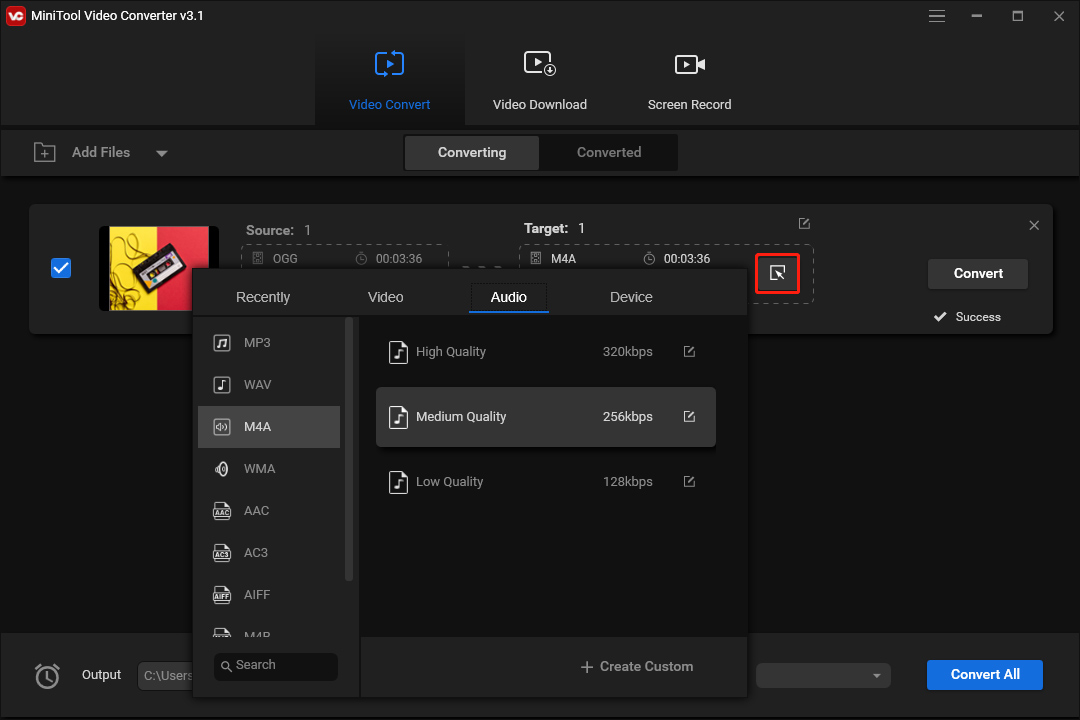
Step 3. Click the Convert button to convert OGG to M4A.
Step 4. Once done, go to the Converted tab, and click the Show in folder to check this file. Press F2, and change the file extension to M4R.
Convert OGG to M4R with Convertio
If you need an online OGG to M4R converter, Convertio is a good choice. It’s one of the best online audio converters. Convertio supports a wide range of audio file formats, and thus you can nearly upload any file type and convert it to common audio formats like AAC to MP3, VOC to MP3, WAV to AIFF, MP3 to FLAC, and more.
Here’s how to convert OGG to M4R using Convertio.
Step 1. Open the Convertio website, and click Choose Files to upload your OGG file.
Step 2. Click the button between the to and settings icon, choose M4R, and click the Convert.
Step 3. Once done, download the M4R file.
Also read: 4 Best Apple Music Converters in 2022 (Windows & Mac)
Convert OGG to M4R with Online-Convert
Online-Convert is also an online file converter that converts audio files, videos, images, documents, and more. In terms of the audio conversion tools, it allows you to convert from 50+ formats. Of course, it supports OGG to M4R conversion.
Step 1. Go to the Online-Convert website. In the Audio converter section, click the Select target format… and then choose the Convert to M4R.
Step 2. Click the Choose File to upload your OGG file.
Step 3. Click the START button to convert OGG to M4R.
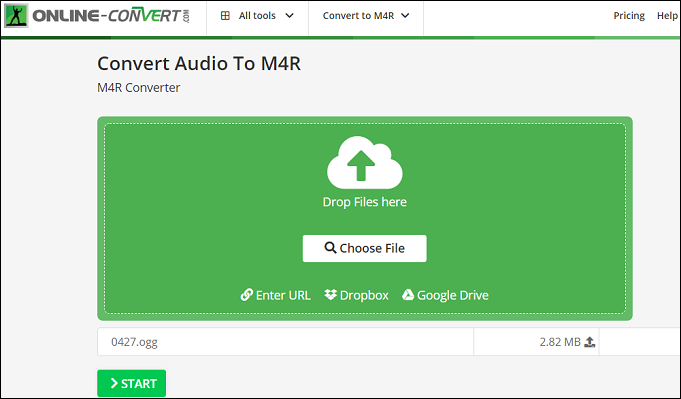
Convert OGG to M4R with Zamzar
Zamzar is another online file converter and OGG to M4R converter. With it, you can convert OGG to M4R with a few clicks. And there’s also no account required.
Step 1. Navigate to the Zamzar website, and click the Choose Files to your OGG file.
Step 2. Click the Convert To box and choose m4r from the dropdown list.
Step 3. Click the Convert Now to start conversion.
Conclusion
To make an OGG file compatible with your iPhone, you can convert it to M4R. You can try MiniTool Video Converter on your Windows PC. It’s free to use and without file size limit. Also, you can try online OGG to M4R converters.


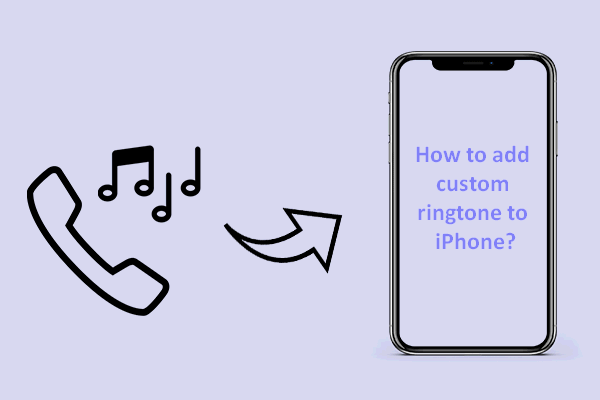
User Comments :