Although MP3 is a popular audio format, sometimes you may want to convert it to other file formats like WMV to get better sound quality. There are many great converters on the market. Today, this post from the free file converter will introduce the top 8 MP3 to WMV converters to you.
Overview of MP3 and WMV
First of first, let’s take about what MP3 and WMV formats are.
What Is MP3
What is MP3? MP3 files are audio files that use compression algorithms to reduce the overall file size. It is one of the most widely used audio files today, which are created by the Moving Picture Experts Group (MPEG) and are abbreviated as MPEG-1 or MPEG-2 Audio Layer 3.
What Is WMV
What is WMV? The WMV file format was introduced by Microsoft as a series of video codecs. WMV is the abbreviation of Windows Media Video, which is a compressed video container format built for the Windows Media framework.
Why Need to Convert MP3 to WMV
Why do some users choose to convert MP3 to WMV? Some reasons are listed below:
1. The file size of WMV is smaller than that of MP3, thus using the WMV file can save disk space.
2. WMV has better sound quality than MP3. Besides, since MP3 is a lossy format, the sound quality will decrease over time.
3. WMV is proprietary to Microsoft and is more compatible with Windows OS.
Due to the above reasons, you need to convert MP3 to WMV. Now, let’s continue to understand the process of how to convert MP3 files to WMV format
Best MP3 to WMV Converter: MiniTool Video Converter
MiniTool Video Converter is an ideal audio to video converter. It’s free, simple, quick, and feature-rich.
MiniTool Video ConverterClick to Download100%Clean & Safe
MiniTool Video Converter has a clean interface, making it extremely easy to navigate. It is designed to support importing and outputting an extensive list of audio and video formats, such as MP3, AAC, OGG, WMV, MP4, AVI, etc. It also allows you to convert videos to formats suitable for specific devices such as iPhone, Samsung, and Android, as well as for social media platforms like YouTube, Facebook, and Instagram.
If you have multiple videos that need to be converted to the same format, MiniTool Video Converter will save you a ton of time. Instead of converting each video one by one, you can add all of them at once and let the software batch convert them.
For more advanced users, MiniTool Video Converter offers a range of customizable settings. You can adjust parameters such as video resolution, frame rate, bitrate, audio codec, etc. according to your specific requirements.
In conclusion, if you’re looking for a free video converter that combines ease of use and useful features, MiniTool Video Converter is the way to go. So why wait? Give MiniTool Video Converter a try and experience seamless video conversion today!
Here’s a guide on how to convert MP3 to WMV with MiniTool Video Converter.
Step 1: Click the following button to download MiniTool Video Converter and follow the on-screen instructions to install it on your Windows PC.
MiniTool Video ConverterClick to Download100%Clean & Safe
Step 2: After installing, launch this free converter to enter its main interface. Under the default Video Convert tab, click the Add Files button in the upper left corner to add the MP3 file. You can also click the Add or Drag files here to start conversion section to load it.
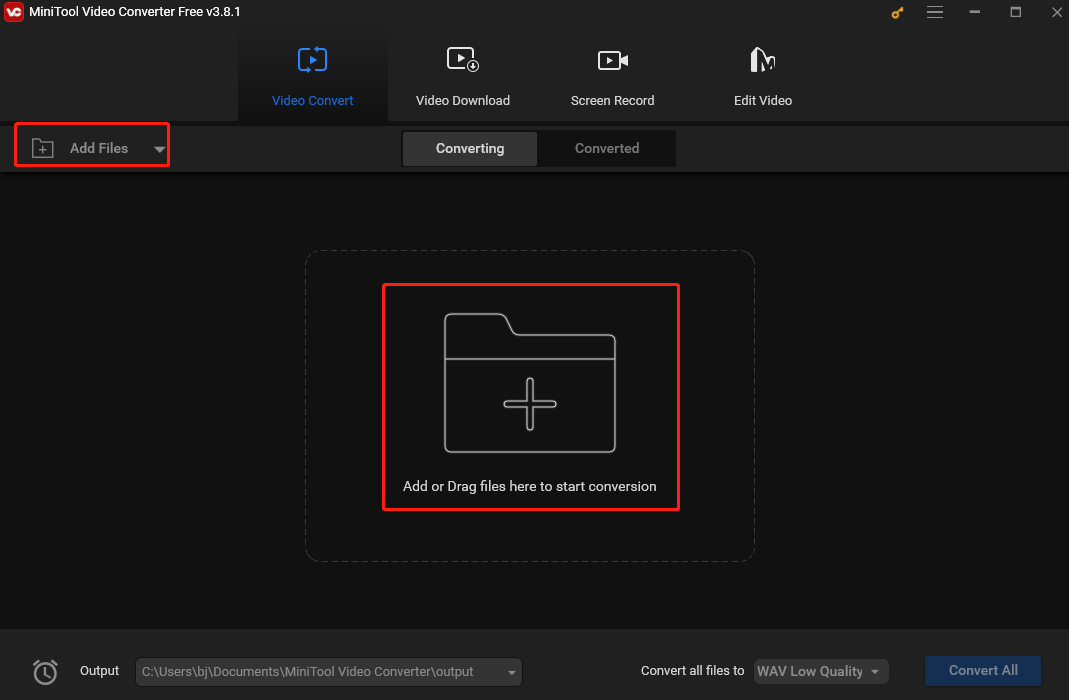
Step 3: Click the diagonal arrow in the Target section. In the following output format, switch to the Video tab, select WMV as the output format from the left sidebar, and choose the desired quality on the right panel.
If you need to convert multiple MP3 audios to WMV, click Convert all files to in the lower-right corner and choose WMV as the output format.
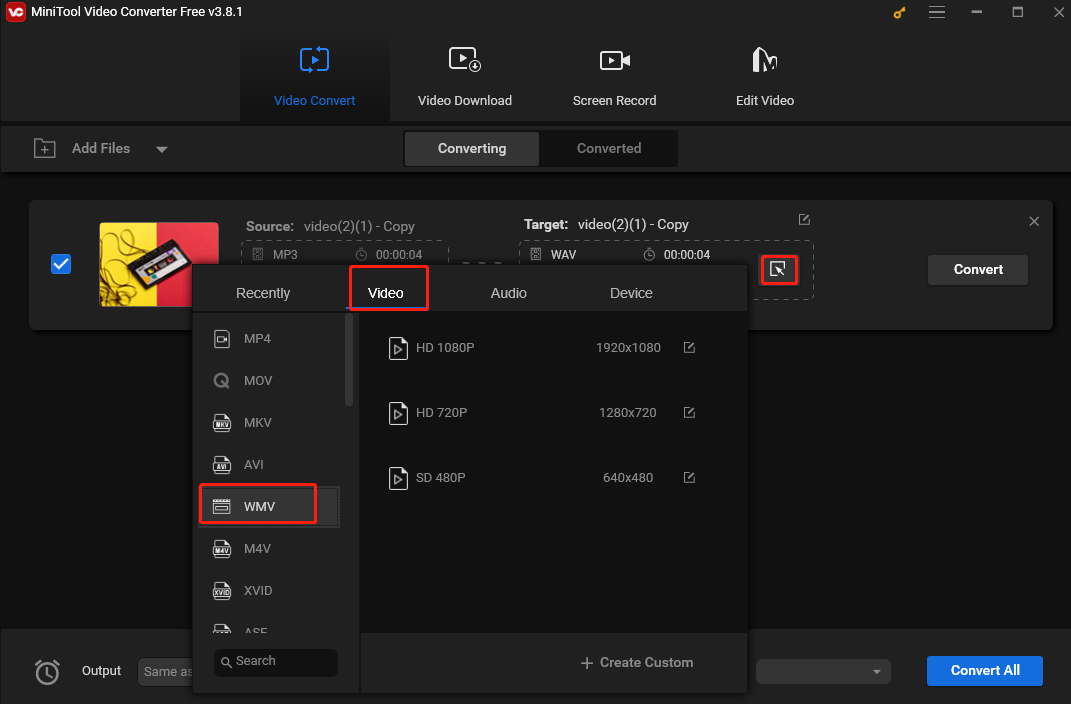
Step 4: Click on the Convert button to convert a single MP3 file to WMV or Convert All to batch-convert multiple MP3 files.
Step 5: When the converting process is over, you can find the converted video in the Converted section. Then locate the file by clicking the Show in folder button.
Pros:
- Support 1000+ formats.
- Fast conversion speed.
- No Internet required.
- Batch conversion.
MiniTool MovieMakerClick to Download100%Clean & Safe
Other Reliable MP3 to WMV Converters
Besides MiniTool Video Converter, here are 7 reliable MP3 to WMV converters.
1. VLC Media Player
Speaking of MP3 to WMV converters, VLC Media Player is worth a try! It is a free and open-source multimedia player. It can play most media files, DVDs, VCDs, Audio CDs, and video streaming services. Also, this player is compatible with all platforms including Windows, Linux, Mac OS X, Unix, iOS, Android, and many more.
Here’s the guide on how to convert MP3 to WMV.
Step 1: After installing VLC Media Player on your device, then you need to open the program.
Step 2: Go to the Media tab and choose the Convert / Save… from the drop-down list.
Step 3: Click on Add… to add the MP3 file.
Step 4: In the Convert window, you need to select the WMV + WMA (ASF) option.
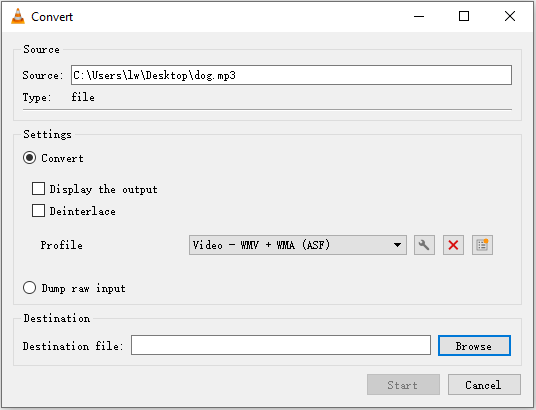
Step 5: Click Browse to choose a save path and give the file a new name.
Step 6: Afterward, click the Start button to convert MP3 to WMV.
Pros:
- The user interface is simple and straightforward.
- You can use keyboard shortcuts to control VLC.
Cons:
- Finding songs in your music library can be difficult.
- Can’t customize the program too much in terms of the interface.
Also see: Do You Need A VLC Converter, Look Right Here
2. Format Factory
Format Factory is also a powerful MP3 to WMV converter. It supports most multimedia formats such as video, audio, picture, and PDF. Here’s how to convert MP3 to WMV.
Step 1: Download and install Format Factory. Then run it on the computer.
Step 2: In this window, click the Video tab to select the AVI WMV MPG… option from the drop-down list and click on OK to go on.
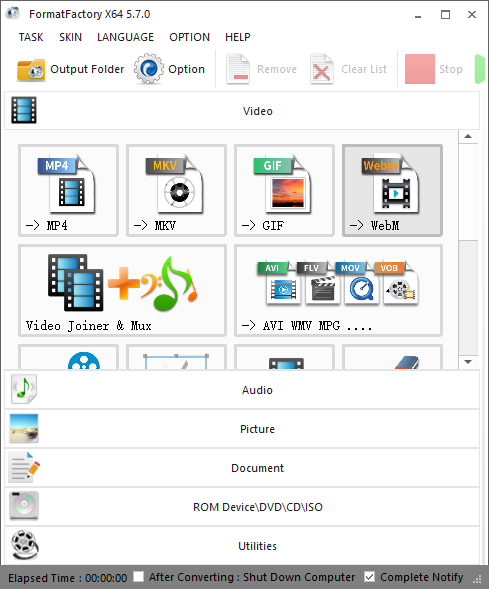
Step 3: Click on Add File to open the MP3 file that you want to convert. Then, click OK to apply the change.
Step 4: Lastly, click the Start button in the menu bar to convert MP3 to WMV.
Pros:
- Rip DVD and convert it to video file.
- Scale, merge, and split files according to user requirements.
Cons:
- Only supports Windows operating system.
- There is no pause or resume button in the program, so it cannot be converted back to the actual version.
If you don’t want to use the software, online converters can help you convert MP3 to WMV online quickly. You don’t need to install any software or pay anyone. Besides, you can use online methods no matter which operating system you are using.
3. Zamzar
The first online WMA to WAV converter is Zamzar. It supports more than 1200 file formats and can work with any operating system. Besides, it has a remarkable conversion speed and the uploaded file can be as large as 150 MB.
Here is how to use Zamzar to convert MP3 to WMV windows 10.
Step 1: Go to Zamzar and choose Add File… to add the MP3 file.
Step 2: Click Convert To to select the WMV format and click the Convert Now option to begin converting.
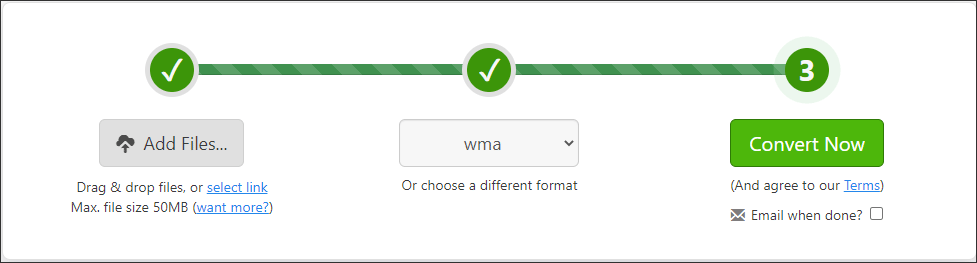
Step 3: Then, it will start the converting process. You just need to wait for it. After that, you can click the Download button to save the WMV file on your device.
4. FreeConvert.com
FreeConvert.com is an online video converter that can convert MTS to MP4, MOV, MKV, and other formats. Besides, it also gives the options to convert audio, document, image, eBook, and Unit. you can upload your files from the local computer, Dropbox, Google Drive, or by entering a URL. The maximum file size is 1 GB.
Here’s how to convert MP3 to WMV.
Step 1: Visit the FreeConvert website.
Step 2: Navigate to Converters > Video Converter.
Step 3: Choose WMV as the output file format under the Convert MY Files To part.
Step 4: Then, click Choose Files to upload your MP3 file.
Step 5: At last, click Convert To WMV to start the conversion. After finishing the conversion, download it from the website.

5. ONLINE-CONVERT
ONLINE-CONVERT lets you convert media easily and quickly from one format to another. It supports many media files include video, audio, eBook, image, software, documents, and archive. It offers extensions for browsers and apps for iOS and Android. Let’s see how to use the MP3 to WMV converter.
Step 1: Go to Online Convert and get its homepage. Find the Video Converter part, click the inverted arrow next to “Go”, and select the Convert to WMV option from the list.
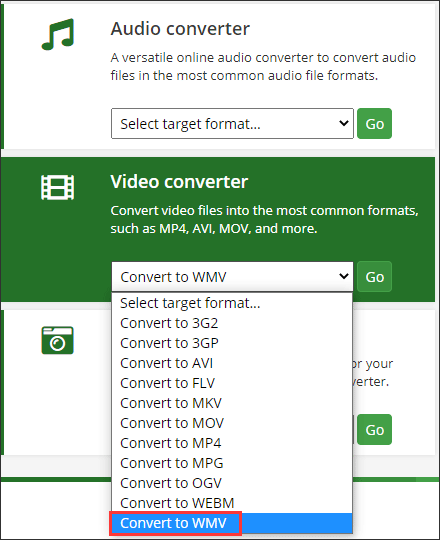
Step 2: Click Choose Files to select the MP3 file. Then, click the Start conversion option.
Step 3: After that, it will automatically download the converted file on your device.
6. ConvertFiles
ConvertFiles, a free online converter, provides you with a wide range of options for you to convert files to WMV, WAV, MOV, MVK, MP3, AVI, ASX, AMV, and other formats as well. It is very user-friendly, as it is very flexible but it’s only capable of processing files up to 250 MB. If you’d like to convert larger video files, you need to try another converter.
Now, you can try CovertFiles to convert MP3 to WMV.
Step 1: Go to ConvertFiles and get its homepage.
Step 2: Choose a local MP3 file and select the input format as MP3. Then, select the WMV file as the output format.
Step 3: Click the Convert button to start the conversion. When the conversion is completed, this converter will display a message with a link to download the file.
7. AnyConv
As one of the great MP3 to WMV converter, AnyConv can convert audio in any format. In addition to converting audios, it can also convert other media files such as video, image, eBook, document, archive, font, and CAD.
Let’s check the steps on how to convert MP3 to WMV with AnyConv.
Step 1: Click the CHOOSE FILE button to upload your MP3 file, or just drag and drop it to the upload area.
Step 2: Select WMV as the output format.
Step 3: Click the CONVERT button to start the conversion.
Step 4: When the conversion process is complete, you can download the converted file.
How to convert MP3 to WMV? Give MiniTool Video Converter a try.Click to Tweet
Bottom Line
Well, there you are! This post has introduced you to 8 easy and quick tools (including desktop software and online tools) to help you convert MP3 to WMV with detailed instructions. No matter whether you want to convert MP3 to WMV offline or online, you can find a suitable one in this post. Now, pick one that suits your needs best and let the fun begin.
One more thing, if you have any questions while using MiniTool Video Converter, just contact me on Twitter.
MP3 to WMV FAQ
WMV files can be uploaded to YouTube. Many other files can also be uploaded to YouTube such as 3GPP, AVI, FLV, MOV, MPEG4, WebM, etc.
1. Click Select File to load the WMV file after accessing the CloudConvert website.
2. From the output format list, choose the MP3 option.
3. Start converting FLV to MP4 and download the converted file when the process is over



User Comments :