This post from the free file converter - MiniTool Video Converter will guide you through the basics of M4V and WMV file formats and several M4V to WMV conversion tools.
About M4V and WMV File Formats
Before learning these M4V to WMV converters, first, let’s have a general understanding of M4V and WMV formats.
A file with the .m4v file extension is an MPEG-4 video file, very similar to the MP4 file. You can often find M4V files for movies, TV shows, and music videos downloaded from the iTunes Store. Therefore, an M4V file is also called an iTunes video file.
A file with the .wmv file extension is a Windows Media Video file. It’s a common file format to store videos on Windows.
Both M4V and WMV are great container file formats to save videos. If you need to convert M4V files to WMV to manage them easily on your Windows PC, resort to the following M4V to WMV converters.
How to Convert M4V to WMV on Windows for Free
MiniTool Video Converter is a free M4V to WMV converter without ads, bundles, and watermarks. Using this application, you can convert up to 5 M4V files to WMV at the same time. Additionally, it has no file size limit. Therefore, you can import and convert any video you want, but the conversion time depends on your file size. The larger the video file, the longer it will take to convert.
Additionally, MiniTool Video Converter can convert video to audio, change the audio formats, record your screen with audio, etc.
Follow the steps below to convert M4V to WMV using MiniTool Video Converter.
Step 1. Download and install MiniTool Video Converter on your computer.
MiniTool Video ConverterClick to Download100%Clean & Safe
Step 2. Launch this video file converter, and under the default Video Convert tab, click the Add Files button or click on the Add or Drag files here to start conversion area to open the File Explorer and import your M4V video.
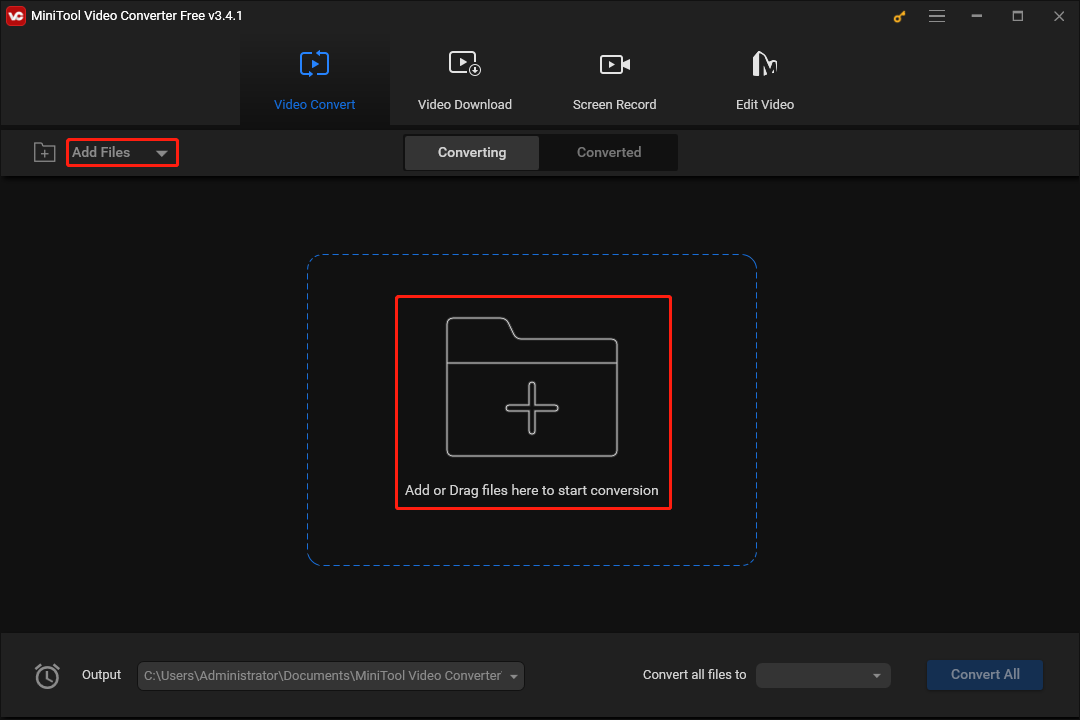
Step 3. Once your video is uploaded, click the Edit button in the right Target box to open export settings.
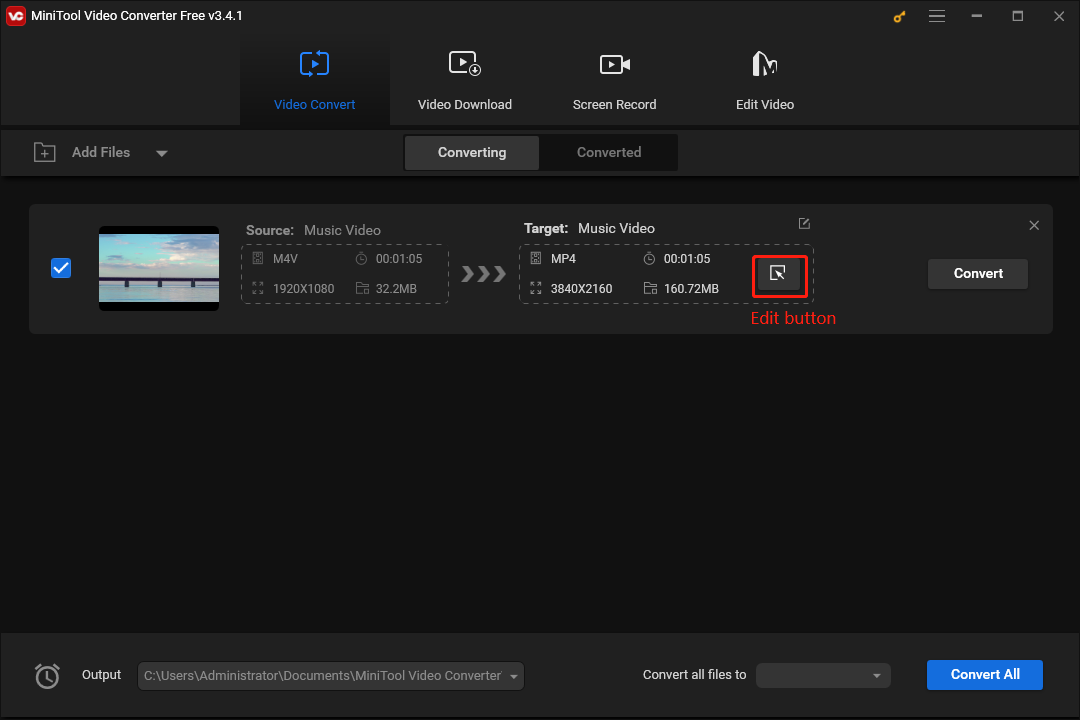
Step 4. From the pop-up window, go to the Video tab, click WMV on the left, and then select the desired profile.
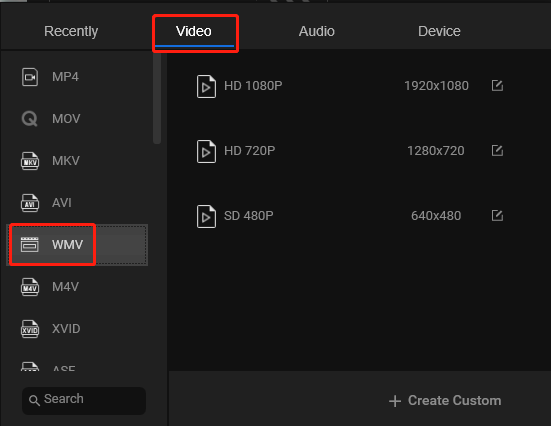
MiniTool Video Converter gives you the flexibility to create custom formats. Follow the steps below to create a custom WMV format:
After selecting WMV, click the + Create Custom button. Form the setting window, give the format a name, choose the quality, and select the desired parameters, including the video encoder, resolution, frame rate, and bitrate.
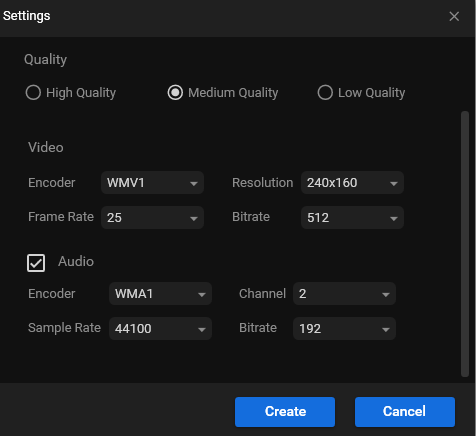
Click Create to save your settings. Then, find and click the custom WMV format you just created, and immediately, you’ll be directed to the main interface of MiniTool Video Converter.
Step 5. Click the Output menu at the bottom to choose a folder to save the converted file. Finally, click Convert to start the M4V to WMV conversion task.
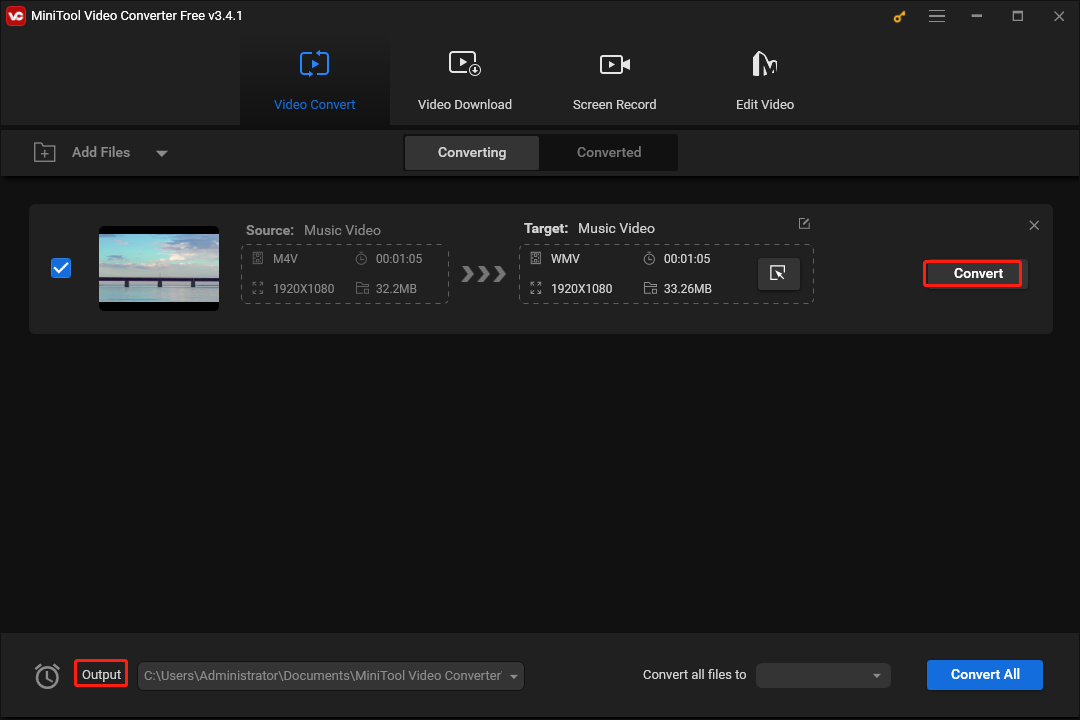
After the conversion is complete, go to the Converted tab, and click the Show in folder button to locate the WMV file.
Additional M4V to WMV Converters
Prism Video Converter Software
Prism Video Converter Software is a professional and stable video converter that supports various video file formats, such as AVI, FLV, M4V, WMV, MOV, MKV, MPEG, and more. It lets you convert and compress videos within minutes. With the batch conversion feature, you can convert multiple videos at once.
Besides, this program empowers you to apply video effects, convert DVDs to digital files, extract audio from video, optimize video for playback on mobile devices, etc.
VSDC Free Video Converter
VSDC is a fast and easy-to-master multiformat video converter. It enables you to convert between popular video file formats, and before the conversion, you’re allowed to change the video quality, resolution, codec, etc. If you need a free tool to change M4V to WMV, VSDC is a reliable choice.
In addition to the common conversion, VSDC also allows you to convert videos to formats compatible with many devices, separate audio from video, take a screenshot from video, etc.
Freemake Video Converter
Freemake Video Converter is a popular video and audio converter, claiming that it’s able to convert between 500+ formats for free, including online videos. In addition to encoding video and audio files, this application is also capable of making photo slideshows, ripping video from DVDs, burning videos to DVD or Blu-ray, converting URLs from sites like Vimeo, optimizing videos for different platforms like YouTube, Android, and more.
Format Factory
Format Factory is a free, ad-supported multimedia converter that can convert video, audio, and picture files. No doubt, it can convert M4V to WMV. In addition to this, the application is also capable of ripping DVDs and CDs to digital file formats, merging video and music, recording the screen, downloading videos, and more.
CloudConvert
CloudConvert is an online file converter. If you desire to convert M4V to WMV without installing third-party software on your computer, it’s a great option. You can use this service absolutely free for up to 25 conversions per day. To avoid this limit, you should choose a subscription plan according to your needs.
MiniTool MovieMakerClick to Download100%Clean & Safe
Conclusion
With these 6 applications, you can quickly convert M4V to WMV. Each of these tools has unique features and is easy to master. Select the right tool based on your needs.
Finally, if you have any questions while using MiniTool Video Converter, you can contact us via [email protected] for help.



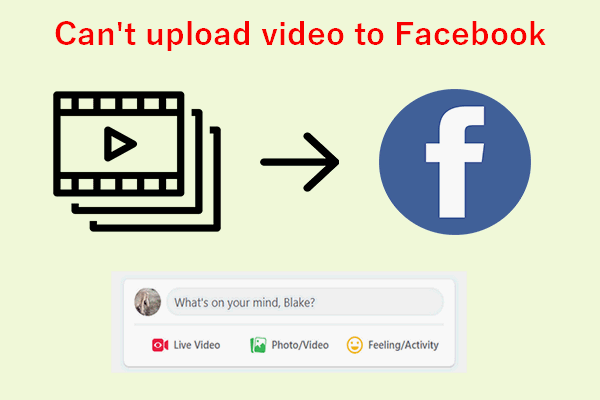
User Comments :