What Is Movavi?
About Movavi Comapny
Movavi was Founded in 2004, its products can edit photos, videos, or music on all platforms or devices. Movavi software is available in more than 150 countries/regions and is compatible with Mac and Windows devices. Movavi has millions of users in more than 200 countries.
About Movavi Products
Although its video editor may be the most popular software provided by Movavi, the company also produces many other applications that can be used for a variety of different purposes, such as its photo editor, screen recorder, video converter, slideshow maker, PDF editor, and so on. Here is a list of its products.
- Movavi Video Suite
- Movavi Video Converter
- Movavi Video Editor
- Movavi Video Editor Plus
- Movavi Video Editor Business
- Movavi 360 Video Editor
- Movavi Slideshow Maker
- Movavi Photo Editor
- Movavi Photo Focus
- Movavi Photo DeNoise
- Movavi Screen Recorder Studio
- Movavi Screen Recorder
- Movavi Screen Capture Pro
- Gecata by Movavi
- Movavi PowerPoint to Video Converter
- Movavi PDF Editor
Is Movavi Safe?
Is Movavi safe? Is Movavi safe to download? This would be a hot topic.
Is Movavi Safe to Use?
Is Movavi safe? The answer is positive. The Movavi software is legal and does not contain malicious or dangerous files.
Although Movavi does provide free versions of most applications, they require a paid license to get the advanced features and performance. Payments to Movavi are encrypted and can be trusted just like any other e-commerce website. This means you don’t have to worry about credit card theft or phishing scams, just make purchases through Movavi’s official website.
The Movavi website, like many websites, uses cookies to improve the services. Cookies help websites collect anonymous data from your session. If you don’t want the site to collect statistics from you, you can leave the site.
The installed Movavi software collects data for the development team in three ways.
- The software can send anonymous usage statistics to the development team to help them improve the software in future updates. By default, the software does not collect data.
- If the program crashes, the software recommends that you send the crash repair report to the development team. The report includes your username, the version of the Movavi software you have been using, and the stack trace.
- If you contact the support team for help with any issues with the Movavi program, they may ask you to send log files.
Is Movavi Safe to Download?
Nowadays, you must be extra cautious about software downloaded from unknown developers or websites. Is Movavi safe to download? Yes, it can be downloaded 100% safely.
The most important thing to remember about the security of Movavi software is that the integrity of these tests and files can only be guaranteed after downloading from the official website. Many mirror sites allow you to download Movavi’s software from their sites, but the safety of downloading their software from those sites can’t be guaranteed.
Once you download the software from its official website, all of its software installation files are safe. The website will not download any files to your device until you click the download button.
Users Feedbacks
Now, let’s see users’ feedback about using Movavi from forums.
Positive:
I really love Movavi. I needed a simple way to edit a video to a post on Instagram and am so glad I used Movavi. It was very easy to use. I even added an intro and music to the video which was not in my original plans!
Negative:
The software might be nice, but, they try to convince you that software is free! And it is free to install on your computer, but then you realize it will put watermarks on everything you do and to avoid that you need to buy a full version!
There are some user reviews on these forums, some think the product is useful, while some have a bad experience, but no one has encountered a malware problem with Movavi software. Thus, it shows that Movavi is safe to use.
How to Use Movavi Suite?
How to Use Movavi Suite? Today, we focus on 3 products of Movavi – Movavi Video Editor, Movavi Video Converter, Movavi Screen Recorder.
Movavi Video Editor – It can almost process all video formats, so you can easily edit any video file. Besides, you can cut out unnecessary parts, superimpose music, add filters, use templates, etc.
Movavi Video Converter –It supports converting video, audio, DVDs, and images. However, you can only convert half of the video with the trial edition of this software.
Movavi Screen Recorder – It is a screen recorder that can record audio and video, and provides options for editing and sharing the results.
Next, we will introduce how to use these tools step by step.
How to Use Movavi Video Editor
Step 1: Download Movavi Video Editor from its official website. Then, install and launch it.
Step 2: In the Import part, you can click Add Files to import the video you want to edit. Or, you can drag the file into the area.
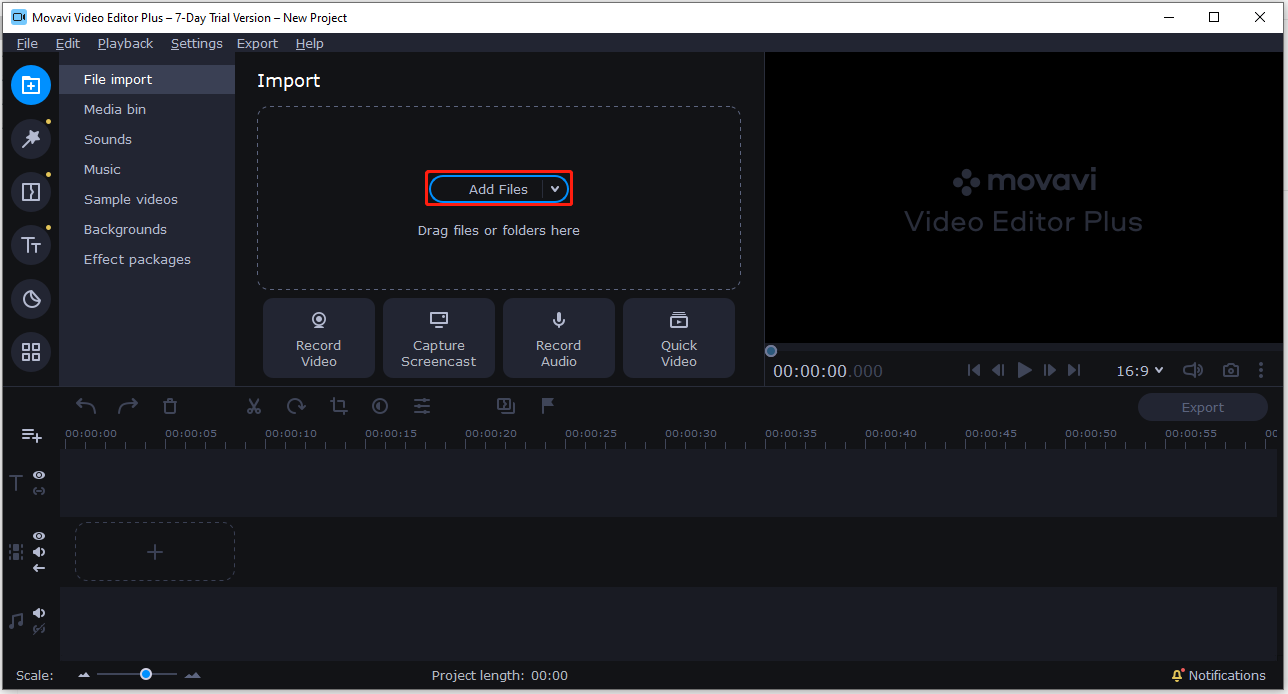
Step 3: Drag the file onto the Timeline. Then, you can split, rotate, or crop the video file by clicking the corresponding buttons.
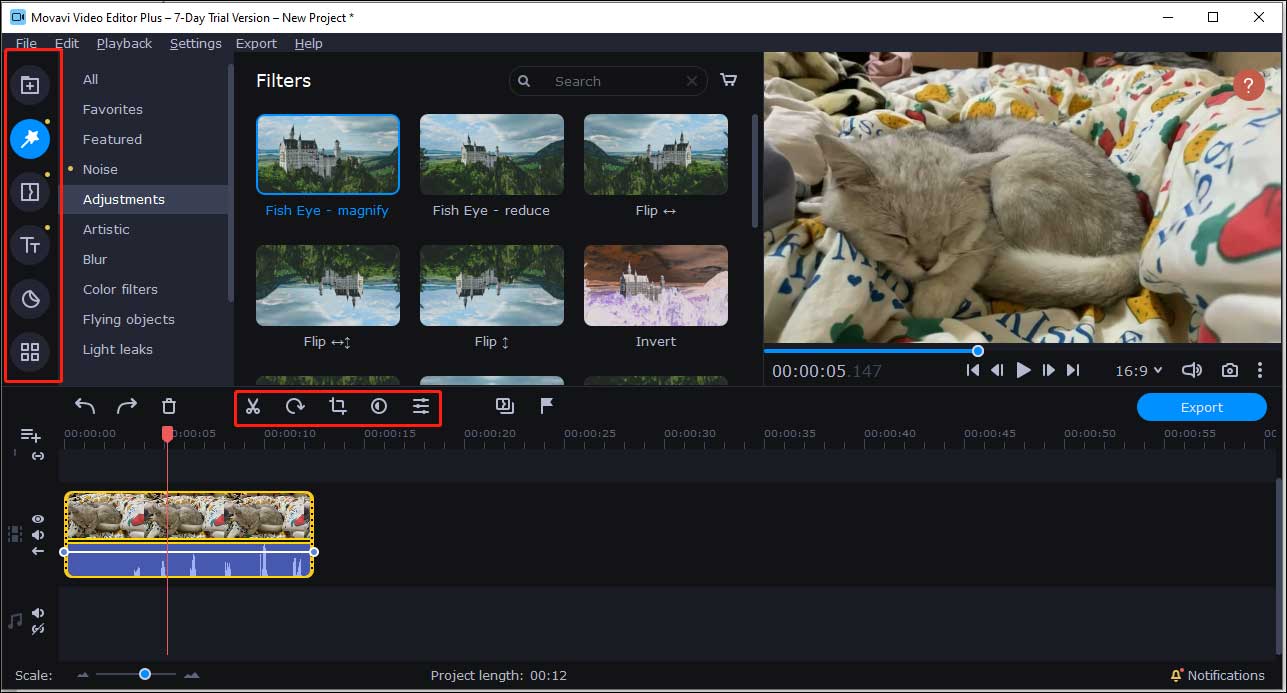
Step 4: After editing it, you can click the Export button to export it.
How to Use Movavi Video Converter
Step 1: Go to the official website to download and install this software on your PC.
Step 2: After entering the main interface, you need to click the Convert video part.
Step 3: Then, click the Add Media button and click Add Audio. Select the file that you want to convert.
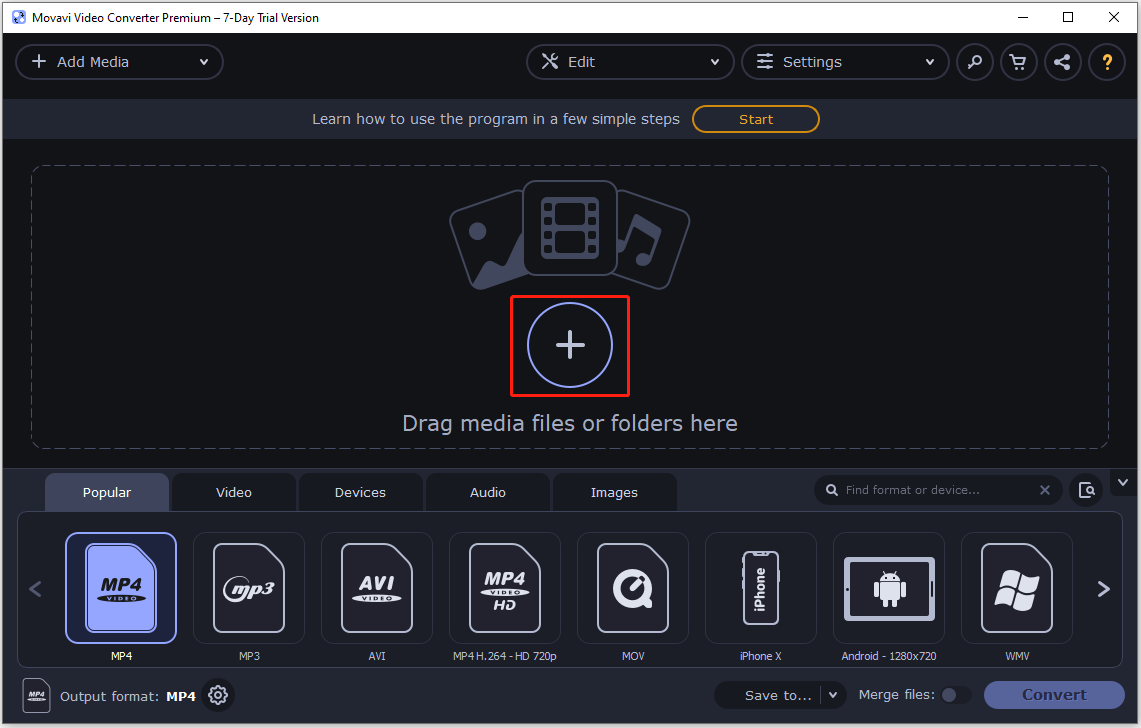
Step 4: Click the Video tab. Then, select the output format.
Step 5: At last, click the Convert button to start the conversion process.
How to Use Movavi Screen Recorder
Step 1: Download and install Movavi Screen Recorder on your PC.
Step 2: Launch the recorder. The pre-recording panel will appear on the screen. Select the recording tool and adjust the shooting area.
Step 3: Then, you can shorten the recording time or delete invalid parts.
Step 4: You can click the Export button. Then, you can choose an output file format. At last, click the Save button.
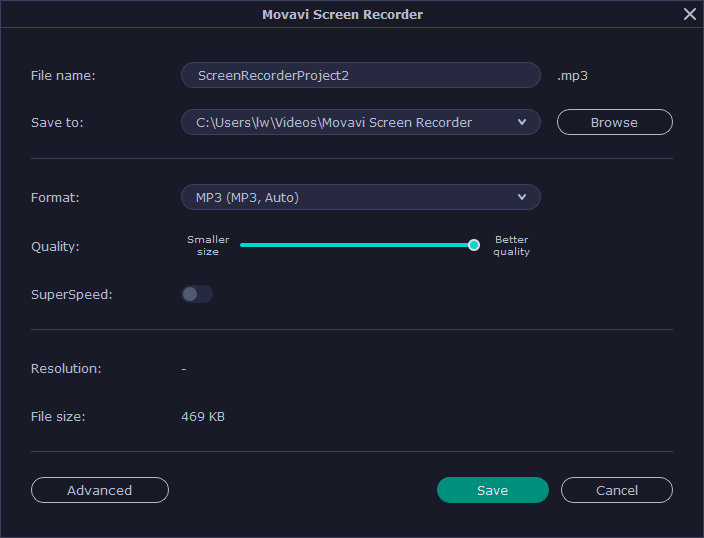
Alternative to Movavi Suite – MiniTool Software
Since the Trial edition of the Movavi suit can only be used for 7 days with watermarks, you may want to find a free alternative to Movavi. It’s recommended to try the MiniTool software, which including MiniTool Movie Maker(edit videoes) and MiniTool Video Converter(convert video/record screen).
Currently, MiniTool Movie Maker and MiniTool Video Converter are completely free with watermarks. Now, lets’ see detailed information about these tools.
MiniTool MovieMaker
MiniTool MovieMakerClick to Download100%Clean & Safe
Step 1: Launch MiniTool Movie Maker, select Full-Feature Mode to enter the main interface and click Import Media Files to import your video.
Step 2: Drag and drop the video to the timeline or click + to add it to the timeline.
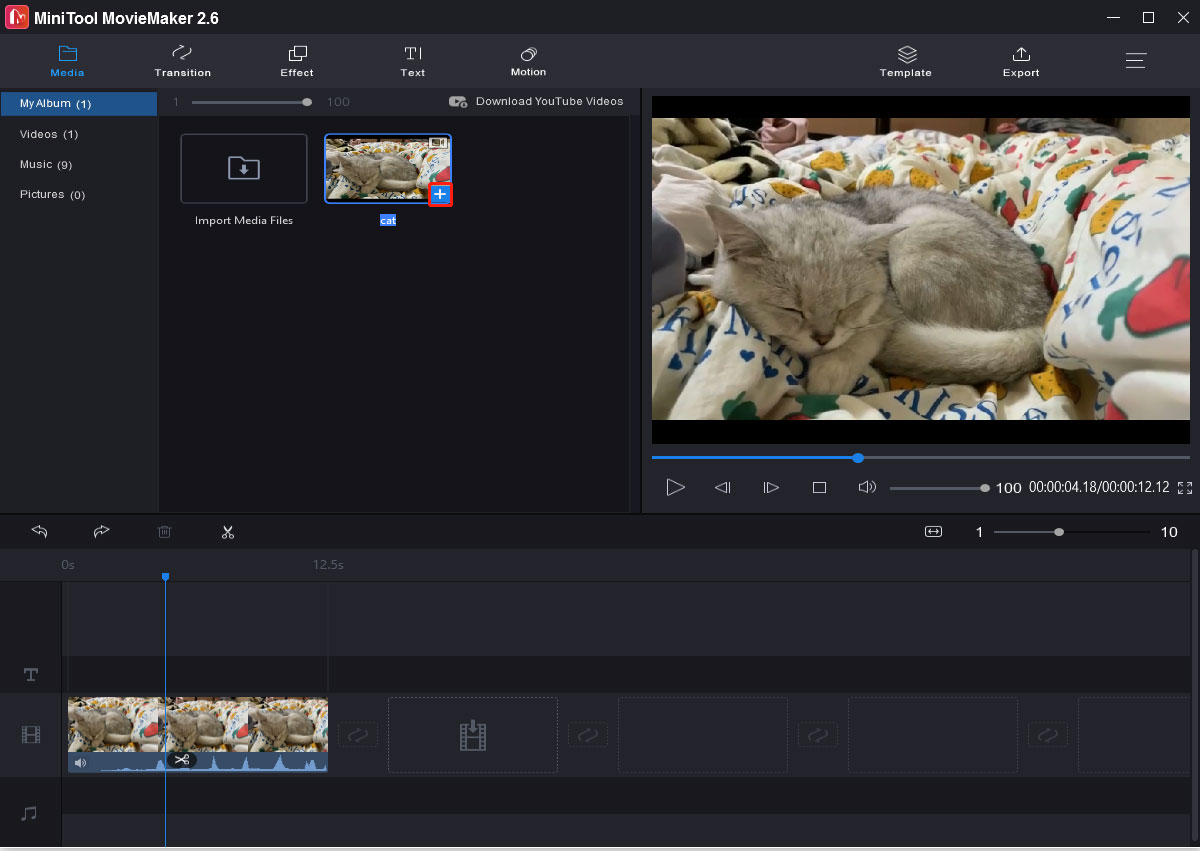
Step 3: Double click the target video on the timeline and the video editing window will pop up. Here, you can split the video, change the color correction settings, change the video speed, set transition, add text, etc.
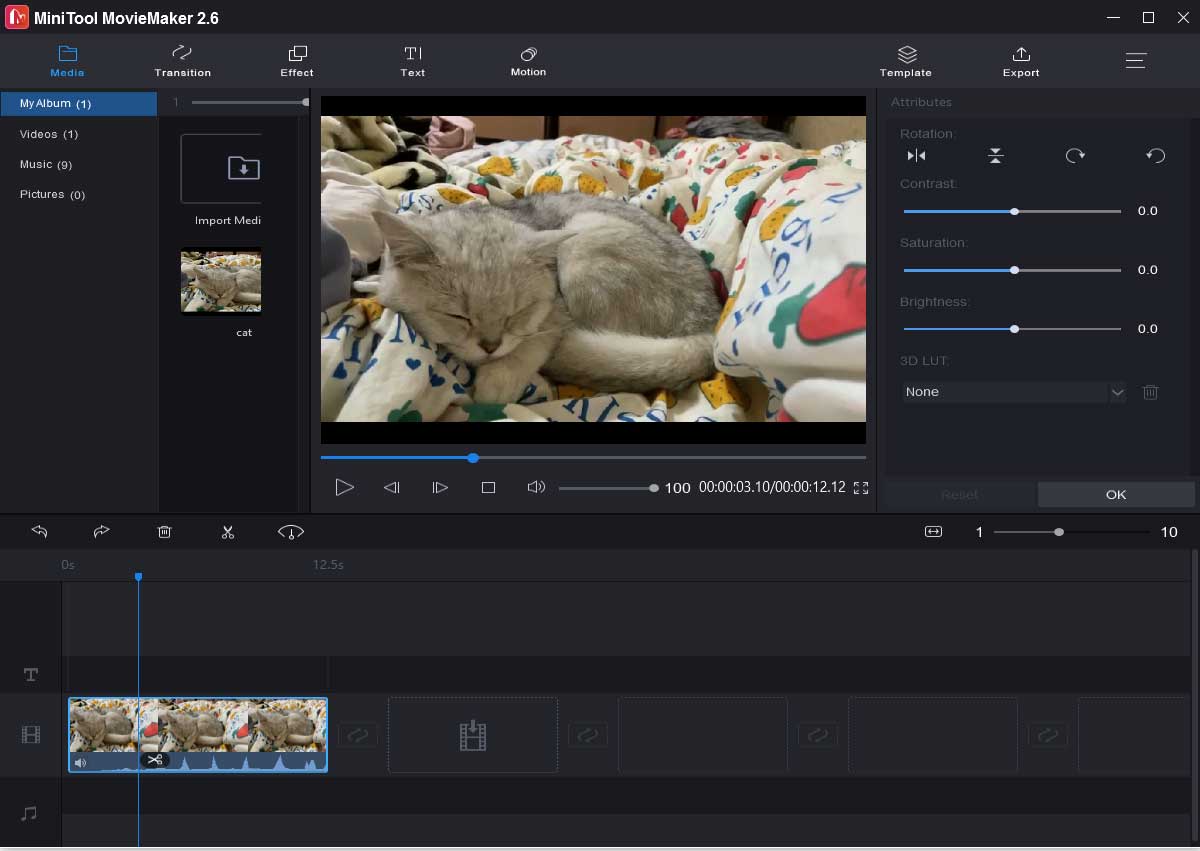
Step 4: At last, you can save the changes then export your video file.
MiniTool Video Converter
MiniTool Video Converter is a 100% clean and free video converter for Windows 10. It has three main functions: screen record, video convert, video download.
1. Screen Record: It can record the full screen on your computer and record the screen with audio. It can record screen video in different file formats such as MP4, WMV, AVI, MOV, MKV, FLV, TS and adjust recording settings with ease.
2. Video/Audio Convert: You can use this feature to freely convert between any two of its supported 1000+ video and audio formats, for example, AVI to MP4, FLV to MP4, MP4 to MP3, or vice versa, OGG to MP3, etc. It is easy to use and has a fast conversion speed.
3. Video Download: Enable you to download YouTube videos for free for offline playback.
Convert Video
Here is a quick guide on how to use MiniTool Video Converter to convert the video.
Step 1: Download and install the MiniTool Video Converter.
MiniTool Video ConverterClick to Download100%Clean & Safe
Step 2: Launch it and import the file you want to convert by clicking Add Files. Alternatively, you can drag the file into the area.
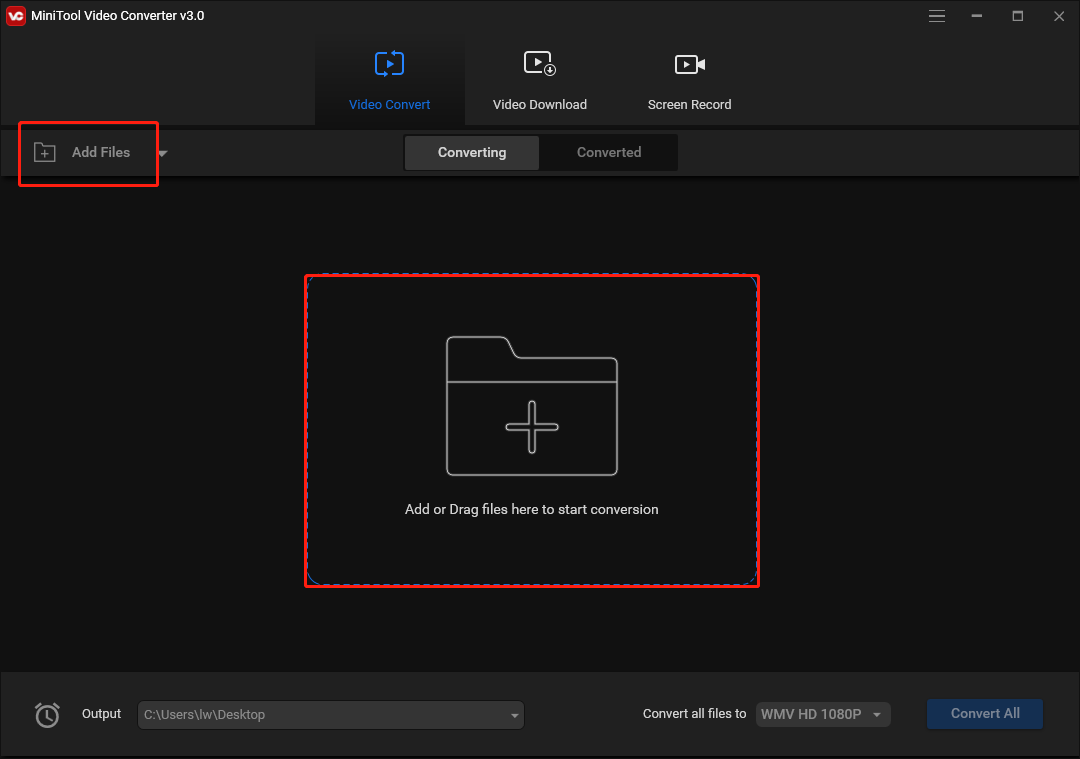
Step 3: Click the down arrow next to Convert all files to. Then switch to the Video tab or the Audio tab, choose the output format, and select the desired audio quality.
Step 4: Click Convert to start the conversion.
Record Screen
MiniTool Video ConverterClick to Download100%Clean & Safe
Here is how to record the screen with MiniTool Video Converter.
Step 1: Launch MiniTool Video Converter. Then, click Screen Record and click Click to record screen.
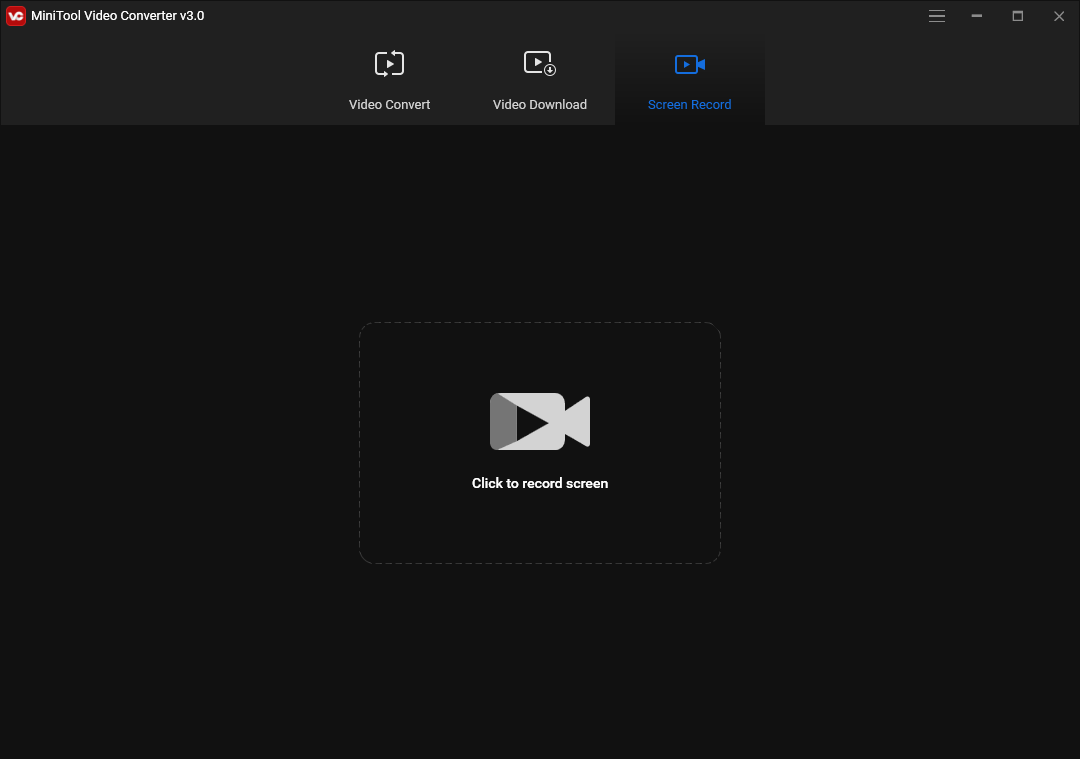
Step 2: Click the down-arrow icon to select the region to record. Click the Record button or press F6 to begin recording.
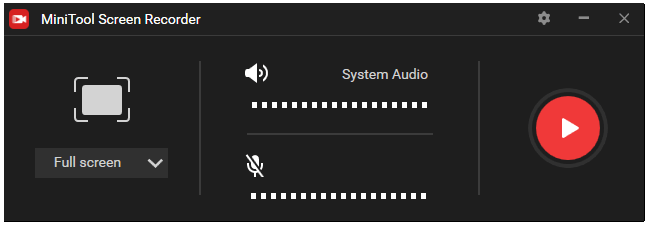
Step 3: Press F6 to stop the recording. Double-click the recording file to play it directly or right-click it to change the file name, etc. Click the Open folder button at the bottom-left corner to open the output folder to check the recording video.
Bottom Line
Is Movavi safe? Is Movavi safe to download? The answer is positive. If you don’t want to purchase the advanced edition of Movavi, then MiniTool software is recommended. If you have any questions or suggestions about MiniTool software, please let us know via [email protected] or share them in the comment section below.


User Comments :