It is recommended to back up Blu-rays or DVDs in case of scratches on the discs. To back up Blu-ray discs, you can convert them to digital files. This post introduces serval Blu-ray rippers and shows you how to rip Blu-ray, how to convert Blu-ray (M2TS) to MP4 with MiniTool Video Converter, and how to combine Blu-ray videos.
You may want to extract video files from Blu-ray discs for data backup, playback on your phone, etc. How to rip Blu-ray? The following are some Blu-ray rippers to help you rip Blu-ray on Windows and Mac.
Please prepare an external Blu-ray drive before ripping Blu-ray discs.
Best Blu-ray Rippers to Rip Blu-ray on Windows and Mac
Here’s a list of the 4 best Blu-ray rippers to convert Blu-ray to digital.
#1. MakeMKV
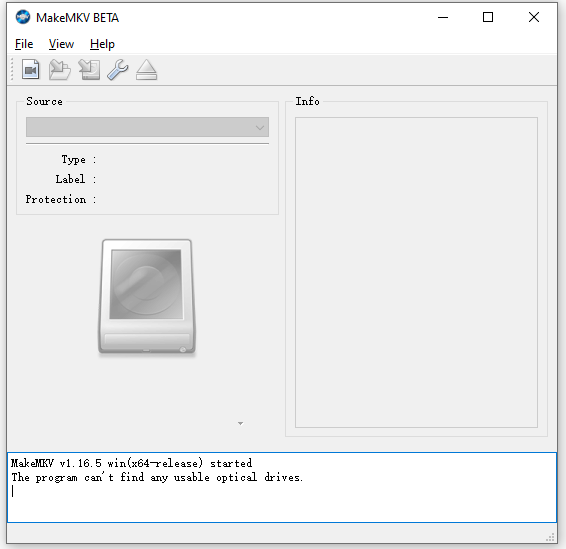
MakeMKV is the most popular DVD/Blu-ray ripper available for both Windows and Mac. It’s powerful with many functionalities, which can easily rip DVD or Blu-ray discs to MKV files. The user interface is simple, intuitive, and easy to understand, so you don’t have to spend much time learning how to use it.
MakeMKV also can read Blu-ray discs protected with AACS and BD+ and preserves all video and audio tracks, meta-information, and chapters. Another advantage of this Blu-ray ripper is that it allows you to hardcode subtitles into MKV videos.
The Blu-ray ripping functionality is not free to use and it costs $50. But MakeMKV offers you a 30-day free trial before you buy it.
Related article: 8 Best Free 1080p Video Players to Play Full HD Videos
Take the following steps to learn how to rip Blu-ray on Mac and Windows using MakeMKV.
Step 1. First, insert your Blu-ray disc into the Blu-ray drive.
Step 2. Go to the MakeMKV website: https://www.makemkv.com/. Click on Download and download the right version. Then complete the installation.
Step 3. Launch the MakeMKV app and it will automatically recognize your Blu-ray disc. Then select titles, video and audio tracks, and subtitles you want to keep.
Step 4. Under the Output folder, click the folder icon and choose a folder to save the ripped video files. Make sure that there is enough disk space on your hard drive to save the ripped files.
Step 5. Click the Make MKV button to start ripping Blu-ray to MKV.
Step 6. When the process is finished, you can use VLC media player to play the ripped videos. If you want to edit MKV videos, you can try MiniTool MovieMaker, a watermark-free video editor supporting MKV, MP4, WMV, AVI, WebM, TS, etc.
MiniTool MovieMakerClick to Download100%Clean & Safe
#2. HandBrake
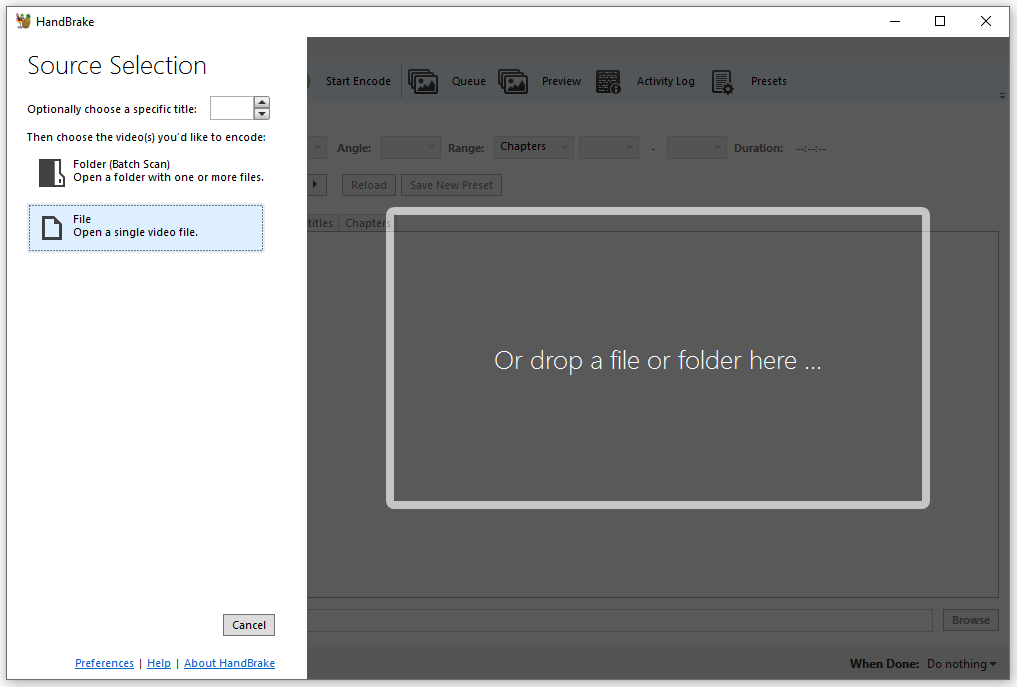
HandBrake is an excellent DVD and Blu-ray ripper. It’s free, open-source, cross-platform capable of extracting MP4 or MKV videos from DVD and Blu-ray discs. It can also convert VIDEO_TS, MKV, ISO, VOB, AVI, MP4, TS, M2TS, and other formats to MP4, MKV, or WebM.
No matter you are using Windows, macOS, or Linux, you can use HandBrake to handle video conversion tasks, compress Blu-ray movie size, add subtitles to video, and more without hassles.
This free Blu-ray ripper can’t process DVD or Blu-ray sources that contains copy protection. To remove DRM protection, you can use Blu-ray decrypter software to decrypt and rip your Blu-rays.
Here’s how to use HandBrake to rip Blu-ray to PC for free.
Step 1. Download and install HandBrake. Pace your Blu-ray disc into the optical drive and open the HandBrake app.
Step 2. The inserted Blu-ray disc will appear in the left panel. Click the Blu-ray disc to load your Blu-ray movie.
Step 3. After that, click Browse to choose a save folder for the ripped video. In the Summary tab, choose MP4, MKV, or WebM from the Format list. Or tap on Presets to select a preset for the ripped file.
Step 4. Now, you can adjust the video settings like frame rate, video codec, display size, etc.
Step 5. In the end, click the Start Encode button. HandBrake may take hours to rip the Blu-ray disc.
Compress Blu-ray movie size using HandBrake
Ripped Blu-ray movies usually are large in size. To save storage space, you may want to shrink your Blu-ray movie size.
Follow the steps below to reduce Blu-ray movie file size with HandBrake.
Step 1. Open HandBrake.
Step 2. Click on File to import the Blu-ray movie.
Step 3. After loading the movie, you can select a high-quality, lower resolution preset like Super HQ 720p30 Surround.
Step 4. Or switch to the Video tab, use the Quality slider to adjust the constant quality of the video.
18-20 is for standard definition sources.
20-23 is for high definition sources.
If the Blu-ray movie is an MKV file, you can choose MP4 as the output format because MP4 uses less storage space than MKV.
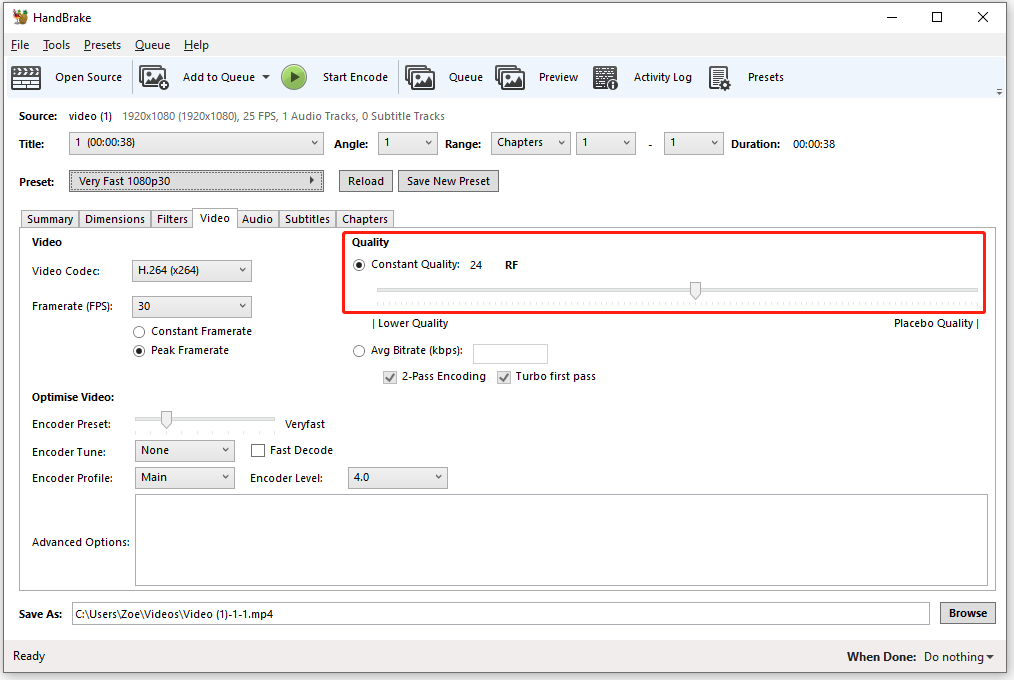
Step 5. Click Browse and choose a destination folder.
Step 6. When you are done, press on Start Encode to compress your Blu-ray movie size.
Also read: Compress Video File Sizes on Windows/Mac/Android/iOS
#3. DVDFab Blu-ray Ripper
DVDFab Blu-ray Ripper is good at ripping Blu-ray/encrypted Blu-ray discs to video or audio files like MKV, MP4, AVI, M2TS, TS, WMV, M4A, MP3, WMA, AAC, DTS, OGG, PCM, etc. It also supports converting Blu-ray discs (2D & 3D) to 2D/3D videos and turning Blu-ray folders, Blu-ray ISO image files into videos.
This Blu-ray ripper can compress Blu-ray movie size while keeping quality. Based on AI enhancement, it can be used as a video upscaler to enlarge your Blu-ray movies from 1080p to 4K.
DVDFab Blu-ray Ripper has a built-in video editor with some basic editing features like cropping, trimming, rotating, merging, color correction, etc.
It costs $44.99 per month, $69.99 per year and the one-off payment plan is $124.99.
Let’s see how to use this fast Blu-ray ripper.
Step 1. DVDFab Blu-ray Ripper works on Mac and Windows. Download the right version and install it on your computer.
Step 2. Insert the Blu-ray disc into the Blu-ray optical drive.
Step 3. Launch DVDFab Blu-ray ripper, click the Ripper module and it will read your disc automatically. If you want to load a Blu-ray folder or ISO file from your computer, click the + at the center of the window.
Step 4. Then you can select audio tracks, rip subtitles from Blu-ray, and add subtitles. After that, click Choose Other Profile and go to Format > Video to choose the desired output format for your Blu-ray files.
Step 5. Click the wrench icon next to the Subtitle to adjust the advanced settings. In the Advanced Settings window, you can change the codec, resolution, video quality, bitrate, frame rate, etc. When you are done, click the OK button to save the changes.
Step 6. If you want to make edits to your Blu-ray movie, click the edit icon next to the wrench icon in the main interface of DVDFab Blu-ray Ripper. The video editor gives you options to crop, trim, rotate video, zoom in/out video, change video speed, and add text/image/subtitles. Click OK.
Step 7. Now, you need to select a folder to save the ripped file. There are three options for you: Mobile Device, Folder, YouTube. You can save the ripped file to your phone/computer or directly upload it to YouTube.
Step 8. Click on Start to rip Blu-ray to PC.
#4. Leawo Blu-ray Ripper
The last one is Leawo Blu-ray Ripper. This software can rip any kind of Blu-ray/DVD while retaining all elements in Blu-ray/DVD without losing quality. It enables you to rip 4K Blu-ray or rip Blu-ray to video in 720p, 1080p, and 4K.
With advanced graphic accelerating technologies, Leawo Blu-ray Ripper can batch convert Bu-rays to videos simultaneously at a very fast speed. It has a built-in video player that allows you to play Blu-ray and DVD files.
3D effects are also available in this program. You can convert 2D Blu-ray to 3D or 3D Blu-ray to 2D without restrictions.
Leawo Blu-ray Ripper costs $44.95/year, $99.95/lifetime.
Here’s how to rip Blu-ray to video with Leawo Blu-ray Ripper.
Step 1. Put the Blu-ray disc in the optical drive.
Step 2. Download and install Leawo Blu-ray Ripper. Open this software and register it.
The trial only allows you to convert the first 5-minute Blu-ray content.
Step 3. Tap on Blu-ray Ripper to get the Convert interface. Click Add Blu-ray/DVD to load your Blu-ray disc.
Step 4. Choose a mode, titles you like, and click OK.
Step 5. Click on Output Profile to choose an output format. Then click Convert to specify a destination folder and confirm the operation by pressing the Convert button.
How to Convert Blu-ray (M2TS) to MP4
Blu-ray Disc Audio-Video (BDAV) files are stored in M2TS format. M2TS files can only be opened with certain media players. To make M2TS files compatible with your computer or phone, the best method is to convert M2TS to MP4.
MiniTool Video Converter is a free no watermark video converter that can perform all kinds of video and audio conversions including M2TS to MP4, MP4 to MP3, MP3 to WMA, MP3 to MP4, etc. It supports converting multiple M2TS files to MP4 or videos in different formats to MP4 at once.
In addition to video/audio conversions, you are able to record your screen with audio and download YouTube videos in MP3, MP4.
How to convert Blu-ray (M2TS) to MP4? The steps are:
Step 1. Launch MiniTool Video Converter after installing it on your computer.
MiniTool Video ConverterClick to Download100%Clean & Safe
Step 2. Drag and drop the M2TS file into the program or click the Add Files button to import the video.
Step 3. Click this icon to open the output format window. Then go to the Video tab. MP4 is chosen by default, just choose the video quality you want.
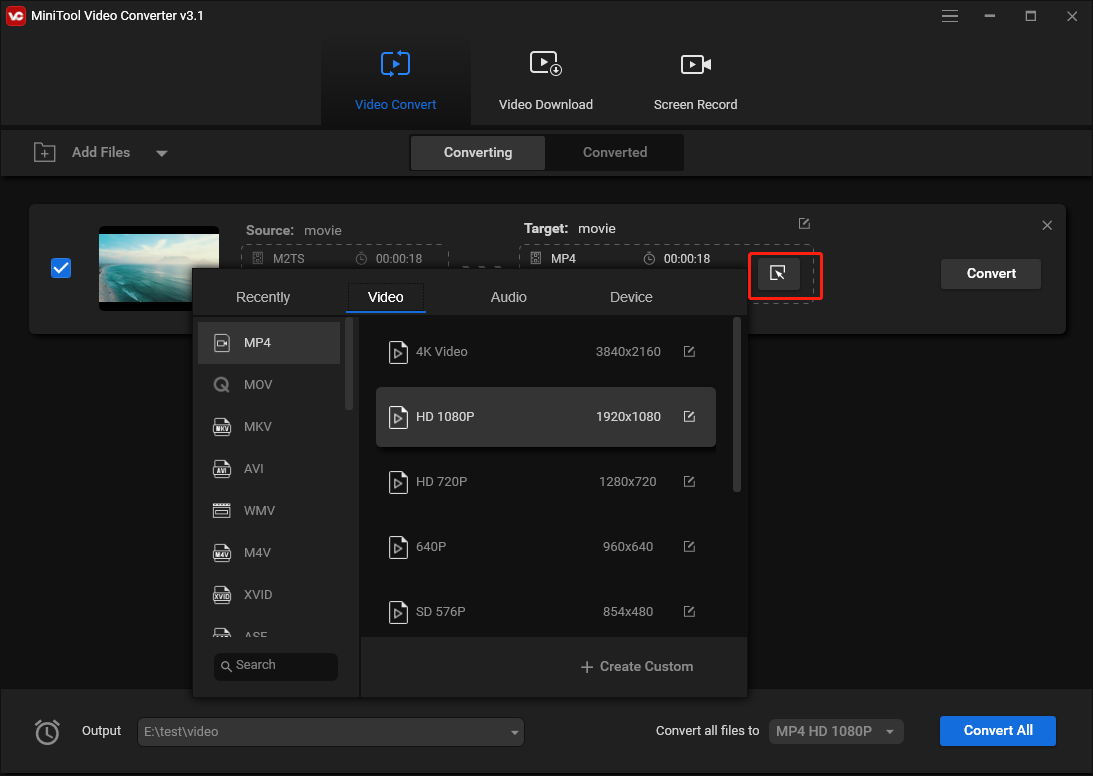
Step 4. Click Convert to convert M2TS to MP4. It will take seconds to finish the conversion.
Step 5. After that, you can find the MP4 file in the Converted section. Tap on Show in folder to check it.
How to Combine Blu-Ray Movies
Need to combine multiple ripped Blu-ray movies into one? Try MiniTool MovieMaker. It’s a professional video editor that can split, trim, and combine videos.
MiniTool MovieMakerClick to Download100%Clean & Safe
Here’s how:
- Open MiniTool MovieMaker.
- Import the Blu-ray video files and add them to the timeline.
- Click Export.
- Edit the output settings and export the video.
Conclusion
Most Blu-ray rippers on the web are not free. If you have other free Blu-ray rippers or free ways of how to rip Blu-ray, share them in the comments section!
If you have any suggestions regarding MiniTool Video Converter, please leave a comment below or contact us via [email protected].


User Comments :