What Is DVD
What is DVD? DVD is also known as “digital video disc” or “digital versatile disc”. It is a kind of digital optical disc storage format invented and developed by Panasonic, Philips, Sony, and Toshiba in 1995. It is usually used to play standard resolution of the film, high-quality music as well as large-capacity storage data in your daily life and work.
What Is MKV
What is an MKV file? An MKV file is a multimedia container format, which is commonly used for storing TV shows and movies. It can encapsulate different audio and video codecs and subtitle formats into a single file.
To get more information about the MKV file, refer to this post – What Is an MKV File and How to Open It.
Thanks to the rise of Blu-ray technology and convenient access to online streaming platforms such as Netflix, fewer people choose to store their favorite movies on DVD. So what to do with the content on the old DVDs? Converting DVD to MKV is a great choice since the MKV file can preserve the original quality and protect content.
Also see: Blu Ray VS DVD: What’s the Difference Between Them?
The following are some DVD to MKV converters.
How to Convert DVD to MKV
Convert DVD to MKV on Windows
To convert DVD to MKV on Windows, there is plenty of software out there that can do this for you. If you want to get the best result every time, then FreeMaker Video Converter, Format Factory, MiniTool Video Converter is recommended.
Freemake Video Converter
Freemake Video Converter is also a free DVD to MKV converter that allows burning videos in DVD and other formats to high-quality MKV on Windows. Using the software, you can burn videos of up to 40 hours to a single disc and save the files in the ISO image format.
Steps on how to convert DVD to MKV with Freemake Video Converter:
Step 1: Launch Freemake Video Converter after installing it. Insert the DVD into your computer.
Step 2: On the main interface, click the Video button to import the DVD file that you want to convert.
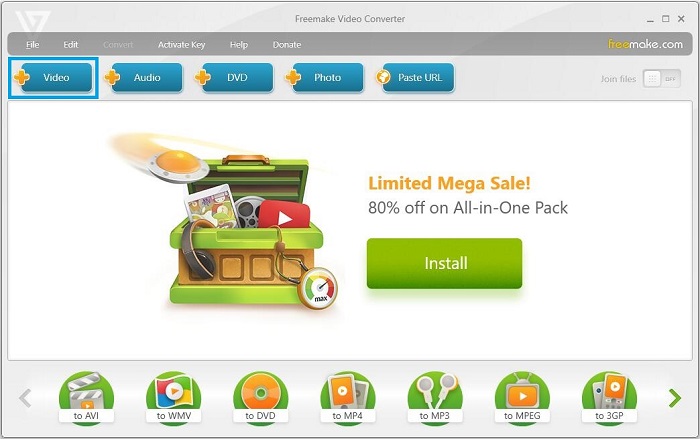
Step 3: Then you can see the video editing option listed at the top right of the window. If you want to cut the video, click the scissor icon to launch the video editing tool and cut the unwanted parts of the video.
Step 4: Select to MKV from the profile list at the bottom of the window, choose your preferred output quality from the Preset drop-down list.
Step 5: In the end, start the DVD to MKV conversion by clicking the Convert button.
Main Features
- It allows you to convert video files of any size or format.
- It allows you to convert movies with subtitles.
- It supports multiple languages.
Format Factory
Format Factory can convert different kinds of media file types such as video, audio, image, TXT, PDF, DOC, and Excel. Another great feature of this tool is that it can repair damaged video & audio files. If you find the video can’t be opened, don’t forget to try Format Factory to fix the corrupted video file.
How to convert DVD to MKV using Format Factory? Take the following steps below!
Step 1: Download Format Factory. Then follow the guidance to install it on your PC.
Step 2: Insert the DVD into your computer. Run this converter and access the main interface.
Step 3: Click the ROM DeviceDVDCDISO part and choose the Bluray Disc to MKV option.
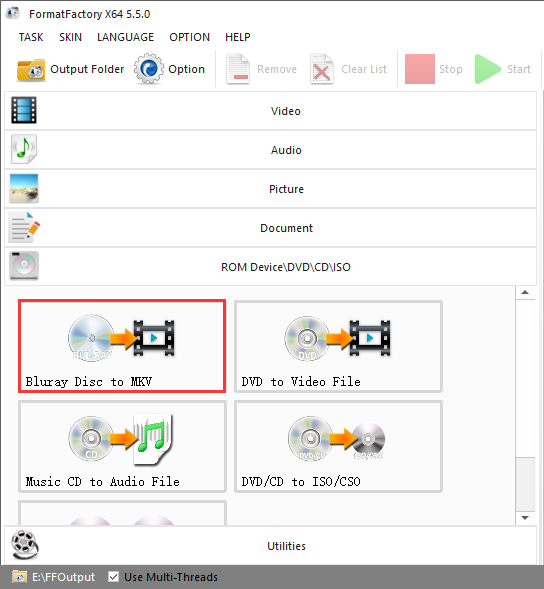
Step 4: From the import window, click BDMV Folder to import the desired DVD file. After importing the DVD file, you can clip the video, change the output folder, and adjust the output settings.
Step 5: When you are done, press OK to go on.
Step 6: Finally, click on Start to convert DVD to MKV. After converting the DVD file, click the folder icon to locate the converted file.
Main Features
- It’s only available for Windows.
- It supports 62 languages.
MiniTool Video Converter
As a video converter, MiniTool Video Converter is powerful that allows you to convert videos from and to any popular format including MKV, WMV, MP4, MOV, AVI, MP3, and M4A. It doesn’t come with video editing features, but it’s capable of downloading video/audio from YouTube.
It is an all-in-one video converter, which is designed to convert audio and video files to multiple formats. In addition, it is able to convert audio to video or convert video to audio. With this free video converter, you can enjoy both faster-converting speed and higher video quality. You can have a try!
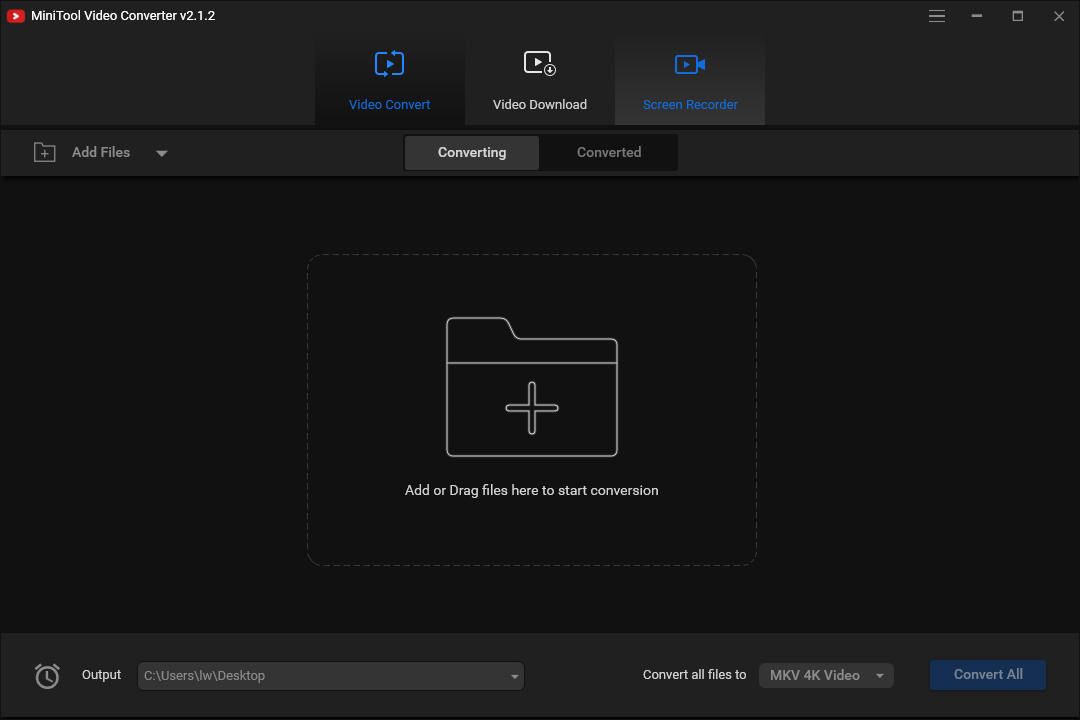
Main Features:
- It’s 100% free and safe, with no ads, bundles, and watermarks.
- It supports over 30 formats.
- It can process video conversions in minutes.
- It lets you resize videos for Instagram, Vimeo, Facebook, and YouTube.
- It gives the option to download YouTube videos.
Convert DVD to MKV on Mac
When it comes to ripping DVD to MKV on a Mac system, we recommend VLC Media Player and DVDFab Video Converter for you.
VLC Media Player
VLC is a free and open-source media player that works on different platforms, which offers an easy way to convert DVD to MKV. However, you have no control over the conversion, such as video resolution, bitrate, aspect ratio, and more.
Step 1: Download VLC Media Player from the official website and install it on your computer.
Step 2: Insert the DVD into your computer. Then launch VLC Media Player to get its main interface and navigate to Media > Convert / Save….
Step 3: Click the Disc tab and click the DVD option. Then, click the Browse… option to upload your DVD file.
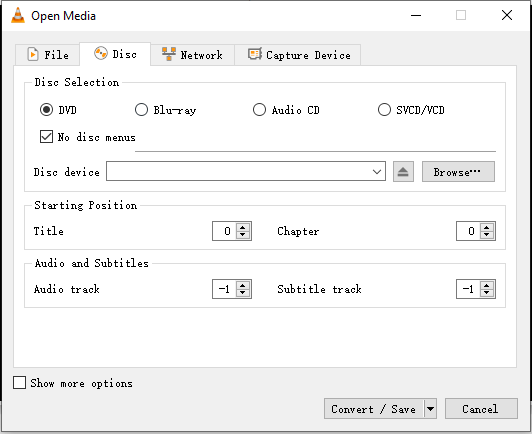
Step 4: Click the Create a New Profile button. Type a profile name and select MKV. Then, click the Create button.
Step 5: Click the triangle icon to drop down the output format list and choose the MKV option. Then, click Browse to select a destination folder and click the Start button.
Now, you can go to the destination folder to find your MKV file.
Main Features
- It can play any content-files, CDs, cameras, devices, and streaming media.
- It can be used on all platforms – Windows, Linux, Mac OS X, Unix, iOS, Android.
- It’s free and there are no ads.
DVDFab Video Converter
DVDFab Video Converter is a video converter that mainly focuses on video conversion. It can recognize any popular video format and convert it to another format. Also, this tool has a built-in video editor.
DVDFab Video Converter has a great user interface that is simple and intuitive, which offers a better user experience for you. However, the maximum output video resolution is 720p for free users. If you wish to upscale video to 2K, 4K, you need to get the paid version that costs $29.99/month, $44.99/year, and $69.99/lifetime.
Here’s a guide on how to convert DVD to MKV using DVDFab Video Converter.
Step 1: Download and install DVDFab Video Converter on your computer. Insert the DVD into your computer.
Step 2: Open this video converter and go to the Converter tab. Then click the plus icon to add the DVD file.
Step 3: After adding the file to the program, expand the output format list, and choose MKV as the output format.
Step 4: To customize video resolution, you can click on Video Settings to choose the desired resolution, and change frame rate, bit rate, video quality. Press the OK button to save changes.
Step 5: Afterward, click the folder icon next to the Save to field and select a new save path.
Step 6: Click the Start button and wait until the DVD to MKV conversion finishes.
Main Features
- Support batch conversion.
- Full control over the output files.
Wondershare UniConverter
Wondershare UniConverter can be used to convert DVD to MKV on Mac. It supports converting files to MP4, AVI, WMV, MOV, M4V, MKV, and so on. It also supports video Platforms, such as YouTube, Facebook, Vimeo, Instagram. However, the trial version only allows you to convert 1/3 length of the 4K video.
Then, you can know how to convert DVD to MKV on Mac with this tool.
Step 1: Download and install Wondershare UniConverter on your Mac. Insert the DVD into your computer.
Step 2: Launch the tool to get the main interface. Click the Add Files button and select the Add Files option. Then, choose the DVD file that you want to convert.
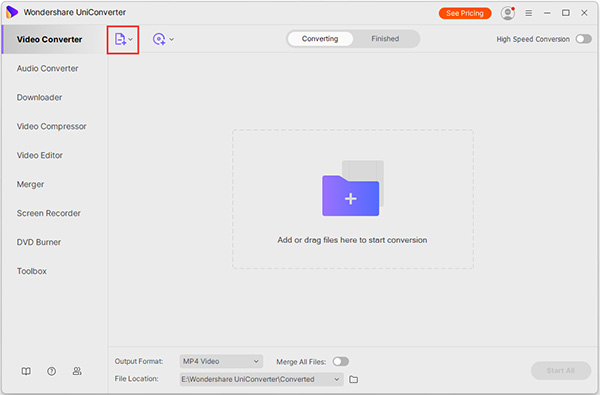
Step 3: Click the drop-down menu next to the Output Format option, and then select MKV as the output format.
Step 4: Finally, click the Convert or Start All button to start the conversion process.
Main Features
- It can be used to burn, copy, rip, edit DVD/Blu-ray easily.
- It can record, transfer, fix, compress videos.
Bottom Line
Have you mastered how to convert DVD to MKV after reading this guide? Hope these methods can help you solve your problem. If you have any other effective ways to transfer DVD to MKV, please share them in the comments section below. If you have any questions or suggestions about MiniTool software, please let us know via [email protected].


User Comments :