Can the iPhone play MPEG/MPG files? How to open MPEG on iPhone without any effort? This free file converter post from MiniTool provides 2 useful ways to play MPEG on iPhone easily and quickly.
Can iPhone Play MPEG/MPG Files?
Can iPhone play MPEG? The answer is no. Specifically, MPEG files use codecs, such as MPEG1 and MPEG2. However, iPhone doesn’t give native support to these codecs, which makes MPEG incompatible with iPhone.
Method 1: Convert MPEG to iPhone-Compatible Formats
How to open MPEG on iPhone? One of the best ways is by converting MPEG/MPG to iPhone-supported formats. Thus, you will need a professional file converter. Here, MiniTool Video Converter is highly recommended.
What Is MiniTool Video Converter
MiniTool Video Converter is a powerful and user-friendly file converter that can convert video to video, audio to audio, video to audio. It supports a wide range of formats including MP4, MOV, FLV, WebM, AVI, OGV, OGG, MP3, AAC, etc., and device-supported formats, like iPhone, iPad, Samsung, etc.
Besides, you can customize the parameters as you prefer, such as frame rate, bitrate, resolution, etc. This application empowers you to convert video/audio files efficiently without size limits. Moreover, you can convert up to 5 files at the same time.
Other features of MiniTool Video Converter:
- It can reduce the file size by changing its resolution, frame rate, etc.
- It can serve as a screen recorder to capture any area or activity on the computer screen, such as gameplay, online meetings, movies, online chats, etc.
- It can record microphone sound or system audio separately or simultaneously.
- It supports adjusting parameters before recording, including frame rate, quality, etc.
- It can download videos, music, playlists, Shorts, and subtitles from YouTube.
How to Convert MPEG/MPG to iPhone-Supported Format Step by Step
Now, you can follow the details below to convert MPEG/MPG to an iPhone-supported format:
Step 1: Download and install MiniTool Video Converter on the computer for free.
Hit the download button below to download and install this software on your computer for free.
MiniTool Video ConverterClick to Download100%Clean & Safe
Step 2: Add the target MPEG file to MiniTool Video Converter.
Run this program to enter its main interface. Click the Add Files button or the + area to import the MPEG file.
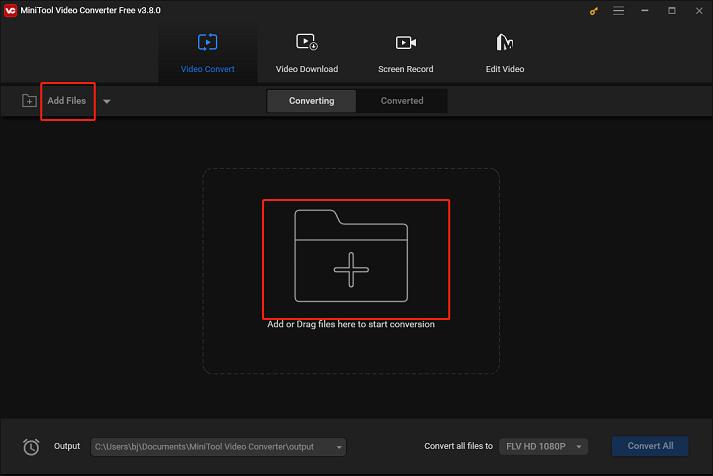
Step 3: Rename the output file and choose an output destination.
Click the edit icon next to Target to rename the output file and select an output destination. Next, click OK.
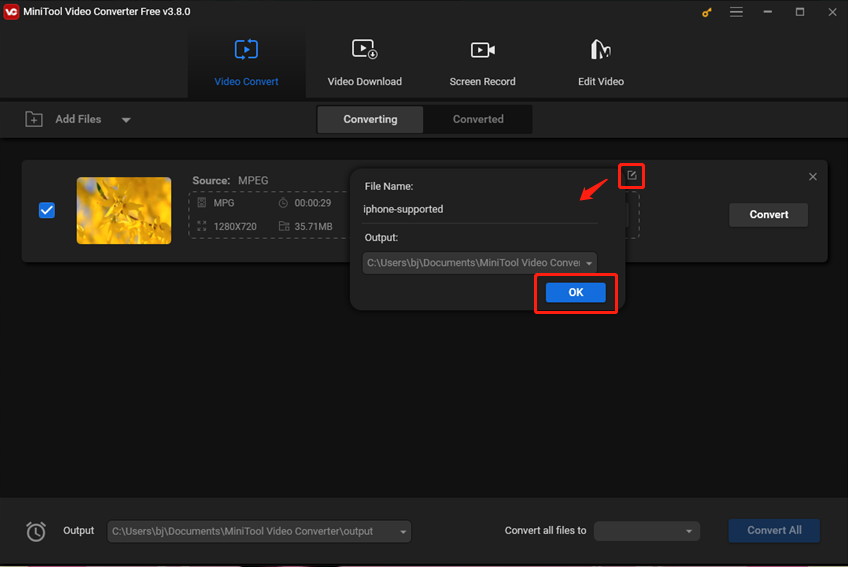
Step 4: Choose an iPhone-supported format for conversion.
Click the diagonal arrow icon under Target to open the output format library, click the Device tab, choose Apple, and then choose an output preset (for example iPhone X, XS). Next, click the edit icon on the right of the output format library to open the Settings window.
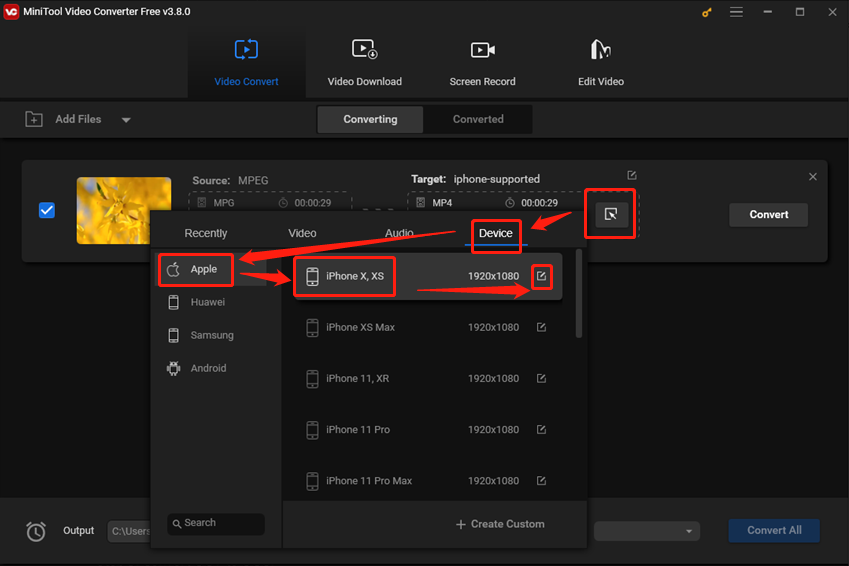
In the Settings window, you can change the parameters like bitrate, frame rate, etc.
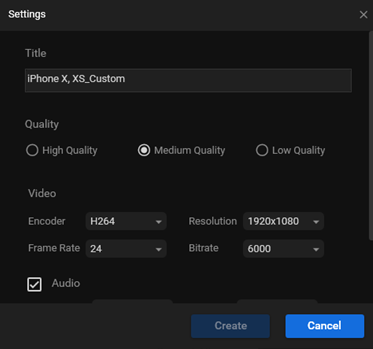
Step 5: Convert MPEG/MPG to iPhone-supported format.
Click the Convert button to start conversion.
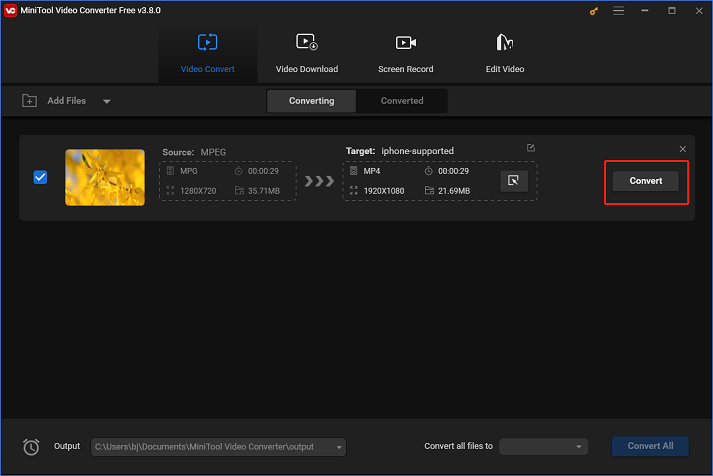
Once finished, switch to the Converted section. Next, click the Show in folder button to locate the file.
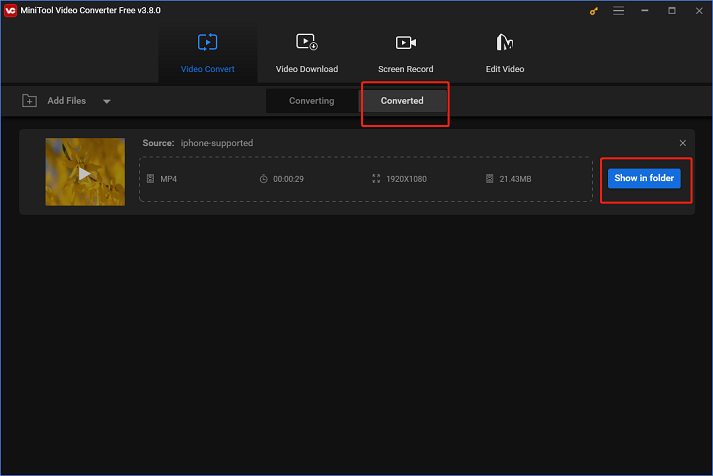
The easy steps above will help you convert MPEG to iPhone-supported format effortlessly. After converting MPEG to iPhone-compatible format, you can open MPEG on iPhone easily.
Method 2: Open MPEG on iPhone with Robust Players
Another way to open MPEG on iPhone is by using an MPEG player application. In the following content, I will present three MPEG/MPG players for your reference. Keep reading the following content to see how to play MPEG on iPhone effectively.
#KMPlayer
KMPlayer is a popular program that can be downloaded for free to your iPhone. It can play most of the major file types, including MPEG, MOV, MP4, UHD, 4K, etc. Plus, subtitle settings are available, and you can stop the video automatically by setting an ending time. In addition, this app also supports cloud playback and can transfer files wirelessly.
#Kodi
Kodi is a free and open-source MPEG player compatible with iOS and other platforms, such as Android, Windows, etc. Meanwhile, Kodi makes it simple to play media files in many popular forms, such as audio, videos, and more. Besides, it is also possible to play digital files from local and network storage media using Kodi.
#VLC Media Player
VLC Media Player is a popular and feature-rich media player supported by various devices, including iPhone, Windows, etc. It also supports many video or audio formats, including MPEG/MPG, MP4, TS, ASF, MP3, etc. Plus, VLC Media Player for iOS is an astonishing application that empowers you to play video or audio files without any hassle. More importantly, it is free to use.
Bonus: How to Play MPEG/MPG Files on Windows
How to play an MPEG/MPG file without any lag on Windows? You can give MiniTool MovieMaker a shot. It is a powerful and versatile video or audio player that features a lot of functions, allowing you to play video or audio of different formats, including MPEG/MPG, MP4, MOV, MKV, FLV, etc.
Other features of MiniTool MovieMaker:
- It can edit videos by trimming, cropping, reversing, adding effects, filters, music, transitions, text, etc.
- It can serve as a video converter to finish conversion tasks quickly.
- It supports various output formats, including MP4, MOV, MKV, WebM, MP3, etc.
- It can compress files by changing their resolution, format, etc.
Click the download button below to try it!
MiniTool MovieMakerClick to Download100%Clean & Safe
Conclusion
How to open MPEG on iPhone? The first method is to convert MPEG/MPG to an iPhone-supported format using MiniTool Video Converter. Installing a player application on your iPhone is the second method. In addition, if you want to play MPEG files on Windows, never miss MiniTool MovieMaker. It will offer you a wonderful watching experience. Hope this post can help you a lot! You can get in touch with us via [email protected] if you have any questions while using MiniTool Video Converter or MiniTool MovieMaker. Also, you can share your questions with me on Twitter. I will help you out as soon as I can.


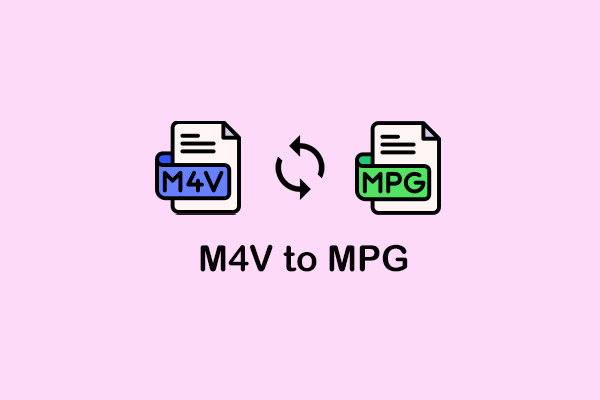
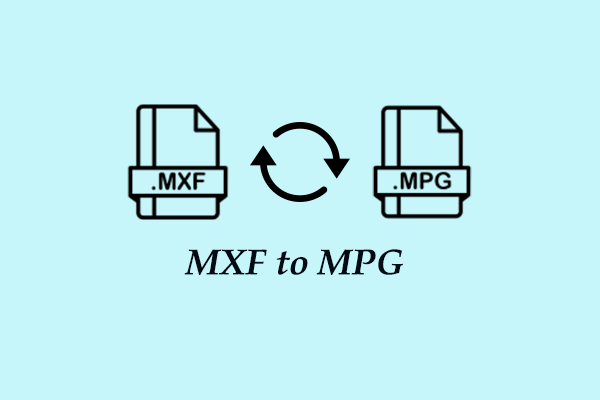
User Comments :