Published by the best free file converter – MiniTool Video Converter, this post aims to explain DIVX and MP3 and elaborate on how to convert DIVX to MP3 step by step. At the same time, it recommends awesome converters to help you get MP3 from DIVX and back.
Before converting DIVX to MP3, let’s understand the formats first.
What Is DIVX
Standing for Digital Video Express, DIVX refers to a discontinued video file format. Created by DivX, LLC, it empowers you to compress a video file up to one-twelfth of its original file size without sacrificing so much sound quality. However, DIVX has poor compatibility, which brings more difficulties in playing your DIVX files.
What Is MP3
Compared with DIVX, MP3 is a media format that wins more popularity among users. With the nature of lossy compression, it enables a file size that is much smaller than WAV audio files. Initially, MP3 was barely used for carrying audio data on CD. Currently, it is widely used in many fields like online streaming and storage and playback in digital devices.
The Best DIVX to MP3 Converter: MiniTool Video Converter
The following content will recommend the best DIVX to MP3 converter called MiniTool Video Converter.
A Brief Introduction to MiniTool Video Converter
As a professional file converter, MiniTool Video Converter empowers you to convert your DIVX files to scads of media formats such as MP3, MP4, AC3, VOB, MPG, WAV, AVI, WMA, M4A, and so on. At the same time, it allows for converting your DIVX files to multiple platform-supported formats like Facebook, Instagram, Vimeo, and YouTube.
How to Convert DIVX to MP3 with MiniTool Video Converter
Considering that some of you may not know the concrete conversion procedures, a step-by-step tutorial on how to convert DIVX to MP3 with MiniTool Video Converter will be provided below.
MiniTool Video ConverterClick to Download100%Clean & Safe
Step 1. Download and install MiniTool Video Converter on your PC.
Click on the download button above to download MiniTool Video Converter. Then, install it on your computer by following the on-screen instructions.
Step 2. Upload your DIVX files and choose a saving path.
After launching MiniTool Video Converter to enter its main interface, click on the Add Files button or the big plus icon to import your DIVX files.
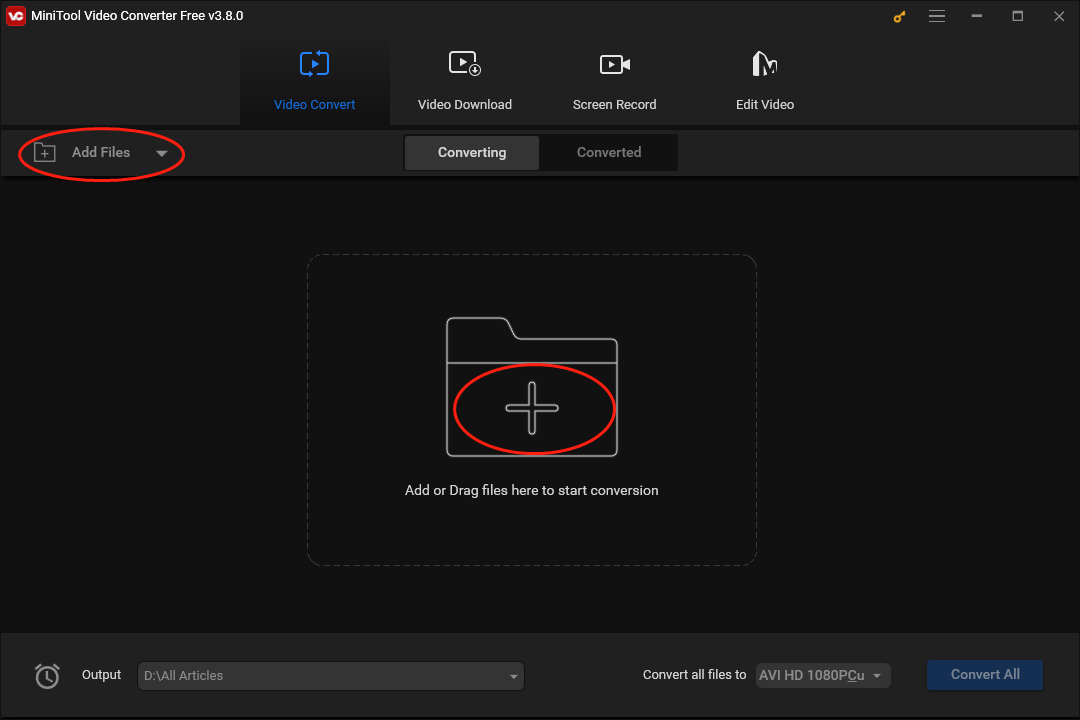
Click on the drop-down arrow at the bottom left to expand the Output option and select a location to keep your converted files.
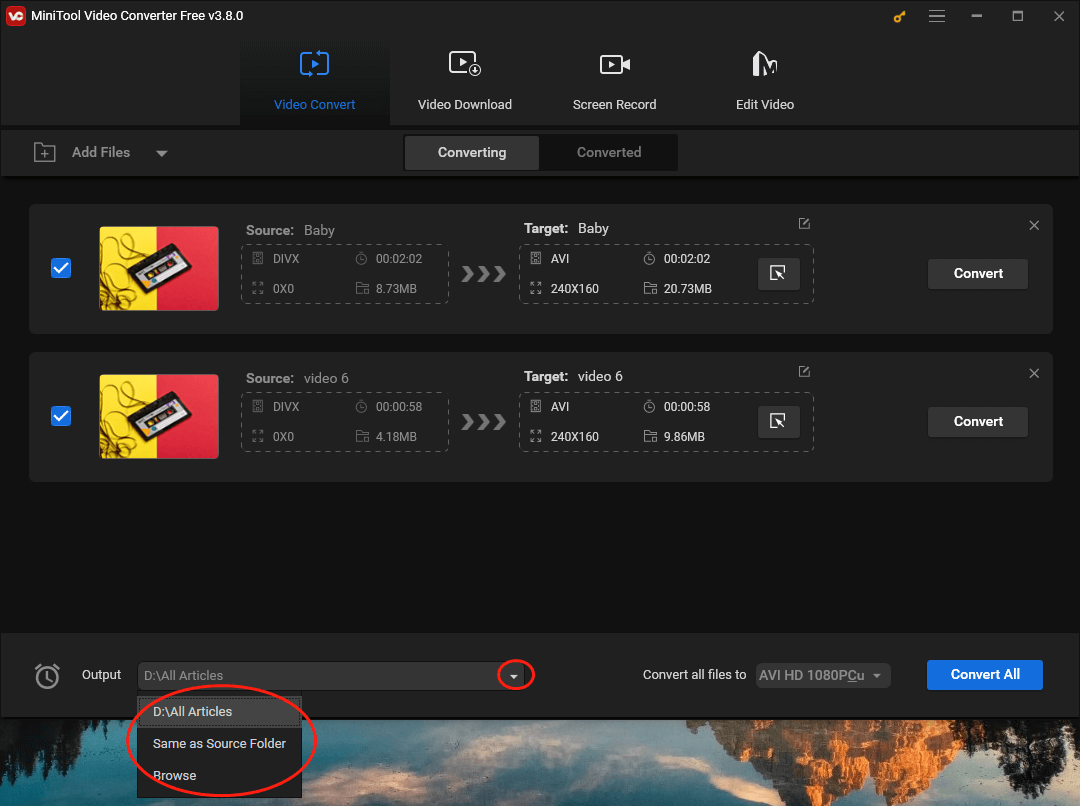
Step 3. Set the output format for your DIVX files.
Click on the inverted triangle next to the Convert All button to expand the Convert all files to option. In the pop-up output format window, navigate to the Audio tab and select MP3. Then, you will see three preset profiles in the right part of the output format window. Here, we take MP3 High Quality as an example.
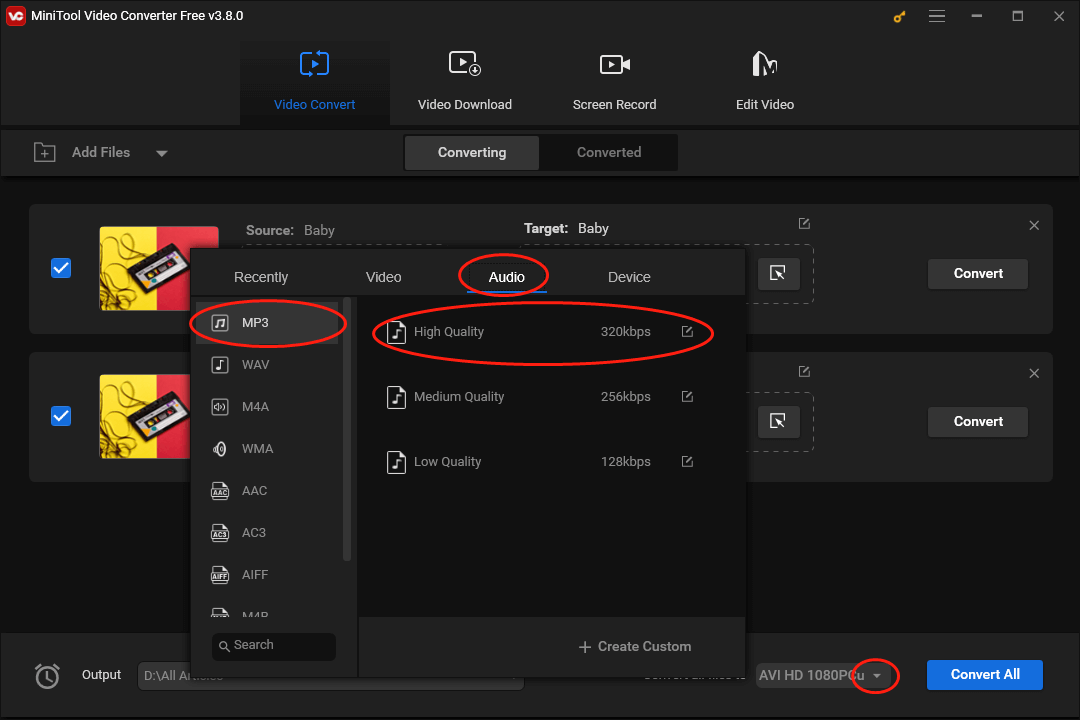
Step 4. Begin your conversion tasks and check your converted files.
Begin the conversion from DIVX to MP3 by clicking on the Convert All button.
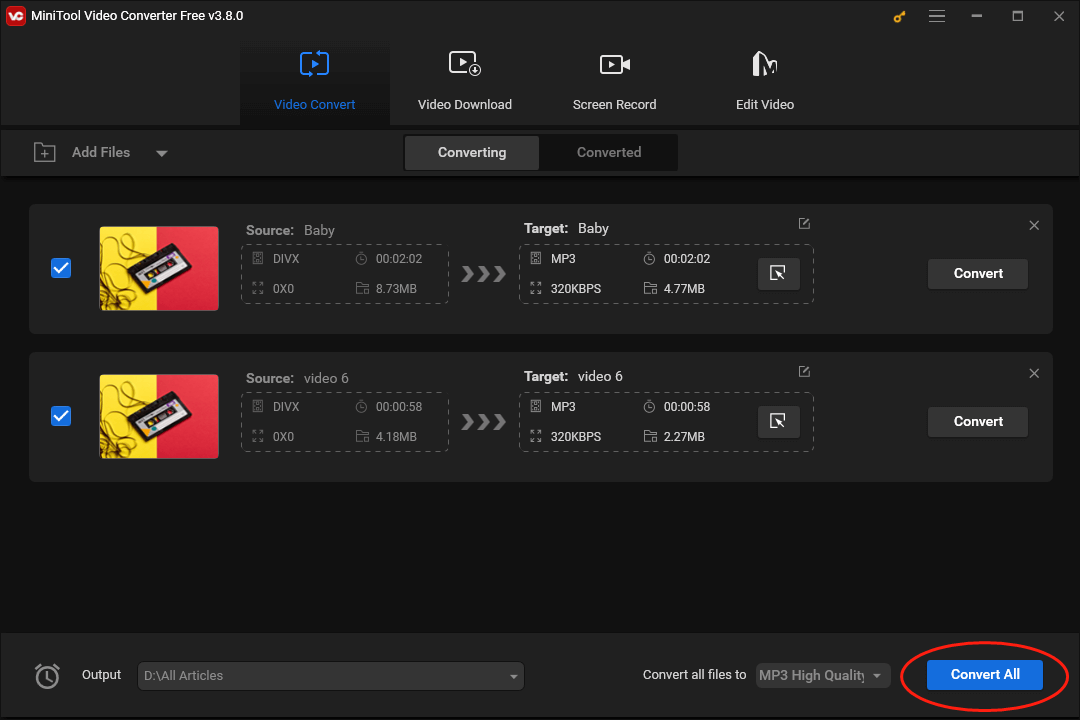
Once the conversion is over, move to the Converted module and click on Show in folder to locate the DIVX files that have been converted.
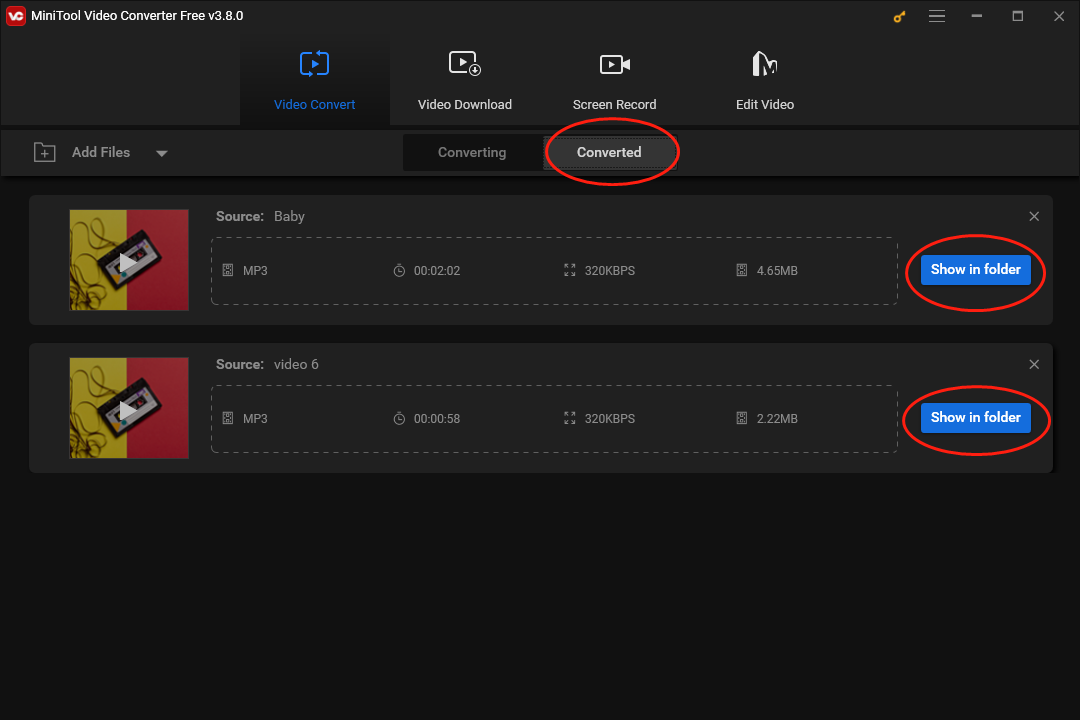
With the above-detailed tutorial, it is effortless for you to convert DIVX to MP3 quickly.
Other Features of MiniTool Video Converter
Is MiniTool Video Converter purely a file converter? Of course not. Below is the information that tells you more about the functions of MiniTool Video Converter.
- It allows you to download videos, subtitles, and playlists from YouTube.
- It enables you to record all kinds of videos on a PC without watermarks or time limits.
- It has a mass of customizable options, empowering you to record your screen with different frame rates like 15fps, 20fps, 25fps, 30fps, and 50fps.
MiniTool Video ConverterClick to Download100%Clean & Safe
Another Offline DIVX to MP3 Converter: VLC Media Player
As a widely used program, VLC Media Player is not only a remarkable media player but also a nice DIVX to MP3 converter. With it, you are capable of opening media files that have limited compatibility. However, it has a complicated interface.
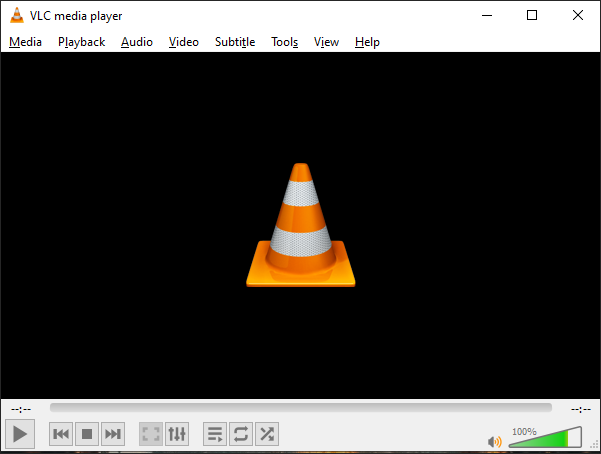
An Online DIVX to MP3 Converter: FreeConvert
Unlike MiniTool Video Converter and VLC Media Player, FreeConvert is an online DIVX to MP3 converter. With it, you are capable of completing your conversion without installing any plug-in or software. Simultaneously, FreeConvert allows for many conversion tasks such as MP4 to AVI, MPG to WAV, MP3 to MP4, and more.
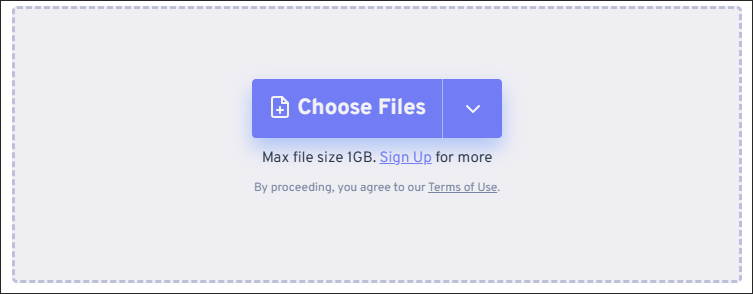
Recommended MP3 to DIVX Converters
The following paragraphs will introduce two MP3 to DIVX converters so as to satisfy your needs for turning MP3 into DIVX.
Choice 1. MiniTool Video Converter
More than a DIVX to MP3 converter, MiniTool Video Converter also enables you to convert MP3 to DIVX. Furthermore, it gives support for a wide range of conversion tasks, such as MP3 to WAV, MPEG to DIVX, VOB to MXF, AVI to MP4, and more.
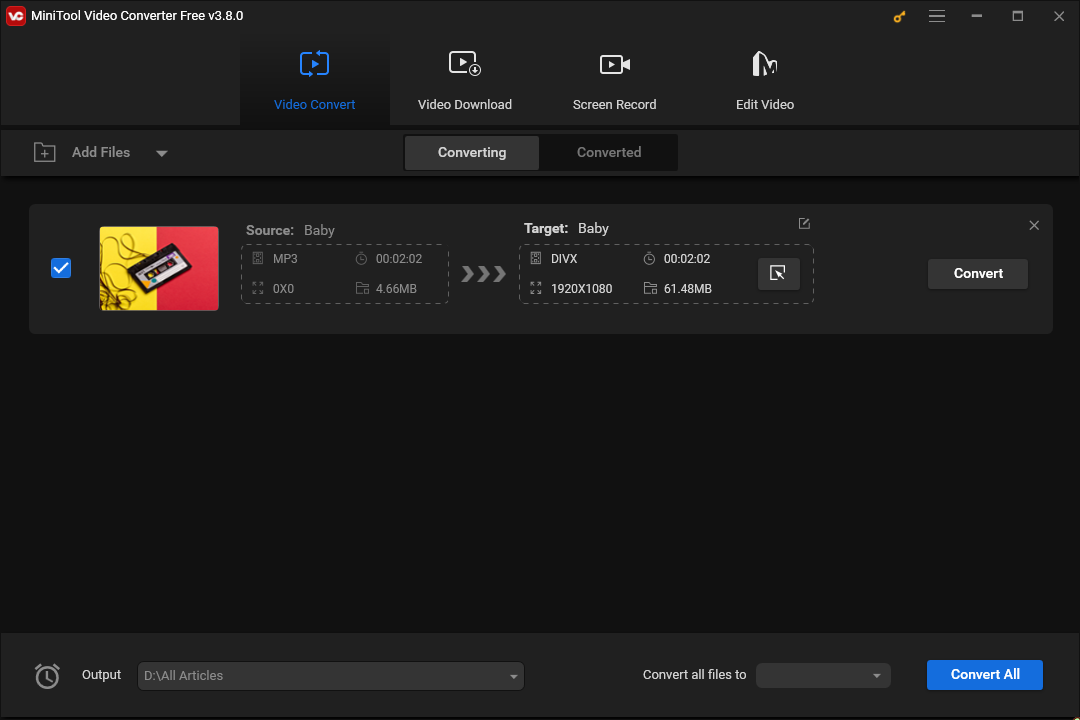
Choice 2. Filestar
Filestar is another ideal choice for you to convert MP3 to DIVX. With it, you can enjoy a high-speed conversion process. However, if you use a free version of Filestar to get DIVX from MP3, you can just convert one file at a time. When you have to convert multiple files using Filestar, you need to pay for the upgrade.
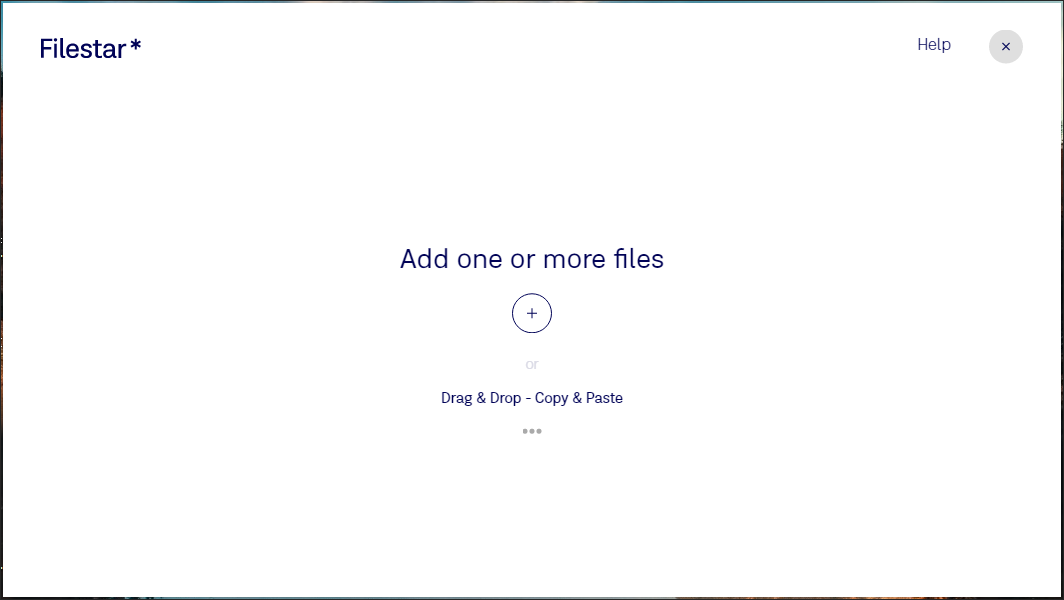
Bonus: How to Edit Your MP3 Files
Sometimes, you may want to edit your MP3 files or merge them into a single file. To suit your needs better, MiniTool MovieMaker, which is a robust video editor, is highly recommended. It has diverse audio editing features. For instance, you can use MiniTool MovieMaker to trim or split audio, adjust audio speed, fade audio, or alter audio volume. Meanwhile, its intuitive interface can help you easily grasp how to use it for editing.
More than that, MiniTool MovieMaker is beyond an MP3 editor, which enables you to create videos with several Hollywood-style video templates. In addition, it allows you to add a multitude of elements such as effects, motions, transitions, and filters to your videos, helping you become a more professional video creator. At the same time, it is capable of saving your videos in multiple formats, including AVI, MP4, MKV, and so on.
MiniTool MovieMakerClick to Download100%Clean & Safe
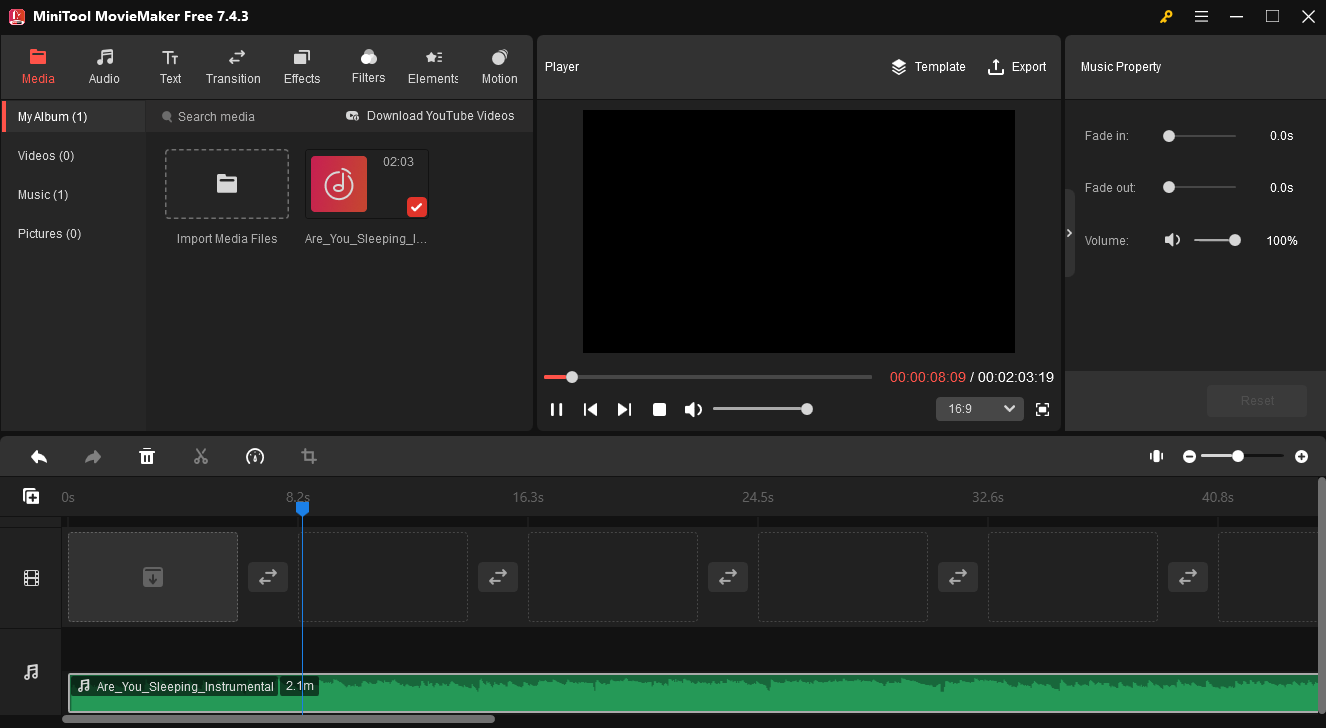
Wrapping Up
This article has walked you through DIVX and MP3. Meanwhile, it provides you with a step-by-step guide on how to convert DIVX to MP3 with MiniTool Video Converter and recommends two powerful DIVX to MP3 converters. In addition, this article lists two MP3 to DIVX converters.
Finally, if you have any questions in the process of using MiniTool Video Converter or MiniTool MovieMaker, please share them with me on Twitter. Also, you can ask for help by contacting us via [email protected].


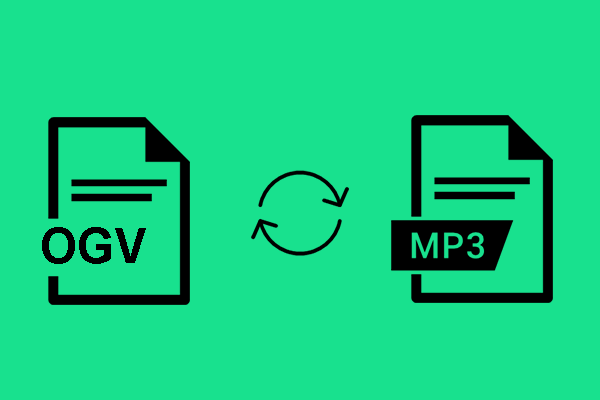
User Comments :