In this post from the best free file converter, you will find an in-depth explanation of stereo sound and 5.1 surround sound. Meanwhile, you will obtain an expert guide on how to convert stereo to 5.1 surround sound and vice versa step by step.
Understanding Stereo Sound
Standing for Stereophonic Sound, stereo sound refers to an audio system that produces sound through two speakers. Someone may ask, where are the two speakers? I will tell you that you can find them on both sides of a TV, a music system, or a stage. Specifically, one is on the left side while another is on the right.
In addition, stereo sound plays an important role in recording high-quality music of all kinds. More than that, it is very easy to use, which brings you less difficulty in the installation process. Plus, when your budget is limited, stereo sound can be preferable for you. However, it has little to offer in sustaining an immersive movie experience.
Understanding 5.1 Surround Sound
As a part of multi-channel sound, 5.1 surround sound can be defined as an audio system that utilizes five speakers and a subwoofer to produce sound. Simply put, it comprises six audio channels and provides people with a nice auditory experience.
With 5.1 surround sound, you are capable of enjoying a better movie-watching experience in your home theater. In addition, 5.1 surround sound can be a better choice to watch science fiction or action movies. If you are a console or PC game player, it can help you gain the game sound with more depth. However, if you want to use 5.1 surround sound, ensure that your budget isn’t tight.
How to Convert Stereo to 5.1 Surround Sound
If you want convert Stereo to 5.1 surround sound, UniFab can help. With AI support, this application enables you to enhance audio/video quality with simple clicks. For example, UniFab allows for audio upmixing, empowering you to convert stereo to 5.1 surround sound easily and quickly. Below is a detailed guide on how to do that with UniFab.
Step 1. Download and install UniFab.
Go to https://unifab.ai to download and install UniFab on your PC.
Step 2. Go to the audio upmixing interface.
After launching UniFab, close the promotion window to enter its main interface. There, switch to the All Features tab and scroll down to the Audio Tools section. There, click on Audio Upmix AI.
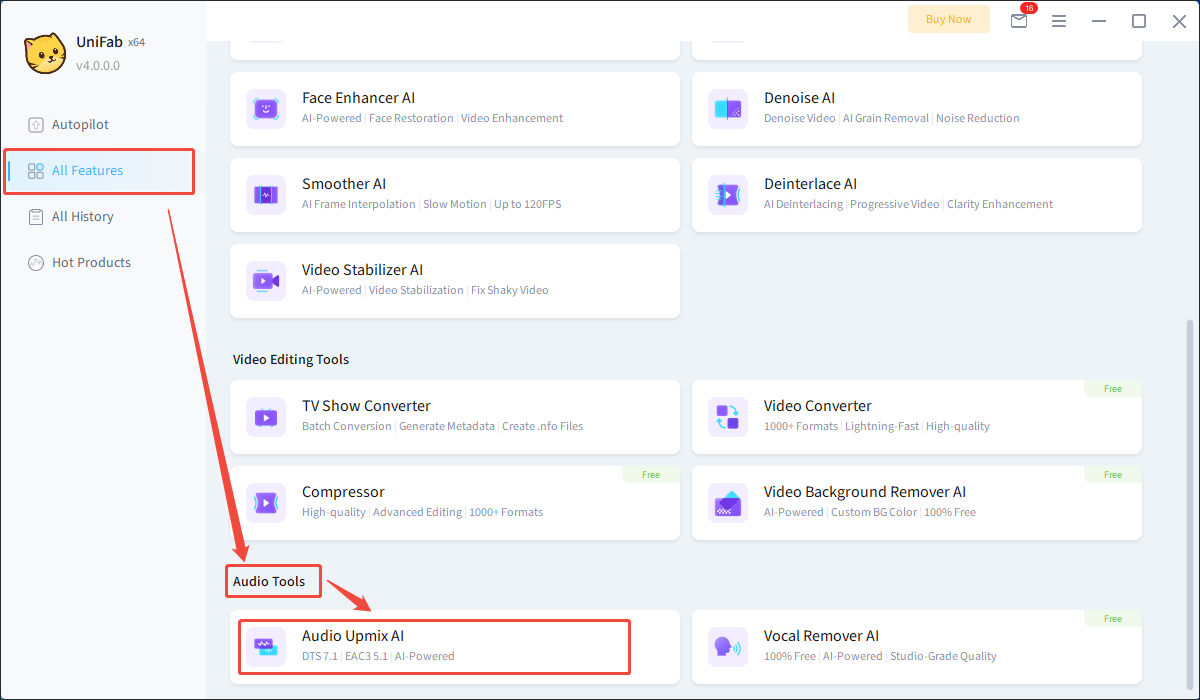
Step 3. Upload your file.
Click on the middle Plus icon to import the file that you want to create a 5.1 surround sound for.
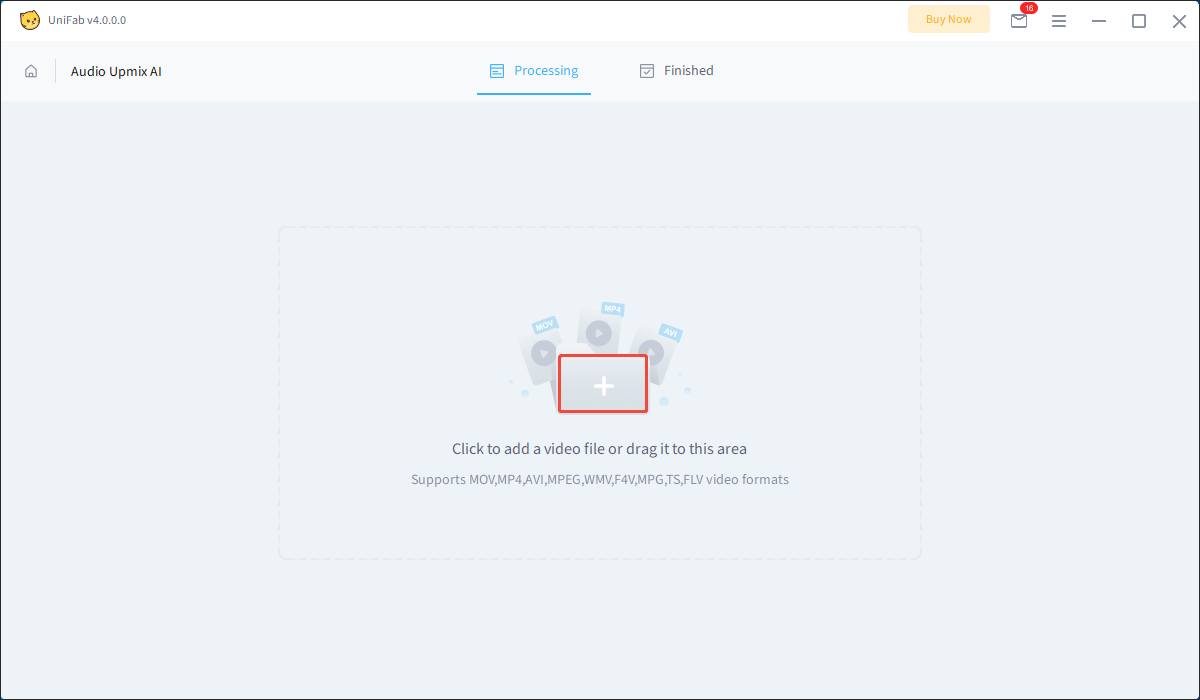
Step 4. Set the output format and start conversion.
Expand the Output option and set Upmix 2.0 to EAC3 5.1 as the output format. Next, click on the bottom-right Start button to begin the conversion process.
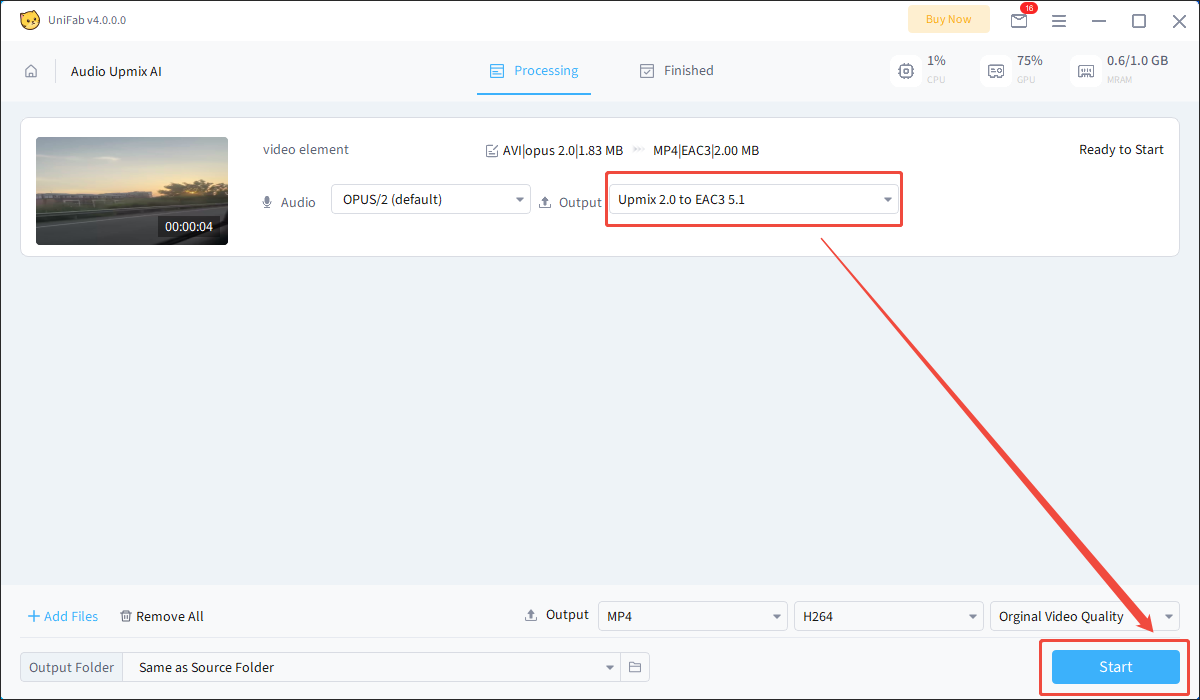
Step 5. Check the output file.
When the file conversion process finishes, this converter will automatically switch to the Finished section. There, hover the mouse over the converted file and click on the pop-up Folder icon to locate and check the output file.
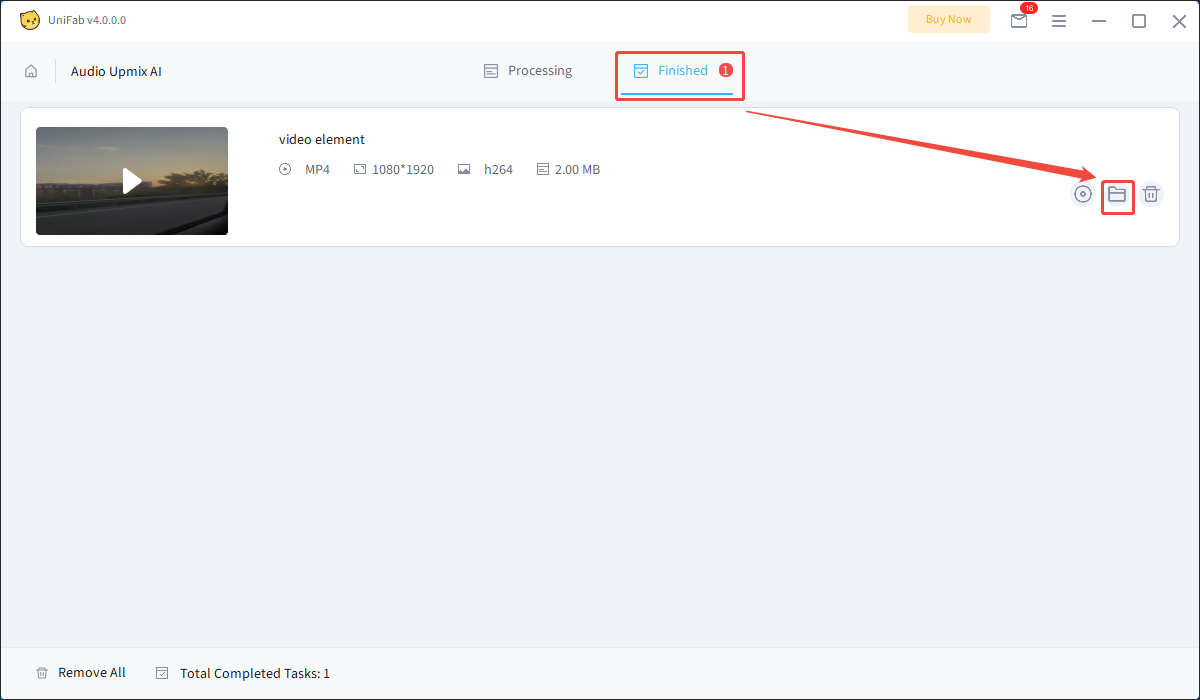
Now you have grasped how to convert 2-channel stereo to 5.1. Undoubtedly, UniFab enables you to convert stereo to 5.1 surround easily and quickly. However, it only allows free users to convert 3 videos without payment. If you want to use UniFab to convert more videos, please pay for the upgrade.
How to Convert 5.1 Surround Sound to Stereo
A surpassing file converter has much to offer in helping you convert 5.1 surround sound to 2-channel stereo. Given this, I will recommend a professional conversion tool named MiniTool Video Converter to you. At the same time, you will find a step-by-step guide for your conversion tasks in the following content.
Why Choose MiniTool Video Converter
When talking about MiniTool Video Converter, one of the most impressive characteristics is its easy-to-use nature. No matter whether you are conversant with file conversion, MiniTool can be easily accessible to you. In addition, it allows for batch conversion, which enables you to convert up to five files simultaneously.
More importantly, when you use MiniTool Video Converter to convert 5.1 surround to stereo, you don’t have to pay for your conversion tasks. Plus, there isn’t a file size limit for uploading your media files. In one word, MiniTool Video Converter is an ideal choice for you to accomplish the conversion easily while saving time and money.
Another reason that encourages me to recommend MiniTool Video Converter lies in its countless input/output formats. MiniTool Video Converter supports the conversion of many files from 5.1 surround sound to stereo, including MP4, AVI, MKV, WAV, and so on.
How to Convert 5.1 Surround Sound to Stereo with MiniTool Video Converter
Below is a detailed tutorial on how to convert 5.1 to stereo with MiniTool Video Converter.
Step 1. Download and install MiniTool Video Converter.
MiniTool Video ConverterClick to Download100%Clean & Safe
Download MiniTool Video Converter by clicking on the download button above. Then, follow the on-screen instructions to install it on your PC.
Step 2. Import your files.
After launching MiniTool Video Converter, upload your files by clicking on the upper-left Add Files option.
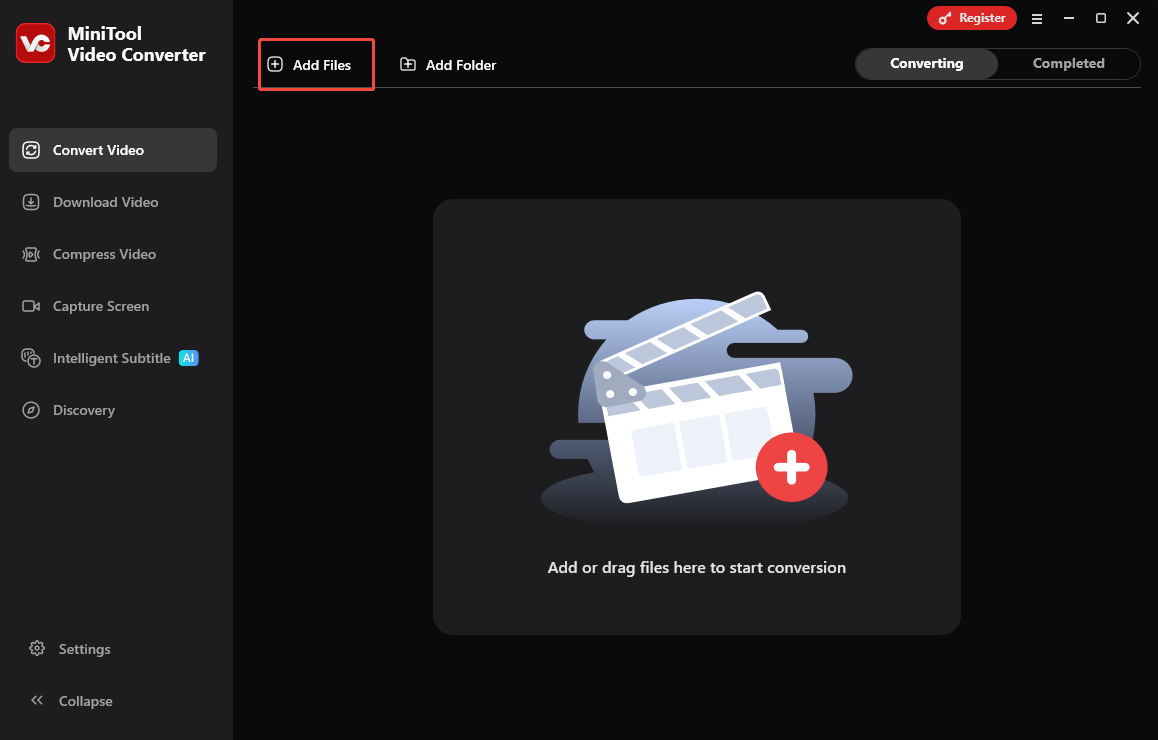
Step 3. Specify the audio channel as 2.
Expand the bottom Convert all files to option to enter the output format window. Here, I take MP4 stereo sound as an example. Switch to the Video tab and click on MP4. In the resolution preset list, choose the resolution you want. Here, I choose HD 1080P. Next, click on the Edit icon to enter the Settings window.
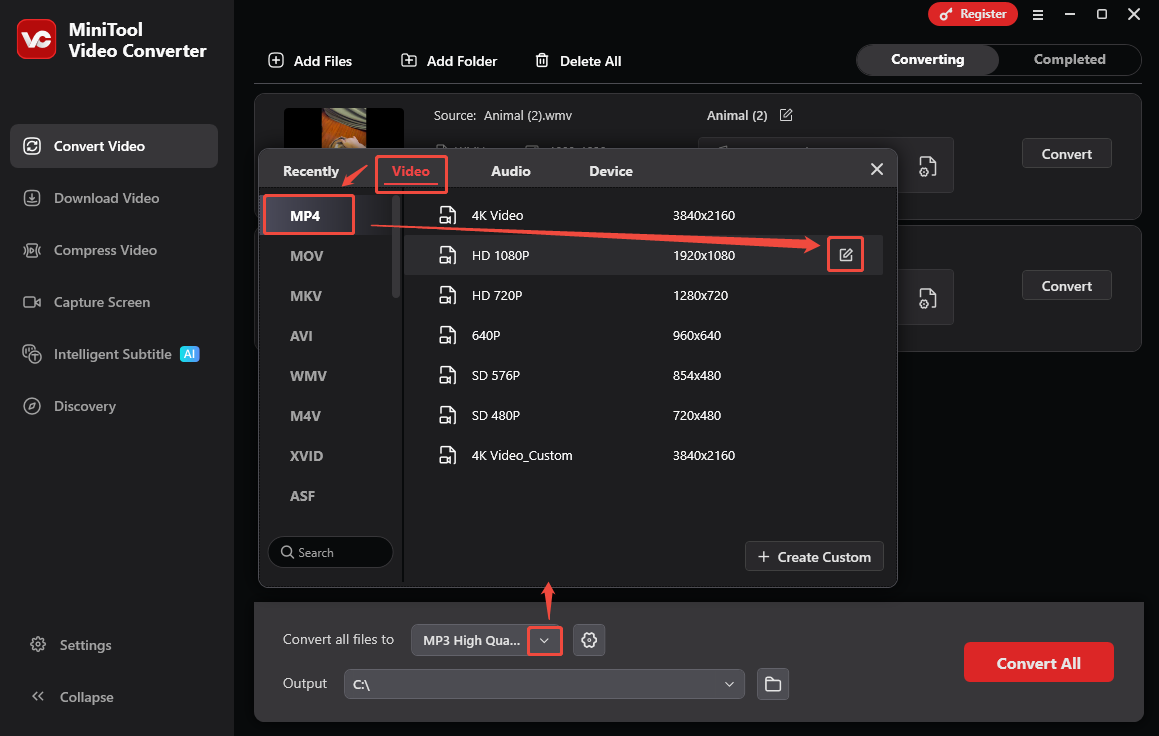
In the pop-up window, expand the Channel option and choose 2. Finally, click on the Create button to confirm the customization.
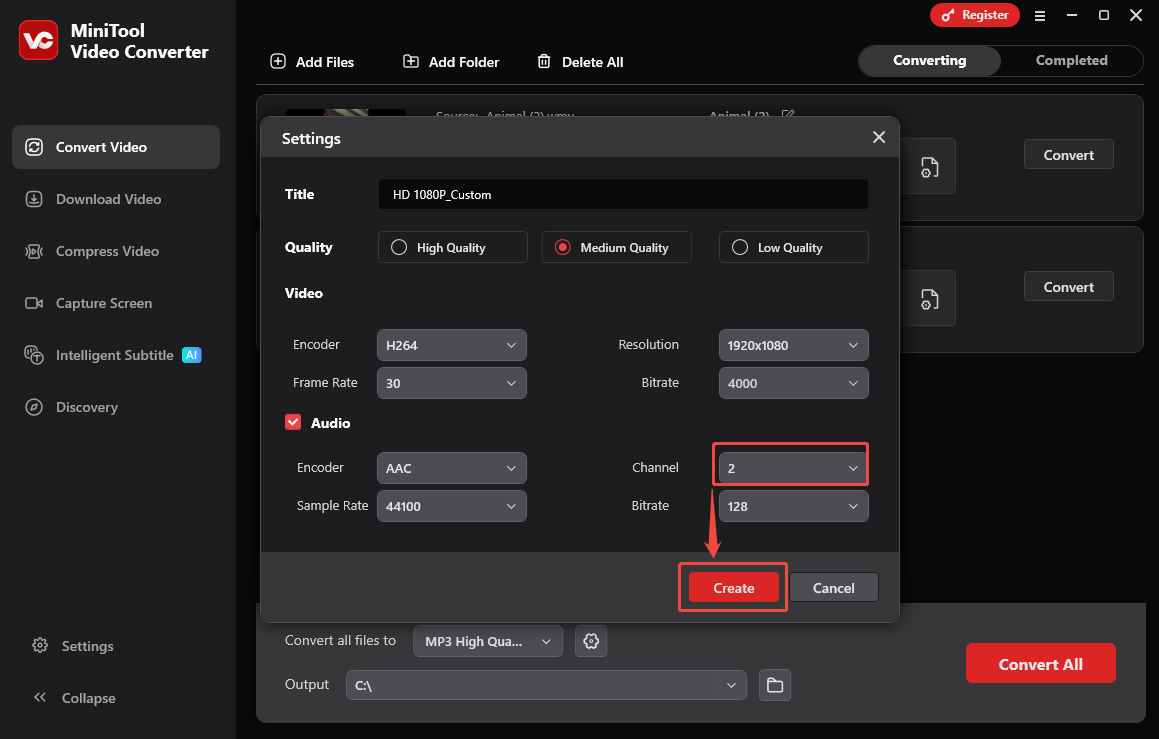
Select HD 1080P_Custom as the output format.
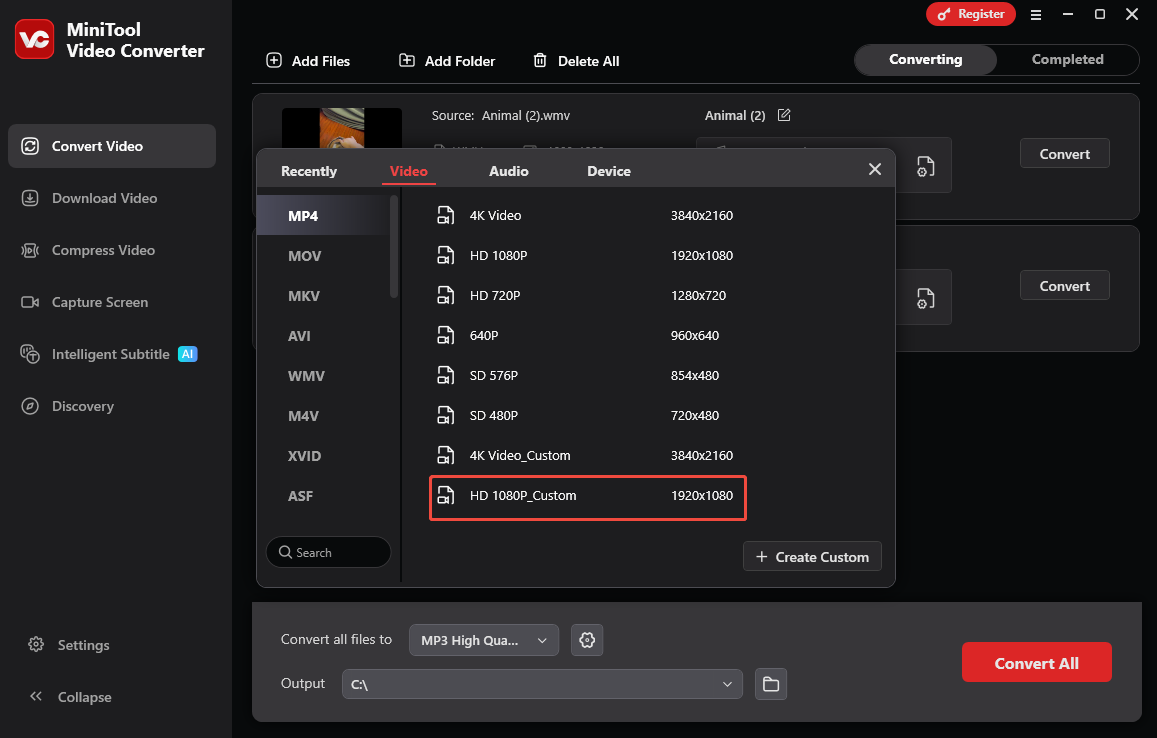
Step 4. Set an output folder and begin conversion.
Expand the bottom Output option to choose a saving path for the converted files. Then, click on the bottom-right Convert All button to start the conversion process.
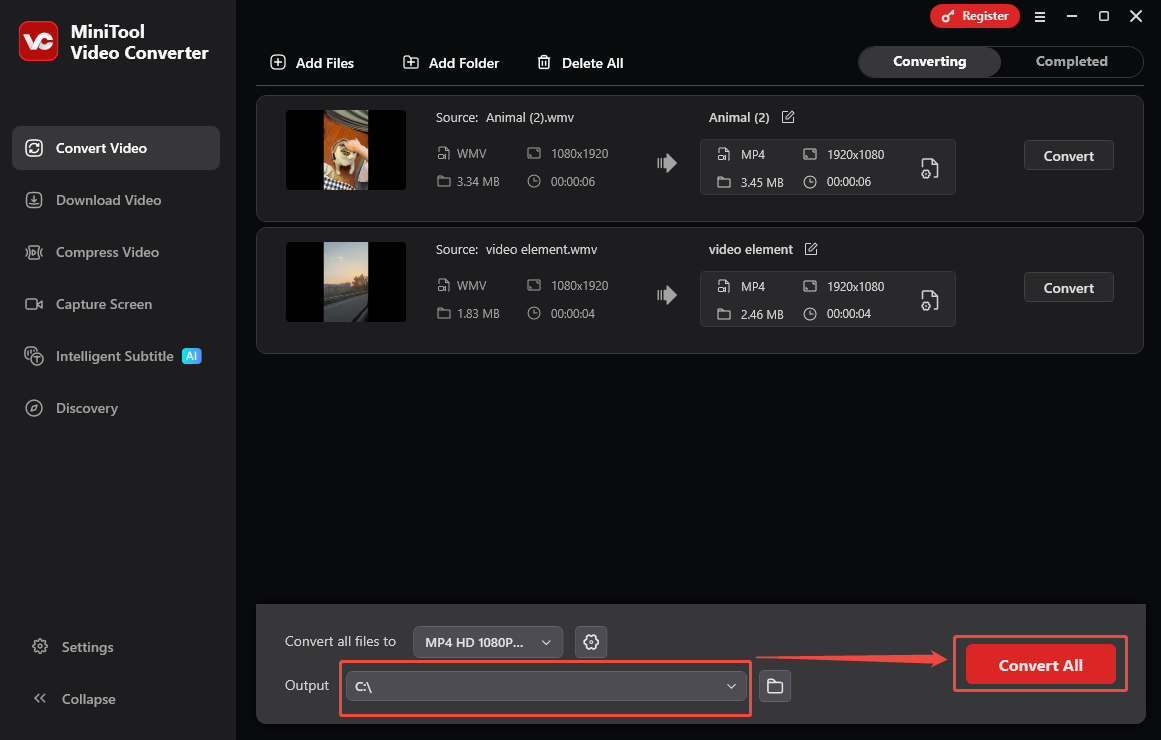
Step 5. Check the output files.
When the file conversion process ends, this converter will automatically switch to the Completed section. There, click on the Play icon to view the output files. If you want to locate them, click on the Folder icon.
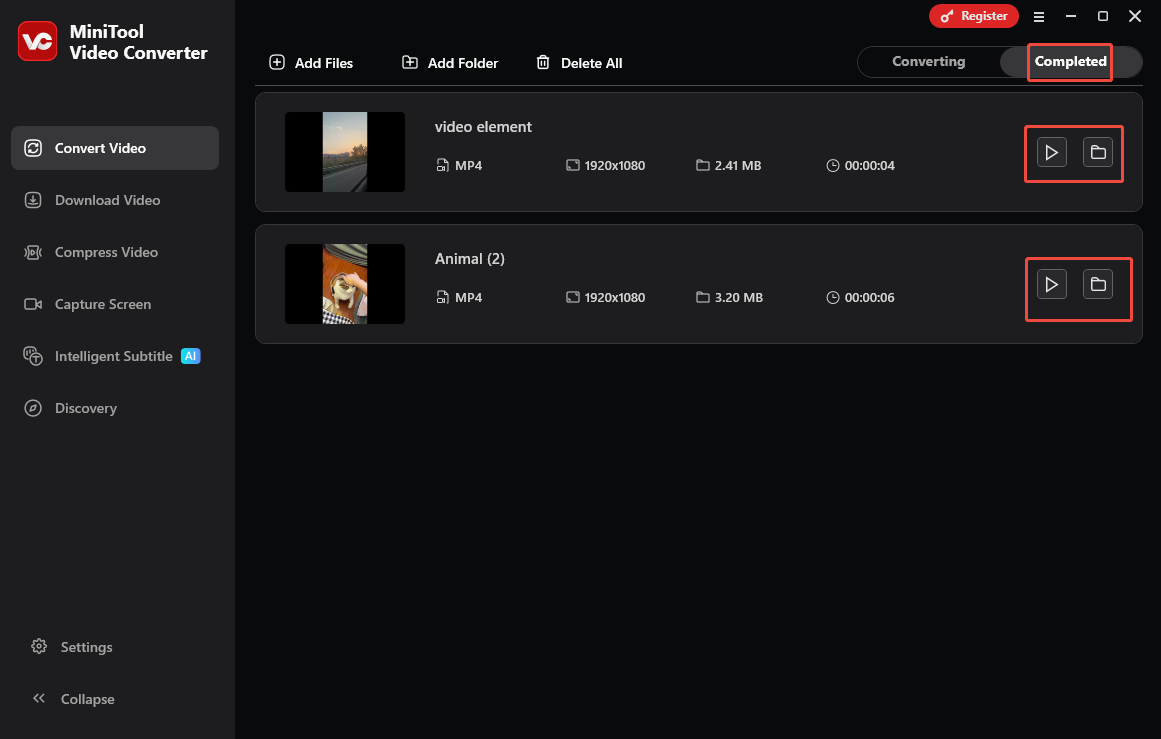
As you can see, MiniTool Video Converter is a can’t-miss choice for you to convert 5.1 surround sound to stereo.
Is MiniTool Video Converter More Than a 5.1 Surround to Stereo Converter
In addition to converting 5.1 surround sound to stereo, MiniTool Video Converter also has other amazing features. Considering that you may need it for other purposes in the future, I will list other functions of MiniTool Video Converter in the following content.
- It gives support for a multitude of file compression tasks like compressing XVID files, OGG files, MPEG files, and so on.
- It enables your media files to be more compatible with devices and platforms, including Android, Samsung, Huawei, Apple, Facebook, Vimeo, Instagram, and YouTube.
- It allows you to transcribe various video/audio files.
- It empowers you to manage the various parameters that affect video file size.
VC-FREE
Final Thoughts
Through reading this article, you can find that stereo sound and 5.1 surround sound differ in many aspects. The former one consists of two audio channels and is more affordable. In contrast, 5.1 surround sound contains six audio channels and is more expensive. If you want to convert stereo to 5.1 surround sound without effort, just choose UniFab.
On condition that you want a feature-rich 5.1 surround sound to stereo converter, never miss MiniTool Video Converter. If you have encountered any problems when using MiniTool Video Converter, you can share them with me on Twitter. I will give you a hand as quickly as possible. Also, you can ask for help by sending an e-mail to [email protected]. The MiniTool Team will give you a reply as quickly as possible.


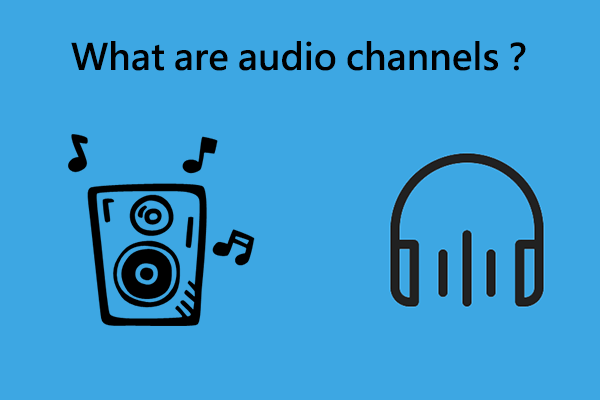
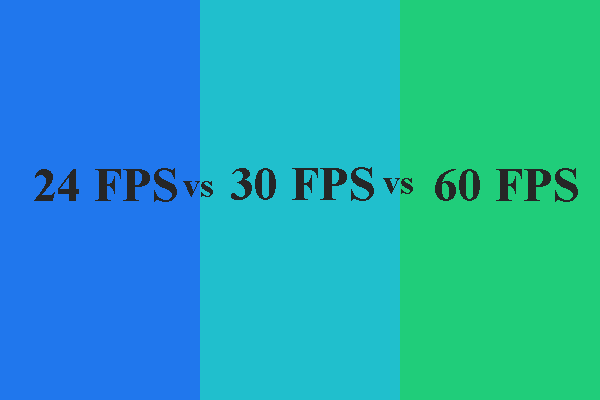
User Comments :