How much do you know about 24fps vs 30fps vs 60fps? This article from the best free video converter will elaborate on 24fps, 30fps, and 60fps. Meanwhile, it will guide you in choosing among them and offer you a step-by-step tutorial on converting 30fps to 24fps.
What Is 24FPS
Before the comparison focusing on 24fps vs 30fps vs 60fps, let’s understand 24fps first. As a frame rate that uses the fewest film without losing natural motion to people’s eyes, 24fps has the most cinematic nature. Therefore, it also becomes the standard for video content like some online videos, TV shows, and cinematic films.
What Is 30FPS
A better understanding of 30 fps will also help you conduct a comparison focusing on 24fps vs 30fps vs 60fps. 30fps refers to a frame rate that is widely used in soap operas, live TV, or sports. With six more fps than 24 fps, it can bring users a smoother visual experience. By the way, 30 fps is also the standard for screen recording applications on mobiles.
What Is 60FPS
Among 24fps, 30fps, and 60fps, 60fps has the most fps. Meanwhile, it plays an important role in recording computer-generated graphics or hyper-realistic footage. For example, you may find that 60fps is commonly used for recording some video games matching our monitor screens’ refresh rates. If you want to know more about 24fps vs 30fps vs 60fps, please read on.
24FPS vs 30FPS vs 60FPS
In this section, you will see an in-depth comparison focusing on 24fps vs 30fps vs 60fps.
24FPS vs 30FPS
How much do you know about 24fps vs 30fps? This section is written for those who don’t know how to choose between 24fps and 30fps. Compared with 30fps, 24fps is more cinematic and brings a smaller file size. However, 24fps doesn’t allow users to access slow motion.
In addition, presently, many digital media are at 60fps or 30fps, which brings 24fps more limitations. In addition, 24fps offers more motion blur than 30fps. Therefore, when you emphasize smoother motion or a crisper image,30 fps can be a better choice for you. If you want a video more cinematic, choose 24fps.
24FPS vs 60FPS
Focusing on 24fps vs 60fps, the following paragraph will walk you through how to make a better choice between 24fps and 60fps. Simply put, the differences between the two lie in four aspects below.
- Slow motion capability: 24fps has less flexibility and isn’t incredible at dealing with high-quality slow-motion effects. Luckily, 60fps supports smooth slow-motion playback, which brings users more convenience to post-production.
- Visual experience: When considering visual experience, 60fps provides viewers with a portrayal of motion that is more realistic and smoother. If you attach more importance to a traditional cinematic experience, 24fps will be a better choice.
- Motion blur: 24fps, which offers more motion blur, enables users to access a softer look to movements. In contrast, 60fps provides less motion blur and allows you to enjoy a motion that is more detailed and crisper.
- File size and processing: File size and processing is the final factor that influences your choice. When you choose 60fps, you will gain video files with larger file sizes. Meanwhile, the process of playback or editing 60fps videos brings a higher requirement for processing capability. Therefore, if the storage space and processing power of your device are limited, 24fps is preferable for you.
30FPS vs 60FPS
Focusing on 30fps vs 60fps, the following content will guide you in choosing a better frame rate for your streaming videos. In one word, before making a choice, the most important thing that you need to consider is the content that you want to stream.
Specifically, 30fps offers users a natural and smooth look. Simultaneously, it can be supported by a mass of streaming platforms. Consequently, 30fps can be a good choice for you to stream content like podcasts, vlogs, live shows, and interviews.
On the other hand, if you want to stream content related to high-motion activities such as sports events and video pages, 60fps can be a better choice for you. By the way, it is suggested that you ensure that the streaming platform, encoding software, and your camera give support for 60fps.
If you want to upload your videos to YouTube and these videos are not concerned with gaming or sports, 30fps is a better choice. For some laptops and computers, their limited processing power makes it difficult to deal with 60fps. Hence, to enable more viewers to watch your videos smoothly, just choose 30fps. Furthermore, 30fps enables you to upload your videos to YouTube more quickly.
MiniTool Video ConverterClick to Download100%Clean & Safe
How to Switch Between 24FPS and 30FPS
Currently, you must have a good understanding of 24fps vs 30fps vs 60fps. However, recently, more and more users said that they want a method to convert 30fps to 24fps. Given this, the following content will recommend a robust file converter and teach you how to use this tool to get 24fps from 30fps.
A Remarkable 30FPS to 24 FPS Converter: MiniTool Video Converter
With a multitude of customizable options for the frame rate, MiniTool Video Converter enables you to convert 30 fps to 24 fps and vice versa effortlessly. More than that, it also gives support for the conversion from 30fps to 12fps, 15fps, 20fps, 23.97fps, 25fps, 29.97fps, 50fps, 59.94fps, and 60fps. Moreover, MiniTool Video Converter allows for batch conversion, which empowers you to convert up to five 30fps videos at once.
How to Convert 30FPS to 24FPS with MiniTool Video Converter
Below are the detailed steps to convert 30fps to 24fps with MiniTool Video Converter.
MiniTool Video ConverterClick to Download100%Clean & Safe
Step 1. Click on the download button above to download and install MiniTool Video Converter on your Windows PC. Then, launch it to access the main interface.
Step 2. Click on the Add Files button to import your 30 fps files.
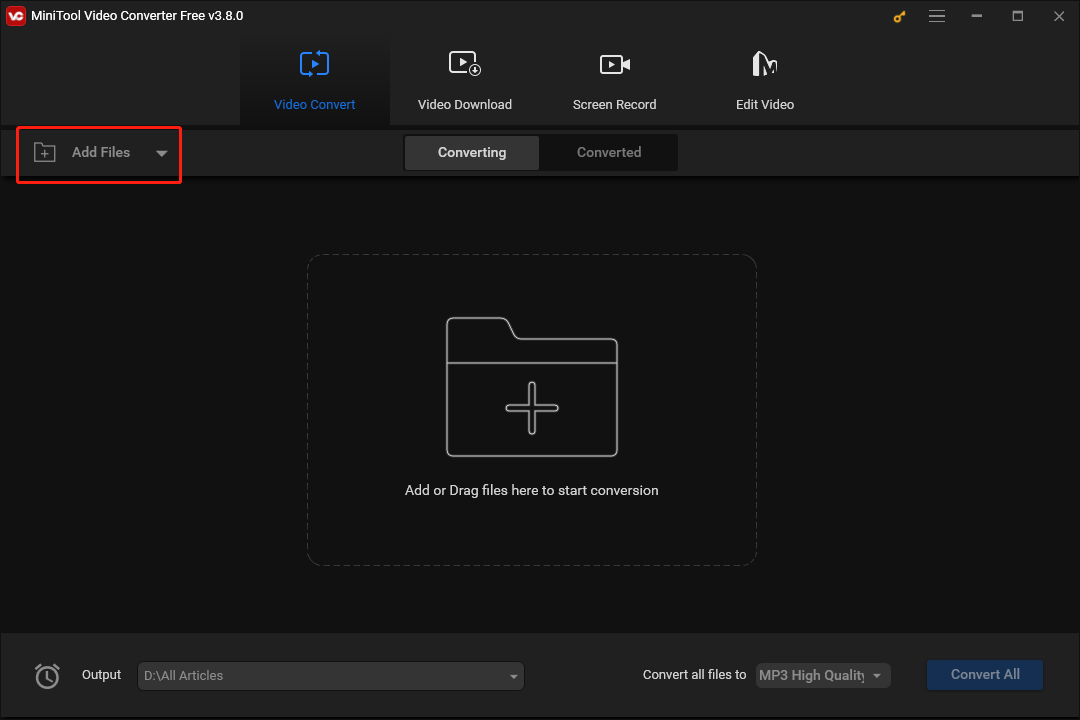
Step 3. Expand the Convert all files to option to access the output format window. Then, switch to the Video section. Here, we take MP4 4K Video as an example. Click on the pen icon to access the Settings window where you can customize the frame rate of your video files.
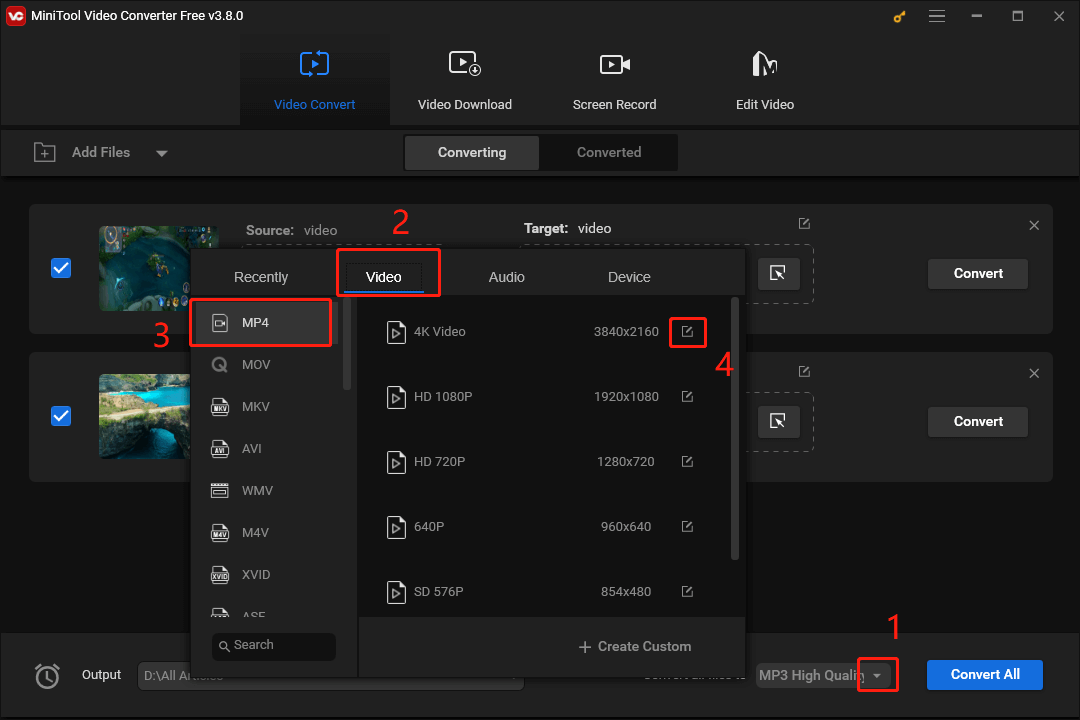
Step 4. In the pop-up Settings window, expand the Frame Rate option and choose 24. Then click on the Create button to confirm the customization.
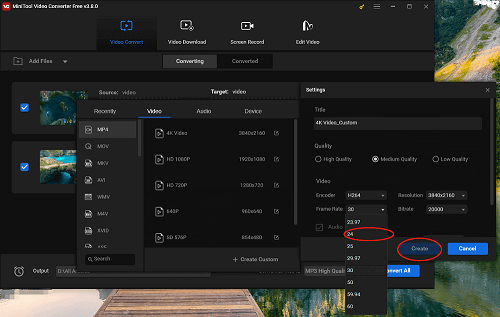
Step 5. Click on 4K Video_Custom in the output format window.
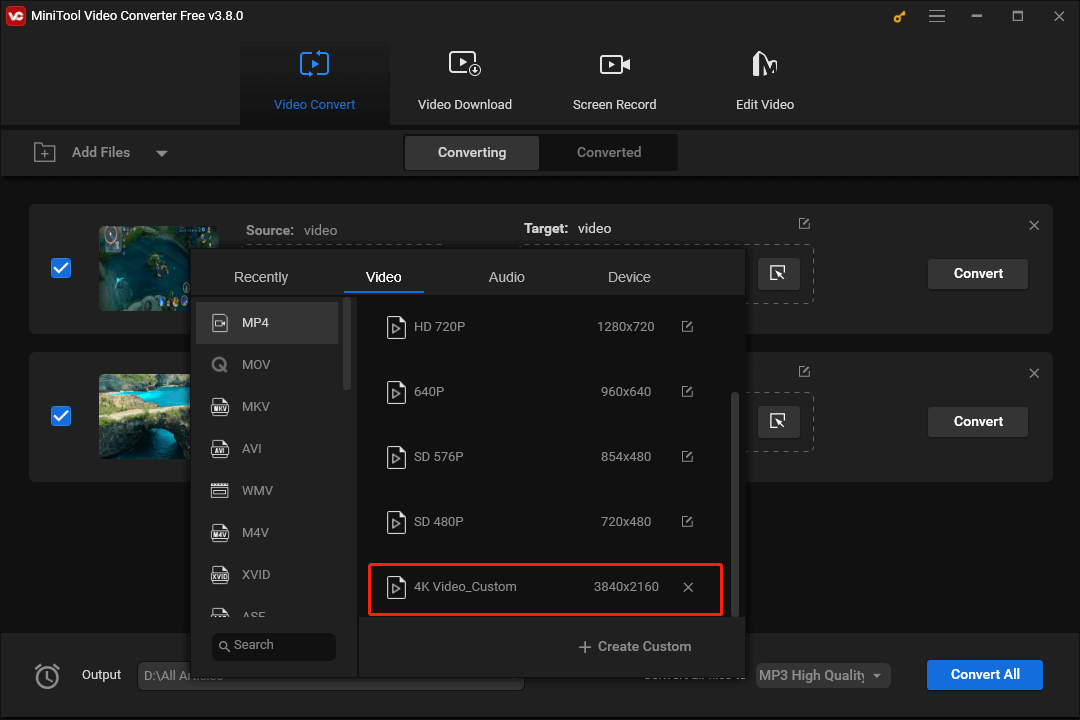
Step 6. Expand the Output option to choose a location that will save your converted files.
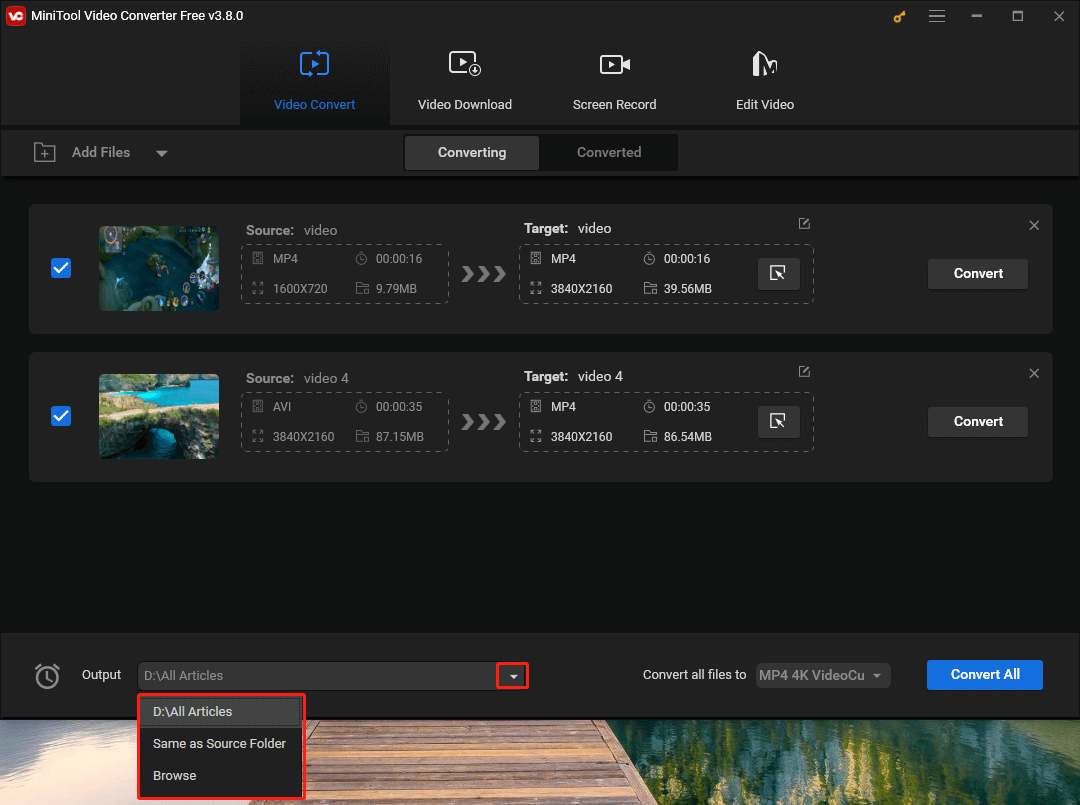
Step 7. Click on the Convert All button to begin the conversion from 30fps to 24fps.
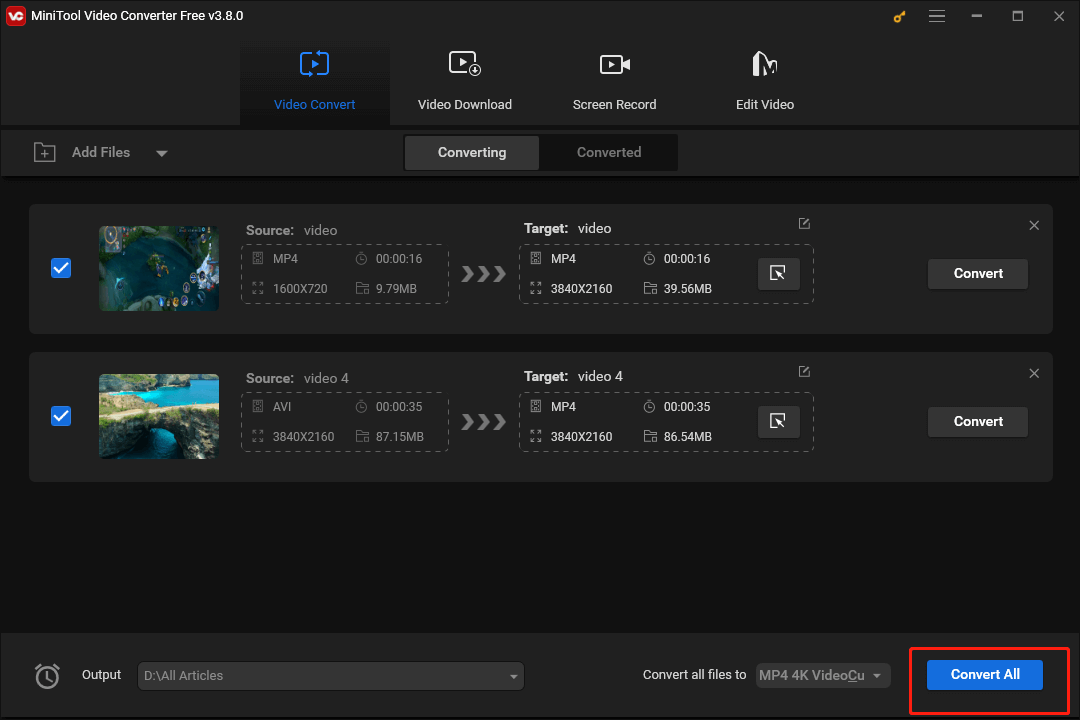
Step 8. Once your conversion tasks are over, move to the Converted section and click on Show in folder to locate your converted files.
With MiniTool Video Converter, you can customize the frame rate of your videos easily and quickly. In addition, it also allows to customize other parameters like encoder, resolution, and bitrate. If you want to extract audio from your 30fps videos, MiniTool Video Converter, which supports many audio file formats like MP3, WAV, AC3, M4A, AIFF, and more, can still meet your satisfaction.
In addition, MiniTool Video Converter allows you to record your computer activities like gameplay videos, online courses, video calls, and more with different frame rate options including 15fps, 20fps, 25fps, 30fps, and 50fps. Moreover, all your recording tasks have no time limits and will never be disturbed by watermarks.
MiniTool Video ConverterClick to Download100%Clean & Safe
MiniTool MovieMakerClick to Download100%Clean & Safe
Verdict
This article has conducted a comprehensive comparison focusing on 24fps vs 30fps vs 60fps. By reading it, you can choose a better frame rate for your video content. If you want to convert 30fps to 24fps or other frame rates, MiniTool Video Converter can do you a big favor. Finally, if you have encountered any problems when using MiniTool Video Converter, you can contact me via Twitter. I will help you as quickly as possible. Also, you can send an e-mail to [email protected] to ask for help.


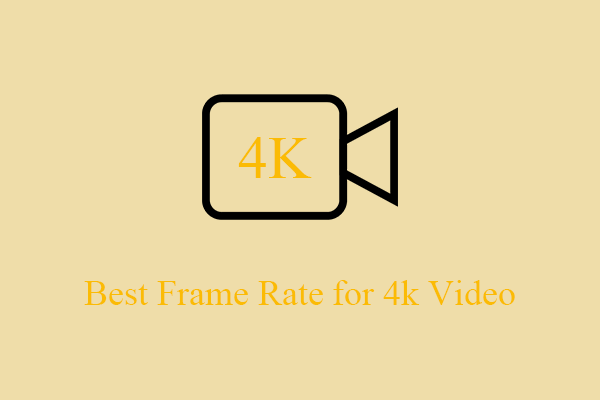

User Comments :