HD, also known as 720p, refers to a resolution that offers a high-quality viewing experience. You can convert HD to AVI with free file converters, such as MiniTool Video Converter, MiniTool MovieMaker, or FreeConvert.
Don’t know how to convert HD to AVI? Take it easy. This article is for you.
What Is HD
Standing for High Definition, HD refers to a resolution that enables you to view a video with detailed and clear images. Compared with an SD (Standard Definition) video, an HD video has a higher pixel count. By the way, HD is also known as 720p, while 1080p is called Full HD.
Why Convert HD to AVI
AVI, standing for Audio Video Interleave, is a video format that gives you a high-quality auditory and visual experience. For example, it supports advanced audio codecs, such as PCM and AC3. Meanwhile, AVI is an uncompressed format. There is less quality loss caused by compression. Therefore, more and more people want to convert HD to AVI.
How to Convert HD to AVI
You can convert HD to AVI with MiniTool Video Converter, MiniTool MovieMaker, or FreeConvert.
Way 1. Use MiniTool Video Converter (Offline)
MiniTool Video Converter is the best HD to AVI converter that I want to recommend.
What Is MiniTool Video Converter
MiniTool Video Converter is an easy-to-use file converter. As a novice, I have used it to accomplish various conversion tasks easily and quickly, including WMV to AVI, AVI to MP4, WAV to MP3, MP4 to MP3, and more.
MiniTool Video Converter also offers me advanced options. For example, it enables me to change the sample rate, resolution, frame rate, encoder, and other parameters of the output files.
Moreover, MiniTool Video Converter is completely free and supports batch conversion. With it, I can convert up to five HD videos to AVI format simultaneously. Meanwhile, MiniTool Video Converter allows you to convert HD videos for various platforms, such as Facebook, Instagram, YouTube, and Vimeo.
How to Convert HD to AVI with MiniTool Video Converter
Below are the detailed instructions on how to convert HD to AVI using MiniTool Video Converter.
Step 1. Download and install MiniTool Video Converter.
MiniTool Video ConverterClick to Download100%Clean & Safe
Download MiniTool Video Converter by clicking on the download button above. Then, follow the on-screen prompts to install this HD to AVI converter on your computer.
Step 2. Upload HD videos.
After launching MiniTool Video Converter, click on the Add Files option at the upper left to add the HD videos you want to convert.
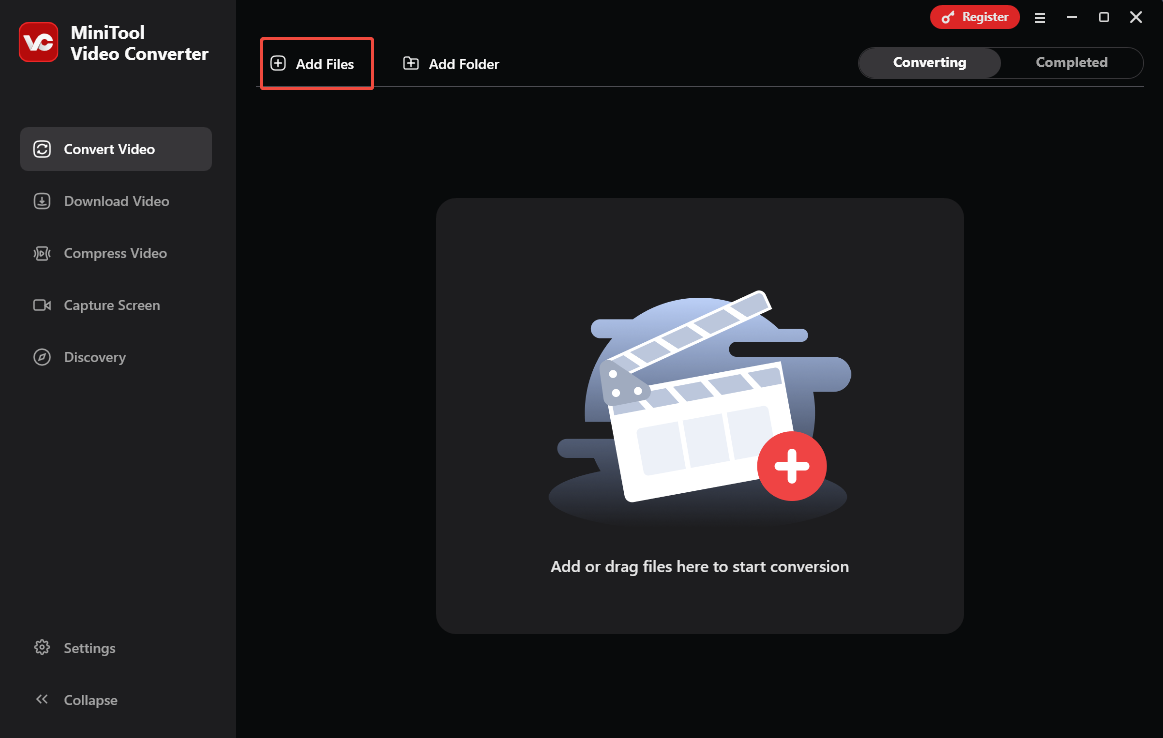
Step 3. Set AVI as the output format.
Expand the bottom Convert all files to option to enter the output format window. There, switch to the Video tab and click on AVI. Then, choose the resolution that you prefer. Here, I select AVI HD 1080P.
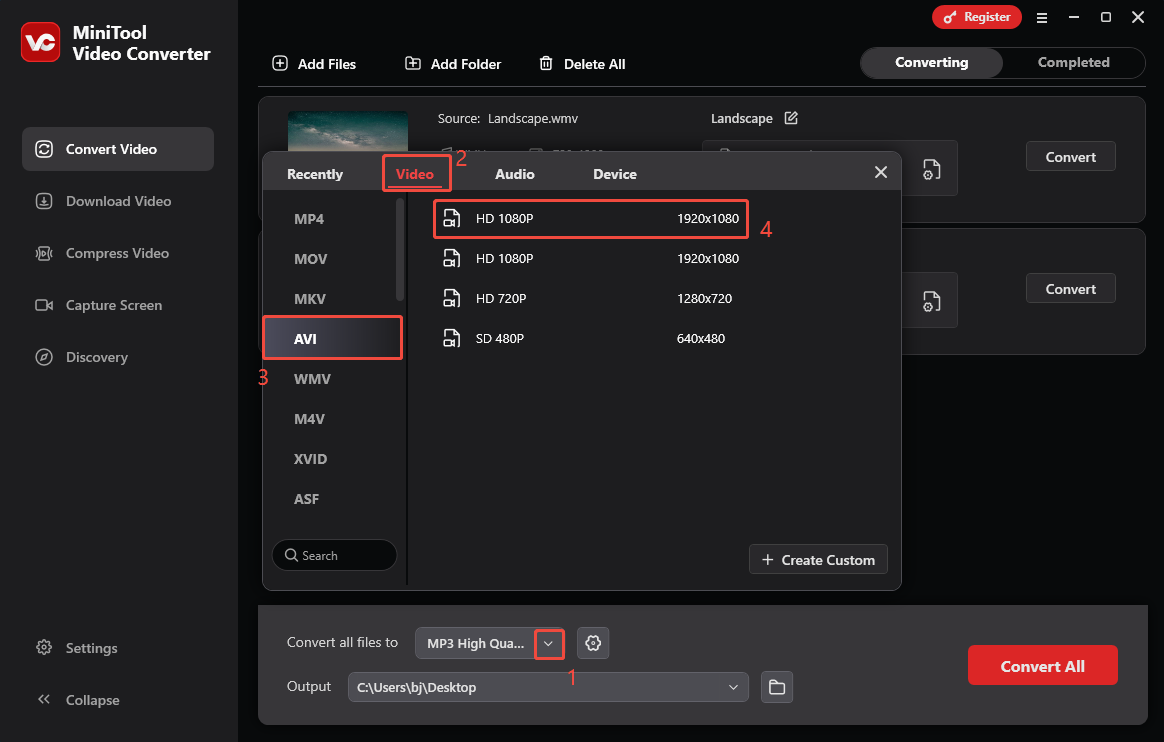
Step 4. Choose an output location.
Expand the bottom Output option. There, select a saving path for the converted video files.
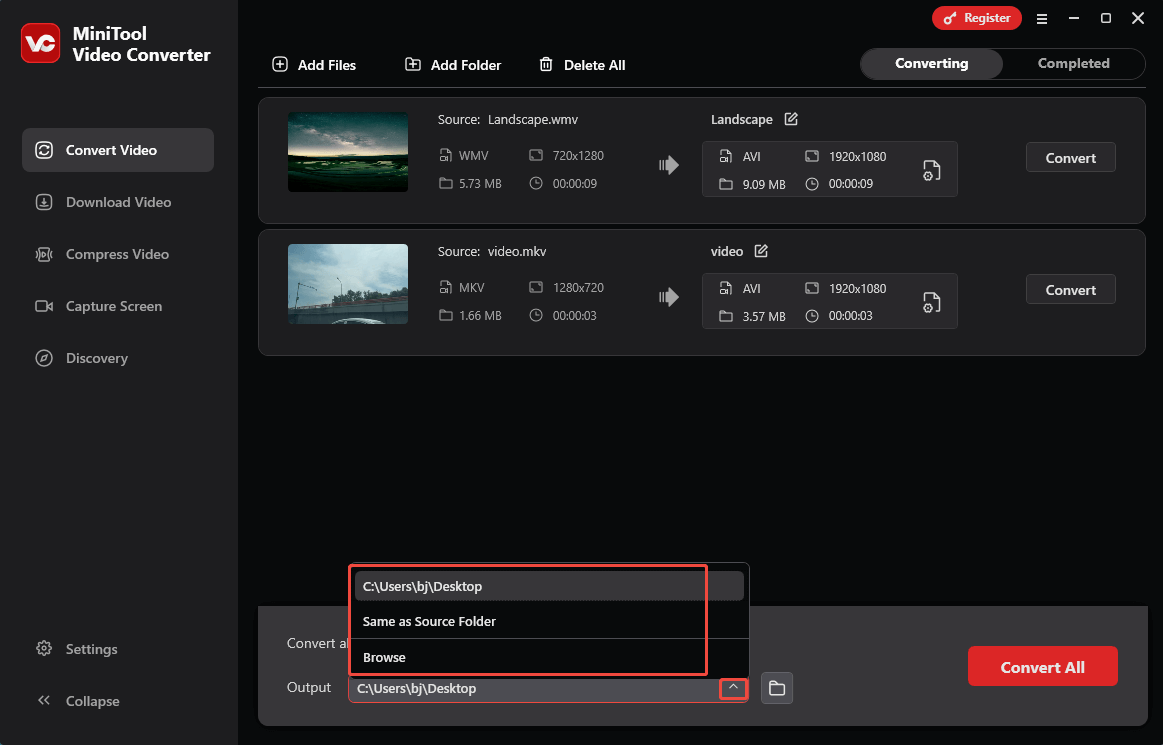
Step 5. Start conversion.
Begin the conversion process by clicking on the bottom-right Convert All button.
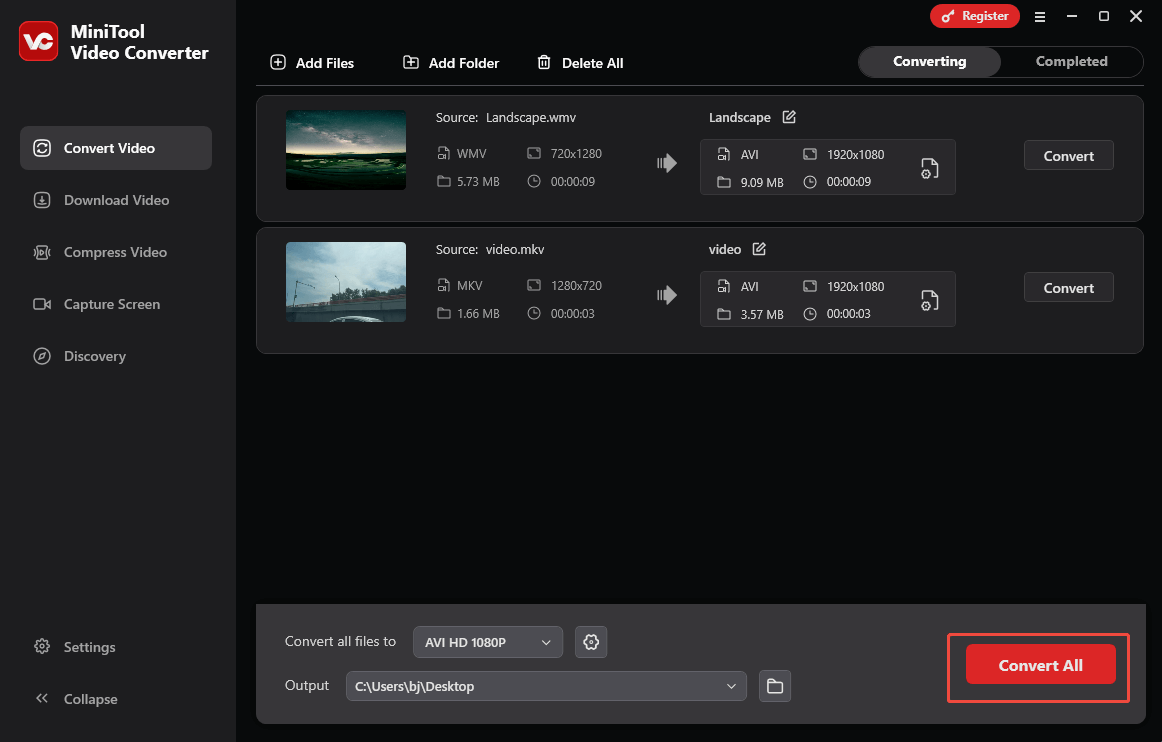
Step 6. Check the converted files.
When the file conversion completes, this file converter will automatically switch to the Completed section. There, click on the Folder icon to locate the output videos. If you want to view them directly, click on the Play icon.
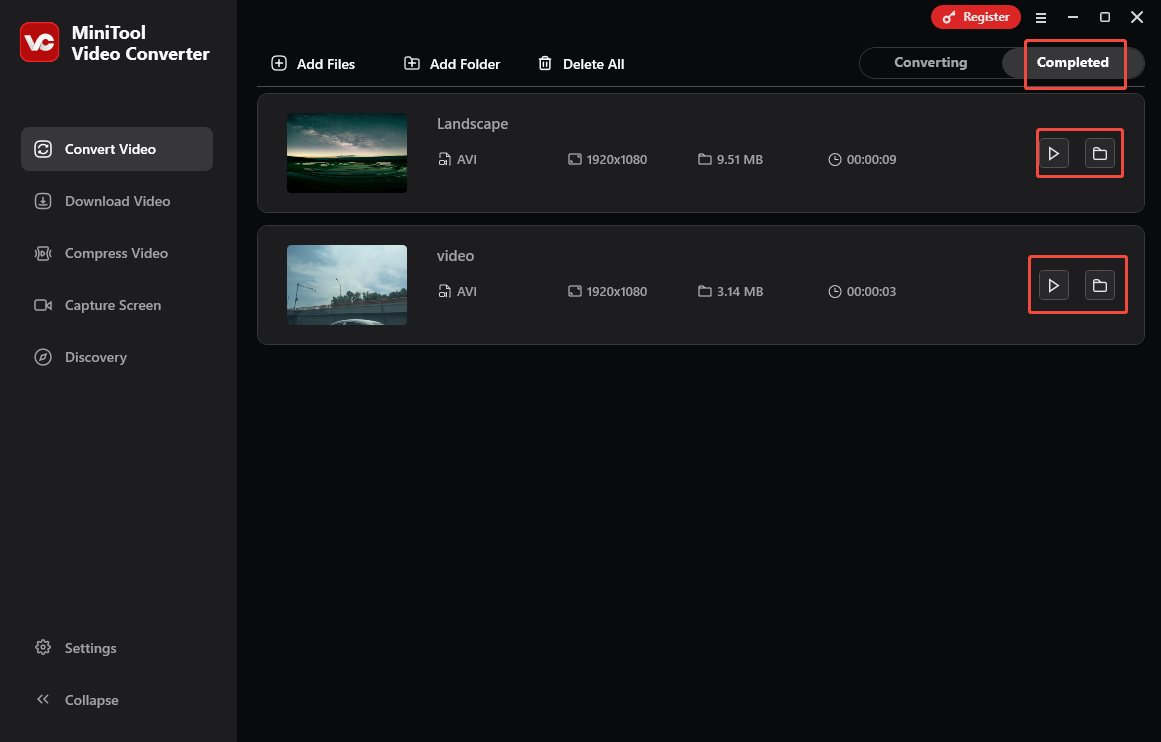
MiniTool Video Converter is more than a free video converter. It also empowers you to record the screen without watermarks and time limits. What’s more, MiniTool Video Converter enables you to download videos from multiple platforms like Instagram, Twitter, Facebook, YouTube, and YouTube.
Way 2. Use MiniTool MovieMaker (Offline)
The second ideal tool that enables you to convert HD to AVI is MiniTool MovieMaker.
Overview of MiniTool MovieMaker
MiniTool MovieMaker is not only a professional video editor but also a robust video converter. It allows you to convert HD videos to a wide range of formats, including AVI, MP4, GIF, MOV, MP3, and so on. In addition, MiniTool MovieMaker enables you to adjust the bitrate, sample rate, frame rate, and resolution of your AVI videos.
How to Convert HD to AVI with MiniTool MovieMaker
Below is a step-by-step tutorial on how to convert HD to AVI with MiniTool MovieMaker.
Step 1. Get MiniTool MovieMaker on your computer.
MiniTool MovieMakerClick to Download100%Clean & Safe
Click on the download button above to download and install MiniTool MovieMaker on your computer. Then, run this HD to AVI converter.
Step 2. Upload your HD video.
After closing the promotion window, click on the Import Media Files area to import your HD video.
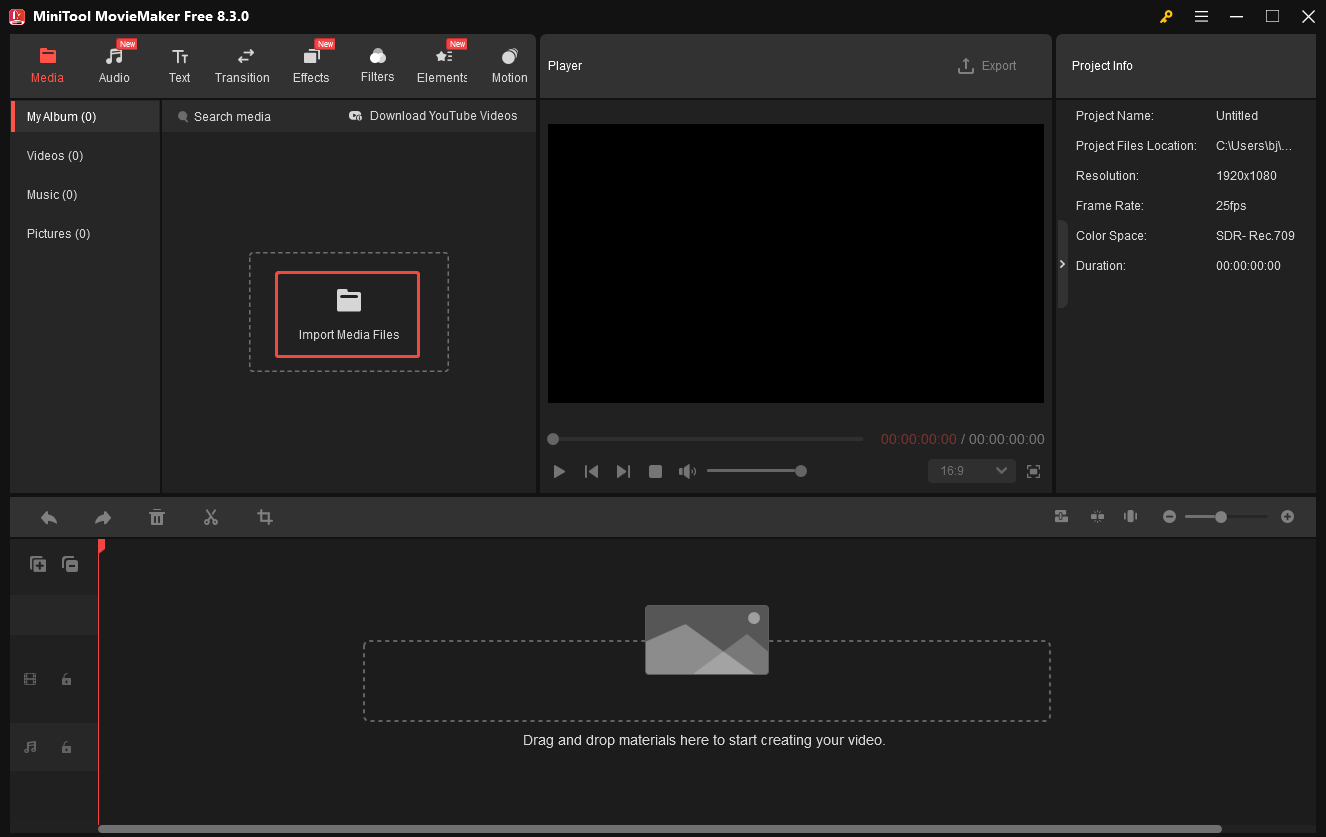
Step 3. Add the video to the timeline.
Move the mouse to the area on your video file. There, a red plus icon will pop up. Click on the icon to add the video file to the video track below. If necessary, edit the video based on your needs.
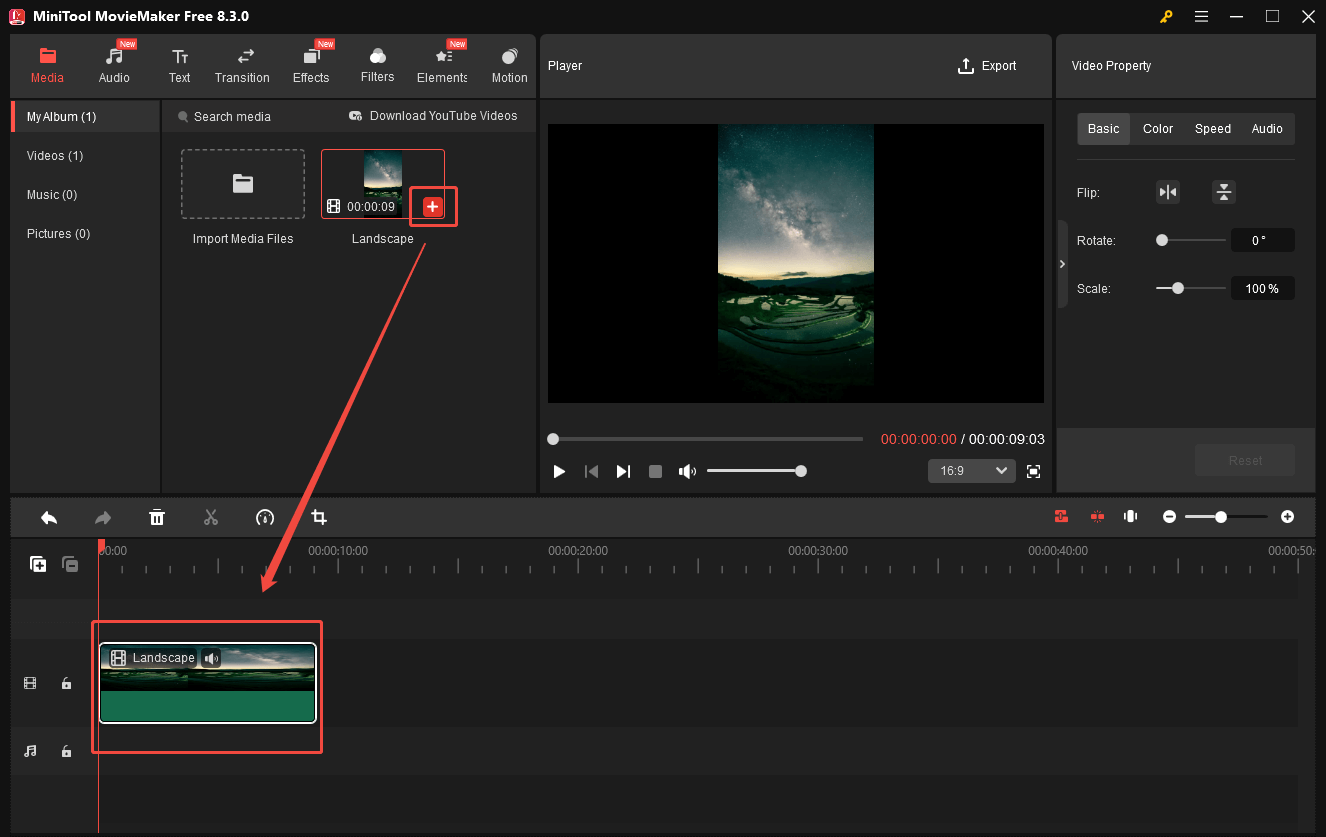
Step 4. Configure output settings and start conversion.
Click on the Export icon at the upper right of the Player window to enter the Export window. There, expand the Format option and select AVI. Meanwhile, you can customize the destination folder, frame rate, sample rate, and resolution. Then, click on the Export button to save your HD video in AVI.
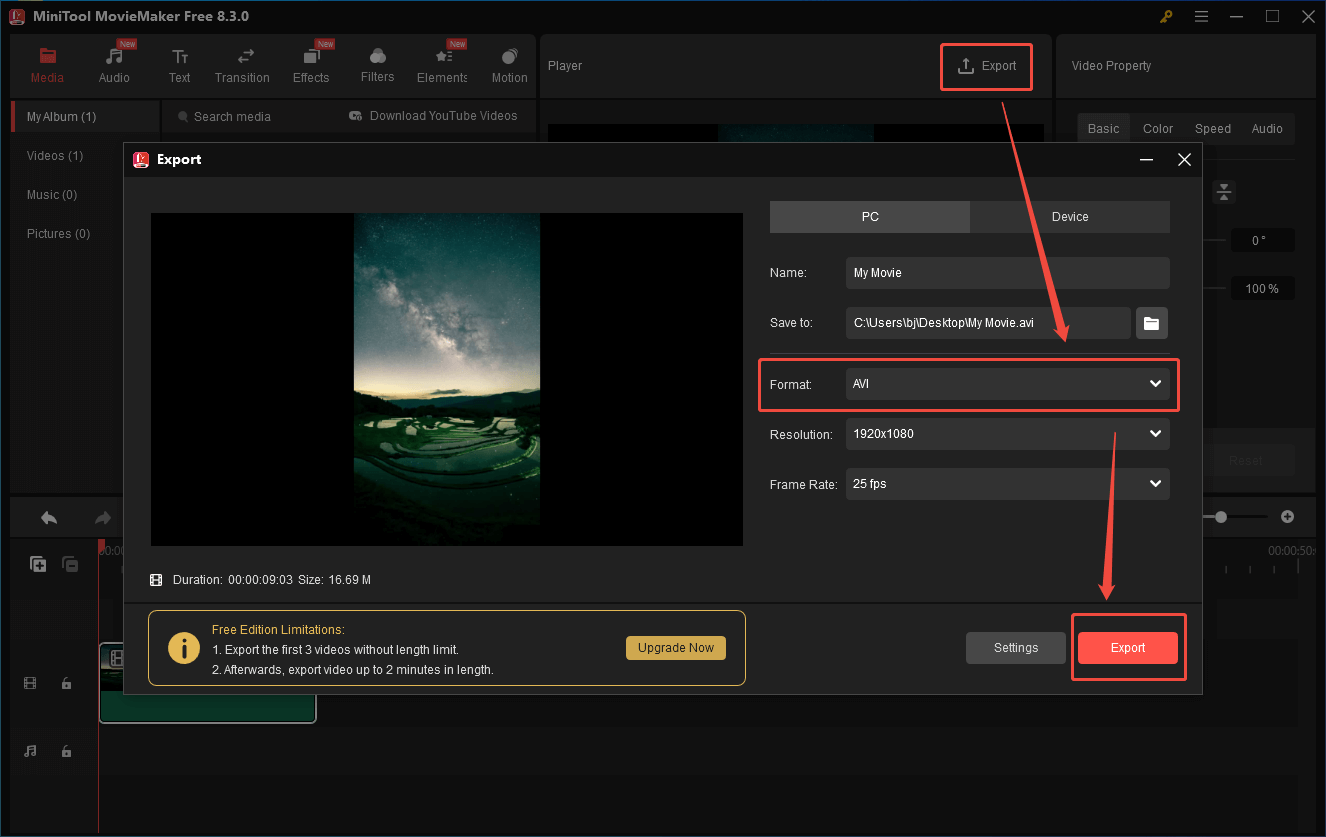
Step 5. Locate the output video.
When the file conversion ends, click on the Find Target button to locate the converted video.
With the above-detailed steps, it will never be difficult for you to save HD in AVI format.
Way 3. Use FreeConvert (Online)
Considering that some of you want to convert HD to AVI without downloading extra software, here, I highly recommend FreeConvert. FreeConvert is an online conversion tool with a well-organized interface. It allows you to upload your HD videos from multiple sources, such as Dropbox, OneDrive, Google Drive, and more.
Below is the detailed guidance on how to convert HD to AVI with FreeConvert.
Step 1. Visit FreeConvert.
Go to https://www.freeconvert.com/avi-converter.
Step 2. Import HD videos.
Upload your HD videos by clicking on the Choose Files button.
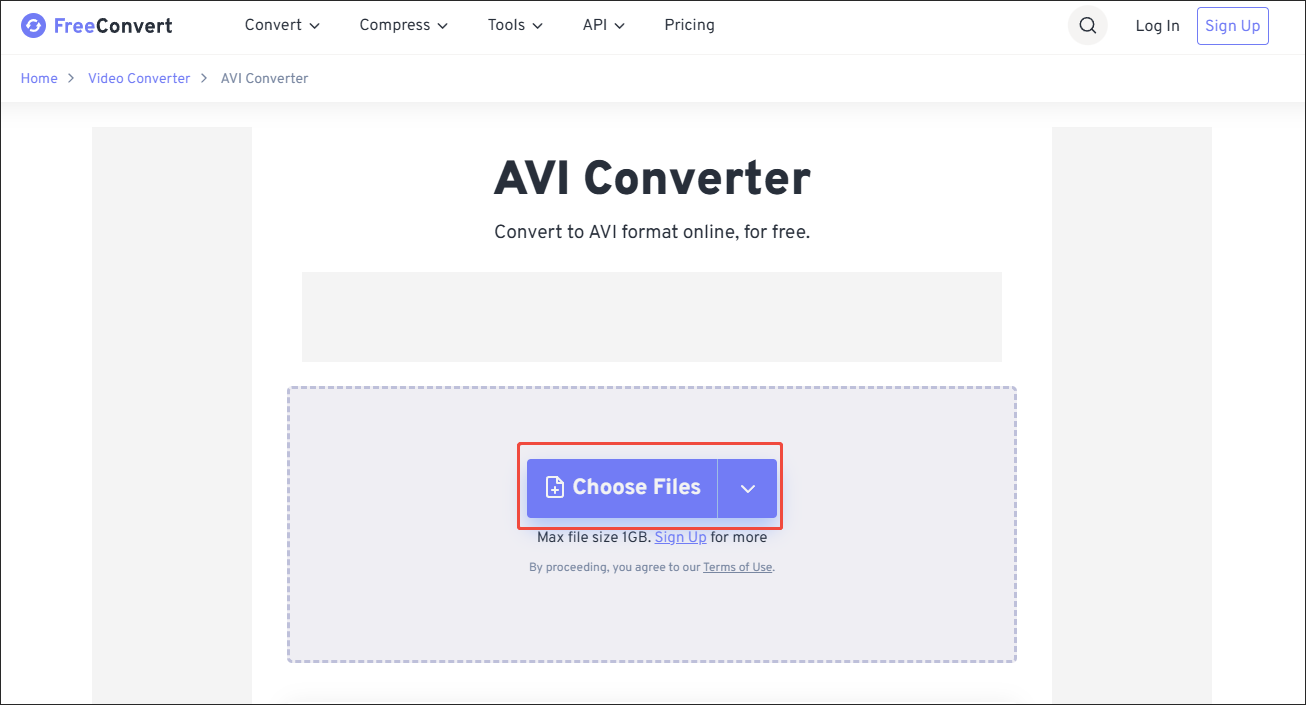
Step 3. Configure the conversion settings.
Click on the gear icon next to the output format to enter the Advanced Options window. There, customize the video codec and frame rate. Also, you are free to resize or rotate the AVI files. Finally, click on the Apply Settings button to confirm the changes.
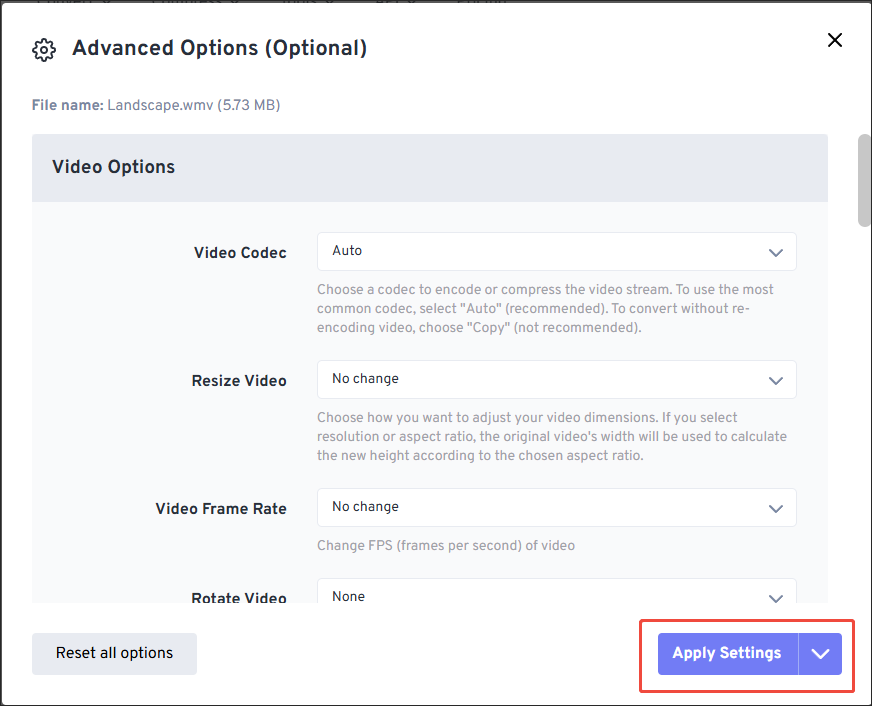
Step 4. Begin conversion and check the output videos.
Begin the conversion process by clicking on the Convert button. When the file conversion finishes, download and check the converted files.
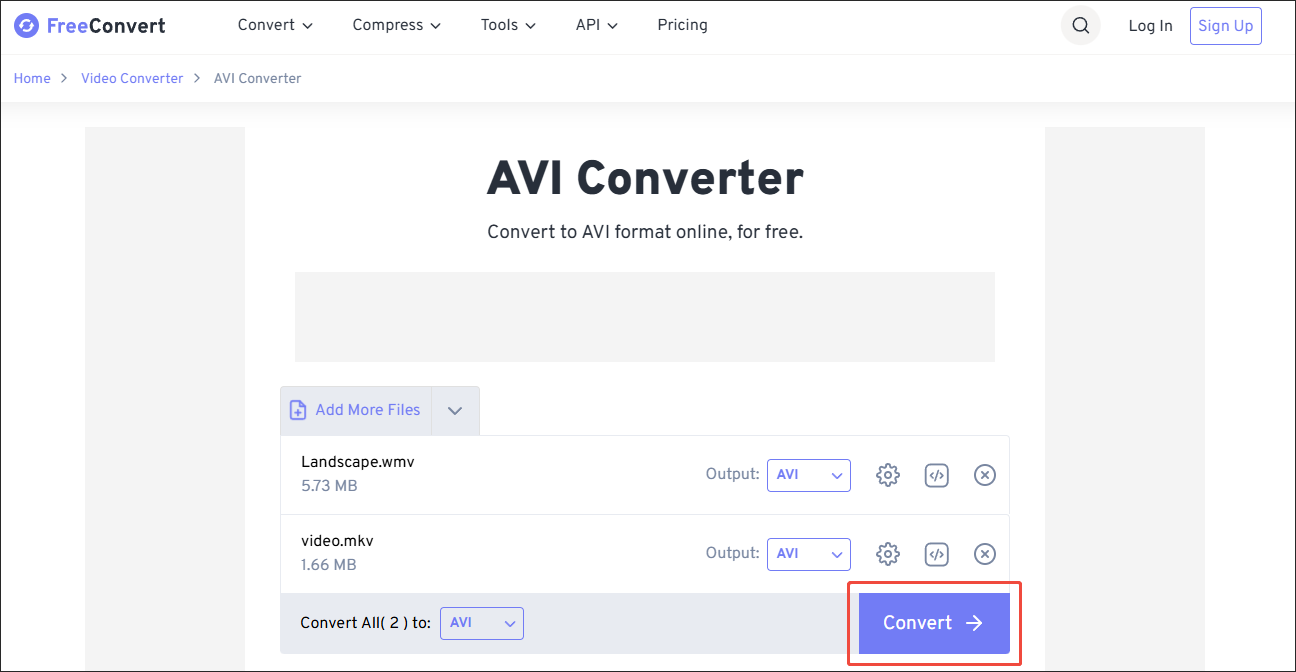
As you can see, FreeConvert enables you to convert HD to AVI free. However, it has a 1GB file size limit for free users.
To Wrap Things Up
This article has summarized three powerful tools that enable you to convert HD to AVI easily and quickly. If you prefer offline converters, try MiniTool Video Converter or MiniTool MovieMaker. On condition that you like online conversion tools, never miss FreeConvert.
If you are bothered by any problems when using MiniTool Video Converter or MiniTool MovieMaker, you can ask for help by sending an email to [email protected]. Also, you can directly send me a message on X. I will do you a favor as quickly as possible.


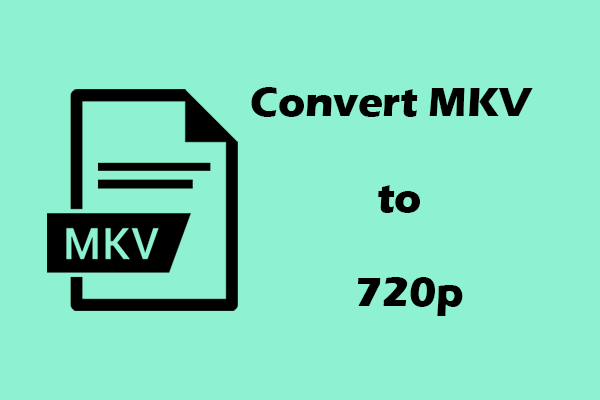
User Comments :