You’ve got the notification “Your media file could not be processed” when uploading a video to Twitter. Why does this error occur? How to fix “can’t upload video to Twitter”? Read this post to learn more!
Why Can’t I Upload Video to Twitter
Why can’t I upload video to Twitter? Here are two reasons:
- Can’t upload video to Twitter because of the slow internet connection.
- Can’t upload video to Twitter because your video is not in compliance with the requirements of Twitter. (Try MiniTool Video Converter to convert video for Twitter.)
Twitter Video Specs
Follow these Twitter video uploading requirements:
Video format: MP4 (H.264 format with AAC audio), MOV
Maximum file size: 512 MB
Minimum video resolution: 32 x 32
Maximum video resolution: 1920 x 1200
Video duration: 20 seconds – 2 minutes
Video aspect ratios: 1:2.39 – 2.39:1
Maximum frame rate: 40 fps
Maximum video bitrate: 25 Mbps
How to Fix the Error “Your media file could not be processed”
Now, you know the causes of can’t upload to Twitter. Here are serval solutions to solve the issue “Your media file could not be processed”.
Fix 1. Check the Internet Connection
Slow internet connection could cause can’t upload video to Twitter problem. To solve this, you can reconnect to the internet or connect to Wi-Fi.
Fix 2. Convert Video for Twitter
Another solution to “can’t upload video to Twitter” is to make your video compatible with Twitter. How to convert video for Twitter? You can try MiniTool Video Converter or HanBrake.
MiniTool Video Converter
MiniTool Video Converter is a powerful tool that can convert videos for social networks, change video resolution, record computer screen, and download YouTube videos. This software is available on Windows for free.
Here’s how to convert video for Twitter.
Step 1. Download and install MiniTool Video Converter. Launch it after finishing the installation.
Step 2. Click the Add Files button to load the video you want to convert.
Step 3. Click the diagonal arrow in the Target tab. From the drop-down list, go to Video and choose MP4 or MOV as the output format. Then select the wanted resolution that meets the requirements.
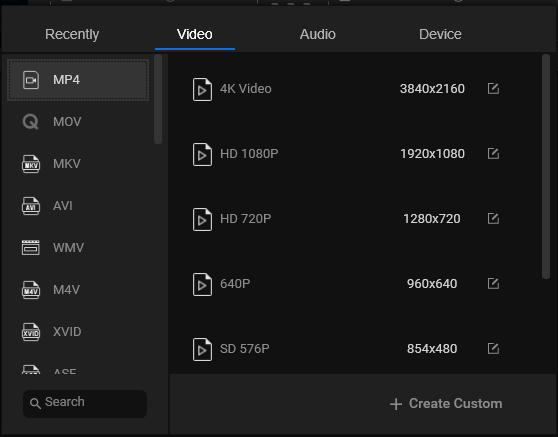
Step 4. Press on Convert to start the conversion.
Step 5. When the conversion is done, head to Converted and you will find the converted video.
Also read: 9 Solutions to Fix GIFs Not Working on iPhone
HandBrake
HandBrake is a free and open-source video converter accepting any popular video format. Besides converting your video to Twitter video format, you can also use it to change the video codec, framerate, bitrate, and video dimension.
Here’s a quick guide:
Step 1. Run Handbrake after installing it on your computer.
Step 2. Click on File to import the video that you can’t upload to Twitter.
Step 3. Then click Browse to choose a save folder and change the file extension “.m4v” as “.mp4” in the Save As box.
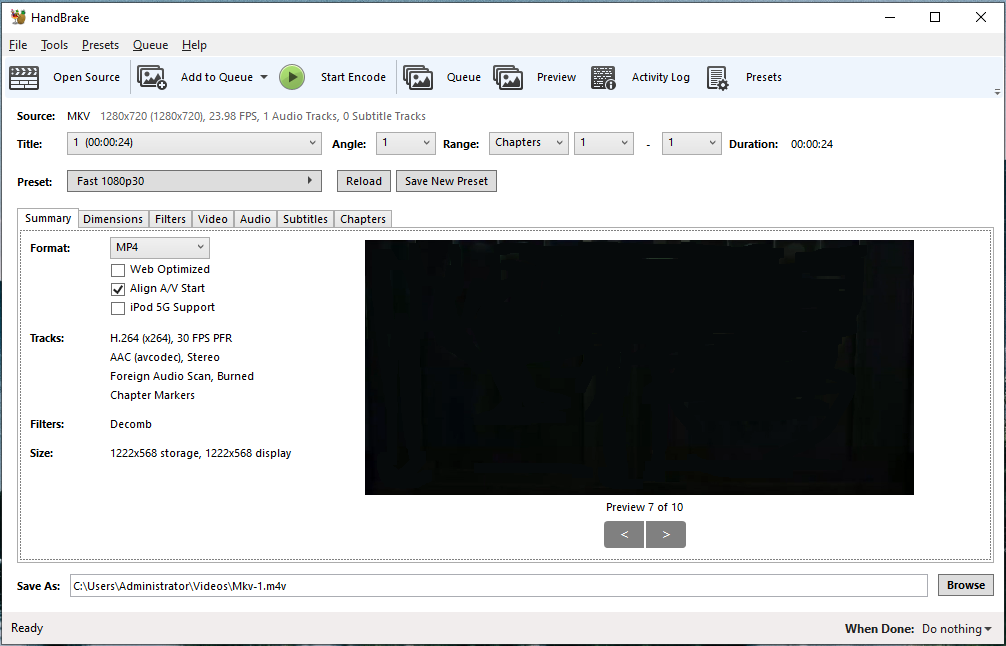
Step 4. Press on Start Encode to convert your video for Twitter.
Conclusion
This post tells you why you can’t upload video to Twitter and two solutions to solve this problem. Hope this post is helpful to you!
If you have other solutions, please share them with us!


User Comments :