How can you reduce video bitrate? Don’t miss this article! This free file converter post from MiniTool offers 4 expert and user-friendly video bitrate compressors and gives step-by-step guides on how to change video bitrate.
Understand Video Bitrate
The video bitrate is the quality of the video transmission, measured in bits per second (bit/s). It is a factor that affects video quality. A high video bitrate results in better video quality, but it also leads to larger file sizes, which can cause slow transmission and laggy playback. Conversely, a lower bitrate reduces the file size but may compromise quality.
Can you adjust the video bitrate? How can you decrease the file size by changing the bitrate? The following content offers four effective and professional tools to compress video bitrate. Continue reading to learn more.
Video Bitrate Compressor 1: MiniTool Video Converter [Offline]
MiniTool Video Converter is an all-in-one free video converter and video compressor that comes with four main functions, including Convert Video, Compress Video, Download Video, and Capture Screen. It supports various digital formats, such as MP4, MOV, MKV, AVI, DV, FLV, MP3, OGG, AAC, and so on. In addition, you can adjust the output parameters, like bitrate, frame rate, resolution, etc., lowering them as you prefer.
Moreover, MiniTool Video Converter offers excellent performance and enables rapid video compression. You can select the estimated output file size based on your needs. Furthermore, this free application supports batch compression.
How to compress video bitrate on Windows? Just try MiniTool Video Converter and follow the step-by-step guide below.
1: Click the download button below to download and install MiniTool Video Converter on your computer.
MiniTool Video ConverterClick to Download100%Clean & Safe
2: Launch this software to enter its Convert Video section. Then, click the Add Files button to import the video that you want to reduce the bitrate of.
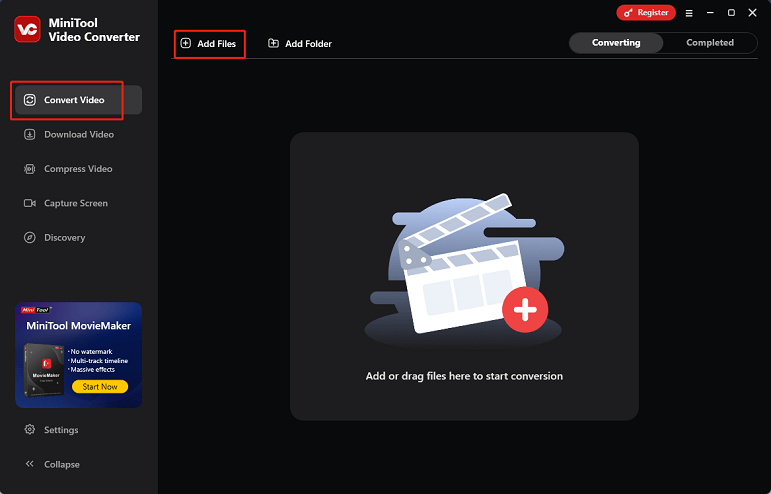
3: Click the Settings icon to open the output format library, select the desired output format, and choose a resolution preset with a lower bitrate (here, I recommend MP4, SD480P). Next, click the Edit icon on the target resolution to access the Settings window, where you can verify if the bitrate is low. Finally, click on Create to confirm the customization.
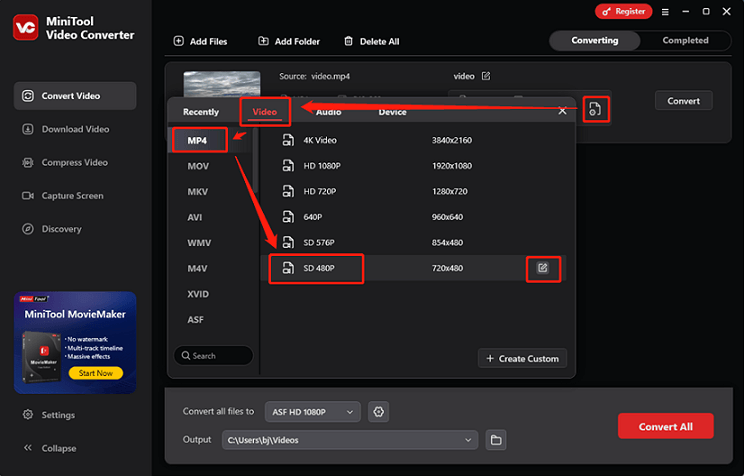
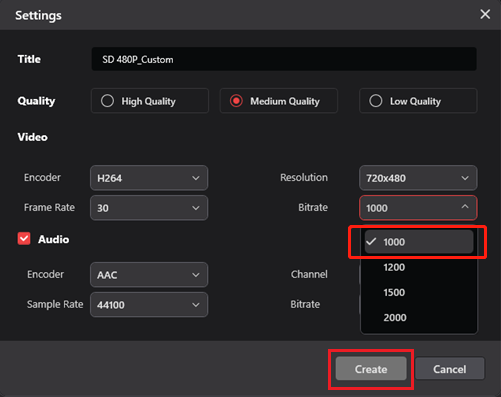
4: Expand the Output option at the bottom to select an output destination. Then, click the Convert button to start conversion.
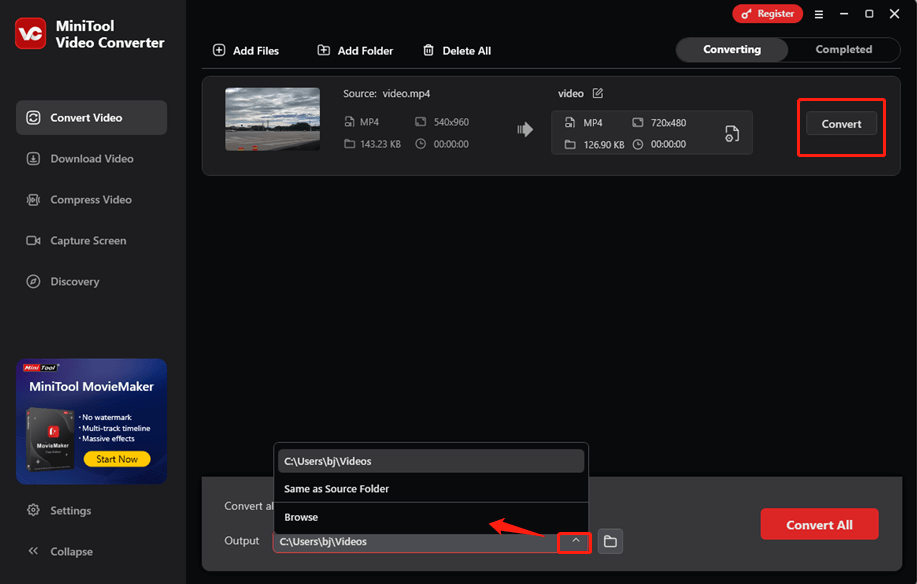
5: If you want to further compress the video, switch to the Compress Video section and click the Add Files button to add the video you just compressed.
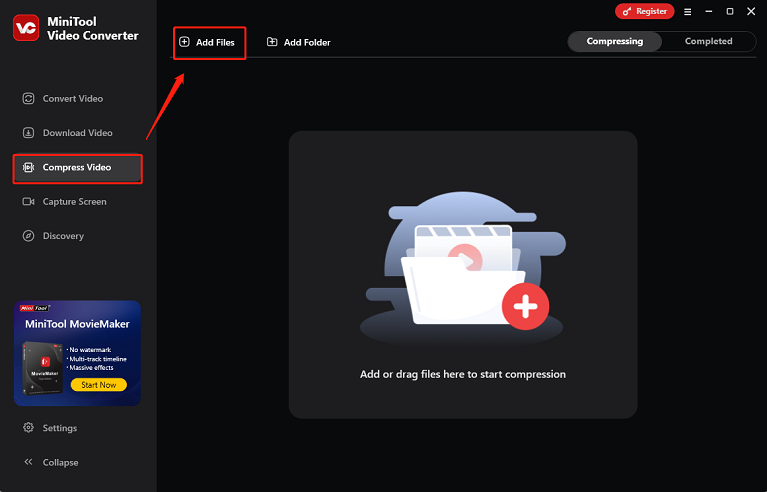
6: Click the Settings icon to open the Compression Settings window. Drag the red dot icon to choose an output estimated file size. Better keep it in the recommended range. Then, expand the Format option to select the output format you want. After that, click OK to save the settings.
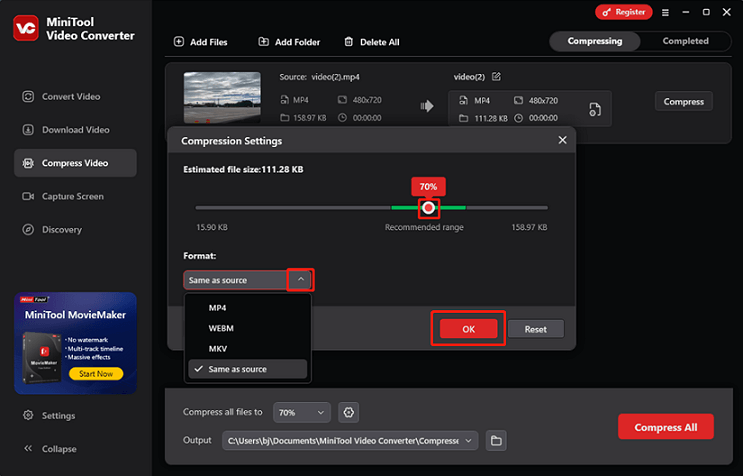
7: Click the Compress button to start compression.
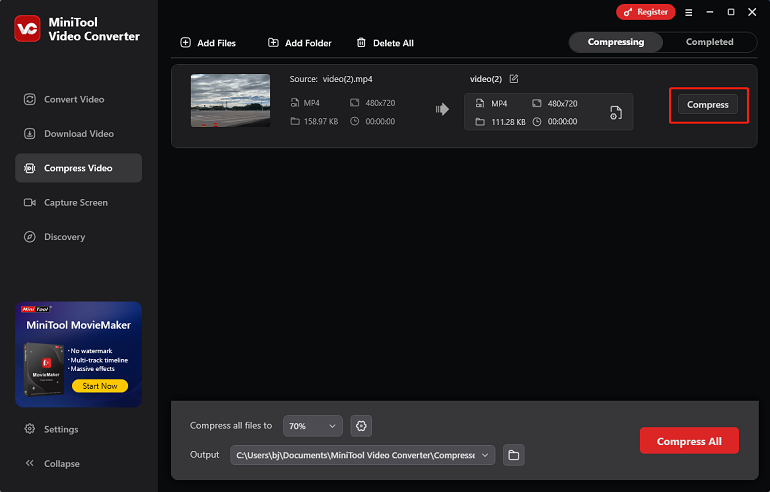
8: When the compression task completes, MiniTool Video Converter will automatically switch to the Completed section. Click the Play icon to view the compressed video or click the Folder icon to locate it.
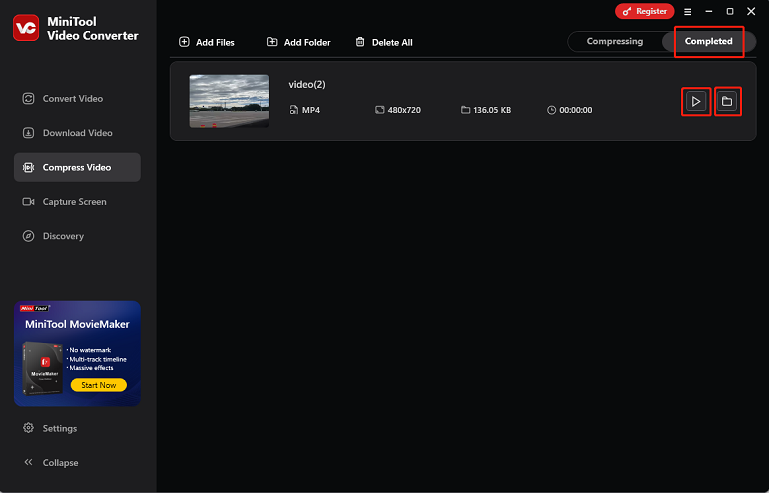
Video Bitrate Compressor 2: MiniTool MovieMaker [Offline]
MiniTool MovieMaker is also a robust and worth-trying video bitrate compressor that enables you to change the video bitrate. To further compress files, it offers additional compression options, like trimming the video, changing video format, quality, resolution, and frame rate.
Here’s a specific compression guide:
1: Click the download button below to download and install MiniTool MovieMaker on your computer.
MiniTool MovieMakerClick to Download100%Clean & Safe
2: Run MiniTool MovieMaker, close the promotion window, and click the Import Media Files area to import the video you want to compress.
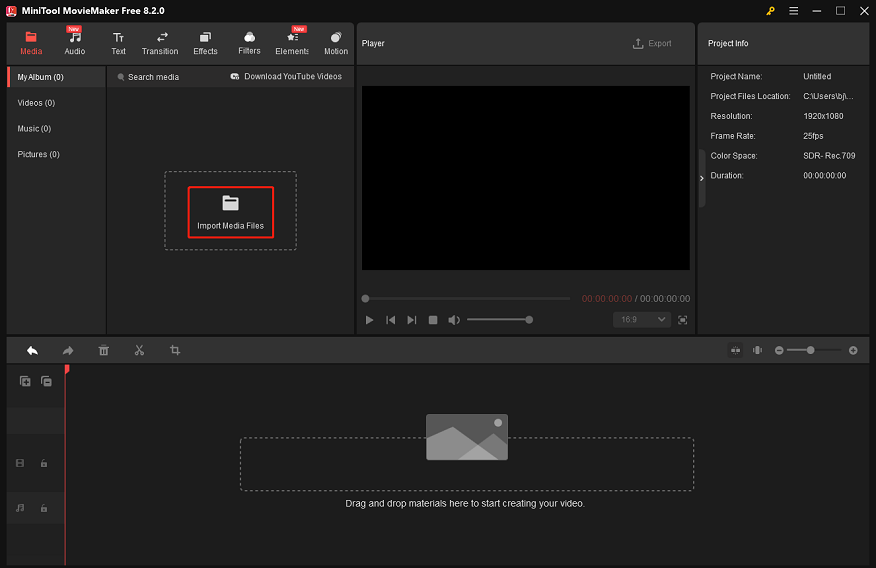
3: Drag and drop the video to the timeline. You can trim the video if you want. Then, click Export at the top right of the Player window to access the Export window.
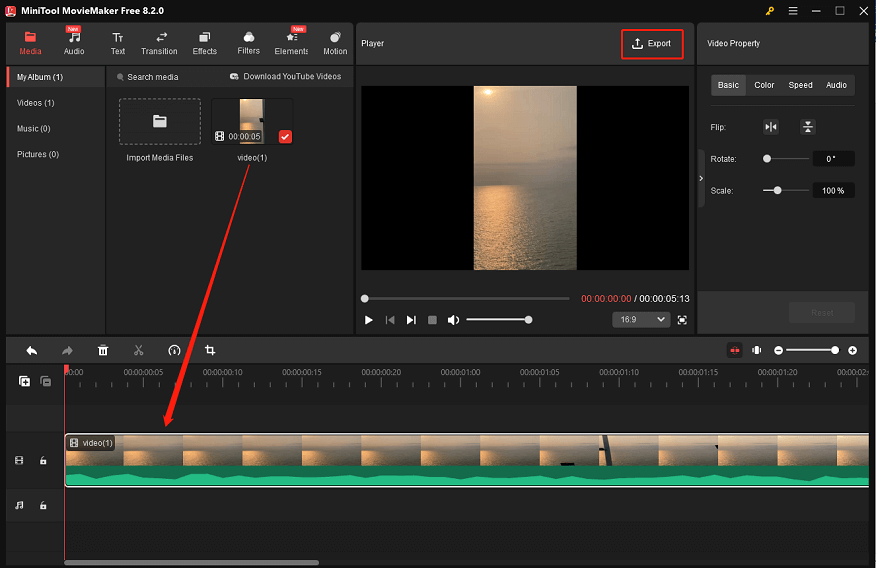
4: In the Export window, click the Settings button, expand the Bit Rate option, and then select the parameter you want. Here, I take 2000 as an example. Next, change the quality and encoder if needed. Then, click OK to save the changes.
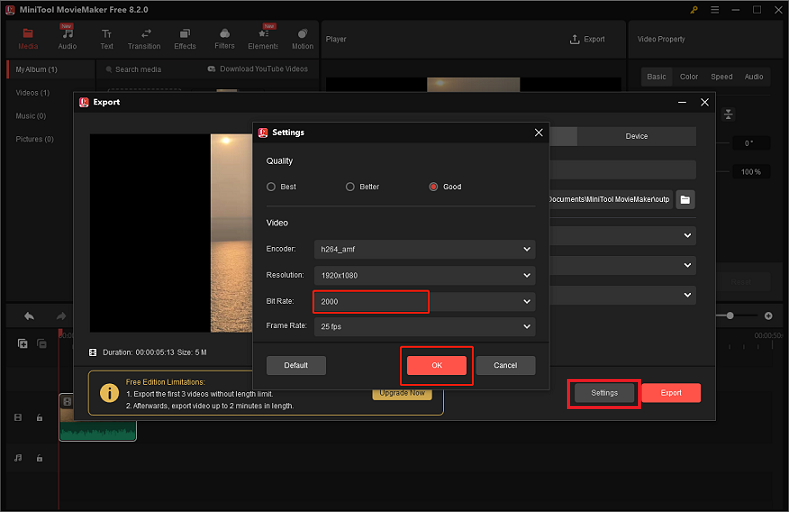
5: Change the video format, resolution, and frame rate to further compress the video if needed. The output size is displayed below the preview window, and you can adjust the parameters according to it. After that, click Export to start compression.
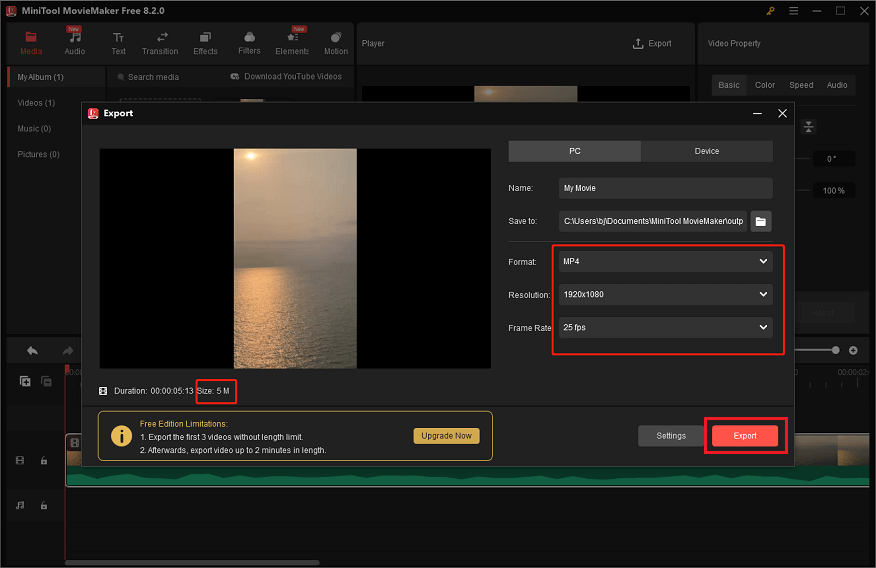
6: When the compression completes, click Find Target to locate the compressed video in your local folder.
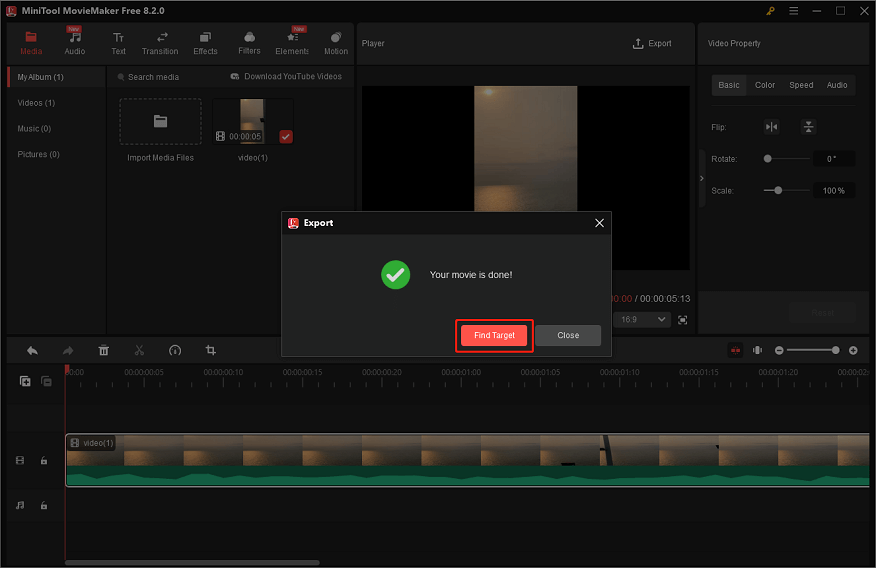
Done! With MiniTool MovieMaker, you can compress video bitrate effortlessly!
Video Bitrate Compressor 3: Tipard Video Converter Ultimate [Offline]
Tipard Video Converter Ultimate is a file converter that can convert video and audio easily. One of the highlights of this app is that it can change the video bitrate and then reduce the file size. Additionally, it supports more than 500 different file formats, including MP4, AVI, MKV, MOV, M4V, WMV, and more.
Moreover, this video bitrate compressor features an intuitive interface, popular among many beginners. It has good compatibility, supported by multiple devices, like Windows, Mac, and Linux. Want to know how to use it? Just follow the details below.
1: Download Tipard Video Converter Ultimate from its official website and install it on your PC.
2: Launch this program to enter its user interface. Then, select the More Tools option from the top menu and choose Video Compressor.
3: Click the + icon to import the target video.
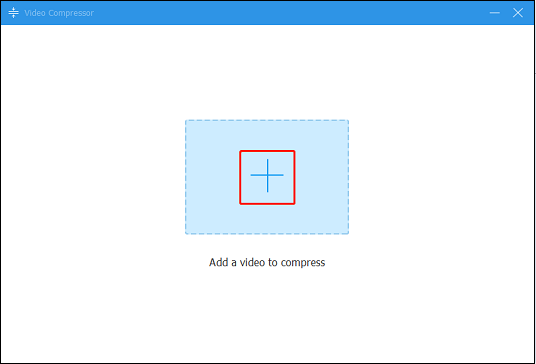
4: Then, you can change the output file name, size, format, and resolution. The output video bitrate varies with size, format, and resolution. Adjust them as you prefer.
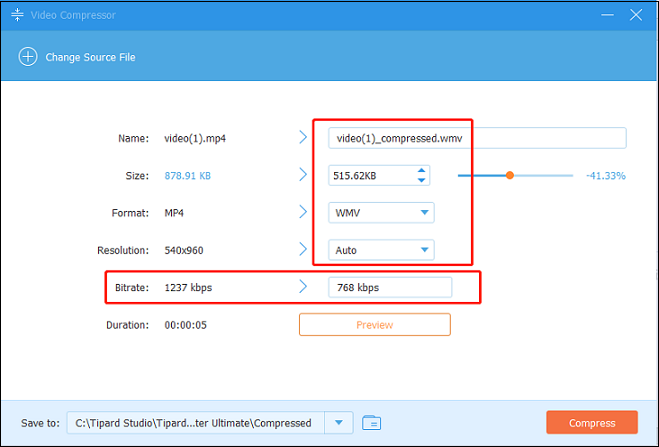
5: Expand the Save to option to choose an output save path. Then, click Compress to start compression. Once finished, find the video in the location you just selected.
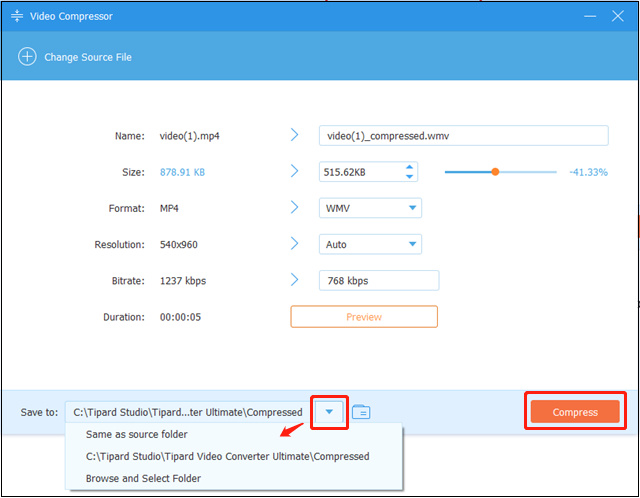
Video Bitrate Compressor 4: FreeConvert [Online]
Don’t want to install extra software on your computer? Then try an online video bitrate compressor. FreeConvert is a free and easy-to-use online video compressor that empowers you to reduce file size with no effort. Plus, this online compressor provides multiple compression methods, including targeting a file size, a video quality, a video resolution, and a max bitrate. As a result, you can change the video bitrate you want.
Follow the instructions below to reduce video bitrate:
1: Launch the browser on your computer, search for FreeConvert, and then enter its user interface.
2: Select the Compress option from the top menu and click Video Compressor.
3: Click Choose Files to import the target video.
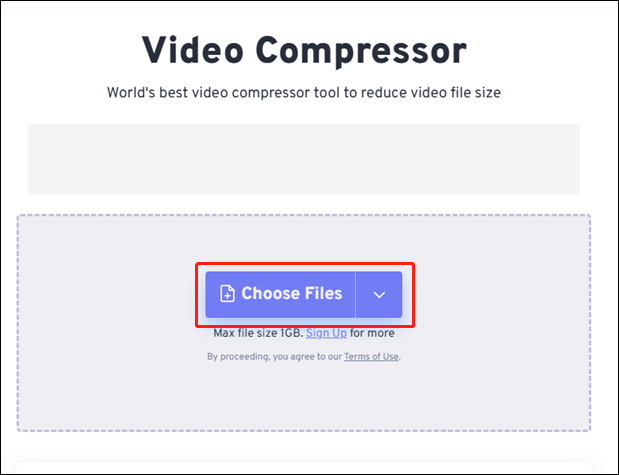
4: Expand the Output option to choose the format you want. Then, click the gear icon to open the Advanced Options (Optional) window.
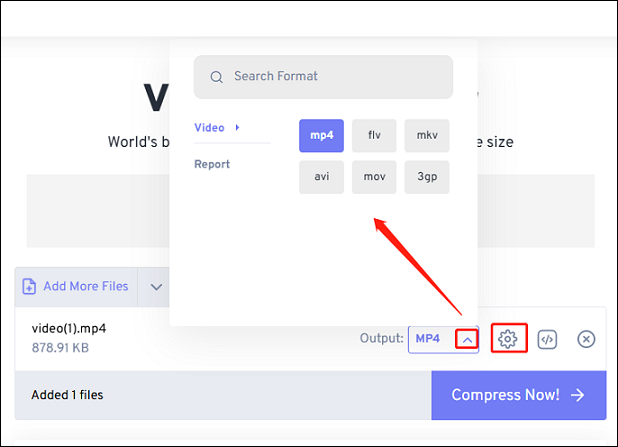
5: In the Advanced Options (Optional) window, expand the Compression Method option and choose Target a max bitrate. Then, input your desired video bitrate into the Max Bitrate (Kbps) box. Here, I choose 2000. After that, click Apply Settings.
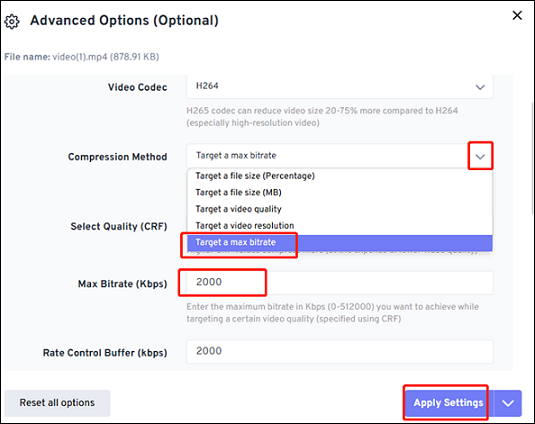
6: Click Compress Now! to start conversion.
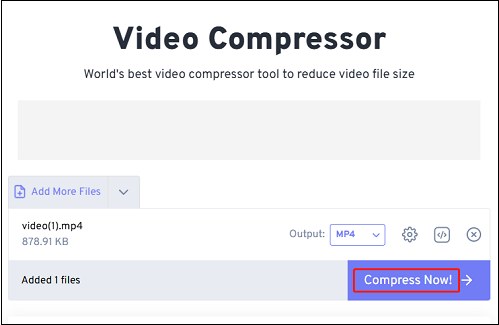
7: Once done, click the Download button to save the video to the local folder.
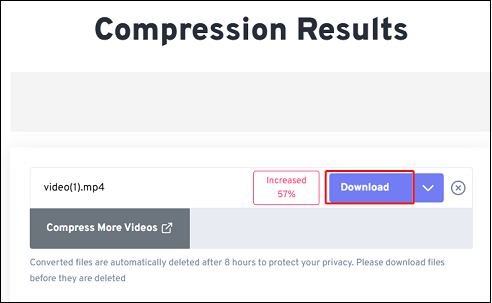
Conclusion
A great video bitrate compressor allows you to lower video bitrate easily. This post provides four reliable video bitrate compressors and shows you how to adjust the bitrate step by step. Hope you find this article helpful! You can contact us at [email protected] if you have any questions about using MiniTool Video Converter or MiniTool MovieMaker. Alternatively, you can send me messages directly on Twitter, and I’ll help you as soon as I can.



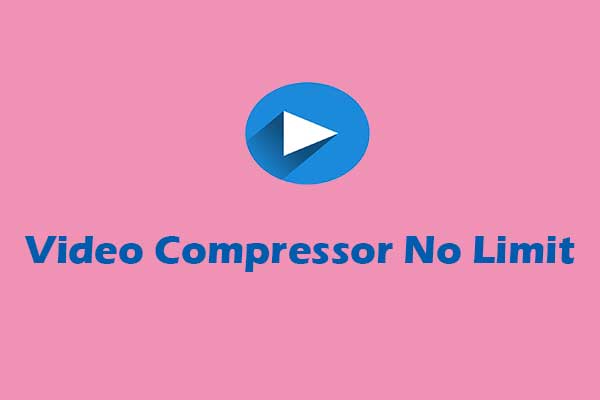
User Comments :