What is the Google Classroom video upload size limit? Google Classroom hasn’t officially listed the maximum video file size. However, sometimes it’s necessary to reduce video size for Google Classroom for quick and smooth uploads. This post introduces 2 video compressors for this task.
Google Classroom is a free online learning tool. This platform helps teachers create, organize, and grade assignments. It also lets teachers and students share materials and communicate.
Some people may wonder if there is a size limit for files submitted by students or uploaded by teachers in Google Classroom. Keep reading and find out.
What Is the Google Classroom Video Upload Size Limit
What is the file size limit for Google Classroom? This software doesn’t officially impose a specific file size limit for video uploads. Some may wonder: now that there is no Google Classroom video upload size limit, can we upload as large videos as we want to this platform? Not really.
All the files you upload to Google Classroom are saved to your Google Drive. A free Google account offers 15 GB of storage space shared by Google Drive, Gmail, and Google Photos. Thus, when the storage space of your free Google account is full, you can’t upload a video to Google Classroom.
Here is another question: I have plenty of storage space on my Google Drive, but why does Google Classroom take so long to upload? The answer is straightforward: it’s likely because your files are too big. To fix it, you can reduce the video file size for a quick upload.
To sum it up, there is no Google Classroom video upload size limit. However, if your video files are too large, reducing them can ensure a smooth upload.
How to Reduce Video Size for Google Classroom with MiniTool Video Converter
The most direct method to reduce the video file size for Google Classroom is compression.
MiniTool Video Converter is a free, easy, and fast video compressor. With an intuitive interface, even if you are a beginner, you can compress your video for Google Classroom easily. It supports many video formats, allowing you to compress AVI, MP4, MOV, MKV, WEBM, FLV, and more.
Let’s see how to compress a video for Google Classroom upload using MiniTool Video Converter.
Step 1. Download and install MiniTool Video Converter
Click the button below to download and install MiniTool Video Converter on your Windows.
MiniTool Video ConverterClick to Download100%Clean & Safe
Step 2. Upload the video to MiniTool Video Converter
- Open this free video compressor and switch to the Compress Video tab.
- Click the Add Files button or the Add or drag files here to start conversion area to load the video you want to compress.
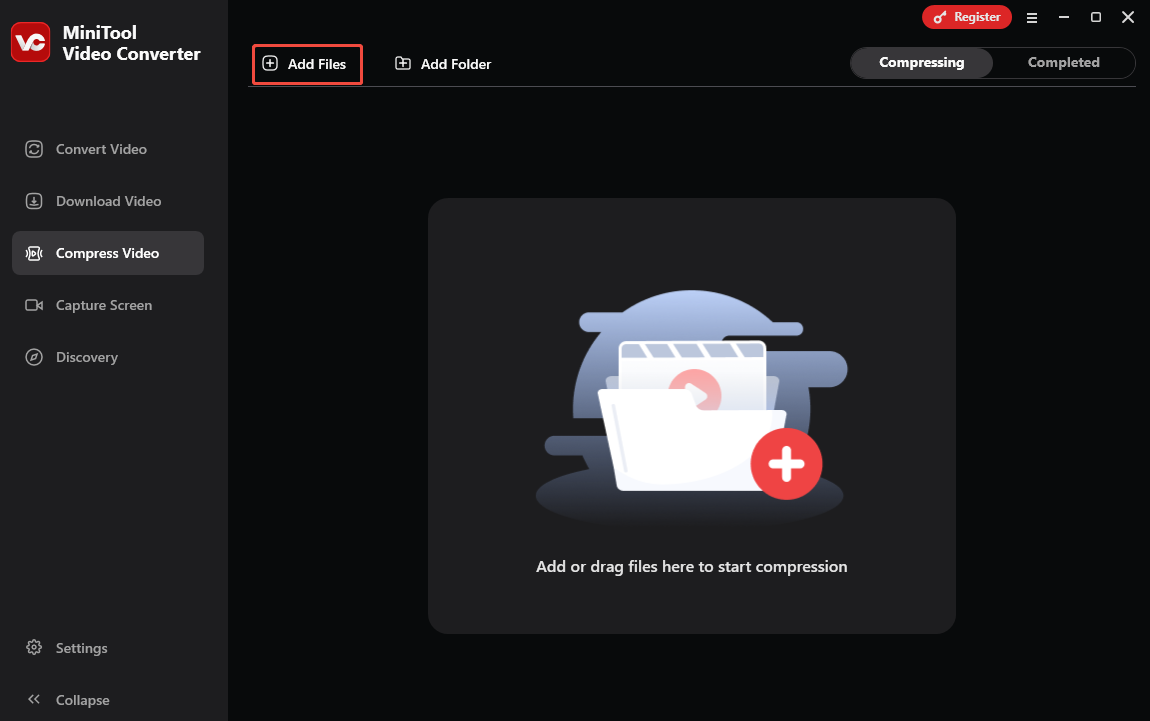
Step 3. Customize the compression settings
- Click the Settings icon.
- MiniTool Video Converter compresses videos to 70% by default. You can manually move the slider leftwards to further reduce your file size.
- Expand the Format option and choose an output format you like from the list.
- Preview the video to check the video’s quality.
- Click OK to confirm your changes.
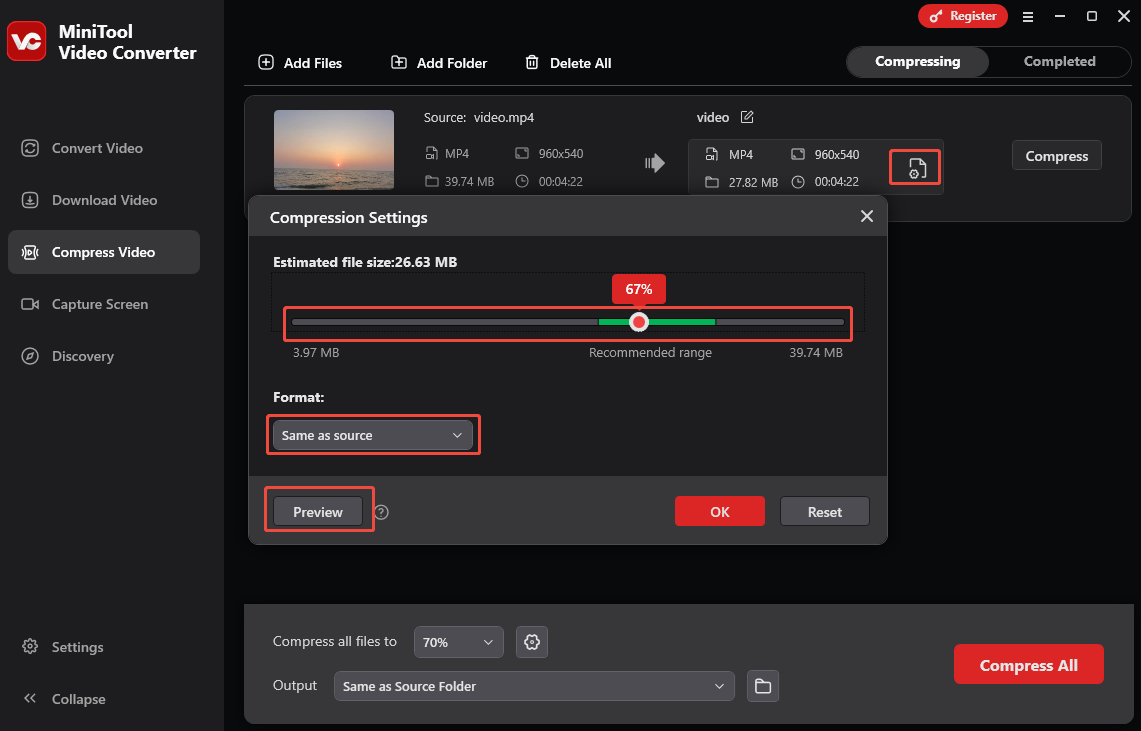
Step 4. Compress the video
Click the red Compress button to start the compression process.
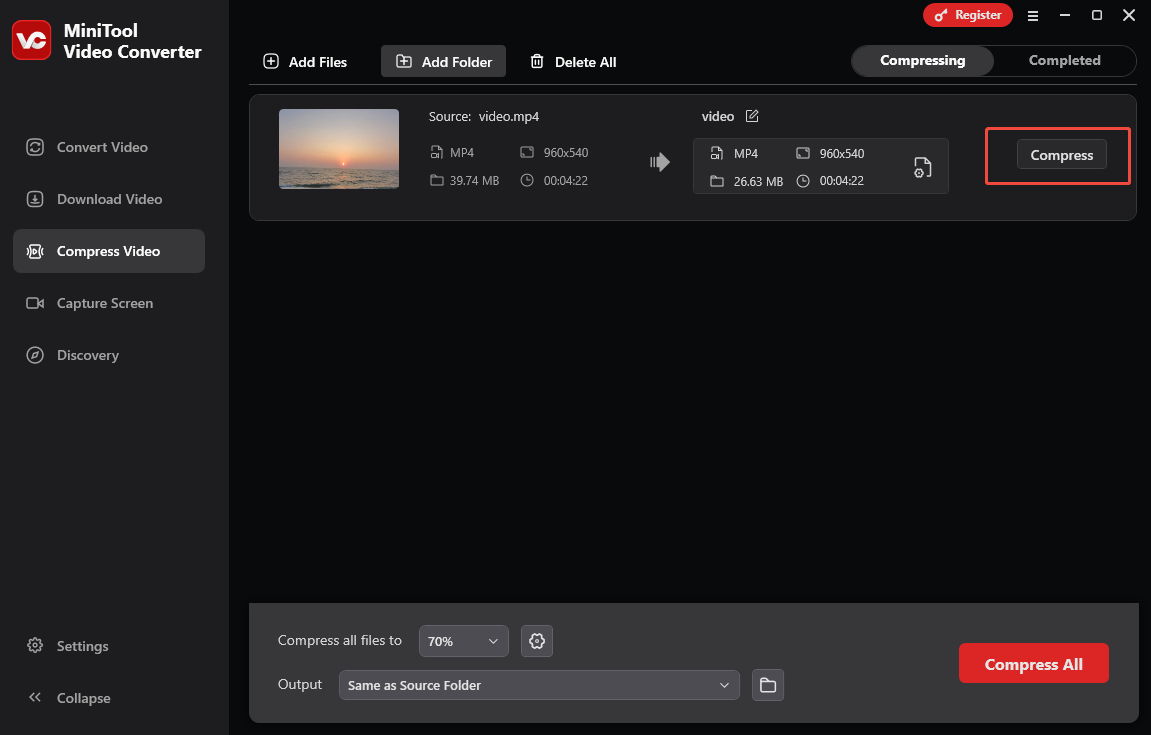
Step 5. Play and locate the compressed video
Once finished, you will be led to the Completed tab. You can click on the play icon to watch it or click on the folder icon to locate it.
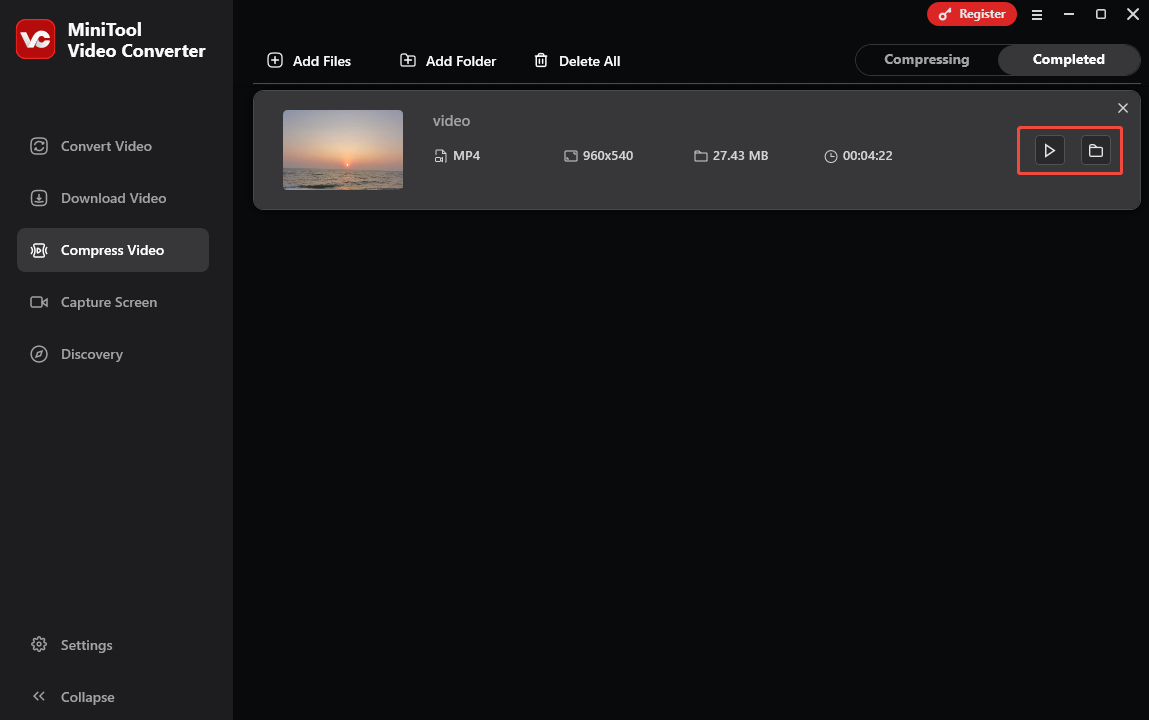
Other Features of MiniTool Video Converter
- Can work as a free video converter.
- Can record your Windows screen.
- Can download videos from YouTube, Instagram, TikTok, Facebook, and Twitter.
MiniTool Video Converter can easily compress the Google Classroom video for a smooth upload.
How to Reduce Video Size for Google Classroom with MiniTool MovieMaker
Is there any other method to reduce a video’s size beyond compression? Sure, you can trim it. Here I recommend MiniTool MovieMaker – a free video editor for this task. It’s simple to use and offers many editing tools, including trimming, cropping, rotating, reversing, etc. Its trimming tool cuts unwanted parts of your video to reduce the file size. Here are the steps.
Step 1. Download and install MiniTool MovieMaker
Hit the button below to download and install MiniTool MovieMaker.
MiniTool MovieMakerClick to Download100%Clean & Safe
Step 2. Import the video
- Open this application and close the project window to enter its main interface.
- Click Import Media Files to import the target video.
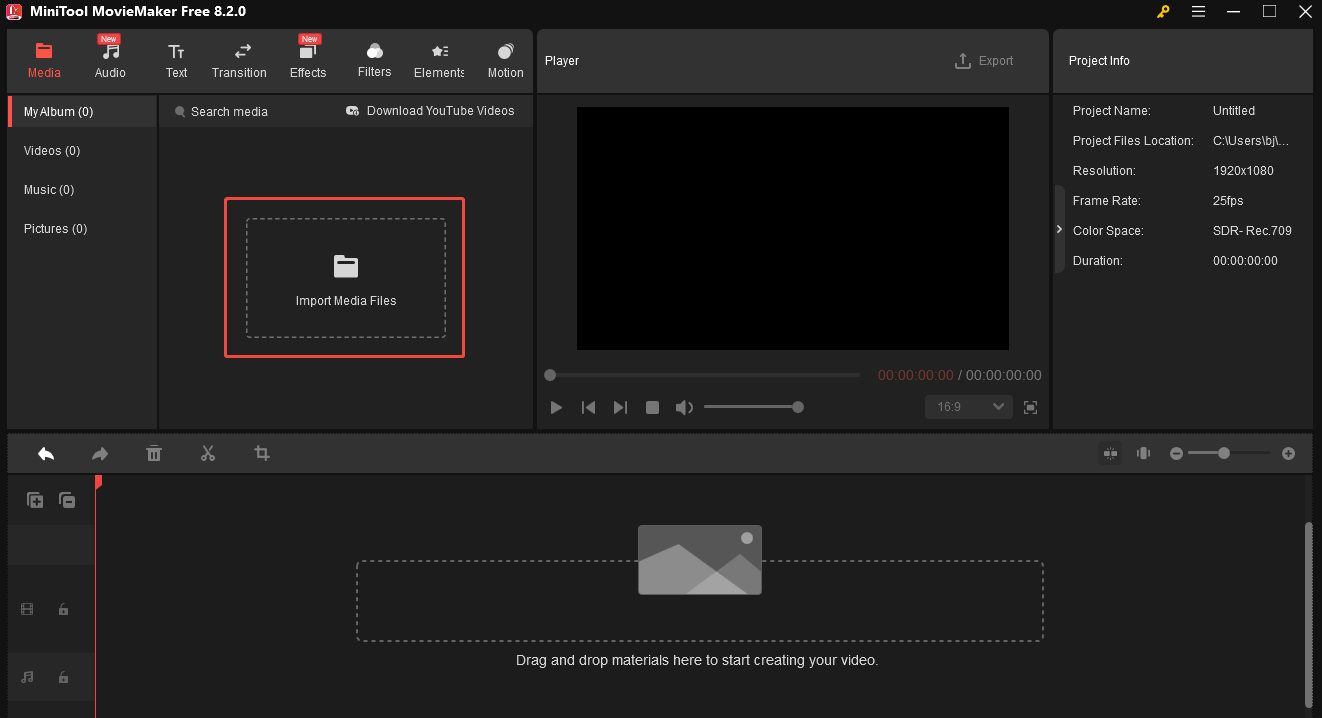
Step 3. Add the video to the timeline
Click the + icon or drag and drop the video into the timeline.
Step 4. Trim the video to reduce its size
- Hover your mouse at the start/end of the video, and an arrow will appear.
- Drag the arrow to the right/left to shorten your video.
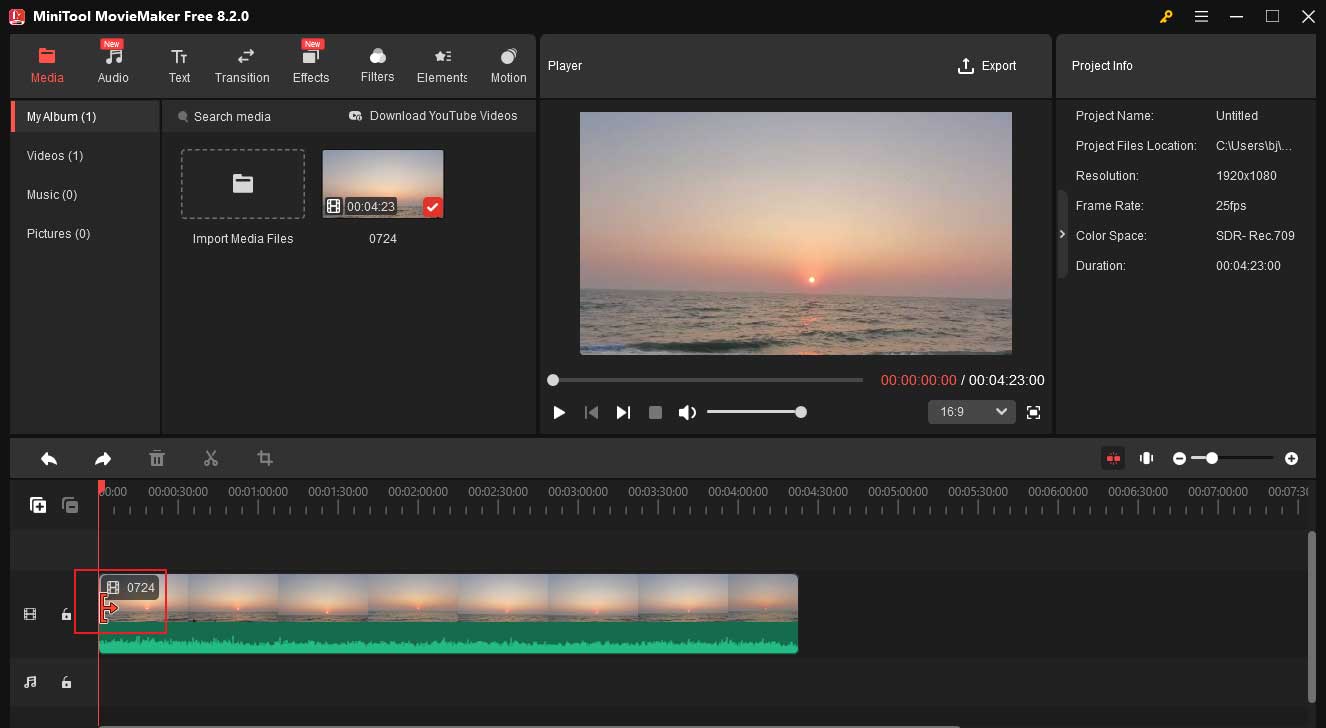
Step 5. Export your video
- Click Export in the upper-right corner of the interface.
- Customize the output format, resolution, and frame rate.
- Click the red Export button to export the video to your computer.
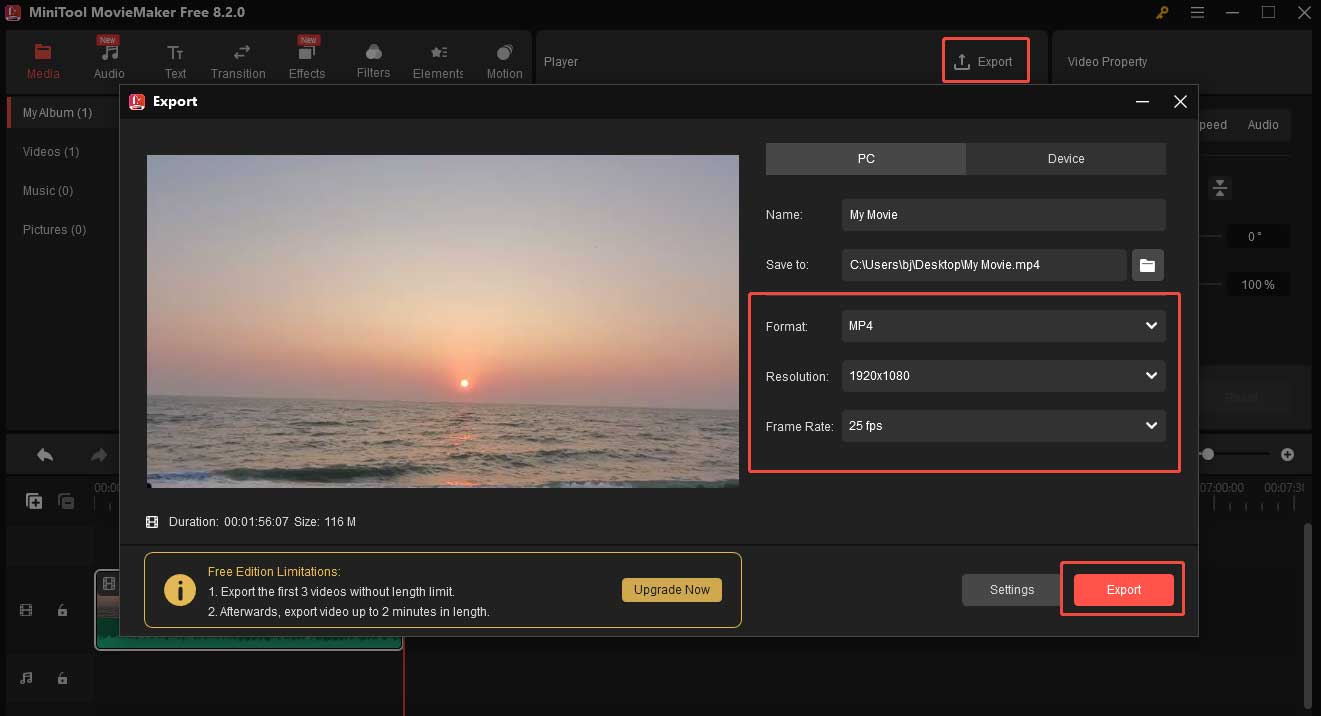
As you can see, MiniTool MovieMaker is a handy video compressor for Google Classroom.
Conclusion
While there is no Google Classroom video upload size limit, sometimes you need to reduce the video size for an easier upload. You can use MiniTool Video Converter to compress it or MiniTool MovieMaker to trim it.
If you need any help while using MiniTool Video Converter and MiniTool MovieMaker, don’t hesitate to contact us via [email protected]. You can also directly send me messages on Twitter.



User Comments :