Understanding SB3
Standing for a project file format, SB3 plays a crucial role in storing multiple Scratch project elements, such as sounds, scripts, and costumes. After the MIT Media Lab developed Scratch 3.0, an increasing number of people applied this education-programming environment to create an SB3 file.
With an SB3 file, the teaching of fundamental programming concepts is more accessible. At the same time, it brings visual blocks that help make scripts, which further facilitate young learners and novices. Even if you desire a project file with interactive content, SB3 files can satisfy your needs.
Can You Convert SB3 to MP4 Directly
Can you convert .sb3 to MP4 directly? The answer is no. Simply put, MP4 refers to a video file format that brings static videos. In contrast, an SB3 file carries interactive elements and code. There is a big difference in the core functionality of the two formats, which leads to the result that you can’t convert SB3 to MP4 directly.
How to Record Your SB3 Files in MP4
Considering that you can’t convert SB3 to MP4 directly, it is suggested you record your SB3 files in the MP4 format. To facilitate your recording task, a surpassing screen recorder called MiniTool Video Converter will be recommended. Meanwhile, the following content will give you a specific guide to recording your SB3 files.
A Reliable SB3 to MP4 Converter: MiniTool Video Converter
MiniTool Video Converter has an intuitive interface, which enables users with different skill levels to record SB3 files easily and quickly. In addition, with it, you don’t have to spend time setting MP4 as the output format because it is set by default. Moreover, regardless of the length of your SB3 files, MiniTool Video Converter can support your recording.
Sometimes, when you use some screen recorders to record your computer activities, you may find that there are watermarks in your recording files. If you want to remove them, you have to pay for the upgrade. Fortunately, MiniTool Video Converter empowers you to record your screen for free and without any watermark.
Can your recording stop automatically? Sometimes, when you have finished the recording, you need to stop it manually. However, if you are busy with your personal affairs like dating, working, or exercising, it is difficult for you to wait for the end of your recording. Luckily, MiniTool Video Converter, which allows you to preset the recording duration, brings you more freedom to enjoy your life.
MiniTool Video ConverterClick to Download100%Clean & Safe
How to Record SB3 in MP4 with MiniTool Video Converter
Below are the detailed instructions on how to convert SB3 to MP4 using MiniTool Video Converter.
Step 1. Download and install MiniTool Video Converter on your PC.
Click on the download button to download MiniTool Video Converter. Then, follow the on-screen instructions to install it on your Windows computer.
MiniTool Video ConverterClick to Download100%Clean & Safe
Step 2. Access the MiniTool Screen Recorder.
After launching MiniTool Video Converter, switch to the Screen Record module and click on the big recording icon to access the MiniTool Screen Recorder.
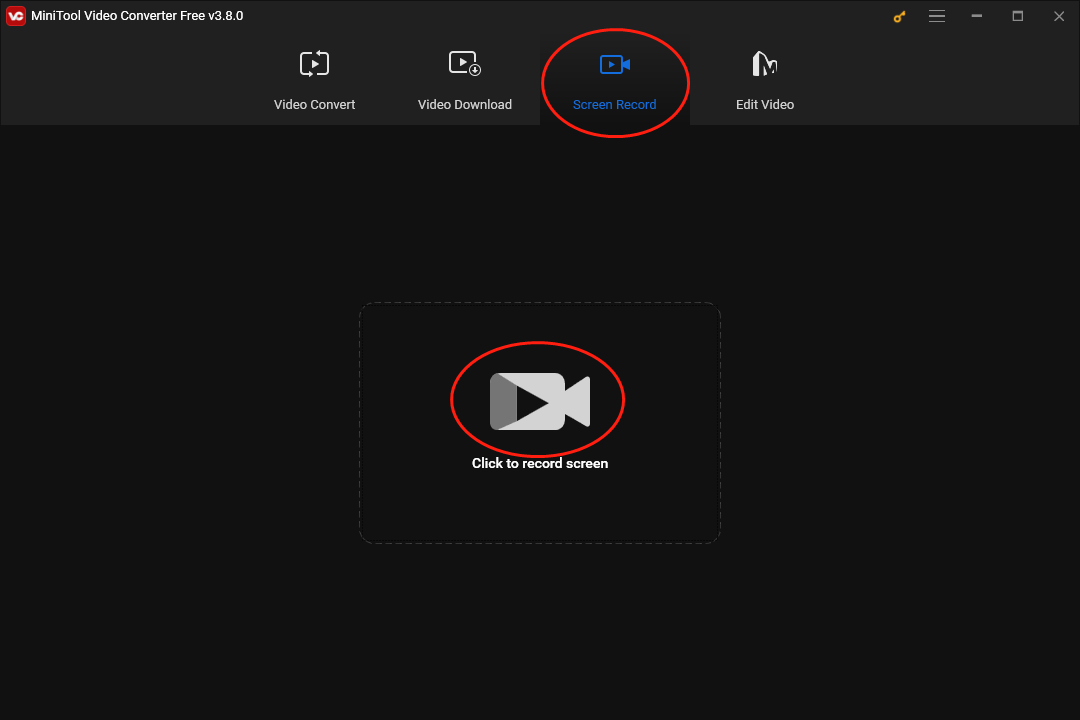
Step 3. Manage the recording area.
Customize the recording area by pressing the Alt + R keys. By the way, a full-screen recording mode is set by default.
Step 4. Control the recording audio.
Click on the System Audio icon and the Microphone icon respectively to turn on/off the system and microphone sound. To avoid dispensable noise, it is suggested that you turn off the microphone audio.
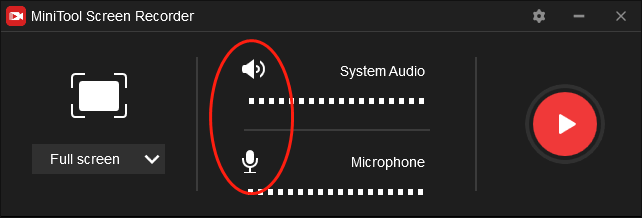
Step 5. Alter relevant parameters based on your needs.
Click on the gear icon at the upper right of MiniTool Screen Recorder to access the setup interface.
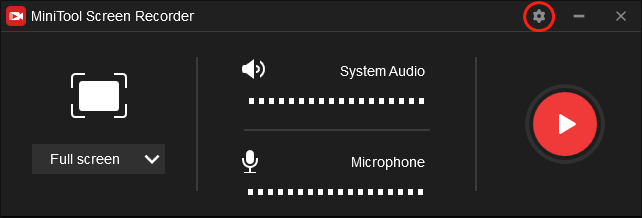
In the pop-up interface, you click to click on the three-dot icon to choose a saving path for your recording files. Meanwhile, you can choose the frame rate and recording quality that you desire. Most importantly, you can set the recording duration according to your needs, which makes your recording tasks more effortless. Finally, click on the OK button to confirm the changes that you have made.
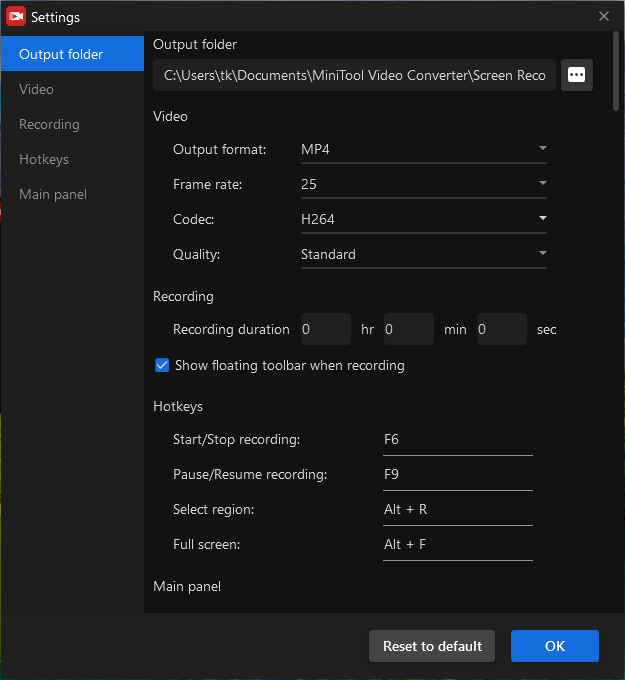
Step 6. Begin your recording and finish it.
Press the F6 key to begin the recording. After a 3-second countdown, play the SB3 files you want to record. Once you have finished recording your SB3 files, end it by pressing the F6 key again. Then your recording file will display in the task list below the MiniTool Screen Recorder. By right-clicking on it, you can take actions like previewing, opening, deleting, and renaming your SB3 recording.
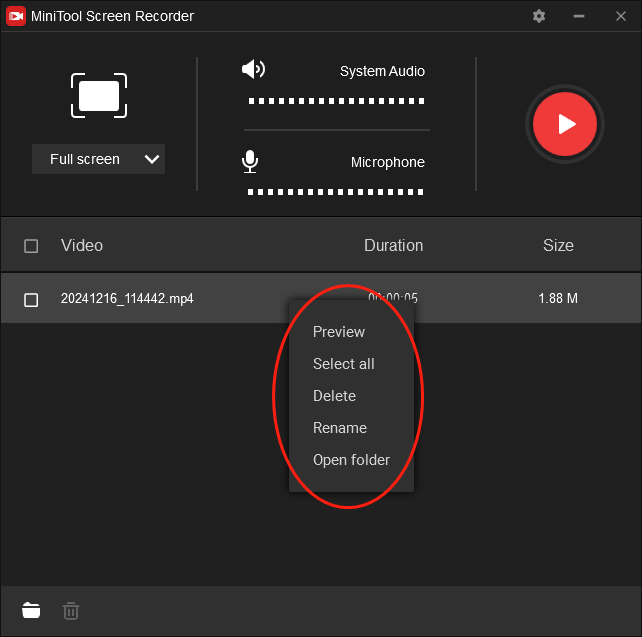
As you can see, MiniTool Video Converter is an easy-to-use SB3 to MP4 converter. Meanwhile, if you want to extract audio from your SB3 recordings or save them in other video formats like MPG, AVI, MKV, MOV, ASF, and more, it can also suit your needs. What you need to do is go to the Video Convert tab and convert your SB3 recordings.
MiniTool Video ConverterClick to Download100%Clean & Safe
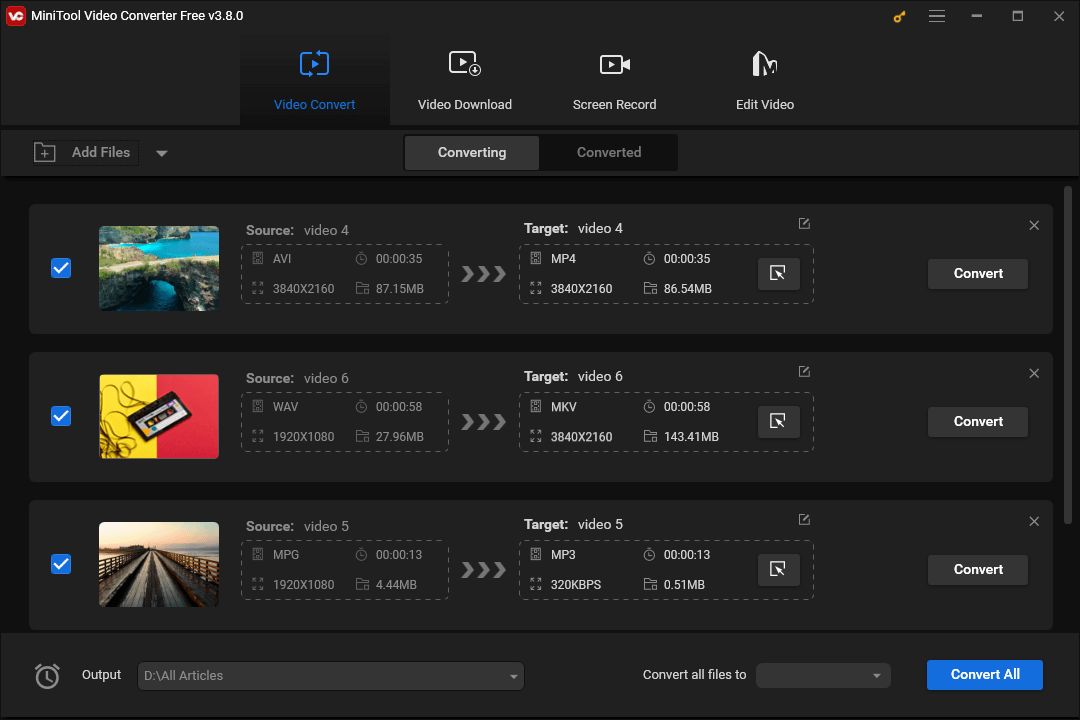
Other Recommended SB3 to MP4 Converters
Because of the great difference between SB3 and MP4, you can’t convert SB3 to MP4 directly with any file converter. Therefore, you can barely get MP4 from SB3 by screen recording. If you want more options to turn SB3 into MP4 for free, other tools like OBS Studio, ShareX, and HitPaw Video Converter, can all give you a hand.
Bonus Tip: How to Edit Your SB3 Recordings Frame by Frame
After converting SB3 to MP4, can you make your SB3 recordings more attractive without hassle? Of course, you can! MiniTool MovieMaker, also known as the best video editor, allows you to edit your SB3 recordings frame by frame. Firstly, you can change the speed or volume of your recordings. In addition, this video editing tool empowers you to add elements like transitions, motions, filters, music, etc., to your recording files.
On condition that you want to combine multiple SB3 recordings into one single file, MiniTool MovieMaker can also meet your satisfaction. More than that, it enables you to alter the aspect ratio of your recorded videos to 16:9, 9:16, 4:3, or 1:1, which means that you can have more appropriate choices for your sharing on different platforms like Instagram. Additionally, MiniTool MovieMaker is capable of converting your SB3 recordings with images and videos.
MiniTool MovieMakerClick to Download100%Clean & Safe
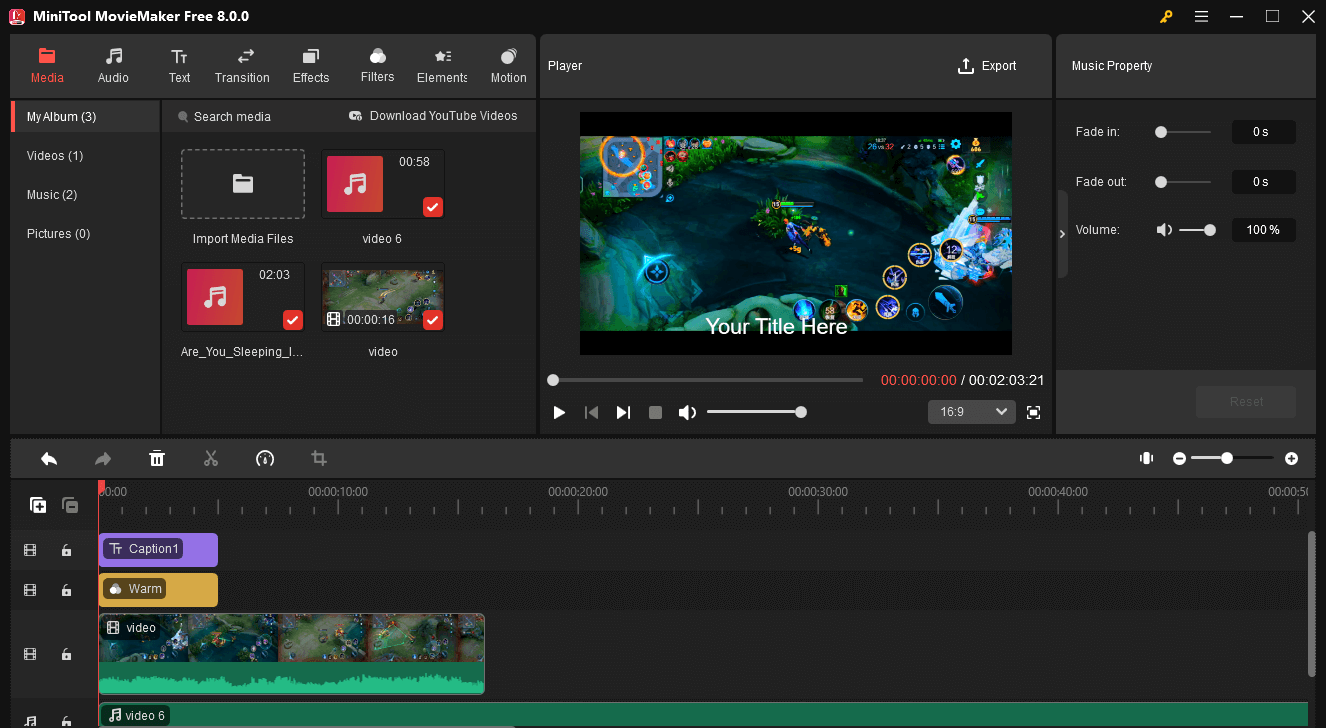
Conclusion
MiniTool Video Converter is a reliable choice for you to convert SB3 to MP4. If you want your SB3 recordings to look more professional, MiniTool MovieMaker, which is a feature-rich and easy-to-use tool, is a can’t-miss option. Finally, if you have any questions when using those two applications, please share your questions with me on Twitter, and I will help you as quickly as possible. Also, you can ask for help by sending an e-mail to [email protected].


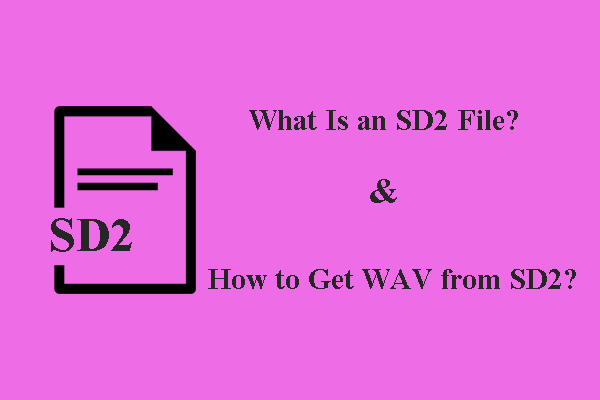

![How to Convert VCD to MP4? 4 Tools You Can Try [PC/Online]](https://images.minitool.com/videoconvert.minitool.com/images/uploads/2023/07/vcd-to-mp4-thumbnail.jpg)
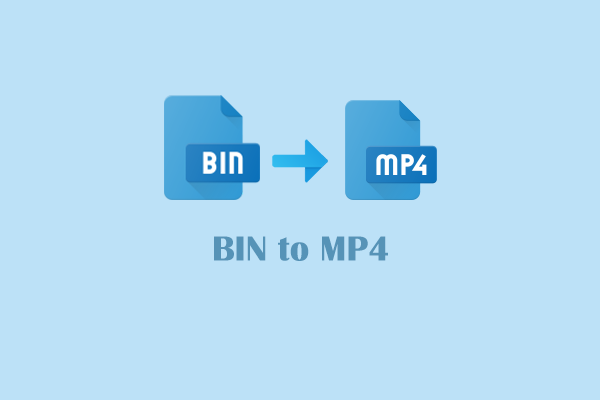
User Comments :