As a popular game, MapleStory has become increasingly popular among players. In this background, this article released by the best free video converter – MiniTool Video Converter will introduce MapleStory to you and walk you through some powerful screen recording programs to help you record MapleStory.
Prior to exploring the great screen recorders that can help you record MapleStory, let’s learn MapleStory first.
What Is MapleStory
Created by Wizet, MapleStory serves as a popular multiplayer online role-playing game. Different from 3D games, it is a 2D game that is free to play. Meanwhile, the scenes of MapleStory are mainly comprised of Maple World, Grandis, and Arcane River. Currently, promoted by some companies like AsiaSoft and Nexon, some versions of MapleStory have become accessible to users in other countries.
How to Implement MapleStory Recording on PC
To record MapleStory on your computer successfully, a powerful screen recorder is never dispensable. In this section, MiniTool Video Converter will be highly recommended. With the following content, you will learn more about it and can apply MiniTool Video Converter to the recording of MapleStory.
Overview of MiniTool Video Converter
As a user-friendly offline screen recorder, MiniTool Video Converter allows for recording your screen without time limits and watermarks. Meanwhile, it enables you to autonomously record the audio from the system and microphone. In addition, with MiniTool Video Converter, you are free to change the frame rate and quality of your recorded videos.
How to Carry out MapleStory Recording with MiniTool Video Converter
Below are the detailed steps that will guide you to record MapleStory with MiniTool Video Converter.
MiniTool Video ConverterClick to Download100%Clean & Safe
Step 1. Click on the above button to download and install MiniTool Video Converter on your computer. Then launch it to enter its main interface.
Step 2. Switch to the Screen Record section and click on the recording icon to enter the MiniTool Screen Recorder panel.
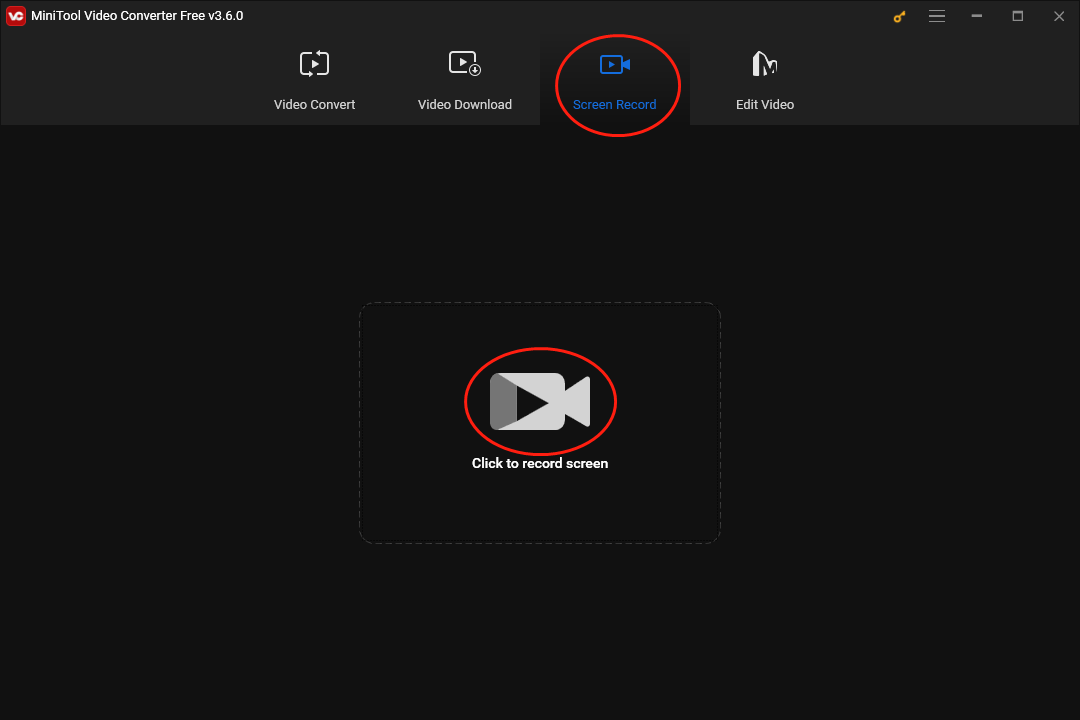
Step 3. To choose a location to save your recording files, click on the settings icon to enter the settings interface.
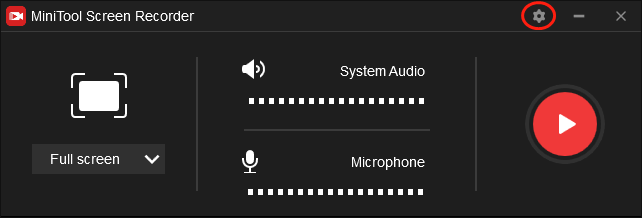
To record MapleStory more autonomously, you can also customize the frame rate and quality of video recording and set the recording duration. After the customization, don’t forget to click on the OK button to save the changes that you have made.
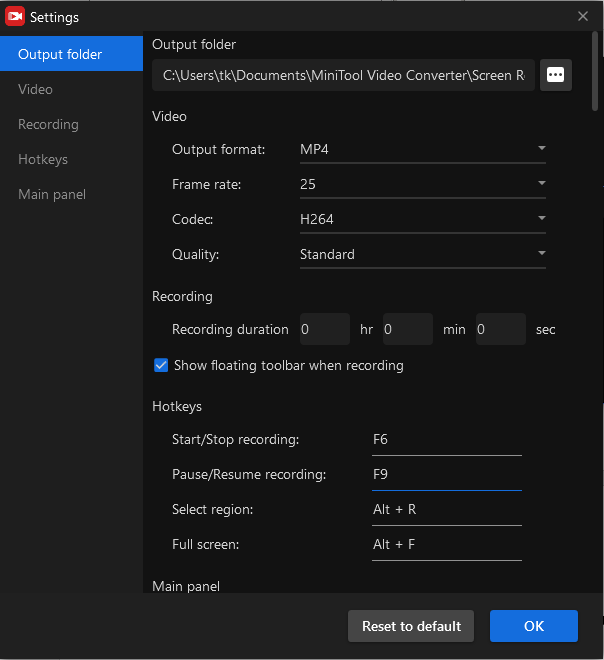
Step 4. Click on the system audio icon and microphone icon to turn on/off the recording audio from the system and microphone.
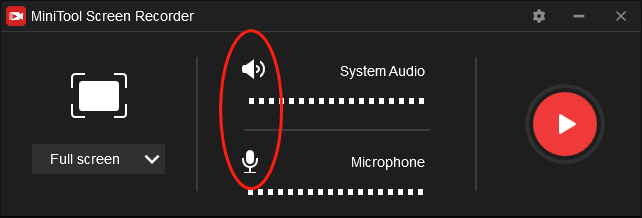
Step 5. To choose the recording area, click on the inverted arrow to make a choice. You can also press the Alt+R key to choose your recording area.
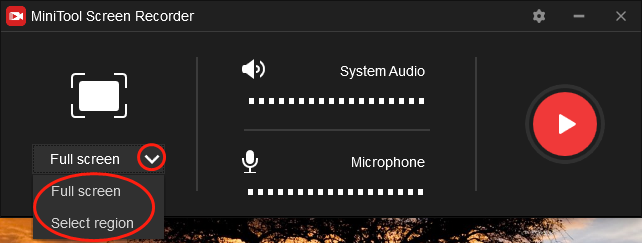
Step 6. Press the F6 key or click on the Record button to start your recording. Your recording will begin after a 3-second countdown. Then run MapleStory. In the recording process, you can press the F9 key to pause or resume your recording.
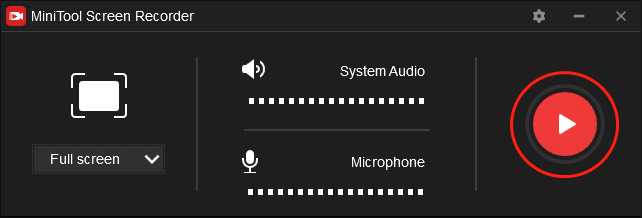
Step 7. Once you have completed the recording of MapleStory, press the F6 key to end your recording.
Step 8. Right-click your recording file in the file list of MiniTool Screen Recorder to preview your recorded video. By the way, you can also rename and delete your recording file.
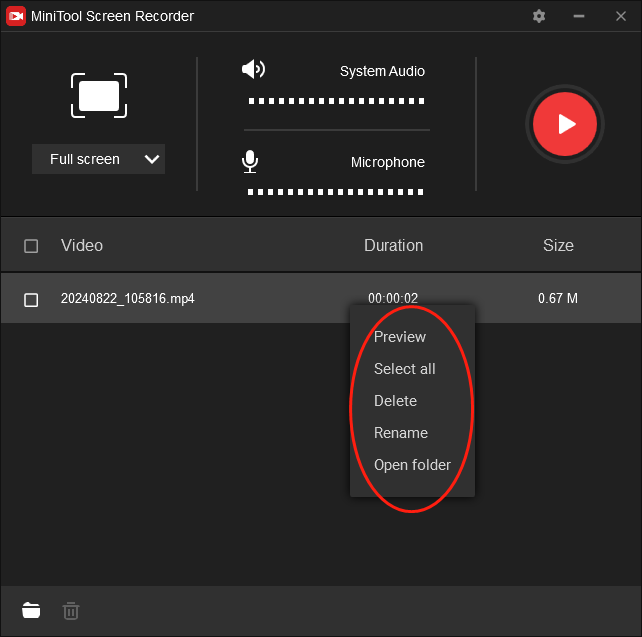
With the above-detailed guidance, you can record MapleStory easily and quickly. If you are looking for a conversion tool that can efficiently convert your video/audio files to other formats such as MP3, MP4, WEBM, DV, and more, MiniTool Video Converter, which supports batch conversion and tons of different media formats, can also give you a hand.
Other Recommended MapleStory Recorders
In the following paragraphs, other recommended recorders to help you record MapleStory will be introduced.
#1. DU Recorder
As a reliable offline program, DU Recorder is not only a screen recorder but also a stream creator. With it, you are capable of recording a wide range of videos like gameplay videos, sporting videos, live shows, and so on. Hence, DU Recorder can also help you record MapleStory. In addition, DU Recorder also enables you to livestream your screen to multiple platforms such as Twitch, YouTube, and Facebook.
Other Functions of DU Recorder:
- It allows users to access a wide range of live tools such as Live pause settings, custom watermarks, live themes, and so on.
- It enables users to enjoy some video editing features like changing video speed and merging more video clips.
- It boasts numerous resolution options, which can help provide users with a high-quality live streaming experience.
#2. Loom
Loom, which allows you to record your screen on Windows, Mac, and Chrome, is an offline screen recorder that enables you to record MapleStory. Meanwhile, it has great compatibility. Even if you are an Android or iPhone user, there is a usable Loom version for you. Now, Loom has won great popularity because over 25 million users have chosen it for screen recording and other purposes.
Other Functions of Loom:
- It boasts a built-in editing feature, which allows users to attract audiences by adding fun extras and highlighting details.
- It allows you to share your work with anyone just by touching a button.
Bonus: How to Edit Your MapleStory Recordings
Considering that some of you want to edit your MapleStory recordings with more editing features, we recommend an amazing video editor called MiniTool Movie Maker. Don’t worry. Even if you are a beginner in video editing, you can have a good command of MiniTool MovieMaker quickly and easily.
As a powerful video editing tool, MiniTool MovieMaker has much to offer in trimming your recorded videos. At the same time, with it, you can easily add tons of factors like filters, effects, motions, transitions, and more to your videos. In addition, MiniTool MovieMaker enables you to combine multiple video clips into a single video file.
MiniTool MovieMakerClick to Download100%Clean & Safe
Conclusion
How can you record MapleStory on your computer? The best way is to apply MiniTool Video Converter to your recording. Also, you can use other recommended MapleStory recorders to complete your MapleStory recordings. Finally, in the process of using MiniTool Video Converter and MiniTool MovieMaker, if there is any problem that troubles you, please send an email to [email protected]. We will help solve your problem as quickly as possible.


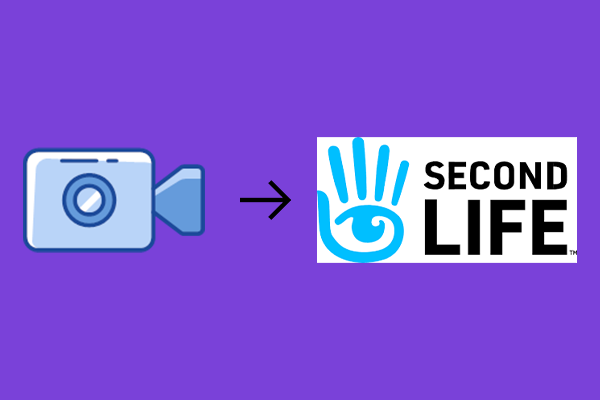
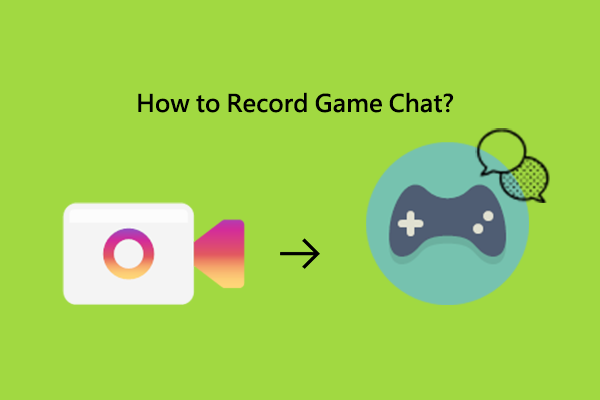
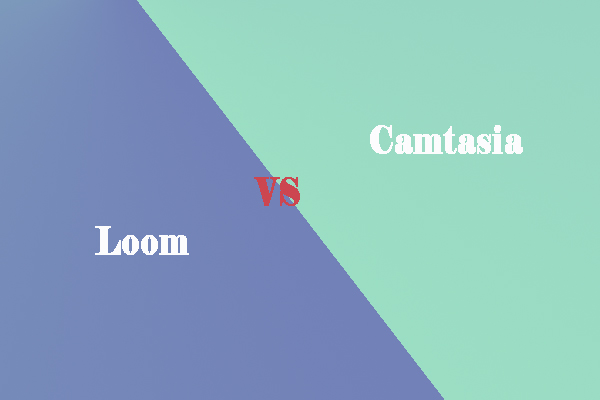
User Comments :