How can you record Livestorm webinars without any effort? This free file converter post from MiniTool provides 2 wonderful methods and guides you to finish the recording task step by step.
Livestorm is a wonderful browser-based video conference platform that allows users to discuss agenda items. Sometimes, you attend an important webinar and want to remember every single detail of it. One of the best methods is to record the whole webinar process. How to record Livestorm webinars? Read the following content to find out.
The Default Way to Record Livestorm Webinars
Livestorm offers a built-in tool to record webinars. If you’re an organizer, you have the option of manually or automatically recording each Livestorm session. If you’re a participant, you have to get permission from the host to record the meeting session. How do I record Livestorm webinars from the platform? Read on.
Option 1: Record Livestorm Webinars Automatically
Here’s the guide on how to record Livestorm from the platform automatically:
Step 1: Access the Livestorm platform, enter the Settings section of your event, and then choose the Recording & on-demand option on the left menu.
Step 2: In the Recording & on-demand section, enable the Automatically record upon event start option. When you start an event, the platform will automatically record your session; when you finish the event, it will end automatically.
Option 2: Record Livestorm Webinars Manually
You can follow the details below to record Livestorm events manually:
1: In the Recording & on-demand section, turn off the Automatically record upon event start option.
2: After that, enter your room and click the green Start event option at the top right corner.
3: Select the Start event option on the pop-up window. Then, click the Record option at the bottom.
4: The REC icon will appear in the top left corner of the platform, indicating that the recording has already started. When you want to finish the recording, just click the End event option in the top left corner.
Although you can record Livestorm from its platform directly, the output video quality may not be up to your expectations. To meet all your satisfaction, it is suggested to use an advanced third-party Livestorm recorder. Now, jump right into the next section!
How to Record Livestorm with High-Quality
You can record Livestorm webinars with MiniTool Video Converter. It can help you complete the recording process without any effort.
Why Select MiniTool Video Converter
MiniTool Video Converter is a professional and user-friendly screen recorder. It is capable of capturing any computer activity on the Windows PC screen, including online webinars, online meetings, live streams, gameplays, video/audio calls, and more. You can record with system audio and microphone sound simultaneously and individually. Plus, it is your option to record the full screen or a selected area.
Moreover, MiniTool Video Converter allows you to customize the output frame rate, quality, hotkeys, and other settings. It is completely free of ads, bundles, or watermarks, letting you capture your 4K screen for as long as you want.
Just click the download button below to try it!
MiniTool Video ConverterClick to Download100%Clean & Safe
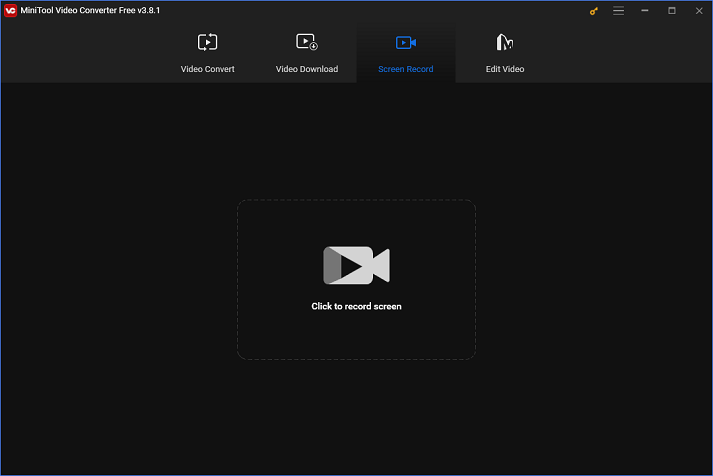
Other features of MiniTool Video Converter:
- It can be used as a file converter to swiftly finish format conversions.
- It supports a wide range of format conversions, including MOV to MP4, AVI to MKV, OGV to WAV, AC3 to MP3, AAC to AIFF, etc.
- It provides formats that are compatible with modern devices and platforms, like Vimeo, YouTube, Facebook, Apple, Samsung, and more.
- It can compress files by changing formats, resolutions, etc.
- It allows you to convert up to 5 files in bulk.
- It lets you customize the output parameters, like bitrate, resolution, frame rate, encoder, sample rate, etc.
- It allows you to download videos, music, playlists, Shorts, subtitles, etc. from YouTube.
How to Perform Livestorm Recording with MiniTool Video Converter
Follow the step-by-step guide below to screen record Livestorm with MiniTool Video Converter:
Step 1: Click the download button below to download and install MiniTool Video Converter on your PC.
MiniTool Video ConverterClick to Download100%Clean & Safe
Step 2: Launch MiniTool Video Converter and enter its Screen Record module. Then, hit the Click to record screen area to open the MiniTool Screen Recorder window.
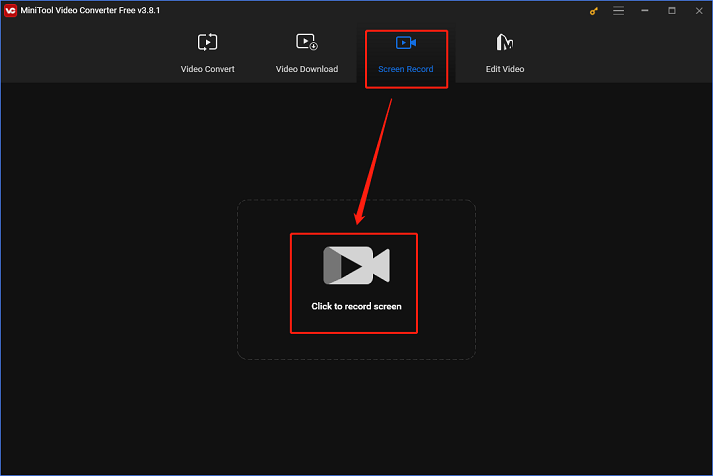
Step 3: In MiniTool Screen Recorder, you can keep the default option to record the full screen. Or you can expand the Full screen option, click Select region, and then click and drag the mouse cursor to select the area you wish to record.
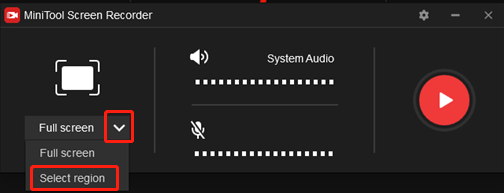
Step 4: Then, click the Microphone and System Audio icons to turn them on or off. Click the gear icon at the top right if you want to access more settings.
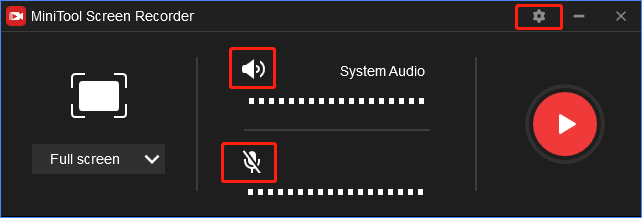
Step 5: In the Settings window, open the Quality option and choose High. You can also change other settings based on your needs. Then, click OK to save the changes.
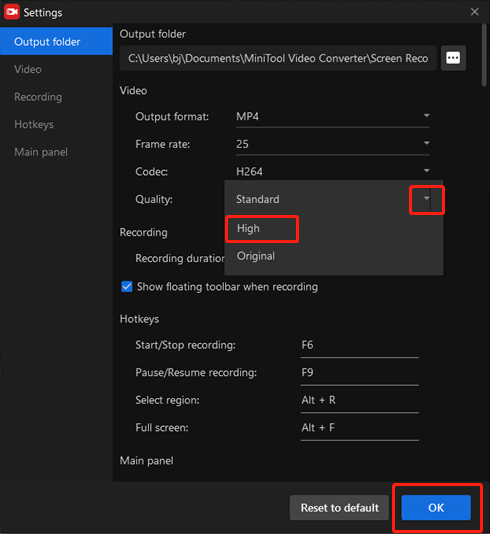
Step 5: Now, click the red Record button to start recording. Or you can press the F6 key on the keyboard. Then, you will have a three-second buffer time to head to the interface of the Livestorm webinar.
Step 6: Once the recording is done, press F6 to end it. You can check the recorded video in the MiniTool Screen Recorder window and right-click the target recording to preview, rename, delete, etc.
With MiniTool Video Converter, you can record Livestorm webinars with high quality!
Bonus: How to Edit Your Recordings
If you’re looking for ways to edit your recordings and make them look better, do not hesitate to try MiniTool MovierMaker. It is a powerful and fully functional video editor that can edit videos by trimming, cropping, splitting, etc. Also, you can add filters, effects, transitions, text, music, etc. to your videos.
In addition, MiniTool MovieMaker can function as a file converter that supports various input (MP4, MOV, MKV, WebM, FLV, 3GP, MP3, M4A, WAV, etc.) and output (MP4, MOV, MKV, WebM, MP3, etc.) formats, finishing format conversions efficiently.
MiniTool MovieMaker can also serve as a media player that offers a smooth watching experience. Moreover, it can compress files and merge multiple video/audio files into one. With no ads, bundles, or watermarks, MiniTool MovieMaker offers a pleasant user experience.
Just click the download button below and have a try!
MiniTool MovieMakerClick to Download100%Clean & Safe
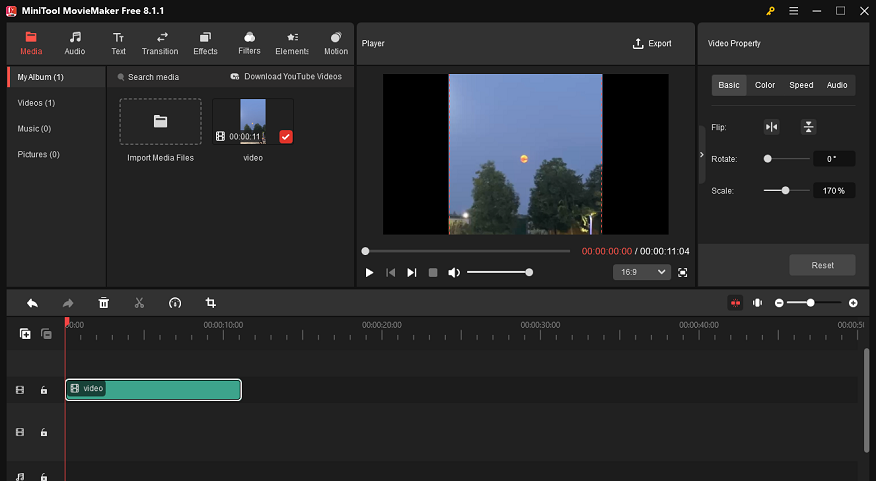
Conclusion
How can you record Livestorm webinars with ease? This post offers 2 useful methods to achieve that. If you want a high-quality recording, just try MiniTool Video Converter. To make recordings more attractive, MiniTool MovieMaker can do you a favor. Hope this article can be helpful!
You can get in touch with us via [email protected] if you have any questions while using MiniTool Video Converter or MiniTool MovieMaker. You can also send me messages on Twitter. I’ll help you as soon as I can.



User Comments :