How do I record moments while playing God of War Ragnarok? Can I record God of War Ragnarok on Windows or PS5? Yes, you can! This free video converter post from MiniTool will guide you step by step through the entire recording process.
God of War Ragnarok is an action-adventure game released worldwide on November 9, 2022. It is supported by Windows, PlayStation 4, and PlayStation 5. The plot, which is set in ancient Scandinavia and is loosely based on Norse mythology, centers on Kratos and Atreus’ attempts to stop Ragnarök from destroying nine kingdoms.
How to record God of War Ragnarok gameplay? Just follow me and find out in the following content.
Record God of War Ragnarok on Windows
When it comes to screen recording on Windows, MiniTool Video Convert has always been my first choice. I’ve used it many times, and it never lets me down.
What Is MiniTool Video Converter
MiniTool Video Converter is a top-grade, robust screen recorder that can record your 4K screen as a high-quality video. It has no time limitations, allowing you to record for as long as you want. In addition, MiniTool Video Converter enables you to capture almost every activity that happens on the computer screen, such as gameplay, TV shows, presentations, online meetings, video calls, and so on.
Moreover, MiniTool Video Converter can capture system audio and microphone sound simultaneously or separately. It also allows you to capture the whole screen or a selected region. You can control them based on your needs. Furthermore, before recording, you can adjust the frame rate, quality, hotkeys, and other settings as you prefer.
MiniTool Video Converter is completely free of ads, bundles, or watermarks, letting you screen record on Windows PCs with no hassle!
How to Record God of War Ragnarok Gameplay Using MiniTool Video Converter
Now, follow the step-by-step guide below to screen record God of War Ragnarok gameplay:
1: Click the download button below to download MiniTool Video Converter and follow the on-screen setup instructions to install it on your PC.
MiniTool Video ConverterClick to Download100%Clean & Safe
2: After installation, launch MiniTool Video Converter, click the Screen Record tab, and click the Click to record screen area to open the MiniTool Screen Recorder panel.
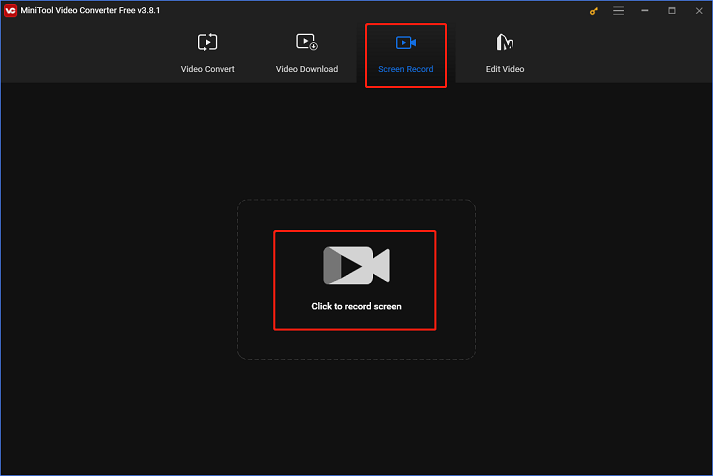
3: In MiniTool Screen Recorder panel, keep the default Full screen option to record the whole screen. Or you can click the inverted arrow icon next to Full screen to expand the drop-down menu and click the Select region option to specify a recording area you want.
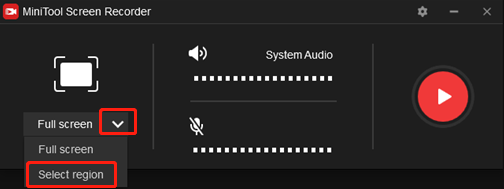
4: Next, you can click the System audio and Microphone icons to turn them on or off according to your needs. You can also click the gear icon on the top right to access more settings.
5: Head to the interface of God of War Ragnarok and enjoy your gaming journey. Press the F6 hotkey to start recording when you want to record. You can press F9 to pause and resume the recording while it’s happening. To finish the recording, press F6 again.
Record God of War Ragnarok on PS5
How can you record God of War Ragnarok on PS5? Here’s a comprehensive guide:
1: Click the Create button to the left of the touchpad.
2: Select the Start New Recording option at the bottom center of the screen. Then you will see a timer at the top of the screen.
3: To stop recording, press the Create button on the controller again and select the Stop Recording option.
4: You can choose the pop-up thumbnail to watch your recorded video. Also, you can find the recordings in the console’s Media Gallery.
By following the simple steps above, you can record God of War Ragnarok on PS5 easily.
Bonus: Best Video Editor for Game Recordings
If you want to share your gaming videos on social media, better edit them before uploading. To meet your versatile editing needs, I’d like to recommend a powerful and feature-rich video editor – MiniTool MovieMaker. It is capable of editing videos by trimming, cropping, splitting, and more. Plus, MiniTool MovieMaker allows you to add various elements to your video, including filters, music, transitions, motions, text, etc.
In addition, MiniTool MovieMaker supports multiple output formats, including MP4, MKV, MOV, AVI, MP3, etc., and allows you to customize the output parameters, like frame rate, bitrate, resolution, etc. You can adjust as you want.
Just click the download button below to try it!
MiniTool MovieMakerClick to Download100%Clean & Safe
Conclusion
How to record God of War Ragnarok on Windows/PS5? This post gives a universal guide to show you how to achieve that. Following the tutorial above, you can screen record God of War Ragnarok gameplay with ease. Plus, to make your recording more attractive, MiniTool MovieMaker can do you a favor. Hope this article can be helpful!


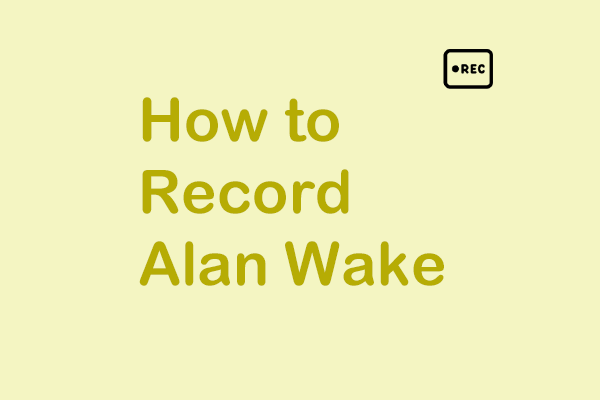
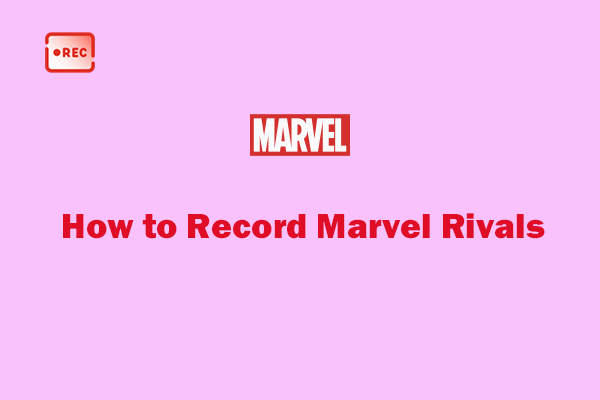
User Comments :