Can You Record a Phone Call on iPhone?
Can you record a phone call on iPhone? There’s no built-in way to record a phone conversation on iPhone, but you can use third-party call recorders or other methods. Next, I’ll show you 5 ways of how to record a phone call on iPhone. Before that, you need to know some information concerning telephone call recording.
In most countries, recording phone call is illegal without the participant’s knowledge. In the United States, some states require the consent of at least one party to be notified that the call is being recorded, while other states require two-party consent to record.
Therefore, you must make sure that your phone call recording is legal before recording a phone conversation.
How to Record a Phone Call on iPhone?
Now, let’s see how to record a phone call on iPhone.
5 Best Methods to Record Phone Calls on iPhone
- Using Voicemail
- Using Google Voice
- Using a Third-party call recorder
- Using the speakerphone function
- Using an external recording device
Method 1. Using Voicemail
Using voicemail is the simplest way to record phone calls on iPhone without installing any app. Here’s how:
Step 1. Open the Phone app and make a call.
Step 2. Then click on add call and dial your phone number.
Step 3. Click on merge calls and the voicemail will record the entire phone conversation.
Step 4. When the conversation is over, check the voicemail to find the recording.
Related article: Can You Screen Record FaceTime? Solved!
Method 2. Using Google Voice
Google Voice is a telephone service that offers call diversion, voicemail, voice and text messaging. This app also provides you with the call recording feature. Google Voice is available for Android and iOS.
Below are the detailed steps on how to record a phone call on iPhone.
Step 1. Download and install the Google Voice app.
Step 2. Open the Google Voice app, sign in to your Google account and choose a Google Voice number. Then follow the instructions to finish the setup.
Step 3. Click the menu icon and choose Settings.
Step 4. Under the Calls tab, turn on the Incoming call options.
Step 5. When you are on the call screen, click the keypad and press “4” to start recording the conversation.
Google will notify the participants.
Step 6. Once the recording is finished, you can find the recording in your Google Voice inbox.
Method 3. Using Third-party Call Recorder
Another method to record phone calls on iPhone is to use third-party call recorders. Here recommend 3 call recording apps: Wetalkpro, Voice Recorder, and Audio Editor, and Rev Call Recorder. With them, you can secretly record phone calls on your iPhone.
Method 4. Using the Speakerphone Function
Using the Speakerphone function must the most reliable way of recording phone calls on iPhone. All you need to is turn on Speaker when you’re on a call and use another phone or Apple Watch to record.
Also read: How to Screen Record on iPhone – Solved
Method 5. Using an External Recording Device
The last method is using an external recording device like call recording earphones. Go to Amazon and find call recording earphones that suit you best.
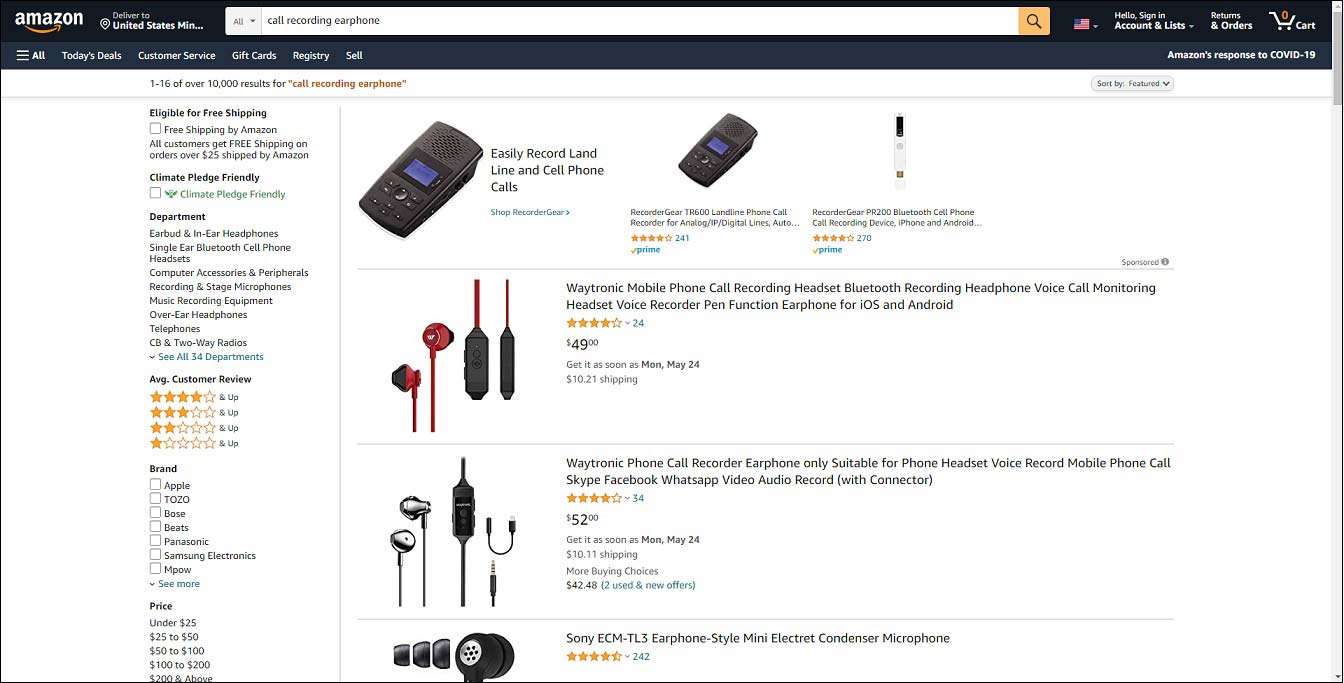
Conclusion
This post teaches you how to record a phone call on iPhone within 5 best methods. Try the above methods to record a phone call right now!


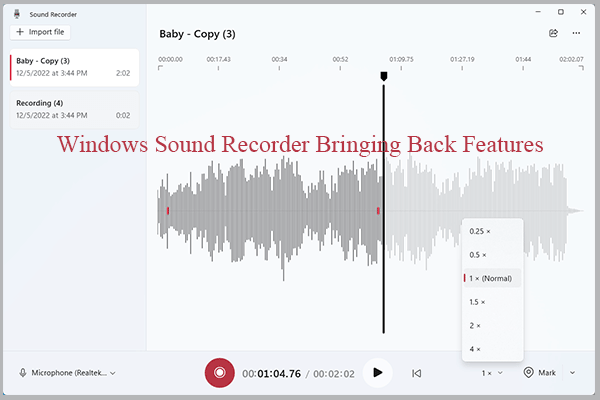
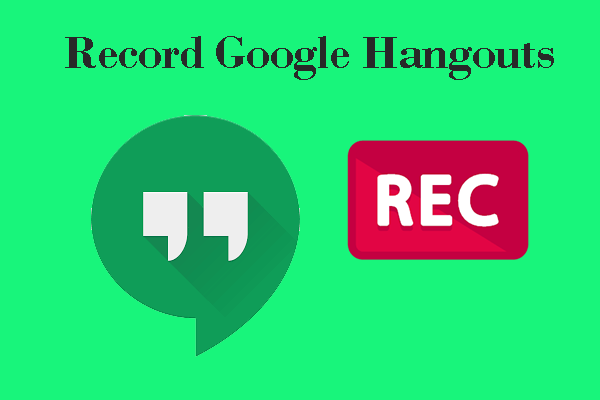
User Comments :