FaceTime is an app that allows you to make video calls and video chat with multiple people at the same time. Can you screen record FaceTime? Yes. Now, check out this post and learn how to record FaceTime on Mac and iPhone.
In this post, I’ll discuss can you screen record FaceTime and how to record FaceTime on Mac and iPhone.
Can You Screen Record FaceTime
Can you screen record FaceTime? Yes, you can screen record FaceTime calls with the native screen recorder on Mac, iPad, or iPhone. But you are not allowed to record audio from FaceTime calls.
Want to record the computer screen on Windows? Try MiniTool Video Converter!
How to Record FaceTime on Mac
QuickTime Player comes with a screen recording feature. By using QuickTime Player, you can record FaceTime on Mac with ease.
Here’s how to record FaceTime with QuickTime Player.
Step 1. Open the QuickTime Player app.
Step 2. Click on File and choose the New Screen Recording option from the drop-down list.
Step 3. From the pop-up window, click the down arrow icon and select Internal Microphone.
Step 4. Tap the Record button and choose to record the full screen or select an area to record.
Step 5. Then open FaceTime and make a video call.
Step 6. End the recording by clicking the Stop button and save the FaceTime recording.
Wondering how to record streaming audio on Mac? See this post: 4 Best Free Ways to Record Audio from Computer
How to Record FaceTime on iPhone
If you want to record FaceTime on your iPhone, you can use the built-in screen recorder. Follow these steps to learn how to record FaceTime on Mac.
Step 1. Go to Settings on your iPhone, find the Control Center option, and tap on it.
Step 2. Navigate to Customize Controls > More Controls, find Screen Recording, and click the green plus icon to add Screen Recording to Control Center.
Step 3. Open FaceTime and start a FaceTime call.
Step 4. Pull down the Control Center from the upper-right of the screen and press the Record button to record FaceTime without sound.
Tip: How to Record FaceTime with Audio
You’ve tried lots of screen recorders and you are still unable to record FaceTime with audio. In this case, you can use another device to record audio while recording a FaceTime call.
Here’s how to record FaceTime with audio.
Step 1. Open QuickTime Player on Mac, go to File > New Screen Recording to start recording.
Step 2. Launch the FaceTime app and make a FaceTime call.
Step 3. Open the voice recorder app on your phone and click the Record button.
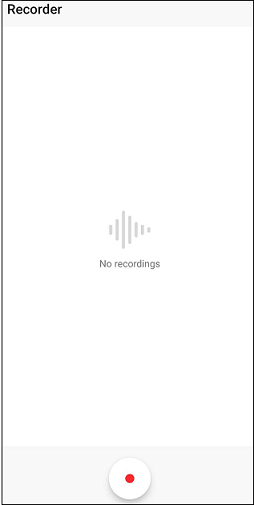
Step 4. Stop recording after you end the FaceTime call.
Step 5. In the end, you can use a video editor to merge recordings.
You may also like: How to Add Audio to Video Free – SOLVED
Conclusion
Can you screen record FaceTime? Now, you have the answer. Try the above methods and record your memorable moments!
If you have other methods to record FaceTime with audio, leave a reply!


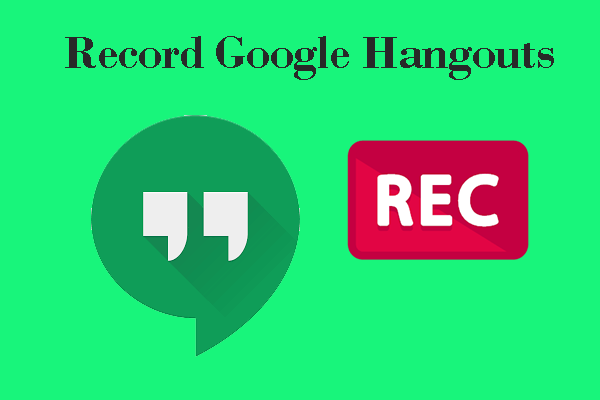
User Comments :