Published by the best free file converter, this article will walk you through WAV, XWM, and the reason for getting WAV from XWM. Moreover, it will provide you with in-depth tutorials on how to convert XWM to WAV and vice versa. More than that, this article will recommend a surpassing tool to help you edit or convert WAV files with images and videos.
Understanding WAV
Standing for Waveform Audio File Format, WAV refers to an audio file format that wins great popularity among users. It has much to offer in helping users store digital audio on their computers. In addition, WAV has shown great compatibility. Consequently, it is effortless for you to open WAV files with various files, including a VLC media player.
Understanding XWM
Also known as an audio file format, XWM has a nature of lossless compression. In other words, with it, people can enjoy a high-quality auditory experience while saving storage space. Simultaneously, XWM has been playing a crucial role in high-quality audio recording storage.
Why to Convert XWM to WAV
Undoubtedly, XWM has brought you a great auditory experience in the Skyrim Game. However, when you want to listen to such music on other devices, like Android, iPhone, iPad, PC, and more, you will find that it is hard to open your XWM files. In this background, you must convert XWM to a more compatible audio format like WAV.
How to Convert XWM to WAV Online
The detailed instructions below provide a method for converting XWM to WAV online.
Step 1. Visit the XWM to WAV Converter page of CoolUtils.
Step 2. Click on the inverted arrow icon to upload your XWM file. Once you have imported your XWM file, the conversion will activate itself.
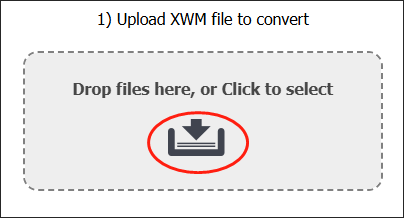
Step 3. Below the file uploading box, the target output format automatically has been set as WAV. If necessary, expand the Bitrate, Samplerate, and Channels option to adjust the parameters of your converted file.
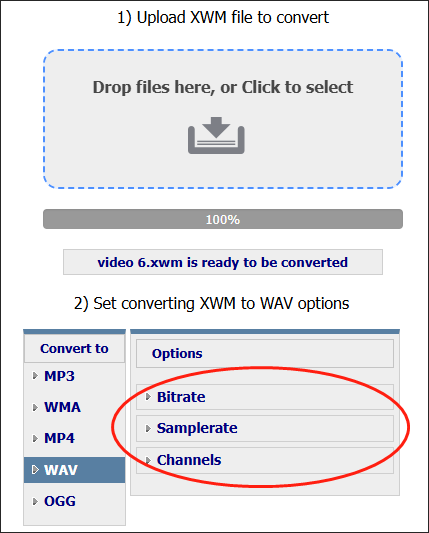
Step 4. Download your converted file by clicking on the DOWNLOAD CONVERTED FILE button.
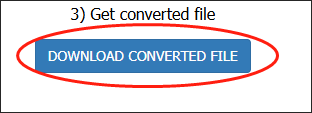
There is no doubt that CoolUtils is a powerful tool that enables you to convert XWM to WAV online. Meanwhile, it has an intuitive interface, bringing more convenience to greenhands. However, it barely allows you to convert one file at once, which increases the time cost.
MiniTool Video ConverterClick to Download100%Clean & Safe
How to Convert XWM to WAV Offline
If you think an online converter is not appropriate for you, try Aiseesoft Audio Converter, which is an offline XWM to WAV converter. Meanwhile, Aiseesoft Audio Converter enables you to convert XWM to other formats, such as MP3, OGG, M4A, and more. Below is a step-by-step tutorial on how to use this tool to accomplish your conversion tasks.
Step 1. Download and install Aisseesoft Audio Converter on your PC. Then launch it.
Step 2. Upload your XWM files by clicking on the Add File button
Step 3. Expand the Profile option and navigate to the General Audio section. Next, choose WAV – Waveform Audio (.wav). This way, the target output format has been set successfully.
Step 3. Begin the conversion from XWM to WAV by clicking on the Convert button. Once your conversion is done, download and check your converted files.
Is Aiseesoft Audio Converter an awesome XWM to WAV converter? Of course, it is! Unfortunately, if you want to convert use Aiseesoft Audio Converter to convert your files, you have to pay to avoid a trail limit.
MiniTool Video ConverterClick to Download100%Clean & Safe
How to Convert WAV to XWM
A growing number of game users in Skyrim want to stylize their menu music theme. However, Skyrim barely supports the XWM audio file format. Hence, you sometimes may need to convert WAV to XWM.
Considering that, I will give you a detailed guide below to help you transform WAV into XWM.
Step 1. After downloading and installing Skyrim Audio Converter on your computer, run it to enter the main interface.
Step 2. Click on the bottom-left Add file(s) button to import your WAV files.
Step 3. Under the upper-right Convert type section, choose audio -> Skyrim music (xwm). Meanwhile, you are capable of customizing the bitrate of your converted files.
Step 4. Click on the Converted selected button to begin the conversion from WAV to XWM
As you can see, this Skyrim WAV to XWM converter is very a robust choice for you.
Bonus: How to Convert Your WAV Files with Images and Videos
After the conversion from XWM to WAV, can you convert your WAV files with images and videos? Certainly, you can! MiniTool MovieMaker allows you to convert your WAV files to other formats like MP4, AVI, WMV, and more. More importantly, it empowers you to edit your WAV files frame by frame. Apart from that, MiniTool MovieMaker enales you to combine your WAV files, which will facilitate your sharing.
Plus, MiniTool MovieMaker is incredible at adding your WAV files to your videos and adjusting the speed and volume of your WAV files. In addition to that, it has an easy-to-use nature. Therefore, no matter you are conversant with a video editor or not, MiniTool MovieMaker is easily accessible to you.
MiniTool MovieMakerClick to Download100%Clean & Safe
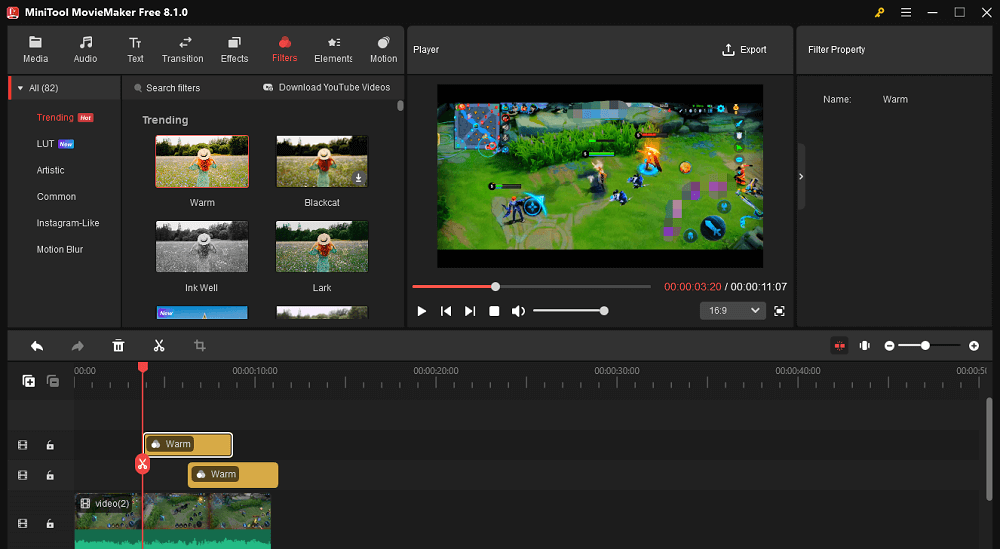
Conclusion
WAV and XWM are two audio file formats that have different compatibilities. To make your Skyrim music more compatible with your devices, it is suggested you convert XWM to WAV with CoolUtils or Aisseesoft Audio Converter. If you want to enrich your Skyrim music menu theme, use Skyrim Audio Converter to get XWM from other audio formats.


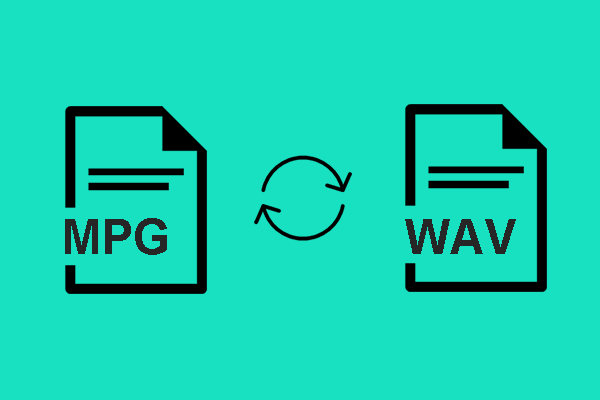
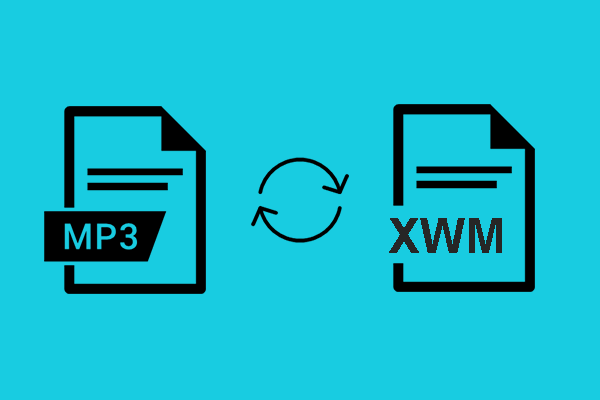
User Comments :