Although both MP3 and OGG are lossy formats, many people choose to convert MP3 to OGG format. In this post, we gather 10 easy ways to convert MP3 to OGG on a computer.
1. MiniTool Video Converter
To effectively convert MP3 to OGG, you may need a powerful and professional converter. MiniTool Video Converter is recommended here. It is a free versatile MP3 to OGG conversion tool that comes with three modules – Video Convert, Video Download, and Screen Record.
Its Video Convert tool supports a wide range of audio and video formats, allowing you to convert audio and video files from one format into another with no quality loss. Besides, it provides you with many custom options for you to change the audio encoder, channel, sample rate, and bitrate.
MiniTool Video ConverterClick to Download100%Clean & Safe
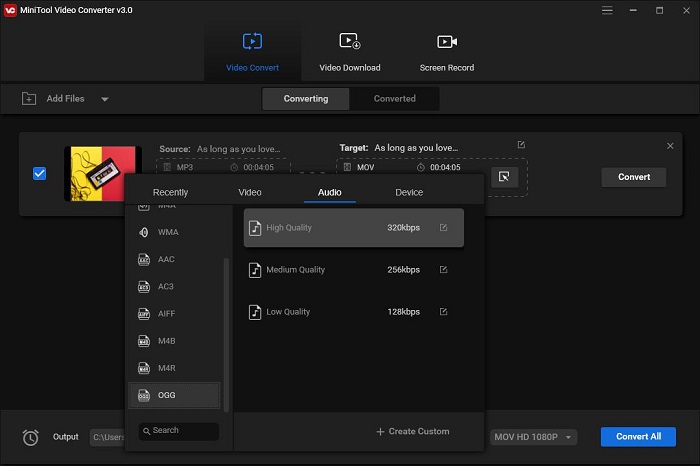
Features:
- Watermark-free
- Batch conversion
- Fast conversion speed
- Lots of output presets
- Optional output quality
- Custom options
- No Internet required
- Download from YouTube
- Record screen
2. Any Audio Converter
As its name suggests, Any Audio Converter is a powerful audio converter that can convert almost all popular audio and video formats. When converting MP3 to OGG, you are allowed to cut audio, and adjust the audio codec, channel, bitrate, as well as sample rate.
Besides, it comes with a tag editor that enables you to change the title, artist, album, album cover, year, genre, and track. Better yet, the program lets you extract audio from videos, burn videos into DVDs, and download and convert video and music from some popular online media platforms.
Features:
- Add CDs, DVDs, and URLs
- Burn DVDs
- Play audio and video files
- Join files
- Clip audio and video files
- Rotate and crop videos
- Add watermark to videos
- Built-in tag editor
3. VSDC Free Audio Converter
Another great MP3 to OGG converter on the list is VSDC Free Audio Converter. It is an easy-to-use audio converter that supports all popular audio formats. With it, you can enjoy the convenience of converting local audio files and ones located online.
Additionally, the software allows you to delete unnecessary fragments from an audio file and extract music from videos. You can also modify a song’s information like the title, author, album, genre, etc., and set codec, bitrate, channels, and frequency for the output audio file.
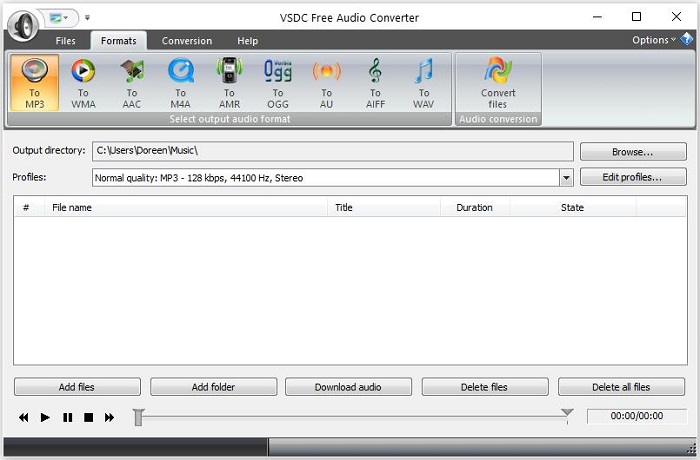
Features:
- Built-in media player and tag editor
- Many output presets
- Convert both local and online audio files
- Export audio tracks from video files
- Delete unwanted fragments from an audio file
4. Freemake Audio Converter
The next full-featured MP3 to OGG converter is called Freemake Audio Converter. It is one of the best audio converters that enable you to convert your MP3 files into the OGG format in bulk and combine several MP3 files into one larger audio file.
Like most MP3 to OGG converters, this software allows you to extract audio from videos and change audio codec, channel, sample rate, as well as bitrate. However, it can only convert the audio files in less than 3 minutes for free.
Features:
- Convert files in batch
- Join audio files
- Extract music from clips
- Optional audio quality
- Custom output parameters
5. FormatFactory
Format Factory is also a great MP3 to OGG converter. It is an ad-supported multifunctional media converter that supports various video, audio, image, and document file formats. And you can convert your MP3 files to OGG format in batch mode.
It allows you to change audio sample rate, bitrate, channel, and volume. Additionally, you can also use it to edit video and audio files, record computer screen, rip DVDs and CDs to other file formats, and download video and music from online sites.
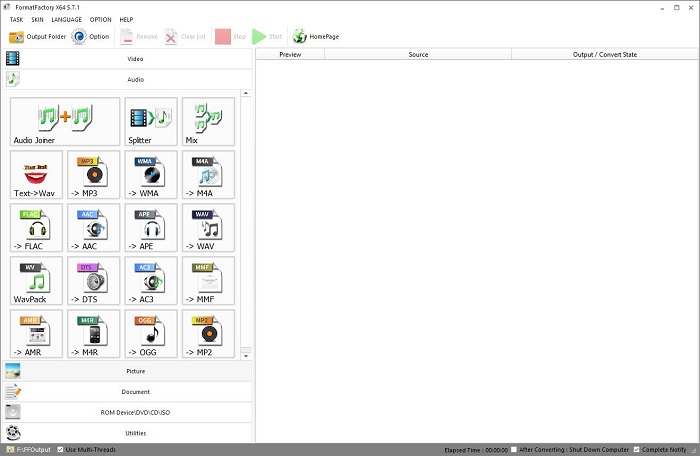
Features:
- Support video, audio, image, and document file types
- Join audio/video files
- Clip, split, crop, and watermark videos
- Split audio files
- Fade in/out audio
- Change video/audio speed
- Record screen
- Built-in format player and video downloader
6. MediaHuman Audio Converter
If you are looking for a simple MP3 to OGG converter, then MediaHuman Audio Converter is an ideal option. Without a confusing interface and advanced audio editing tools, it aims to help you convert from or to a wide range of common and no-so-common audio formats.
The software doesn’t provide much output presets, but it allows you to split lossless audio files using CUE and extract audio from video files. Besides, it also lets you customize the default output folder, and decide whether to add converted files directly to iTunes or Music app.
Features:
- Convert multiple files simultaneously
- Retain folder structure
- Automatic CUE splitting
- Extract audio tracks from videos
- Export to iTunes/Music app
7. VLC Media Player
Most people know that VLC Media Player is a free, open-source, and cross-platform media player that can play almost all multimedia files, DVDs, audio CDs, VCDs, and various streaming protocols. However, few people know that it can also be used as a free MP3 to OGG converter.
This program has the most complete feature-set over the video, subtitle synchronization, video and audio filters. However, it does not support batch conversion.
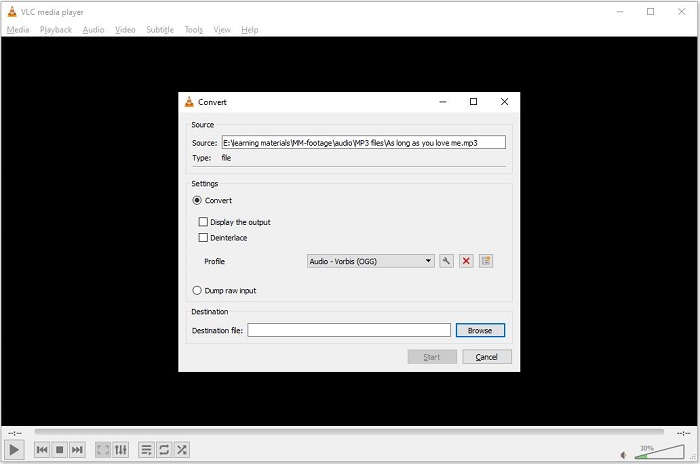
Features:
- No spyware, ads, or user tracking
- Play files, discs, webcams, devices, and streams
- Change audio and video file formats
- Built-in audio and video effects
- Add subtitles to videos
8. Audacity
To convert MP3 to OGG at ease, you can also try Audacity. It is a free and open-source digital audio editor and recording program that supports almost all audio formats.
It provides you with various options for recording and editing audio, such as cutting, fading, adding effects, etc. You can edit your MP3 file as you like and then save it in OGG format. However, currently, it only supports three output formats – MP3, WAV, and OGG.
Features:
- Record live audio via a microphone or mixer
- Digitize recordings from other media
- Cut audio files
- Fade in/out audio
- Change audio speed
9. Online Audio Converter
If you don’t want to install any third-party software on your PC, then you may need a professional online MP3 to OGG converter, like Online Audio Converter. It is a free online audio conversion tool that works with over 300 different file formats.
With this tool, you can easily batch convert local MP3 audio files, online MP3 files as well as files in Google Drive and Dropbox. In addition, it also allows you to change audio bitrate, channel, and sample rate, fade in/out audio, reverse audio, and edit the track info.
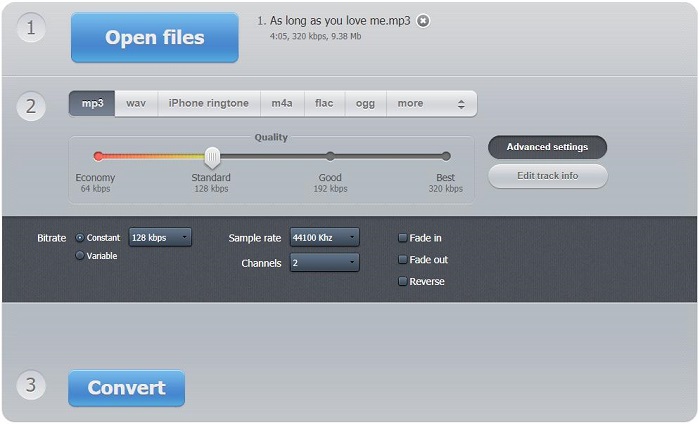
Features:
- No installation required
- Extract audio from a video file
- Remove a voice from the audio track
- Convert audio files in a batch
- Reverse and fade in/out audio
- Built-in tag editor
10. Convertio
The last MP3 to OGG converter we’d like to introduce is Convertio. It is also a web-based file converter that supports a wide range of file types – audio, video, image, document, archive, presentation, font, and eBook.
You can upload your MP3 files from your computer system, Google Drive, Dropbox, or by pasting the URLs. Besides, it allows you to cut audio and provides you with options to choose quality, codec, aspect ratio, etc. Nevertheless, you can only convert 2 files concurrently in the free plan.
Features:
- No need to install software or plugin
- Multiple import sources
- Cut audio files
- Custom settings
- Batch conversion
Bonus – How to Convert MP3 to OGG
Now that so many excellent MP3 to OGG converters have been introduced above, let’s take a brief look at how to convert MP3 to OGG using MiniTool Video Converter.
Step 1. Launch MiniTool Video Converter
Free to download and install this free video converter on your computer and then launch it to enter the main interface.
MiniTool Video ConverterClick to Download100%Clean & Safe
Step 2. Upload the MP3 file
Under the Video Convert tab, click the Add Files button to choose the MP3 file you’d like to convert and click Open.
Step 3. Set OGG as the output format
Click the diagonal arrow under Target. Click the Audio tab to view all available output audio formats. Then select OGG and choose your desired audio quality from the right side.
Step 4. Export the OGG file
Tap on the Convert button to start the MP3 to OGG conversion. Once finished, navigate to the Converted tab and click Show in folder to locate the converted OGG file.
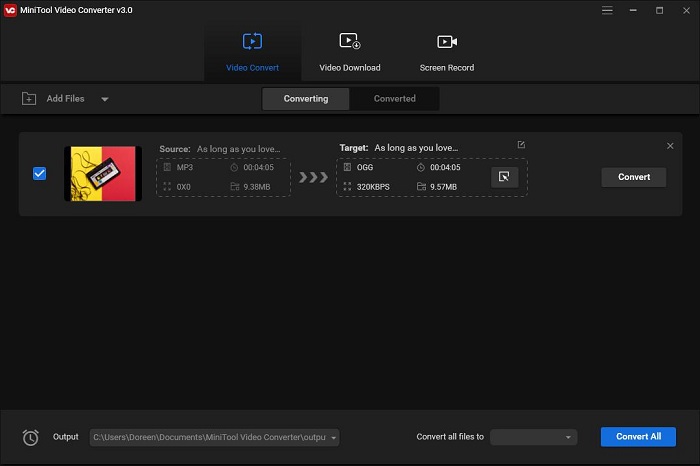
Bottom Line
This article provides you with the 10 best MP3 to OGG converters. Just choose the right software according to your needs. If you happen to be a Windows user, then you can’t miss MiniTool Video Converter, which is welcomed and accepted by many users.
If you have any questions or suggestions when using MiniTool software, please let us know via [email protected] or share them in the comments section below.
MP3 to OGG Converter FAQ
- Navigate to www.media.io on your browser.
- Click Choose Files to add your OGG file.
- Select MP4 from the dropdown list.
- Hit the CONVERT button.
- Then the OGG file will be converted into an MP4 video and saved on your device.


User Comments :