How to convert an OGG file to MP4 format? Here is a comprehensive guide. No matter where you get the OGG file, you can convert OGG to MP4 within several clicks.
How to Convert OGG to MP4 on Windows?
Looking for a free and simple way to convert OGG to MP4 on Windows? MiniTool Video Converter should be your go-to.
It is a 100% free video and audio converter with a user-friendly interface. And it supports over 1000 conversions between common video and audio formats. You can convert your OGG file to mp4 format without images.
Besides, there is no Internet connection required when converting OGG to MP4.
MiniTool Video ConverterClick to Download100%Clean & Safe
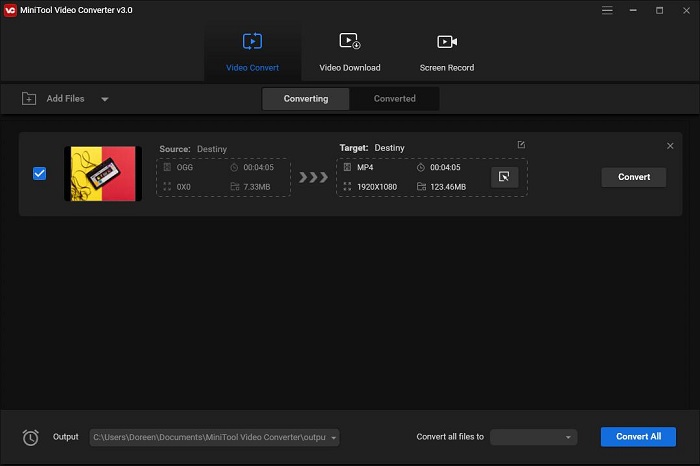
How to:
- Download MiniTool Video Converter from the official site, install it on your Windows and then double-click on the desktop icon to launch it.
- Under the Video Convert tab, click the Add Files button to upload your OGG file.
- Click the diagonal arrow under Target and select the Video tab.
- Select MP4 as the output format and choose your desired video quality. Then click the Edit icon to change the output parameters.
- Hit the Convert button.
- Once finished, switch to the Converted tab and click Show in folder to check the MP4 file.
Related article: How to Convert Your Audio Track to a Video File Type
How to Convert OGG to MP4 on Mac?
If you need to convert OGG to MP4 format on a Mac computer, we recommend you to use Aimersoft Video Converter Ultimate.
The media converter supports more than 500 file formats. However, the free trial version can only convert one-third the length of the original OGG file. You need to upgrade to the full version to remove the limit and get more features.
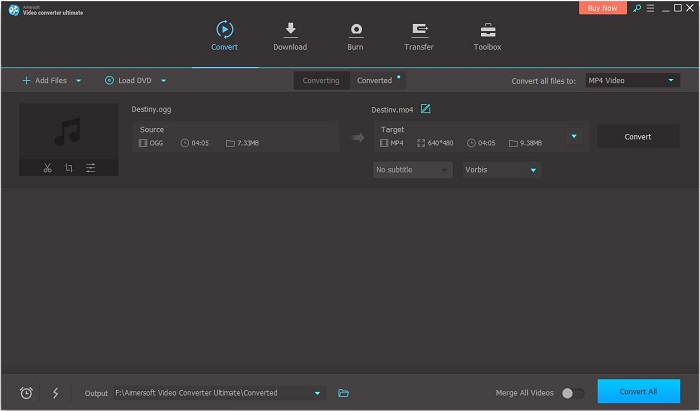
How to:
- Download Aimersoft Video Converter Ultimate from the official site, follow the on-screen instructions to install it and then launch it on your Mac.
- Click Add Files to import your OGG file.
- MP4 is the default export format. Just keep it.
- Tap on the Convert button.
- Upgrade to the full version to convert the entire OGG file.
- Switch to the Converted tab and select Open File Location to view the converted MP4 file.
How to Convert OGG to MP4 Online?
If you want to convert OGG to MP4 without installing software, maybe you can choose an online media converter, such as Media.io.
It is an online video and audio converter that supports multiple audio and video formats. You can add up to 2 OGG files for conversion at a time, no more than 100MB for each. Besides, it won’t put any watermark on the output video.
How to:
- Navigate to www.media.io on your web browser.
- Click Choose Files to add the OGG file that you’d like to convert.
- Select MP4 from the dropdown list.
- Check the Notify me when it is finished option if necessary.
- Tap on CONVERT to start the OGG to MP4 conversion immediately.
- Then your OGG file will be converted into an MP4 video and automatically saved on your device.
Bottom Line
Have you mastered how to convert OGG to MP4 after reviewing this post? If you have any questions or suggestions when using MiniTool Video Converter, please let us know via [email protected] or share them in the comments section below.


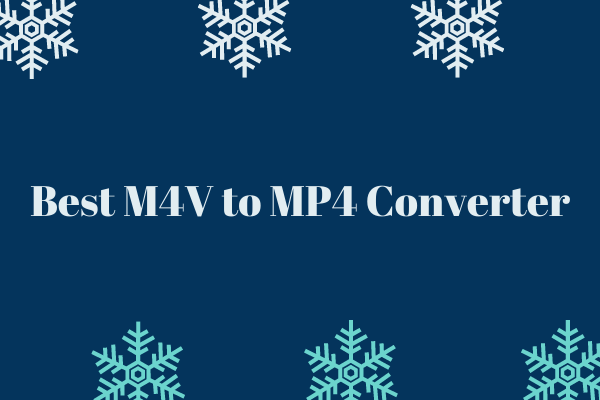
User Comments :