This article edited by the free video converter from MiniTool delves into TS recorder software, the process of recording in TS format, and techniques for capturing .ts streams effectively.
Introduction to TS Recording
Transport Stream (TS) is a standard digital container format for transmitting audio, video, and data, primarily used in broadcasting and streaming applications. TS recording captures these streams, preserving the original quality of content.
TS Recorder Software
Several software options are available for recording and handling TS files, each with unique features tailored to various needs.
#1 VLC Media Player
VLC Media Player is a versatile, open-source media player that supports TS recording. Its simplicity and wide range of supported formats make it a popular choice.
#2 TSReader
TSReader is a professional tool designed specifically for analyzing and recording MPEG transport streams. It offers detailed stream information and robust recording features.
#3 OBS Studio
While primarily known for live streaming and screen recording, OBS Studio can be configured to record in TS format with the right settings.
#4 FFmpeg
FFmpeg is a powerful command-line tool that handles multimedia data. It is highly customizable and can record TS streams with specific parameters set by the user.
How to Record in TS?
Recording in TS format involves configuring your chosen software to capture and save the stream in the .ts container. Here’s a step-by-step guide using VLC Media Player as an example:
Step 1. Open VLC Media Player
Ensure VLC is installed on your computer. Open the application.
Step 2. Access the Media Menu
Click on Media in the top menu and select Convert/Save.
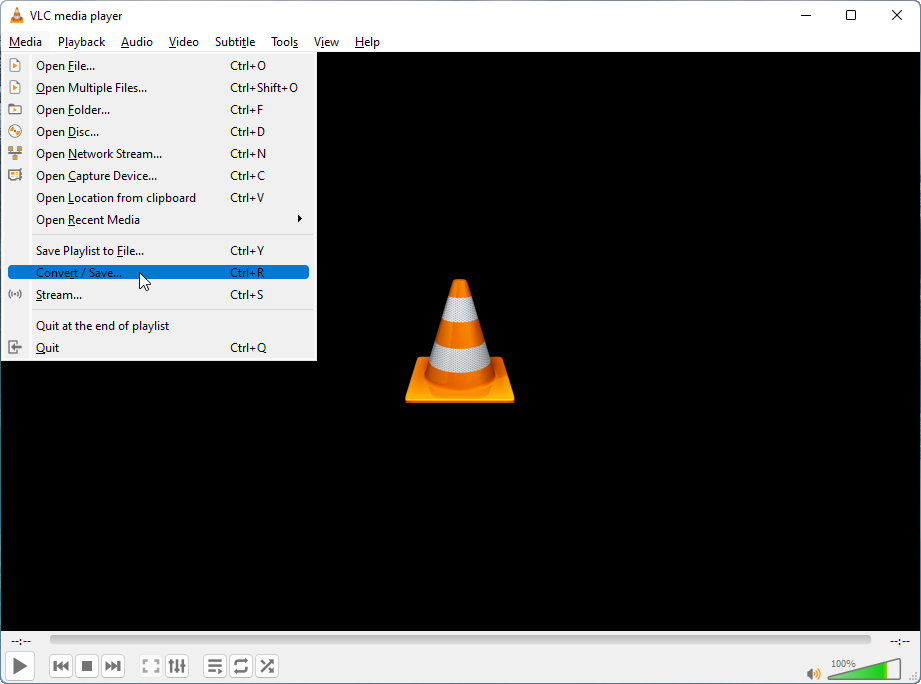
Step 3. Set Up the Stream Capture
In the Open Media dialog, go to the Network tab. Then, enter the URL of the stream you want to capture.
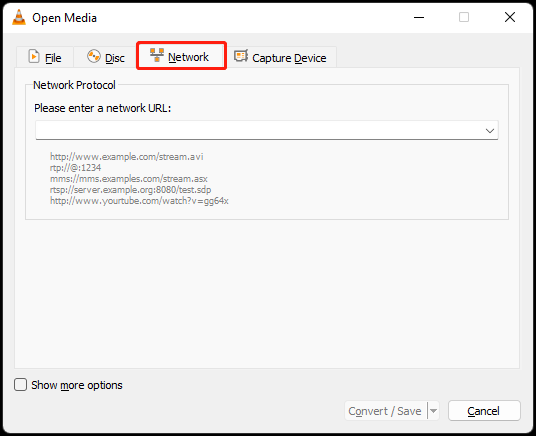
Step 4. Convert and Save
Click Convert/Save at the bottom of the dialog. In the new pop-up Convert window, choose Convert and select a profile that supports TS. If needed, create a new profile with TS as the encapsulation method.
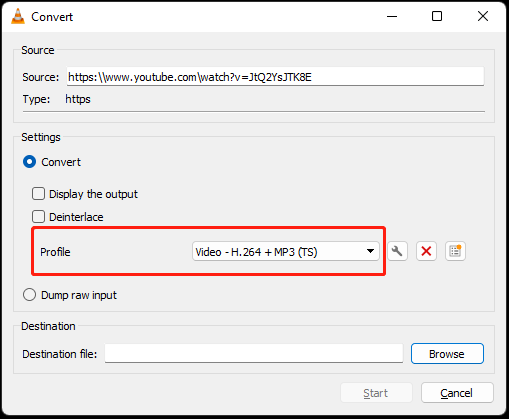
Step 5. Choose Destination and Start Recording
Set the destination file path with a .ts extension. Then, click Start to begin recording.
How to Capture .ts Stream?
Capturing a .ts stream can be done using various methods and tools. Here’s a general approach using FFmpeg:
1. Download and install FFmpeg from the official website.
2. Open the Command Prompt or Terminal.
3. Use the following command structure to capture the stream:
ffmpeg -i [stream_url] -c copy [output_file].ts
Replace [stream_url] with the URL of your TS stream and [output_file] with your desired file name.
4. FFmpeg will start capturing the stream. Monitor the process until you wish to stop recording, then interrupt the command (usually by pressing Ctrl+C).
Tips for Effective TS Recording
The following are some useful tricks for a smooth TS video recording process.
- Stable Internet Connection: Ensure a stable and fast internet connection to prevent interruptions and ensure smooth recording.
- Adequate Storage: TS files can be large due to high-quality content. Ensure sufficient storage space.
- Proper Configuration: Configure your TS recording software properly, paying attention to codecs and bitrates to maintain quality.
Conclusion
Recording TS streams involves choosing the right TS recorder and following a few critical steps to capture high-quality video and audio content. Whether using user-friendly interfaces like VLC or powerful command-line tools like FFmpeg, understanding these processes allows you to efficiently record and store digital broadcasts and streams in the TS format.
Besides, if you want to record videos in MP4 or convert TS recordings to other video formats, you can rely on MiniTool Video Converter, which even enables you to convert video to audio or download YouTube videos in video/audio format.


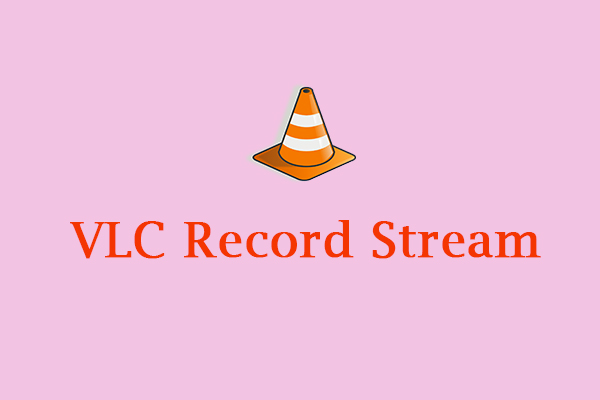
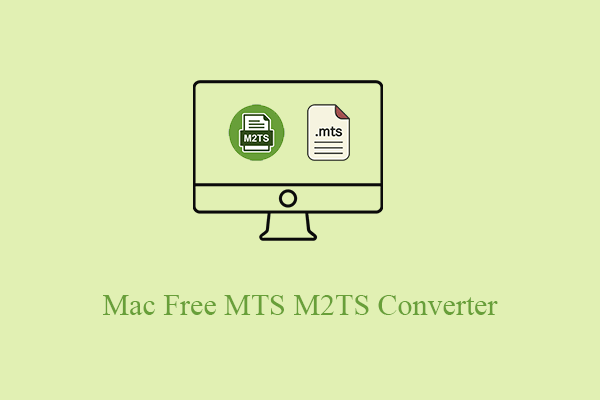
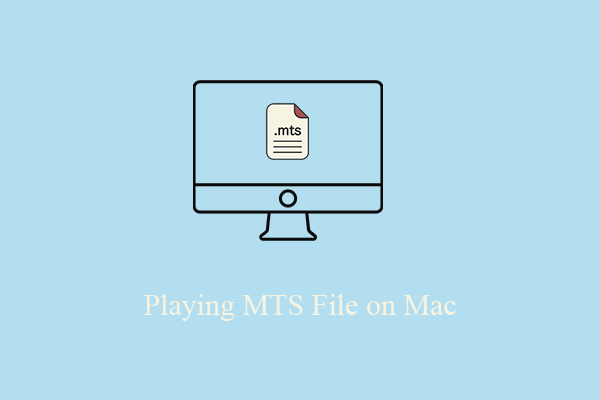
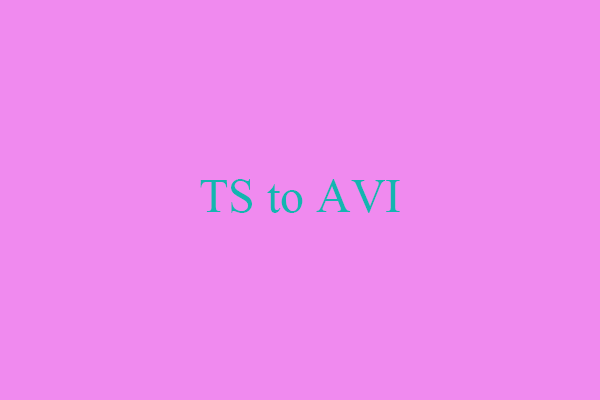
User Comments :