This article from the best free file converter will introduce the Tidal app to you and explain why Tidal not playing. Meanwhile, it will present you with feasible approaches to fix this issue. In addition, you will gain a reliable Tidal recorder.
What Is Tidal
As a remarkable music-streaming application, Tidal has much to offer in offering you a high-fidelity auditory experience. More than that, with it, you are capable of streaming more than ninety million soundtracks. Undoubtedly, Tidal is a can’t-miss platform for music lovers. However, sometimes, the Tidal not playing issue brings users a headache. Don’t worry. Please read on for factors to cause this problem.
Possible Reasons for Tidal Not Playing
This part is to explicate why Tidal not playing.
Reason 1. The Network Connection Is Poor
As an influential factor, network connection plays an essential role in sustaining the smooth operation of applications. Hence, when you run Tidal on your devices, there is no doubt that an unstable or poor network will increase the possibility of Tidal not playing.
Reason 2. The Storage Space Is Limited
The normal running of a program requires enough storage space. In other words, if the storage space of your PC or mobile device is limited, it is more difficult for you to access Tidal. Finally, it is more likely for you to find Tidal not playing.
Reason 3. The Tidal App Is Dated/Your Device Is Incompatible with the Latest Tidal App
As time goes on, the Tidal team needs to update the Tidal app for some purposes like removing some extant bugs or errors. In this background, on condition that you still use an old version of the Tidal app, these negative factors may prevent you from enjoying this music platform successfully. In addition, if your device is too old, the latest version of Tidal may be incompatible, which eventually leads to Tidal not playing.
Reason 4. Something Goes Wrong with the Output Audio Speaker
Sometimes, an output audio speaker plays a vital role in helping us share music with others and play songs louder. Consequently, if you connect the speaker to the Tidal app, some malfunctions, such as the connection failure, will also trigger Tidal not playing.
Reason 5. Your Music Files Are Corrupted
A music file carries audio data that sustains your auditory experience. Therefore, if the music files that you download are corrupted, there will be a loss of some audio data, which finally leads to the Tidal not playing issue.
Reason 6. The Tidal Service Is Unavailable
Undoubtedly, the Tidal app sometimes has its limitations. Specifically, in the process of using the Tidal app, you may be beset by some errors or bugs, that make the Tidal service unavailable. In this context, it is possible for you to face Tidal not playing.
Fix 1. Check Your Internet Connection
One of the most effortless ways to fix Tidal not playing lies in checking the Internet connection. For instance, you need to check the stability of your WIFI. Only if your network connection is stable enough, can you enjoy high-fidelity music. On condition that you find that the Internet connection is poor, you can try another WIFI or switch to cellular data. This way, it is more possible for you to fix Tidal not working.
Fix 2. Free Up Your Storage Space
If the Tidal won’t play issue occurs because of limited storage space, just follow the steps below to free up the storage space. For iPhone users, go to the Settings app and hit General. Then, tap iPhone Storage. Next, you can delete some unnecessary file data to create more storage space for your Tidal app. On condition that you use an Android device, move to the Settings app and choose Storage. After that, remove the data that you don’t need.
Another way to free up the storage space is to adjust the streaming quality of your Tidal app. Below are detailed instructions on how to alter the streaming quality.
Step 1. After launching the Tidal app, move to the left-side menu and click the three dots icon.
Step 2. After clicking on Settings, move to the Streaming module.
Step 3. Under the Streaming Audio Quality section, you can save more storage space by clicking on Normal.
With the above-detailed steps, it is more possible to fix Tidal not playing on your PC.
Fix 3. Update Your Tidal App
You can fix Tidal won’t play by updating your Tidal app. Below is a comprehensive guide on how to update your Tidal App.
Step 1. After uninstalling your Tidal app from your device, move to the Google Play Store or App Store.
Step 2. After searching for Tidal, download and install the latest version Tidal app on your device.
Step 3. Run your Tidal app and check whether it runs successfully or not.
Presently, you have grasped another way to fix Tidal not playing. If this method doesn’t work, please read on for another approach. By the way, if your device is incompatible with the latest Tidal app, just try another more compatible device.
Fix 4. Check Your Output Audio Speakers
By checking your output audio speakers, you can also fix Tidal not playing. What you need to do is find out the problematic factor between your Tidal app and your device. For example, you are capable of connecting your device to other output speakers. If you can hear the sound, it means that the original output speaker is broken down. If not, your device can be problematic. Finally, according to the actual situation, try another output audio speaker or device.
Fix 5. Remove the Downloaded Files and Re-Download Them
To avoid the problem that corrupted files lead to Tidal not playing. You are able to delete the music files that you have downloaded before. Then, re-download these files. In the process of downloading music from Tidal, if your downloading tasks are not over, don’t exit your Tidal app.
Fix 6. Check the Service Status of the Tidal App
Some websites or Tidal teams will update the service status of the Tidal app, so you go to relevant websites to check whether an outage or bug is on the Tidal app or not. If you see service disruption, just wait for the Tidal teams to fix the Tidal not playing issue. If not, try other methods mentioned above to solve the Tidal won’t play problem.
Extended: How to Record Tidal Music for Offline Listening
If you want to record music videos from the Tidal app, MiniTool Video Converter can suit your needs. It allows you to record music videos without watermarks or time limits. Simultaneous, MiniTool Video Converter empowers you to extract audio from videos and save your files in many audio formats like MP3, WAV, AIFF, and so on.
MiniTool Video ConverterClick to Download100%Clean & Safe
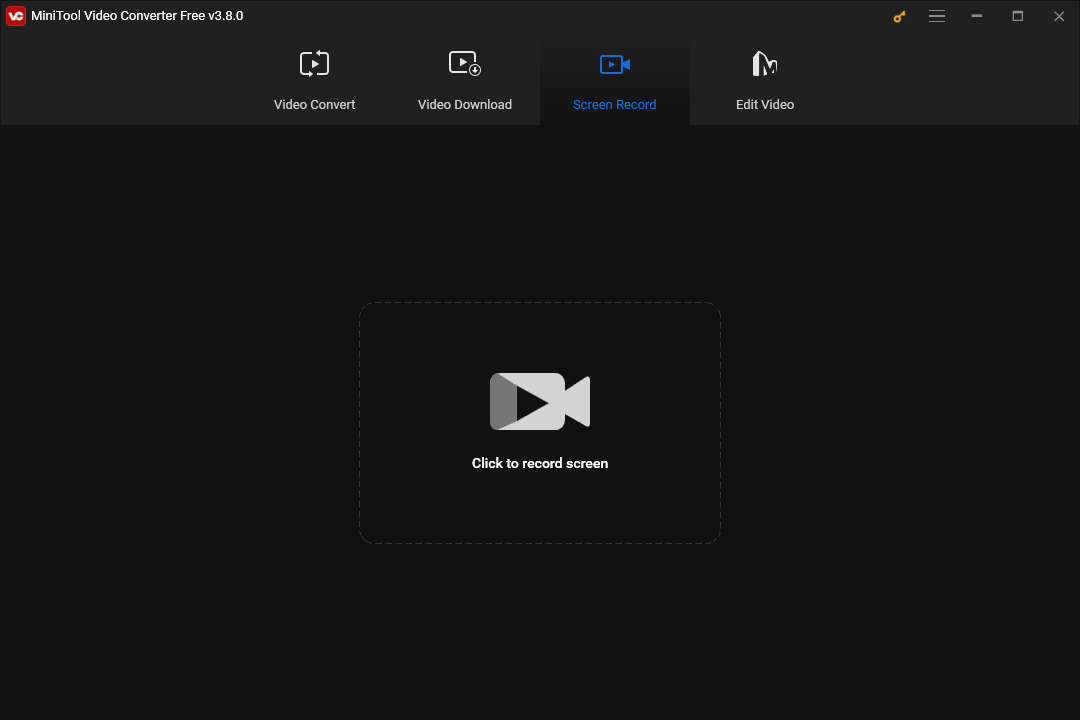
In Summary
After reading this post, you can find six possible reasons for the Tidal not playing issue. At the same time, this article has provided you with six workable methods to solve the Tidal music not playing problem. Just choose a way according to your needs. Finally, MiniTool Video Converter is a surpassing choice to help you listen to Tidal music offline.


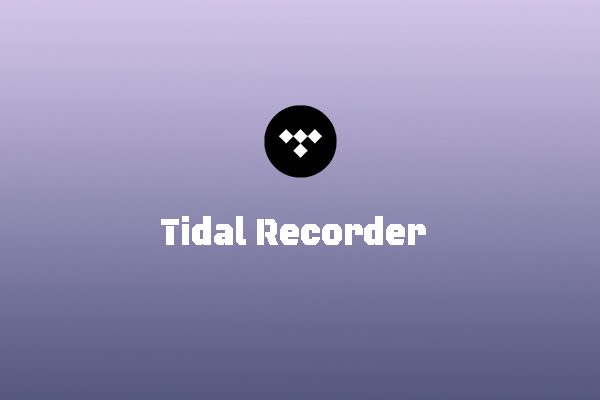

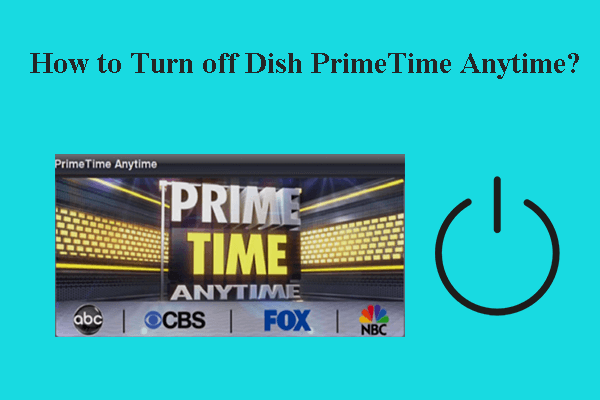
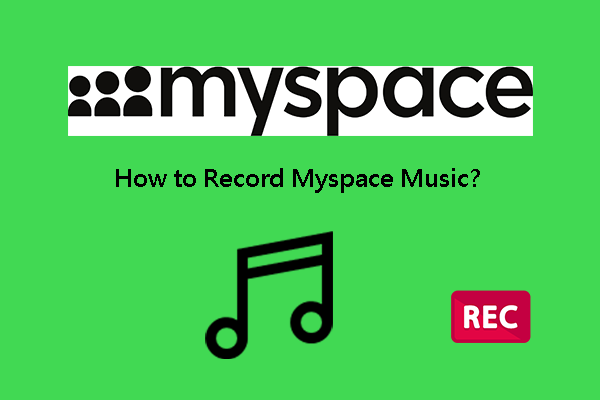
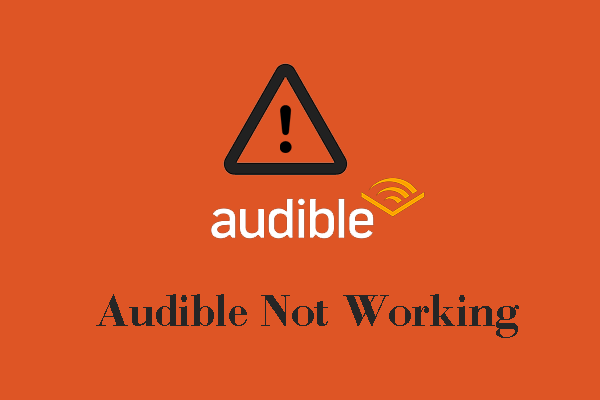
User Comments :