Recently, a growing number of Dish Network subscribers want to know how to turn off Dish PrimeTime Anytime. However, some users find it difficult to disable this feature. Don’t worry. The following content can do you a favor. Before the specific guide to turn off Dish PrimeTime Anytime, let’s understand it first.
What Is PrimeTime Anytime
Introduced by Dish, PrimeTime Anytime refers to a new function that is available on the Hopper whole-home DVR. On March 15, 2012, it came into people’s view and has won great popularity among users. With PrimeTime Anytime, even if you don’t set timers, you can enjoy the recordings of the entire prime-time lineup of four famous broadcast networks, including NBC, CBS, ABC, and Fox.
However, although you are free to choose whether to use this feature or not, you can’t decide the starting/ending point of the recordings. In addition, PrimeTime Anytime allows for extracting the four channels from the stream at a time, which means that you get a 6-tuner experience. Therefore, during the prime-time period, the other two tuners of Hopper can still play a role in recording any channel.
If you want to want these recordings, just go to your Hopper to find out. At the same time, by default, the recorded videos by PrimeTime Anytime are stored for up to 8 days. After that, these recordings will be removed automatically. Therefore, if you want to watch these recordings offline, you’d better do it as quickly as possible.
How to Turn off PrimeTime Anytime
How do you turn off PrimeTime Anytime on Dish? After reading the specific tutorial below, it is believed that you can find a way.
Step 1. Look for the DVR button on your Dish remote control. Then, press it to enter the DVR menu.
Step 2. Move to the PrimeTime Anytime option by utilizing the arrow keys on your Dish remote. Then, hit the Select button.
Step 3. After accessing the PrimeTime Anytime menu, please turn off PrimeTime Anytime by choosing Turn Off.
Step 4. Once you see an on-screen message, just choose Yes to save the changes that you have made before.
With the above-detailed guidance, you will know better about how to turn off Dish PrimeTime Anytime. One day, if you want to use it, just follow the instructions above and choose Turn On to make PrimeTime Anytime available again.
Extended: How to View PrimeTime Anytime Recordings
For those who don’t know how to view Prime Anytime recordings, the step-by-step guide below can be helpful.
Step 1. After pressing the Menu button on your remote, navigate to the title-based menu and choose the PrimeTime Anytime title. Then, choose PrimeTime Anytime in the pull-down menu.
Step 2. After seeing relevant folders on your screen, you can customize the display of these folders by using the pull-down menu at the right-hand part of the display. This way, you can find the show that you want to watch easily and quickly.
Step 3. After finding the folder you desire, just highlight and choose it. Then, you will see a pull-down menu.
Step 4. In this menu, click on the Start Over button to view the show that you want. If you want to set your DVR space as a saving path for the show, just hit the Save button.
Presently, you not only know how to turn off Dish PrimeTime Anytime, but also grasp how to view PrimeTime Anytime Recordings.
MiniTool Video ConverterClick to Download100%Clean & Safe
To Wrapping Things Up
As you can see, PrimeTime Anytime empowers you to enjoy more fantastic content that you may miss. How to turn off Dish PrimeTime Anytime? This article has delineated the answer to this question. In addition, if you are seeking a way to view PrimeTime Anytime recordings, it can also do you a big favor. Hope that you will never be bothered by the question of how do I turn off PrimeTime Anytime on Dish.


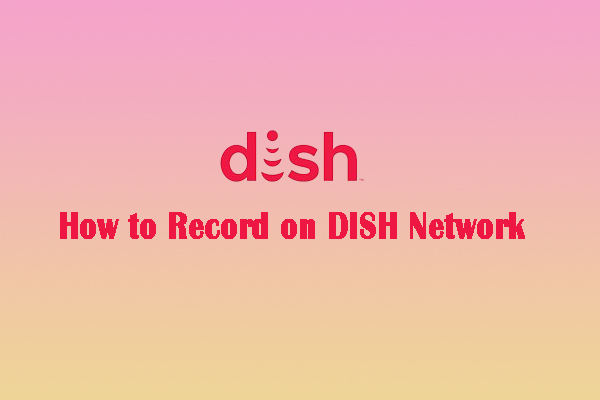
![How to Record TV Shows without a DVR with Ease? [100% Works]](https://images.minitool.com/videoconvert.minitool.com/images/uploads/2022/03/record-tv-shows-without-a-dvr-thumbnail.png)
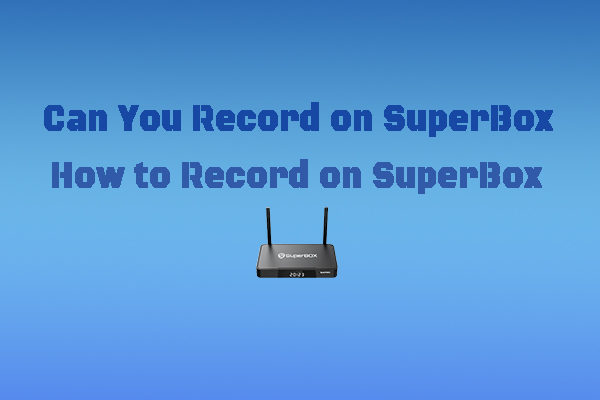
User Comments :