DVR stands for Digital Video Recorder. It’s a device used for recording TV shows and movies in a digital format. But DVR recorder might be completed to use. So, this post offers you 4 ways of how to record TV shows without a DVR.
1. Best Free Way to Record TV Shows without a DVR
If you often watch TV shows on your computer, the best way to record TV shows to watch later is using a screen recorder. MiniTool Video Converter is a free TV recorder for Windows that can be used to record TV shows in high quality without watermarks. It can record streaming TV in different formats such as MP4, MKV, WMV, AVI, MOV, FLV, and TS.
MiniTool Video Converter also can convert videos or audio files from one format to another and download videos or music directly from YouTube.
MiniTool Video ConverterClick to Download100%Clean & Safe
Here’s how to record TV shows without cable.
Step 1. Launch MiniTool Video Converter after installing it on your computer.
Step 2. Click on Screen Record and tap the camera icon to enable the screen recorder.
Step 3. Tap the gear icon to adjust the output settings such as format, quality, recording duration, etc. When you are done, click OK to apply the changes.
Step 4. Then choose a screen recording mode and enable the system audio. If you don’t want to record your voice, disable the microphone.
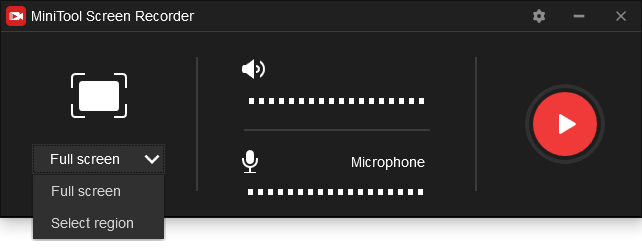
Step 5. Click the Record button to start recording. To end the recording, press the F6 key.
Related article: 7 Best Free Ways to Record a Live Stream
2. Record TV Shows without a DVR via USB Stick
If your TV features PVR, you can record TV shows to a USB drive. Take the following steps to record TV shows without a DVR.
Step 1. Connect the USB drive to the TV.
Step 2. Some TV models will require you to format the USB drive.
Step 3. Then start recording TV shows with the PVR function.
3. Record TV Shows without a DVR via Windows Media Center
Windows Media Center is a digital video recorder and media player. It allows you to record TV shows and play DVDs/CDs. This app is available on Windows 7, Windows 8 Pro, and Windows 8.1 Pro.
Here’s a guide on how to use Windows Media Center to record TV shows.
Step 1. Open Windows Media Center and click on TV.
Step 2. Click the Guide button and browse TV programs. Then choose the program you wish to record.
Step 3. Press the Enter key to show the info of the TV show and tap the Record button. To record all episodes of the TV show, press on Record Series.
You may also like: Where to Watch & How to Download TV Shows for Free
4. Record TV Shows without a DVR via MediaPortal
MediaPortal is a free and open-source media center. It’s an ideal choice for you to record streaming TV, watch videos and play DVDs.
Let’s see how to record TV shows without a DVR using MediaPortal.
Step 1. Download and install MediaPortal on your PC. Click on TV.
Step 2. To record TV shows, click the Record button or press the R key.
Conclusion
Here are 4 ways of how to record TV shows without a DVR. If you have other suggestions, leave them in the comments section!


User Comments :