Causes of Audible Not Working
Some common reasons for Audible not playing include problematic Audible accounts and devices. Apart from them, there are still a multitude of factors triggering Audible not working. To walk you through them, the following content will explicate influential factors.
Factor 1. The Version of Your Audible App
The version of the Audible app has much to offer to affect smooth operation. Specifically, developers will update the Audible app for certain purposes like fixing bugs or compatibility issues. In the background, if you haven’t updated the Audible app, some extant errors may lead to Audible not working.
Factor 2. Unstable Internet Connection
A stable and reliable Internet connection is essential to successful app operation. Hence, if your internet connection is unstable or unreliable, you will likely encounter some problems that lead to Audible not working. For instance, an unstable Internet connection may cause you not to access the catalog of the Audible app.
Factor 3. Corrupted Audiobook Files
Sometimes, in the process of downloading the audiobook files, if you exit the program unconsciously, incomplete downloading will lead to file corruption, which eventually causes Audible not playing. It is common to see Audible won’t play a corrupted audiobook file.
Factor 4. Cache Data Abundancy
Cache data is another reason for Audible not working. As we all know, when we use the Audible app for a long time, relevant cache data will increase with time going on. However, too much cache data will have a negative influence on the performance of the Audible app. For example, there may be something wrong with certain functions of the Audible app.
Likewise, for users who use Audible through a web browser, excess cache data and cookies may also bring them a headache caused by Audible not playing. Therefore, users must clear cache data in time to ensure that the Audible app can be smoothly usable.
How to Fix Audible Not Working on a PC
This section will offer in-depth solutions to Audible not working on a PC.
Fix 1. Check Your Internet Connection
One of the easiest ways is to check your Internet Connection. Specifically, if you find that Audible not working, you can connect your PC to a different WIFI. Then restart Audible and check whether it works or not. On condition that this method isn’t effective, please read on.
Fix 2. Clear the Cache Data in Your Browser
Another method to fix Audible not working is to clear the cache data in your web browser. Considering that some of you don’t know how to clear it, the following detailed steps will do you a favor.
Step 1. After launching your web browser, click on the three-dot icon at the upper right of the interface to expand the options menu.
Step 2. Once you have clicked on Settings, navigate to the Privacy and Security section.
Step 3. Begin clearing dispensable cache data by clicking on the Clear Browsing Data button. By the way, please ensure that you have saved important information that may be accidentally cleared by you.
Step 4. Restart your web browser and launch Audible to check whether this method is workable or not.
If this solution doesn’t work, please try a new approach below to fix Audible not working.
Fix 3. Try Another Web Browser/ Device
If the approaches mentioned above aren’t feasible, you can try other web browsers to access Audible. For example, browsers like Firefox, Chrome, Brave, and Microsoft Edge can all give you a hand. In addition, you can also use devices like Amazon Echo, Fire tablets, and iPods to enter Audible.
How to Fix Audible Not Working on a Mobile Phone
The following content will aid mobile users in fixing Audible not working.
Method 1. Update the Audible App
Whether you are an Android or iOS user, you can fix Audible not working by updating the Audible app. One of the most effortless ways is to uninstall the original Audible app and download the latest version from the app stores. In one word, the Google Play Store is for Android users while the App Store is for iOS users.
Method 2. Clear the Cache Data
Below are detailed steps to fix Audible not working by clearing cache data on Android.
Step 1. After unlocking your Android device, enter the Settings app.
Step 2. Hit the App option and choose Audible.
Step 3. Click on Storage. Then begin clearing the cache data by clicking on the Clear Cache button.
If this method can’t fix Audible not working, please try another method below.
Method 3. Remove Corrupted Files and Redownload Them
We have mentioned that Audible won’t play corrupted audiobook files. Therefore, you can fix Audible not working by removing these files and then downloading them again. Please ensure that your device doesn’t shut down to avoid incomplete downloading.
Bonus: How to Get Other Formats from Your Audio Files
As an enthusiastic audio file listener, are you bothered by the compatibility issues that prevent you from having a nice auditory experience? If so, you can make your audio files more compatible by using MiniTool Video Converter. MiniTool Video Converter allows you to convert your audio files for free. In addition, it gives support for many audio formats like MP3, WAV, AIFF, M4A, and more.
MiniTool Video ConverterClick to Download100%Clean & Safe
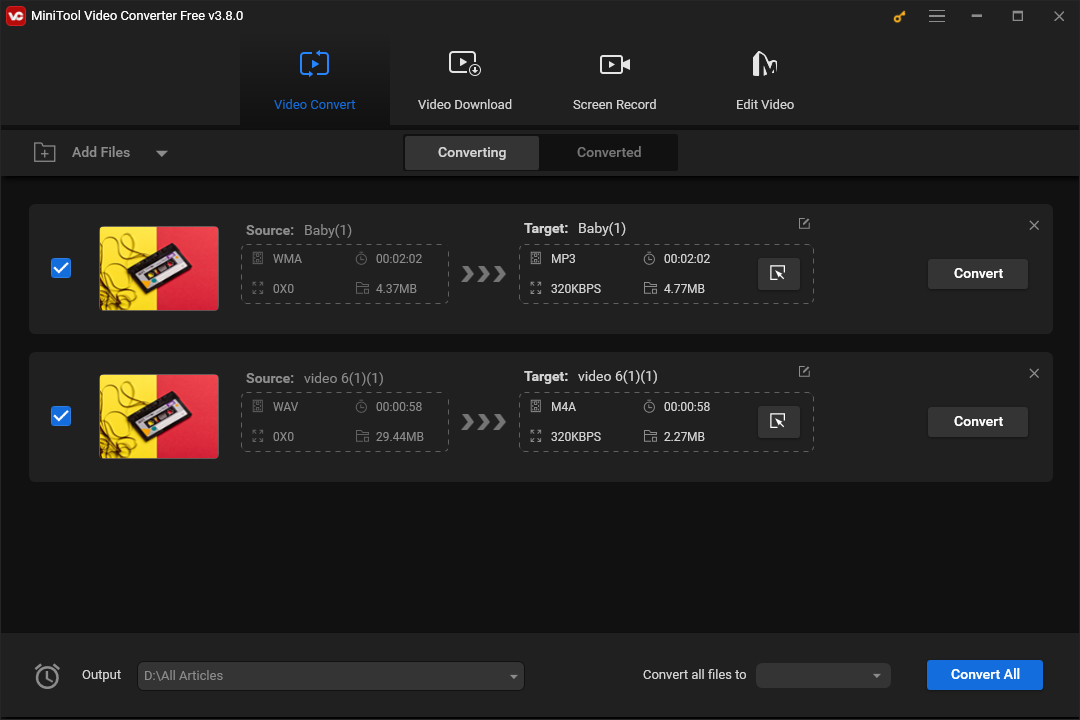
Final Words
How to fix Audible not working? This article has provided PC and mobile users with a comprehensive guide. Just choose a method to solve your problem.


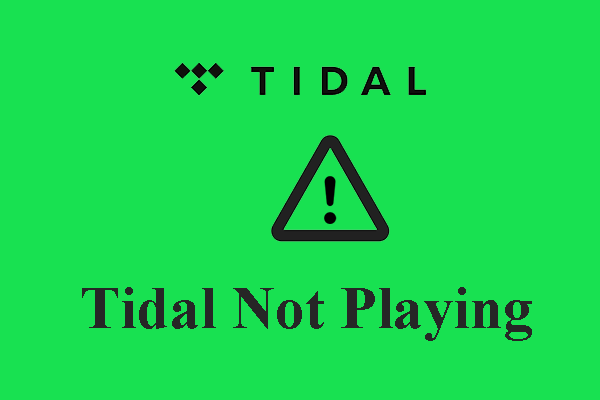

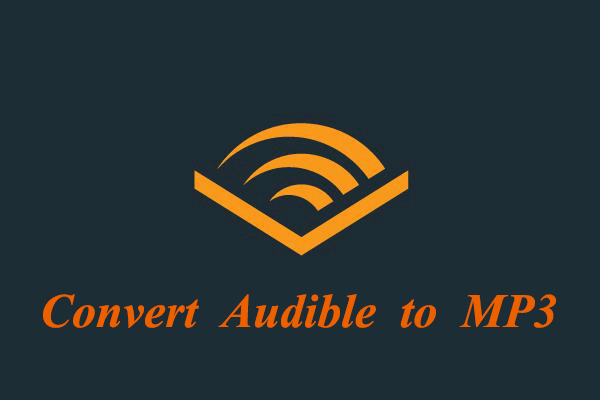
User Comments :