There is no built-in screen recording capability on VAIO laptops; therefore, many VAIO laptop users are seeking some practical ways to screen record on VAIO laptops. Is there any reliable VAIO laptop screen recorder that can be used on VAIO laptops? How to record on VAIO laptops? This free file converter post from MiniTool will offer an excellent and professional VAIO laptop screen recorder and show you how to record on VAIO laptops step by step.
Brief Introduction to VAIO
VAIO is a brand of Windows-based personal computers that are compatible with PC/AT. When VAIO was first launched in 1996, it was a Sony brand. In addition, Desktop, notebook, and PDA models are all part of the line.
Excellent VAIO Laptops Screen Recorder – MiniTool Video Converter
A professional screen recorder is essential to record activities on the computer screen and MiniTool Video Converter is the one you can never miss. Read the following content to see more details.
What Is MiniTool Video Converter
MiniTool Video Converter is a powerful and robust screen recorder compatible with Windows. It is 100% clean, has no ads or bundles, and is capable of recording screens with no watermark. Besides, MiniTool Video Converter allows users to record any region on the computer screen as well as any activity, including gameplay, online chats, videos, movies, online meetings, and so on. Moreover, with this VAIO laptop screen recorder, you can record with microphone sound and system audio simultaneously or separately. Furthermore, it can record VAIO laptop screen with different quality and frame rates.
Just click the download button below to try it!
MiniTool Video ConverterClick to Download100%Clean & Safe
How to Screen Record on VAIO Laptops Step by Step with MiniTool Video Converter
Now, I think you might know about the MiniTool Video Converter. But you may know little about how to use it to screen record on VAIO laptops. How to record VAIO laptop screen? Don’t worry, the following content covers an ultimate guide on how to screen record on VAIO laptops. Please read on for more information.
Step 1: Click the download button below to download and install this software on your VAIO laptop for free.
MiniTool Video ConverterClick to Download100%Clean & Safe
Step 2: Launch this program and enter its Screen Record section. Click the Click to record screen area to open the MiniTool Screen Recorder window.
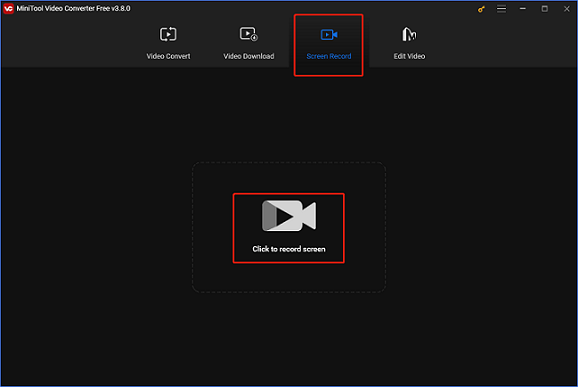
Step 3: In the MiniTool Screen Recorder window, click the down-arrow button to expand the menu and then choose to record a selected region or the whole screen. Then, click the microphone icon and system audio icon to turn them on or off. Next, open the Settings window by clicking the gear icon at the top.
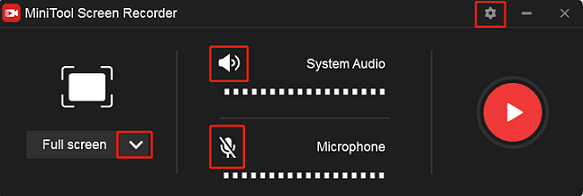
Step 4: In the Settings window, select an output destination, frame rate, quality, etc. After that, click OK.
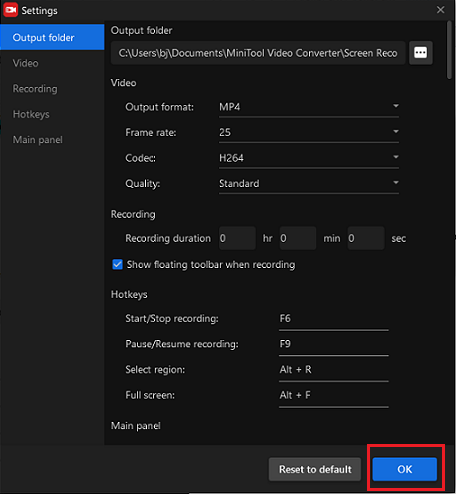
Step 5: When everything is ready, click the red Record button to start recording.
Step 6: Press F6 to end the recording. Check your recording in the MiniTool Screen Recorder window. You can right-click the target recording to preview, rename, delete, and so on.
Bonus: How to Edit Your Recordings
When you get your recordings, do you want to make them more attractive? A powerful video editing tool – MiniTool MovieMaker can help you with that. It is completely free of ads, viruses, bundles, and watermarks, offering multiple templates to help users create videos with no effort. In addition, this Microsoft video editor can edit videos by trimming, cropping, adding effects, filters, transitions, music, motions, and so on.
Click the download button below and have a try!
MiniTool MovieMakerClick to Download100%Clean & Safe
Conclusion
To screen record on VAIO laptops smoothly and effortlessly, this article recommends a professional and robust screen recorder – MiniTool Video Converter and gives a specific guide on how to screen record on VAIO laptops. Plus, if you want to create a stylish recording, MiniTool MovieMaker can do you a big favor. Hope this post can help you a lot!


![[Solved] How to Record on Xfinity Smoothly and Effortlessly?](https://images.minitool.com/videoconvert.minitool.com/images/uploads/2024/10/how-to-record-on-xfinity-thumbnail.png)

User Comments :