Nextiva is a commercial VoIP and communications platform that enables users to communicate and collaborate from any location via text messages, video meetings, voicemails, calls, and more. Many Nextiva users want to record voicemail on Nextiva to strengthen their credibility but failed to find a suitable way. This free file converter post from MiniTool will offer 3 specific ways to record Nextiva voicemail.
Usually, you can record a Nextiva voicemail through a phone or email. But if you want your voicemail more personalized, you can use a third-party recorder. Please keep reading this article.
Record Nextiva Voicemail on Nextiva Phone
It’s easy to record Nextiva voicemail on a Nextiva phone, just follow a few steps below:
1: Open your Nextiva phone and dial *86, then enter your PIN and press #.
2: Then, press 3 to change your mailbox No Answer Greeting.
3: Next, record your voicemail greeting and press # to end it. You can keep listening to your voicemail and update it until it’s flawless.
Record Voicemail on Nextiva by Email
The voicemail recordings are often kept in a .wav file format. Let’s see how to record voicemail on Nextiva via email. Please read on.
1: Head to the official Nextiva website in your browser, and then click Login to log into your account.
2: Enter the Voice User Dashboard, click the Features tab, click Voicemail and Notification, and then click Voicemail.
3: Then two options will be offered: Send Attachment of Message or Alert Me of Voicemail. You can choose the one you prefer.
4: Lastly, click Save.
Bonus: Record Nextiva Voicemail with MiniTool Video Converter
If you are desiring a high-quality voicemail, you can try some third-party Nextiva voicemail recorder. MiniTool Video Converter is highly recommended.
# How to Record Nextiva Voicemail Using MiniTool Video Converter?
MiniTool Video Converter is a powerful and professional screen recorder that can capture any activity on your computer. You can choose to turn the microphone and system audio on or not. Besides, you can record the whole screen or specify a region you want. Customizing the parameters is also available. When the recording is done, it will be saved in the MP4 format with no watermark.
Moreover, MiniTool Video Converter has other two main functions: downloading and converting video. It supports various video or audio formats such as MOV, AVI, MP4, MP3, OGG, WAV, etc. If you want to convert your recordings to other formats, you can switch to the Video Convert section to start conversion. In the Video Download section, you can download YouTube videos, Shorts, playlists, and even subtitles.
With this reliable Nextiva voicemail recorder, you can record a high-quality voicemail smoothly. Specific steps are as follows:
Step 1: Click the download button below to download and install this software on your computer.
MiniTool Video ConverterClick to Download100%Clean & Safe
Step 2: Launch this program to enter its main interface. Click the Screen Record tab and then click the Click to record screen area.
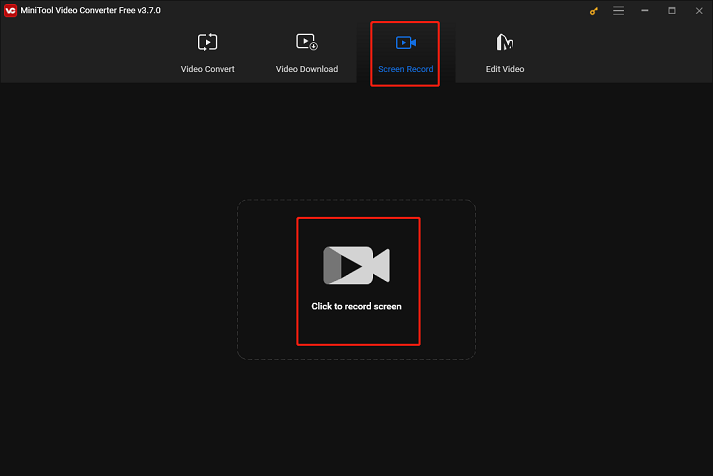
Step 3: Then you will see the MiniTool Screen Recorder window. Click the microphone icon to open it and then click the System Audio icon to turn it off. You can click the Settings icon on the top to adjust some settings.
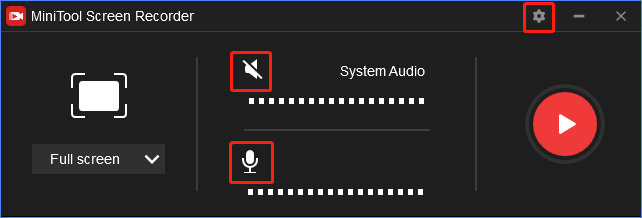
Step 4: When everything is done, you can click the red Record button to start recording your Nextiva voicemail. Press F6 to stop recording, and then you will see your Nextiva voicemail recording listed in the following window.
# How to Upload the Voicemail Recording to Nextiva?
After getting the voicemail recording, you may wonder, how do I upload the recording to Nextiva? Don’t worry, just follow the steps below.
1: Head to the Nextiva Voice Admin Dashboard, and move the mouse to Users – Manage Users.
2: Select the Pencil icon on the right when you hover over the User.
3: Choose the Greeting tab and enter a name, then you can choose a file and click Upload.
Conclusion
This article offers 2 ways to record voicemail on Nextiva and an extra solution to record Nextiva voicemail. Just feel free to choose the one you like. Hope this post can help you a lot.



![Record Myself Singing with Background Music [Windows/Mac/iPhone]](https://images.minitool.com/videoconvert.minitool.com/images/uploads/2024/08/record-myself-singing-with-background-music-thumbnail.png)
User Comments :