Jive is a business phone system suitable for small and large businesses alike. Many users try to record voice greeting for Jive but have no idea how to do it. Don’t worry, this free file converter post from MiniTool will show you how to record your personalized voice greetings step by step with 3 methods.
Record Voice Greeting for Jive on the Phone
The first method to record voice greeting for Jive is quite easy and for the users who have the Jive phone.
Just follow a few steps below:
Step 1: To access the voicemail menu, you should dial *98/*99 first.
Step 2: Dial 0, and then you will have two choices: press 1 for unavailable message Jive voice greeting recording or press 2 for busy message Jive voice greeting recording. Choose the one you prefer.
Step 3: When finishing the recording, press #.
Record Voice Greeting for Jive at Admin Portal
This part is for people who don’t have a Jive phone.
Let’s follow the steps below and see how to record the voice greeting:
Step 1: Navigate to https://my.jive.com/pbx in your browser.
Step 2: Log into your account. On Jive, greeting for voice mailboxes may only be recorded by admin or super admin accounts.
Step 3: On the left side, you can find the Lines button and click it. Choose the Voicemail section and find Outgoing Message Options.
Step 4: In the Outgoing Message Options section, click the Microphone button next to your wanted message type to record the voice greeting.
Record Voice Greeting for Jive with MiniTool Video Converter
If you want to record a more personalized Jive voice greeting, you can use a third-party recorder. We highly recommend MiniTool Video Converter because of its excellent performance.
MiniTool Video Converter is a powerful and professional screen recorder that allows you to capture any activity or region on your computer screen. Besides, the microphone and system audio can be turned on or not and it’s up to you. Adjusting the parameters like quality, frame rate, hotkeys and more is also available. With this Jive voice greeting recorder, you can get high quality output files.
Then, let’s see how to record voice greeting for Jive with this reliable screen recorder. Specific steps are as follows:
Step 1: Click the download button below to download and install this application on your computer.
MiniTool Video ConverterClick to Download100%Clean & Safe
Step 2: Then, launch this program to enter its main interface. Choose the Screen Record section and then click the Click to record screen area.
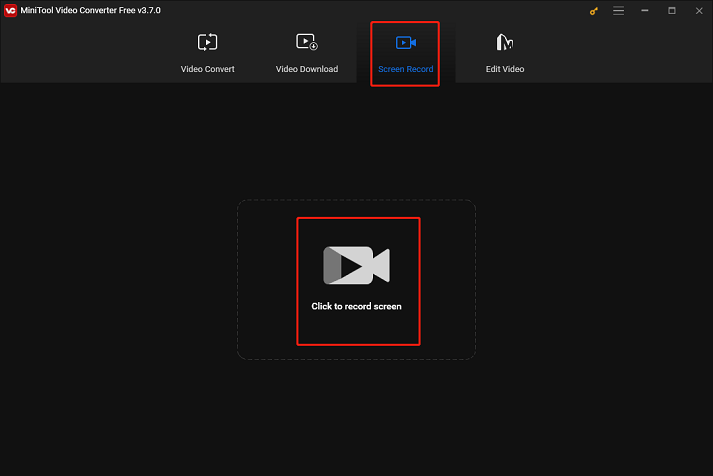
Step 3: Next, the MiniTool Screen Recorder window will pop up. Click the System Audio icon to turn it off and click the Microphone icon to turn it on. Click the down-arrow button next to Full screen, then you can choose to record a specified region or the whole screen. Also, you can click the Settings icon on the top to customize the parameters.
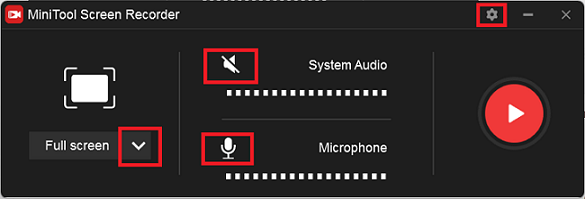
Step 4: After finishing everything, you can click the red Record button to start recording your Jive voice greeting. Press F6 to end the recording, and the Jive voice greeting recording will be listed in the following window. You can right-click it to preview, rename, delete, etc.
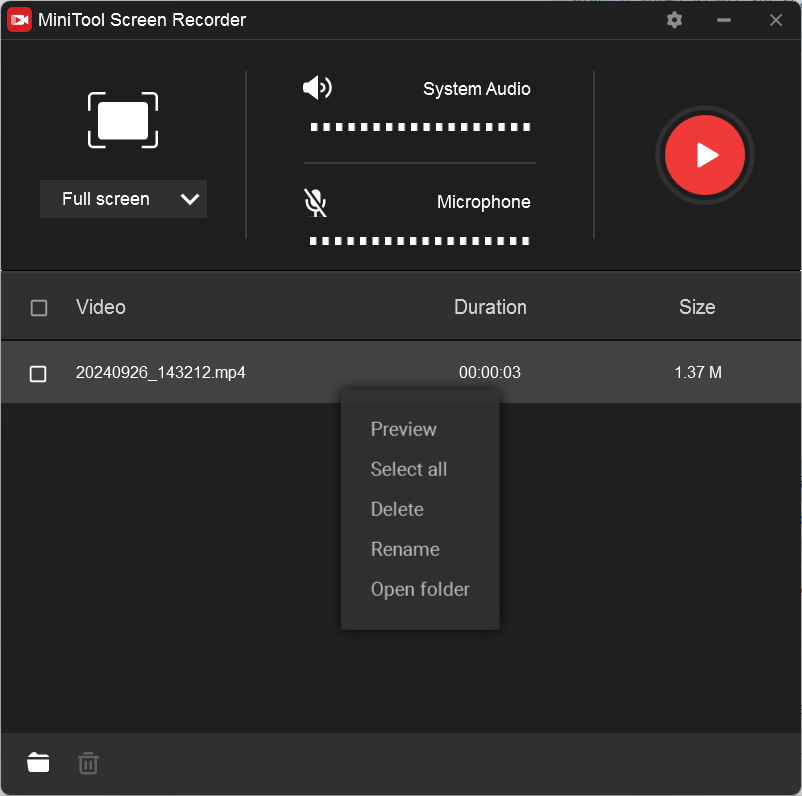
Step 5: Open your browser and log into your Jive account. Choose Lines, click Voicemail, and then head to Outgoing Message Options. Next, click the Upload button next to your desired message type, and then you can upload the Jive voice greeting you just recorded.
Conclusion
This post offers three useful ways to record voice greeting for Jive. Please feel free to select your preferred one. Hope this article can help you a lot.



![Record Myself Singing with Background Music [Windows/Mac/iPhone]](https://images.minitool.com/videoconvert.minitool.com/images/uploads/2024/08/record-myself-singing-with-background-music-thumbnail.png)
User Comments :