Are you a music lover? Have you ever thought about recording a song of yourself at home? If you are enthusiastic about music but haven’t found a proper way to record a song yet, you should read this article. This free file converter post from MiniTool will offer you 3 methods to record myself singing with background music.
A professional singing recording is usually in a music recording studio and has some specific equipment, such as a microphone, music player, and a sound recorder. For the amateurs, how can they record songs just at home? This article has solved your problem by offering 3 ways, just keep reading.
Part 1: Record Myself Singing with Background Music on Windows
#With MiniTool Video Converter
MiniTool Video Converter is an easy-to-use and professional screen recorder, allowing you to record any activity on your computer screen with system audio and microphone sound. Besides, this advanced recorder can let you customize any area you want to record on the computer screen.
Moreover, apart from the screen recording function, it’s also a video converter and video downloader. It supports many popular file formats including MP3, WAV, WMA, AAC, MP4, MOV, MKV, etc., letting you convert video or audio files to any format you prefer.
Then let’s see how to use it to record myself singing with background music:
Step 1: Click the download button below to get this perfect Windows screen recorder.
MiniTool Video ConverterClick to Download100%Clean & Safe
Step 2: Run this software to enter its main interface. Then choose the Screen Record tab and click the camera icon.
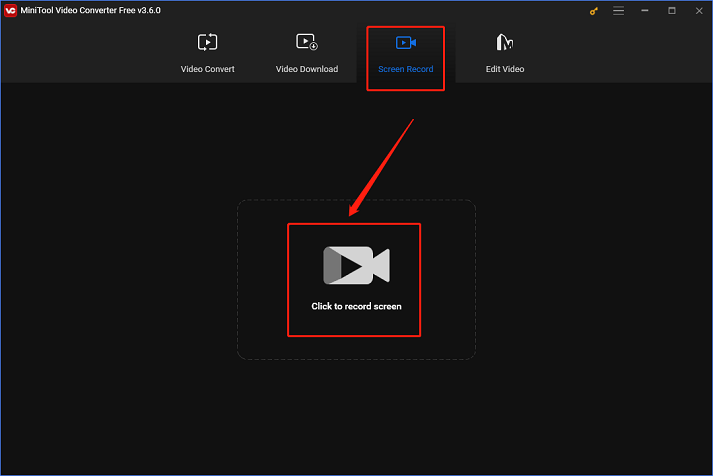
Step 3: Then the MiniTool Screen Recorder will pop up, click the down-arrow button next to Full screen to select a recording area or not. Next, turn on the system audio and microphone simultaneously. Also, you can click the Settings icon on the top to customize some parameters.
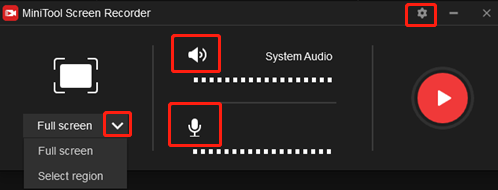
Step 4: When you’re ready, click the red Record button to start recording.
Step 5: Last, press F6 to stop recording once it’s done. On the interface, you can see the recordings and check them.
Part 2: Record Myself Singing with Background Music on Mac
#With EaseUS RecExperts
EaseUS RecExperts is a robust screen recorder compatible with Windows and supports recording both microphone sound and system audio simultaneously. Its intuitive interface is user-friendly, even a beginner can use it smoothly.
Please follow the steps below:
Step 1: Make sure you already have this software on your Mac, if not, then head to its official website to get it.
Step 2: Launch this program to enter its main interface. Then click the Audio button.
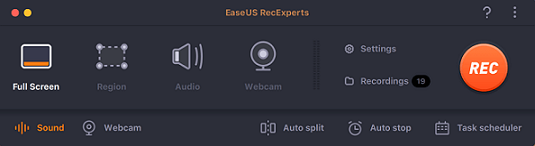
Step 3: Next, click Sound on the bottom to open the Select recording sound window. You can turn the system audio and microphone on and adjust the volume. Then, click OK.
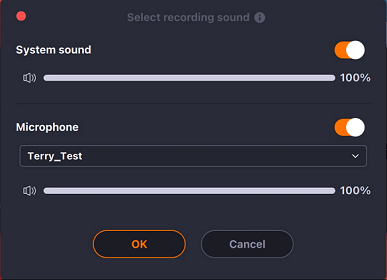
Step 4: When everything is done, click REC to start recording.
Step 5: Once the recording is done, click Recordings on the main interface to preview the recorded files.
Part 3: Record Myself Singing with Background Music on iPhone
Audio Share is a built-in app for iPhone that can record video and audio simultaneously. With this tool, you can record your singing with background music on your iPhone easily and quickly. Follow the steps below to start your recording:
Step 1: Play the background music you want to record with.
Step 2: Find and open the Voice Memo on your iPhone, and then click the red Record button to start the recording.
Step 3: Last, click the red Stop button when the singing is finished.
Conclusion
All in all, this article offers three ways to record myself singing with background music. Whether on a computer or smartphone, you already have ideal solutions. Then what are you waiting for? Just record a wonderful song of yourself! Hope this post will help you a lot.


![[Solved] How to Record Sea of Thieves on PC?](https://images.minitool.com/videoconvert.minitool.com/images/uploads/2024/08/how-to-record-sea-of-thieves-thumbnail.png)
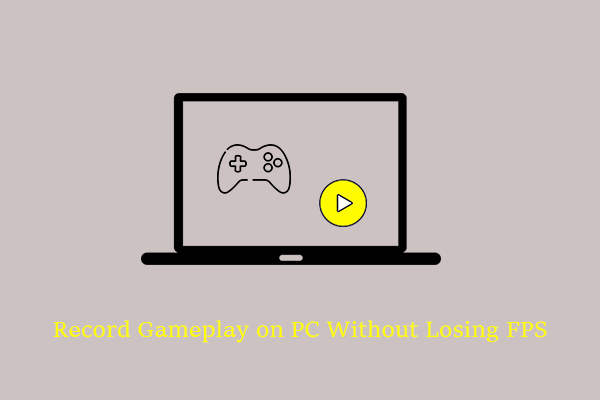
User Comments :