This post, which is released by the best free file converter, will walk you through Udemy and explore the reason for recording Udemy videos. Meanwhile, it will help you have a better understanding of how to record and download Udemy videos on a PC. In addition, through this article, you will find a way to capture Udemy videos with your mobile.
What Is Udemy
In recent years, online education platforms have brought more and more advancements in people’s learning effectiveness. Udemy stands out among them due to its rich courses related to diverse fields such as business, design, IT, etc. Meanwhile, Udemy allows teachers to create video and PowerPoint courses, bringing more convenience to online teaching.
The Cause for Recording Udemy Videos
Learning how to record Udemy videos is necessary for you. If the instructor allows you to download Udemy videos, you can access these videos easily for offline watching. However, for some Udemy videos, there is no permission from the instructors. This way, your need to download Udemy videos will never be satisfied. In this background, you can satisfy your needs by recording Udemy videos.
Udemy Video Recorders for Windows Users
For Windows users, there is a wide range of screen recorders that enable you to record Udemy videos. In the following content, you will have a good command of them.
Recorder 1. MiniTool Video Converter
With an intuitive interface, MiniTool Video Converter enables you to record Udemy videos easily and quickly. First of all, it boasts numerous advanced recording options, which allow you to customize your recording quality and frame rate. Second, MiniTool Video Converter enables you to record Udemy videos without the restriction of watermarks and recording time. Thirdly, just with one hotkey, you can start and stop your recording of Udemy with ease. Below is the specific recording guidance.
Step 1. Download MiniTool Video Converter by clicking on the below button. With the on-screen instructions, install it.
MiniTool Video ConverterClick to Download100%Clean & Safe
Step 2. After launching MiniTool Video Converter, click on the recording icon under the Screen Record section to access the MiniTool Screen Recorder panel.
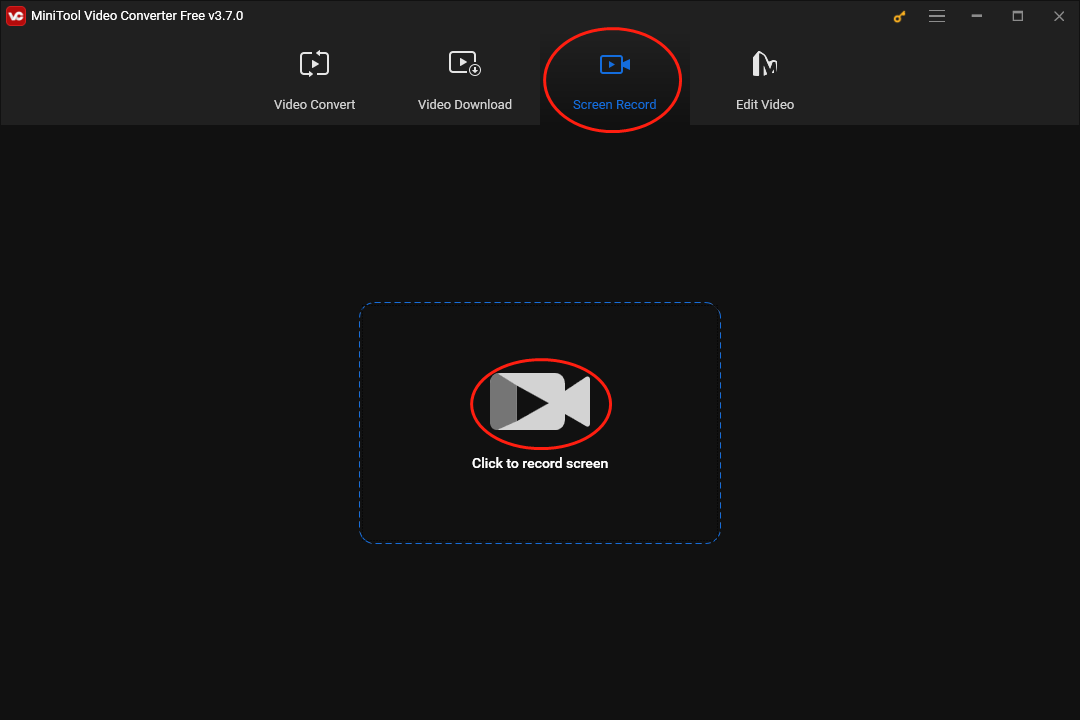
Step 3. Turn off the Microphone audio by clicking on the Microphone Audio icon.
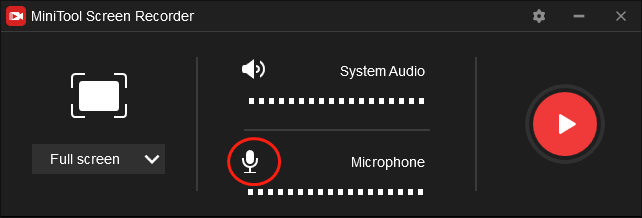
Step 4. Considering that you plan to record Udemy videos, it is suggested you turn on the system sound by clicking on the System Audio icon.
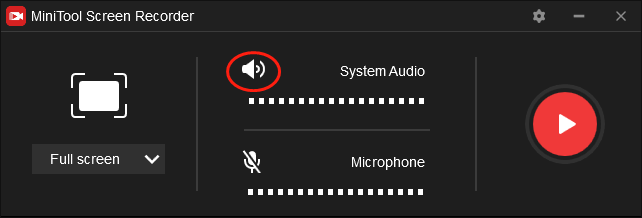
Step 5. Customize the recording area by clicking on the Alt+R key. A full-screen recording mode is set by default. Therefore, if you want that recording mode, please skip this step.
Step 6. Begin your recording by pressing the F6 key. Then play the Udemy videos that you want to record after a 3-second countdown.
Step 7. Once your recording of Udemy videos is over, press the F6 key again to end your recording.
Step 8. Go to the below list in the MiniTool Screen Recorder and check whether your recording file can be played or not.
With the above-detailed instructions, Windows users will never be problematic when recording Udemy videos.
Recorder 2. TunesKit Screen Recorder
TunesKit Screen Recorder is another choice for you to record Udemy videos. Simply put, it allows you to enjoy a high-quality recording experience. Meanwhile, Tuneskit Screen Recorder helps you save your recording file in many formats such as AVI, MP4, MOV, and more. In addition, it is equipped with a built-in editing feature, which aids you in editing your recording files successfully.
Udemy Video Recorders for Mac Users
In the following paragraphs, you will learn two powerful screen recording programs that assist you in recording Udemy videos on a Mac.
Recorder 1. QuickTime Player
As a media player created in 1991, QuickTime Player also has the function of screen recording. With it, you can record Udemy videos efficiently and easily. Meanwhile, it has an easy-to-understand interface, which brings beginners less difficulties in recording Udemy videos.
Recorder 2. EaseUS Screen Recorder
Serving as an offline screen recording tool that is accessible to Mac users, EaseUS Screen Recorder has much to offer in helping record Udemy videos. Meanwhile, it can help you record numerous videos such as gameplay videos, online meetings, and more. In short, with EaseUS Screen Recorder, it will never be difficult for you to record Udemy videos on a Mac.
Udemy Video Downloaders for PC Users
Undoubtedly, with the above guide, you can record Udemy videos for watching them offline. At the same time, you can download these videos for watching and sharing. In the following content, you will get the downloading methods.
Downloader 1. The Built-in Downloader of Udemy
After launching Udemy, you can find an in-built downloader that enables you to download online courses from Udemy. However, the downloading of paid courses is based on the login details of the account that has bought those courses. Meanwhile, before downloading free courses from Udemy, you should create a free Udemy account and enroll yourself for those courses.
Downloader 2. Udeler
Serving as a Udemy video downloader, Udeler, which is usable on Windows, Mac, and Linux, boasts great compatibility. Plus, it also plays an important role in video quality customization, batch downloading, downloading directory selection, and more. Hence, Udeler can be regarded as a good option for you to download Udemy videos.
How to Capture Udemy Videos with Your Smartphone
This section is for those who don’t have a PC to record Udemy videos. There are some approaches that help you capture Udemy videos. First of all, you can use the built-in screen recorder of your phone to record Udemy videos. Secondly, if the built-in screen recorder doesn’t work, go to the application store and download a third-party screen recording app. This way, you are capable of recording Udemy videos with your mobile successfully.
Final Words
This article has offered you a comprehensive guide on how to download and record Udemy videos, which will bring you more convenience to enhance your learning performance. All you need to do is to read this article carefully so as to find what you want.




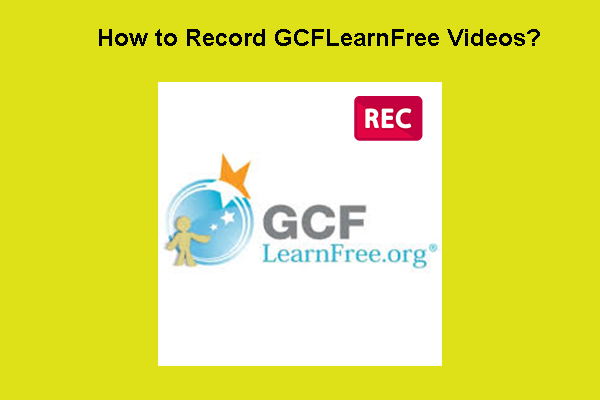
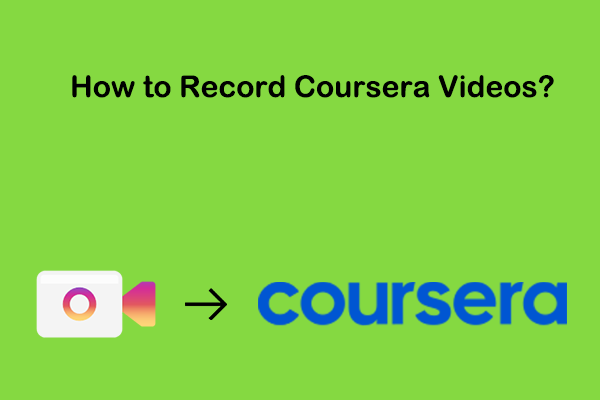
User Comments :