Before learning how to record TVer videos, let’s get to know what TVer is.
Introducing TVer
TVer is one of the most well-known video streaming platforms in Japan. Nippon TV, TV Asahi, TBS Television, TV Tokyo, Fuji Television, and other broadcasters run it together. Unlike other paid services, like Netflix, TVer offers a free video distribution service. As a result, there are commercials during the shows. In addition, after a television show has aired, TVer provides free online streaming. Usually, episodes are accessible for a week after the first broadcast, until the next one airs.
Sometimes, you might want to save the TV programs for later or for offline watching. How should you do? Can you record TVer videos on Windows? Unfortunately, TVer doesn’t feature a built-in recording tool. To record videos on TVer, you can only use some third-party screen recorders.
In the following content, I recommend 3 robust screen recording tools to help you screen record on TVer and save the video on your PC. Read on for more.
Record TVer Videos with a Built-in Tool
Game Bar is a built-in screen recording tool of the Windows system that can capture any activity on your screen. It can capture the system audio and microphone sound simultaneously or separately, which is quite suitable for recording video content.
Here are the specific recording guidelines:
1: Open the browser on your PC, search for TVer, and enter its main interface. Then, find the video you want to record and get ready to play.
2: To record videos on TVer, press Windows + G to access Game Bar.
3: Click the camera icon to open the Capture window. Then, click the Start recording icon or press Windows + Alt + R to start recording.
4: When you want to stop the recording, just click the Stop Recording button. Then, you can find the recording in “See my captures”.
If you want advanced recording options, just try the two screen recorders below.
Record TVer Video with MiniTool Video Converter
MiniTool Video Converter is a top-grade and user-friendly screen recording tool for Windows users. It is brilliant at capturing your 4K screen without lag or time limits. In addition, this free software enables you to record anything on your PC screen, such as gameplay, videos, movies, live streaming, online meetings, video/audio calls, and so on. You can choose to record the entire screen or any area of the screen.
Moreover, MiniTool Video Converter supports capturing both system audio and microphone. Based on your needs, you can record them separately or at the same time. Furthermore, you can customize video frame rates, quality, set the hotkeys, and more.
Follow the detailed guide below to record TVer videos on Windows:
1: Click the download button below to download and install MiniTool Video Converter on your PC.
MiniTool Video ConverterClick to Download100%Clean & Safe
2: Run this software, head to the Screen Record section, and click the Capture everything you want on your PC screen area to open MiniTool Screen Recorder.
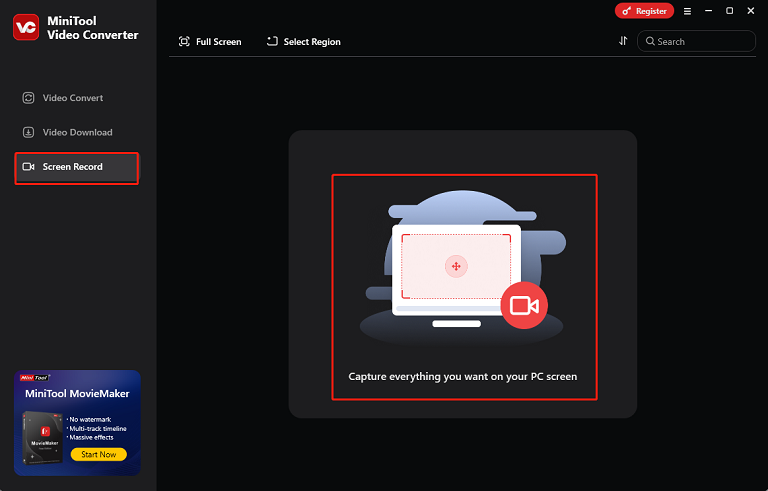
3: In MiniTool Screen Recorder, expand the Full Screen option and choose the Select Region option to select the area you want to record. Also, you can record full screen by default. Then, click the gear icon at the top right to open the Settings window, where you can customize frame rate, quality, and other settings.
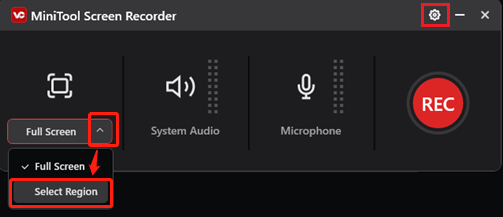
4: By default, the microphone and system audio are turned on. Depending on your needs, you can turn them off by clicking the respective icons. Then, head to TVer and locate the video you want to record. Next, press F6 or click the red REC button to start recording. You will have a three-second countdown to go to the target interface and play the video.
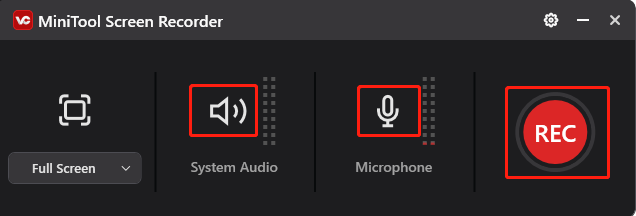
5: During the recording, you can press F9 to pause/resume. To stop the recording, just press F6.
6: After recording, you can find the recorded video in the Screen Record section. Click the Play icon to play the recording or click the Folder icon to locate it.
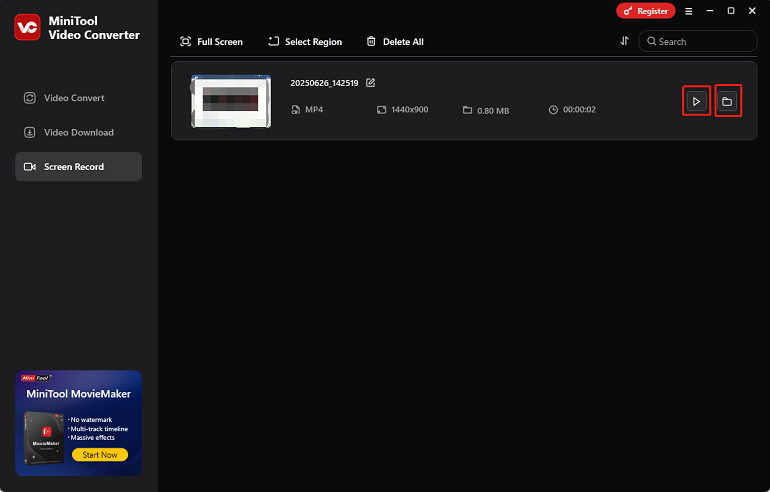
Record TVer Videos with RecMaster
RecMaster is also an expert screen recorder that comes with multiple recording functions. It supports HD recording, 4K recording, auto-start recording, schedule recording, and more modes. Plus, RecMaster allows you to record the entire screen or a specific section of it based on your needs. Additionally, system audio and microphone sound can be recorded simultaneously and independently.
Here’s how to record TVer videos using RecMaster:
1: Download RecMaster from its official website and install it on the PC.
2: Run this program, enter its main interface, and choose the recording mode you want.
3: Adjust the audio settings. Since you want to record videos, it is suggested to turn on the system audio and turn off the microphone.
4: Go to TVer and find the video you want to record. Then, click the REC button to start recording.
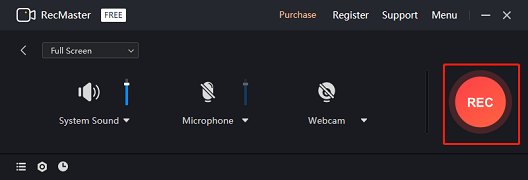
5: Press Alt + 2 to stop the recording.
Conclusion
This post provides 3 free and useful methods and guides you to record TVer videos on Windows step by step. With the three reliable screen recorders mentioned above, you can record your favorite TVer videos with no effort. Hope you find this article helpful!


![[Solved] How to Record on Xfinity Smoothly and Effortlessly?](https://images.minitool.com/videoconvert.minitool.com/images/uploads/2024/10/how-to-record-on-xfinity-thumbnail.png)
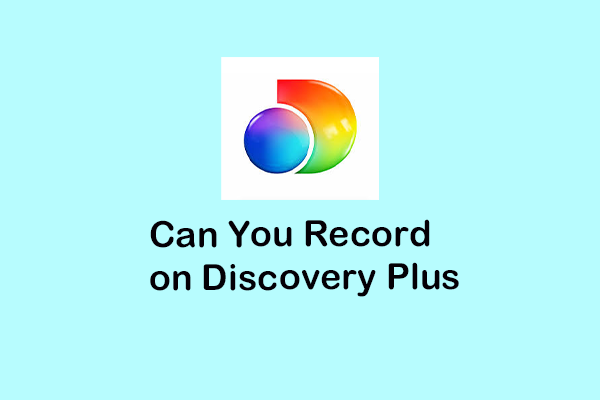
User Comments :