Learn About Stellar Blade
Stellar Blade is an action-adventure game developed by Shift Up and published by Sony Interactive Entertainment. It was released for PlayStation 5 on April 26, 2024, and on June 11, 2025, its Windows version was launched. This game received generally positive reviews, and by June 2025, it had sold more than 3 million units.
In Stellar Blade, players take control of Eve, the heroine, as she embarks on a journey to save humanity from a war with the Naytibas in the distant future. The game utilizes the DualSense controller of the PlayStation 5 to enhance weapon accuracy and convey the feel of enemy strikes through haptic feedback. Throughout the game, Eve is joined by her team and other survivors in their fight to retake Earth.
How to Record Stellar Blade Gameplay on Windows
There are two free and easy methods I’d like to recommend for recording gameplay on Windows. Keep reading to find out.
Way 1: Using Game Bar
The first way is quite easy and convenient – using Game Bar. It is a built-in screen recording tool of Windows PCs that can capture the game without extra installation. It can capture your screen with or without system audio and microphone sound and save it as a video.
How to record Stellar Blade gameplay with Game Bar? Just follow the instructions below:
1: Launch the game and make sure you’re ready to play.
2: To record the game, press Windows + G to open Game Bar.
3: Next, click the camera icon to access the Capture window. Then, click the Start recording icon or press Windows + Alt + R to start recording.
4: When you want to end the recording, click the Stop Recording button to stop it.
Although Game Bar can record gameplay smoothly, it lacks advanced settings. For example, you can’t customize the recording’s frame rate, quality, resolution, and other parameters. If you want to record your game moments like a pro, try a professional third-party screen recorder. MiniTool Video Converter is highly recommended here.
Way 2: Using MiniTool Video Converter
MiniTool Video Converter is a clean and expert screen recorder for Windows users. It can capture any activity on the computer screen without watermarks and time limits. Plus, you can control the audio settings, turning system and microphone audio on or not.
Moreover, MiniTool Video Converter enables you to record the full screen or specify a desired one. Before recording, you can adjust frame rate, quality, hotkeys, and other settings based on your needs. Now, follow the details below to record Stellar Blade gameplay on Windows.
1: Download and install MiniTool Video Converter on your PC.
Click the download button below to download MiniTool Video Converter and then follow the on-screen directions to install it on your computer.
MiniTool Video ConverterClick to Download100%Clean & Safe
2: Launch the MiniTool Screen Recorder window.
Open MiniTool Video Converter to enter its main interface, head to the Screen Record tab, and select the Capture everything you want on your PC screen option to enter the MiniTool Screen Recorder window.
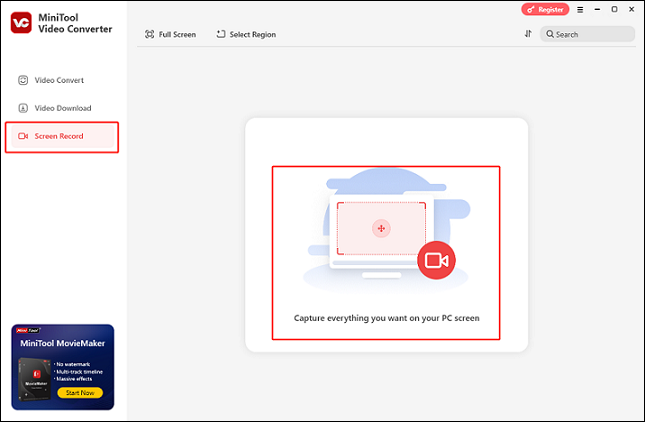
3: Select the desired recording area.
To select a recording area, expand the Full Screen option, click Select Region, and then drag and move the mouse pointer to the desired area. Additionally, you can record the entire screen by default.
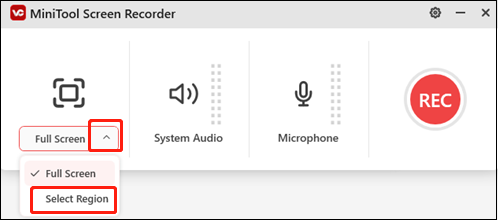
4: Control the audio settings.
The system audio and microphone are active by default. You can turn them off based on your needs. Click the gear icon at the top right to open the Settings window, where you can alter the quality, frame rate, hotkeys, and other options.
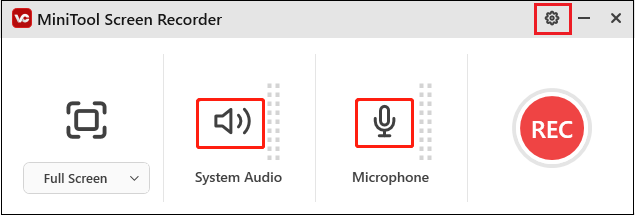
5: Start recording.
Launch the game. To record, click the red REC button or press F6. You’ll have a three-second delay before the recording begins.
6: Stop the recording.
Hit F9 to pause and resume recording. To stop recording, press F6 on your keyboard. The recorded video is then listed in the Screen Record area.
How to Record Stellar Blade on PS5
Here’s a step-by-step guide on recording Stellar Blade gameplay on PS5
1: Launch the game first. Then, press the DualSense controller’s Create button.
2: Next, choose the Start New Recording option to start the recording.
3: Press the DualSense’s Create button and select Stop Recording to stop recording.
4: After recording, you can view the recorded video in the Media Gallery.
Bonus: How to Edit Your Game Recording
In this section, I’d like to recommend MiniTool MovieMaker. It is a powerful and feature-rich video editor that can edit videos by trimming, cropping, splitting, reversing, rotating, and adding filters, effects, transitions, motions, and more. This application is free of ads, bundles, or watermarks, empowering you to edit videos with no hassle.
Just click the download button and have a try!
MiniTool MovieMakerClick to Download100%Clean & Safe
Conclusion
How to record Stellar Blade gameplay? This post provides a comprehensive guide on recording Stellar Blade on Windows and PS5. Hope you find this article helpful!




User Comments :